
FaceTime Like a Pro
Get our exclusive Ultimate FaceTime Guide 📚 — absolutely FREE when you sign up for our newsletter below.

FaceTime Like a Pro
Get our exclusive Ultimate FaceTime Guide 📚 — absolutely FREE when you sign up for our newsletter below.
Make sure you enjoy the latest features on your AirPods.
Updating your AirPods, AirPods Pro, and AirPods Max is essential to ensure you enjoy the latest features and improvements. Apple typically rolls out firmware updates automatically over the air, but you can force an update manually if necessary.
In this guide, I’ll explain how to update your AirPods firmware and check whether they’re running the latest version.
In most cases, AirPods and AirPods Pro firmware updates happen automatically in the background without any notification. The updates are pushed over-the-air (OTA) when the AirPods are placed for charging or within the Bluetooth range of the associated iPhone, iPad, or Mac.
But in case you notice that AirPods are not updated as expected, you can manually force an update using the following steps:
It should complete the firmware update in the background, as there is no specific option to manually trigger it. After about 10 minutes, check whether your AirPods firmware has been updated. The latest AirPods firmware version will be found later in the post.
Updating AirPods Max is similar to updating AirPods, but there are slight differences in the process. These over-ear headphones don’t need a charging case.
Now wait for 30 minutes, then check your AirPods Max firmware version.
After you complete the update, checking the current firmware version of your AirPods can help you confirm whether they are up to date. Here’s how to check it on your connected iPhone, iPad, or Mac.
To check your AirPods firmware on your iPhone or iPad, be sure to update your iOS or iPadOS to the latest version. Then do the following:
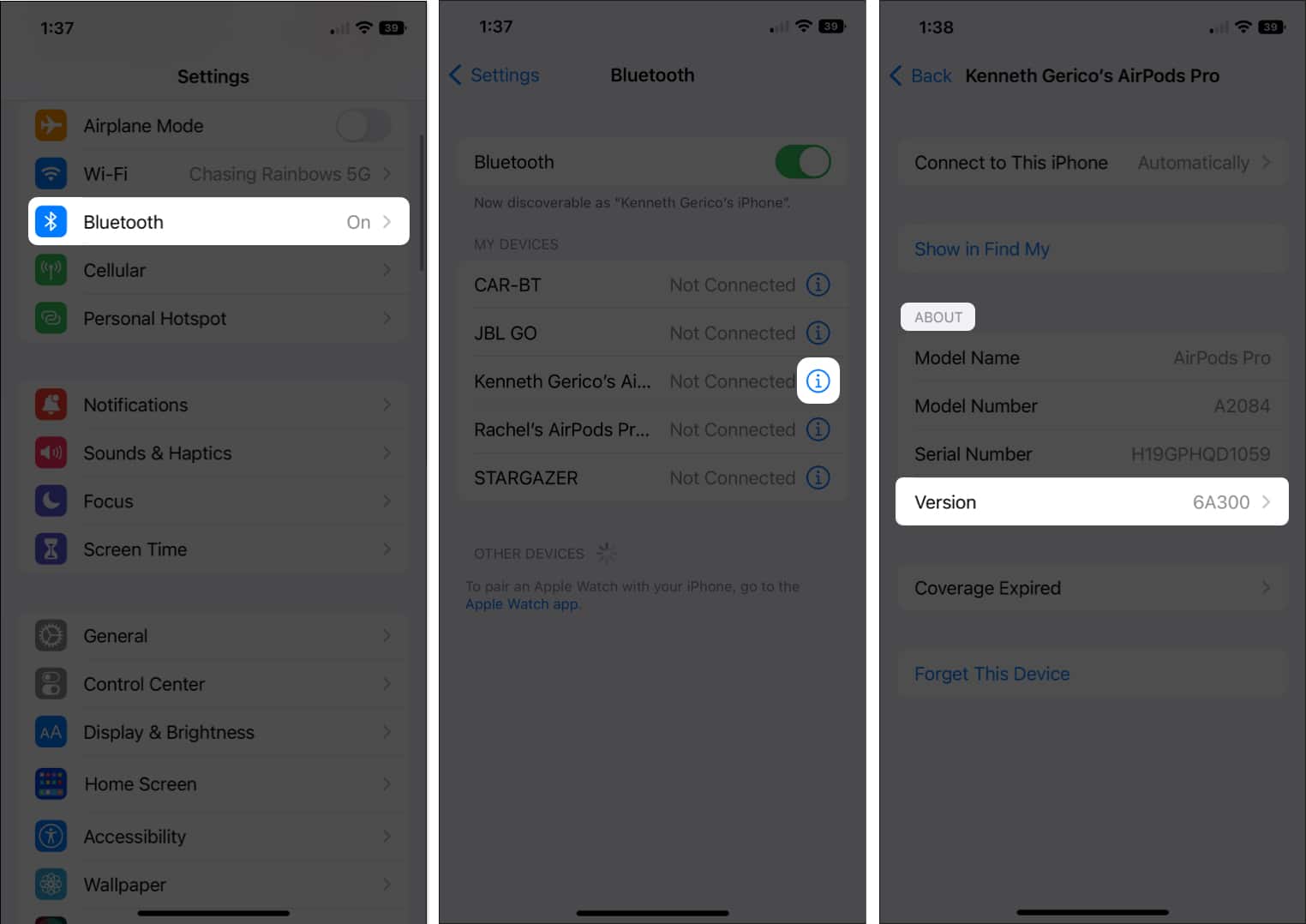
First, make sure your Mac runs the latest macOS, then do the following.

Apple often updates the firmware of the AirPods models to enhance connectivity, sound quality, and battery performance, fix bugs and occasionally introduce new features like Spatial audio, head gestures, etc.
The recent 8B25 update addressed known bugs and set the stage for integrating Live Translation in the European Union in the upcoming iOS 26.2. The prior 8A356 firmware on AirPods Pro 2 and AirPods 4 brought all the new iOS 26, iPadOS 26, and macOS Tahoe features, like a Studio-Quality Voice Recording and a Camera Remote.
Moreover, the new Sleep Detection feature automatically pauses audio when you fall asleep, Charging Reminders provides alerts when your AirPods case is low on battery, and Keep Audio in Headphones ensures your audio doesn’t switch to your car. Also, it improves noise isolation and audio performance in phone and video calls.
So, you must check and update your AirPods to get the best experience. Here are the latest firmware versions:
For the latest details on firmware updates, be sure to visit Apple’s official website.
Keeping your AirPods up to date ensures that you get the best possible performance and access to new features. While the process is designed to happen automatically, knowing how to check and confirm the latest firmware is useful.
Also read: