
FaceTime Like a Pro
Get our exclusive Ultimate FaceTime Guide 📚 — absolutely FREE when you sign up for our newsletter below.

FaceTime Like a Pro
Get our exclusive Ultimate FaceTime Guide 📚 — absolutely FREE when you sign up for our newsletter below.
Struggling to find hidden apps? Learn how to unhide apps on your iPhone in seconds and get full control of your home screen.
Locking apps is a nifty feature on iPhone to keep your private info away and declutter your App Library. However, if this is your first time using the feature or you accidentally hide an app, you may wonder where it went. Don’t worry; you’re not the only one! Fortunately, finding hidden apps is easier than you think.
In this guide, we’ll show you a few quick ways to unhide apps on your iPhone so you can get them back in plain sight in no time.
When you lock an app using Face ID, Touch ID, or a passcode, it is moved to a hidden folder. However, if you can’t find an app, they may be just playing hide and seek. So, first ensure the apps are not buried inside folders or tucked away on another Home Screen.
To find a hidden app, search for it in App Library or Spotlight Search. If the app is locked, it won’t appear in search results. That’s Apple’s way of keeping your private stuff out of eyesight. Once you’re sure, you’re ready to track them down!
Depending on whether you want to open or unhide a hidden app, follow the steps below.
As I mentioned above, the apps you’ve hidden are sent to a secure folder on your iPhone. It’s to ensure only authorized people can see those apps. You can access this folder easily from your iPhone’s App Library.
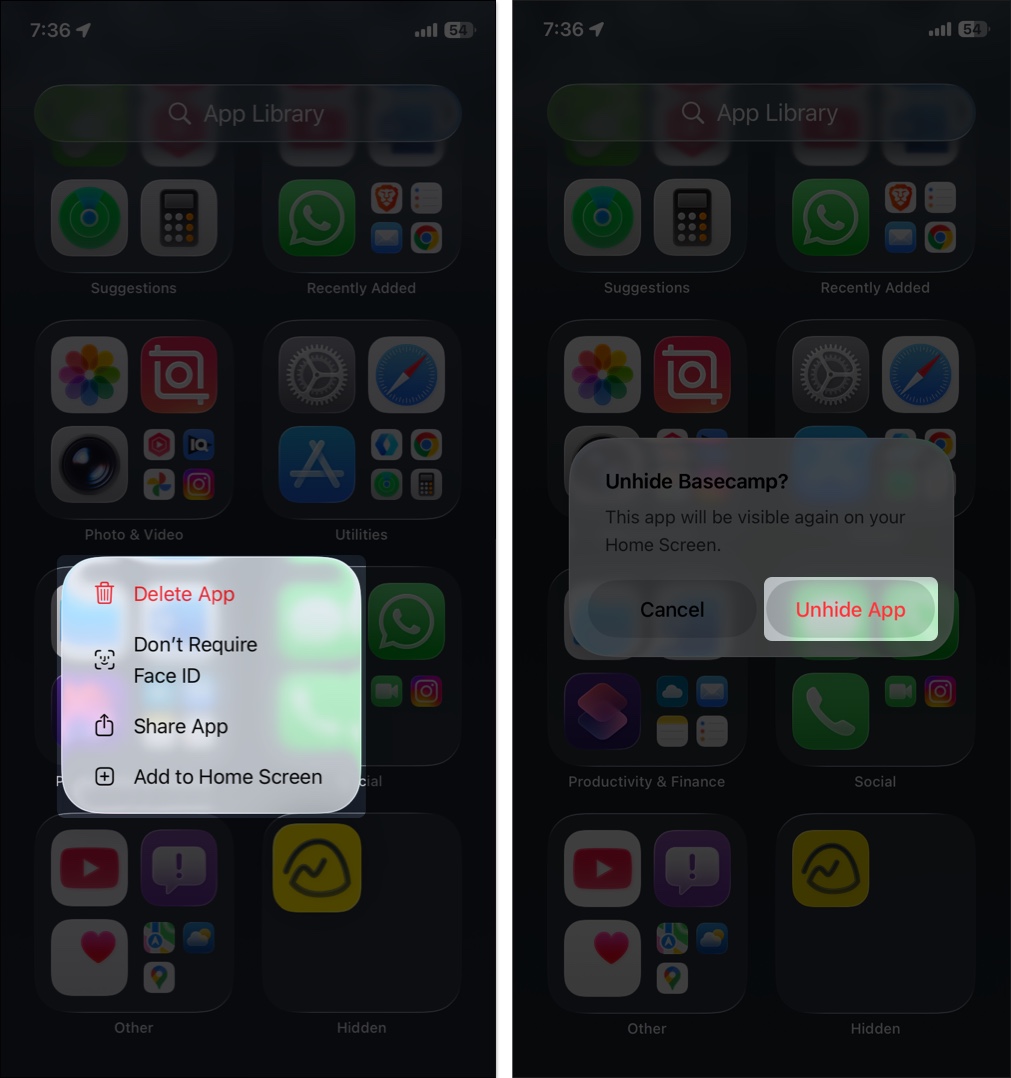
If you don’t want to hide an app anymore, here’s how you can bring it back to your Home Screen.
Although unlikely, if you don’t see the Hidden folder in the App Library, try restarting your iPhone to fix any temporary bugs and glitches. If it doesn’t work, here’s how you can try to unhide the app on your iPhone.
Content Restrictions has served as a workaround to hide apps on the iPhone. Here’s how you can check if certain Content Restrictions are hiding apps on your iPhone.

Still can’t find your app? Here’s what you can do:


If you’ve just realized that the app isn’t hidden but uninstalled, you’ll naturally go to the App Store to download it again. However, you may have to check the Hidden Purchases section if you can’t find it on the App Store.

If you can’t find an app on your Home Screen, you will need to find it in the App Library. Swipe down from your Home Screen, search for the app, tap and hold the app icon, and drag it to your Home Screen.
If none of the above methods work, you can reset all the settings on your iPhone to fix any misconfigurations that are causing the problem.
Wrapping up…
Getting used to a new feature can take time. So don’t worry if you get stuck wondering how to unhide apps on your iPhone. I hope this guide helps you do it with ease.
FAQs
Yes, hidden apps will still receive updates. You can also manually update them in the App Store, but you will need to use Face ID, Touch ID, or a passcode to access them.
No, you can only hide apps directly from the Home Screen in iOS 18 and later versions.
No, you can only tap and hold an app icon individually and unhide them.
No, hidden apps do not appear in Spotlight Search.
Read more: