
FaceTime Like a Pro
Get our exclusive Ultimate FaceTime Guide 📚 — absolutely FREE when you sign up for our newsletter below.

FaceTime Like a Pro
Get our exclusive Ultimate FaceTime Guide 📚 — absolutely FREE when you sign up for our newsletter below.
Learn how to use Instagram's parental controls to keep your teen safe and manage their activity with Meta's Family Center.
In today’s digital world, teens spend hours scrolling through social media, and as a parent, it’s natural to be concerned. Instagram’s parental controls and Family Center tools give you peace of mind by allowing you to monitor your teen’s activity, manage screen time, and encourage healthy app habits—all while respecting their privacy.
In this guide, I’ll walk you through how to set up Instagram parental controls, what features are available, and how to use them effectively.
Instagram’s parental supervision tools are built into Meta’s Family Center, offering insights and management tools for connected apps like Instagram, Facebook, and Messenger.
Key features include:
These tools are designed to strike a balance between safety and independence.
Instagram automatically applies extra safeguards to accounts of users aged 13–17:
Once supervision is set up, you’ll be able to view:
| Supervision Feature | What Parents Can See |
|---|---|
| Messaging Activity | List of accounts messaged in the last 7 days (no content shown) |
| Follower/Following Lists | Who your teen follows and who follows them |
| Blocked Accounts | List of blocked profiles |
| Time Spent on Instagram | Daily and weekly usage insights |
| Reports Made | If your teen reports a post or profile |
| Change Requests | Notifications when teens request setting changes |

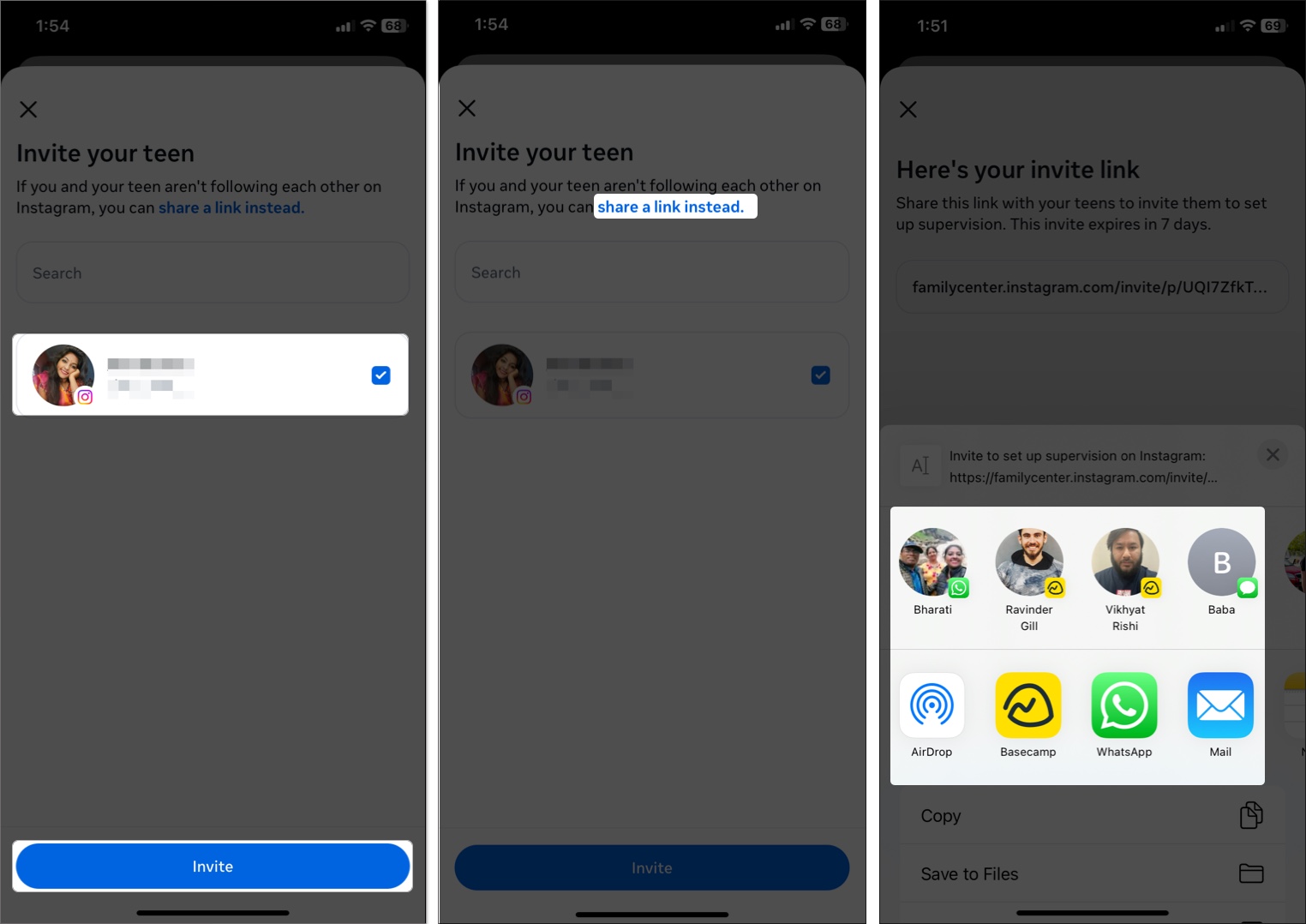
Your teen will receive a notification to accept the invite which is only valid for 7 days. Once accepted, supervision is active, and you can adjust settings from the Family Center.
To resend the invite: Go to Family Center > Tap your teen’s name > Resend Invite.
Teens need to accept the supervision invite to enable parental controls. Here’s how they can do it:
Teens should talk to their parents before accepting to understand expectations. Supervision is automatically removed when the teen turns 18.
The Family Center lets parents track their teen’s activity and manage screen time:
View the total time your teen has spent on Instagram in the last seven days from Family Center. Select your teen account and go to Their time spent.
To get a more detailed report, scroll to Time on Instagram. Here, you will see how much your teen has used the app each day of the past week.
Limit how long your teen can use Instagram each day. By default, Instagram shows a reminder to take a break after the teen has spent one hour across a day.
Go to Family Center, select your teen’s account, and tap Time management. Set a time under Daily limit and tap Save. Select between Remind teen to close Instagram (they can still use it after time reached) or Block teen from Instagram so they can’t access the app at all.
Your teen can request for additional time. To grant it, go to your teen account from Family Center, scroll down to Requests, and tap See request. Now, choose the amount of time you want to give or select Remove time limit for today. Finally, tap Approve request.
Now, your teen can use Instagram for the additional time limit throughout the day. Note that if you don’t approve the additional time request, it expires automatically at midnight.
Mute Instagram notifications and remind users to close the app during specific hours or days of the week, like bedtime or study time. By default, it’s set from 22:00 to 7:00 every day.
To change it, access your teen account from Family Center, tap Time management, and select the preset time period or day under Sleep mode. Once done, tap Save.
These tools can help support healthy habits, but parents should set limitations with their teens to ensure they are just and reasonable.
Parents:
Teens:
To make the most of Instagram’s parental controls and keep your teen safe:
These steps foster a collaborative approach to online safety.
Instagram’s parental controls offer a smart way to help your teen explore social media safely while building trust between you both. With features like time limits, privacy insights, and usage reports, you’re empowered to guide their experience without hovering.
Still have questions? Drop them in the comments—I’m here to help!
FAQs
No, but you can see who they’ve messaged in the past week.
Not without your approval. Supervision automatically ends at age 18.
Don’t miss these related reads: