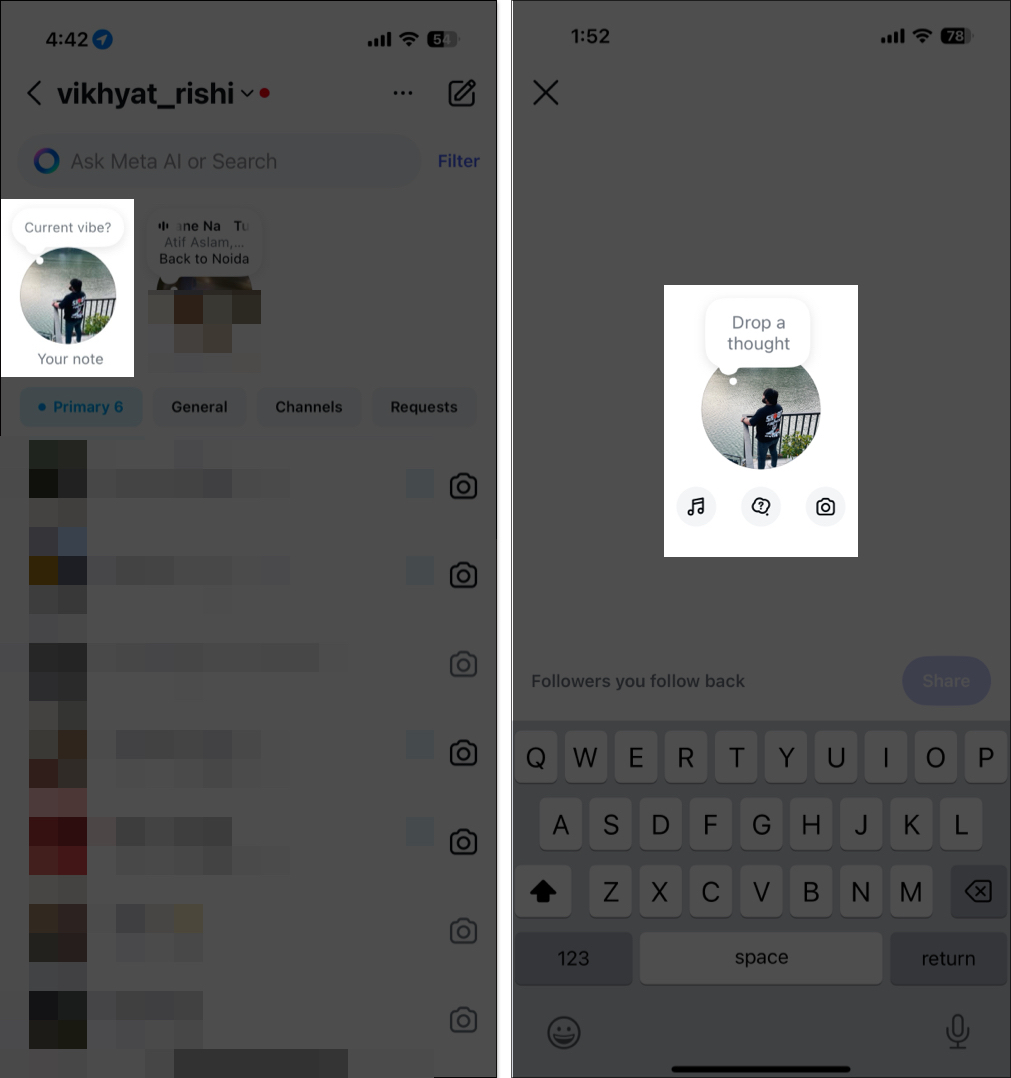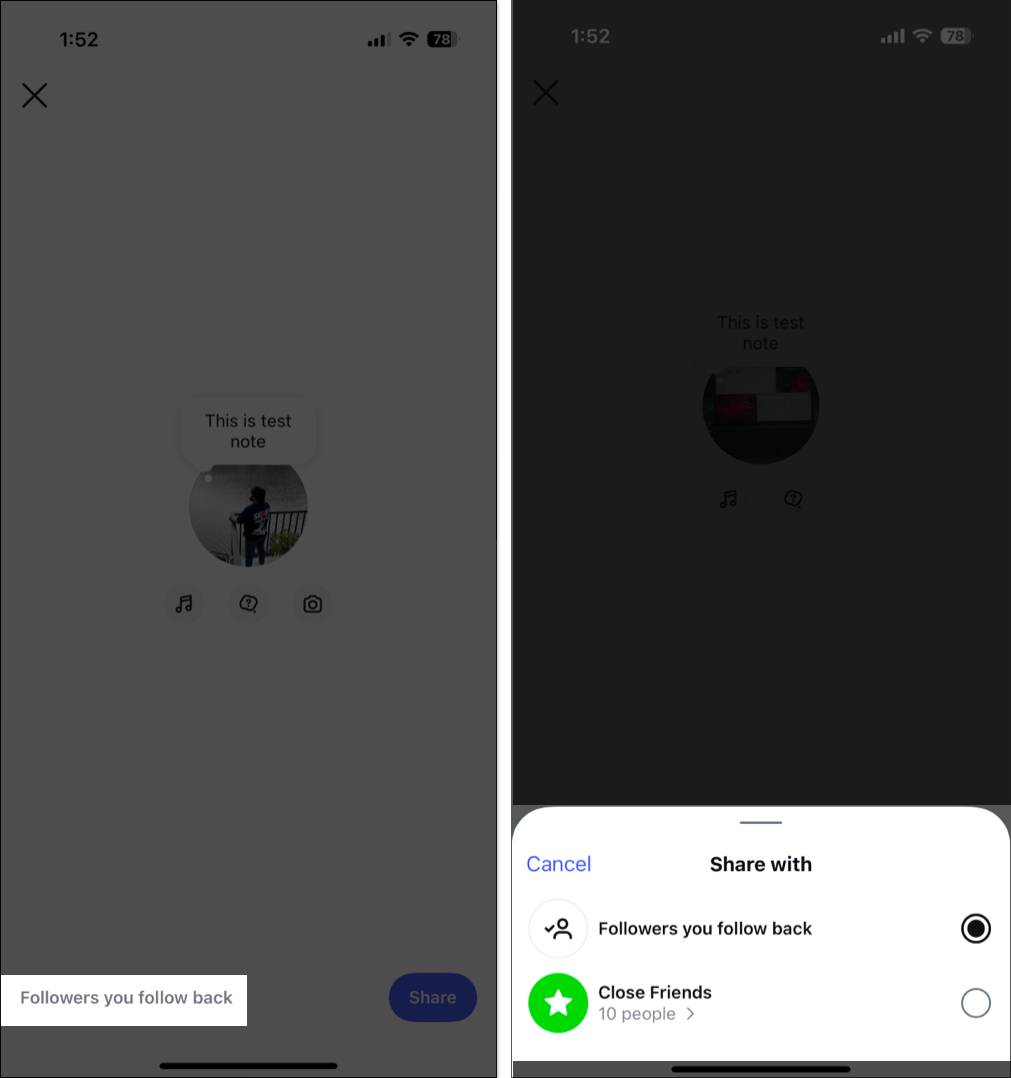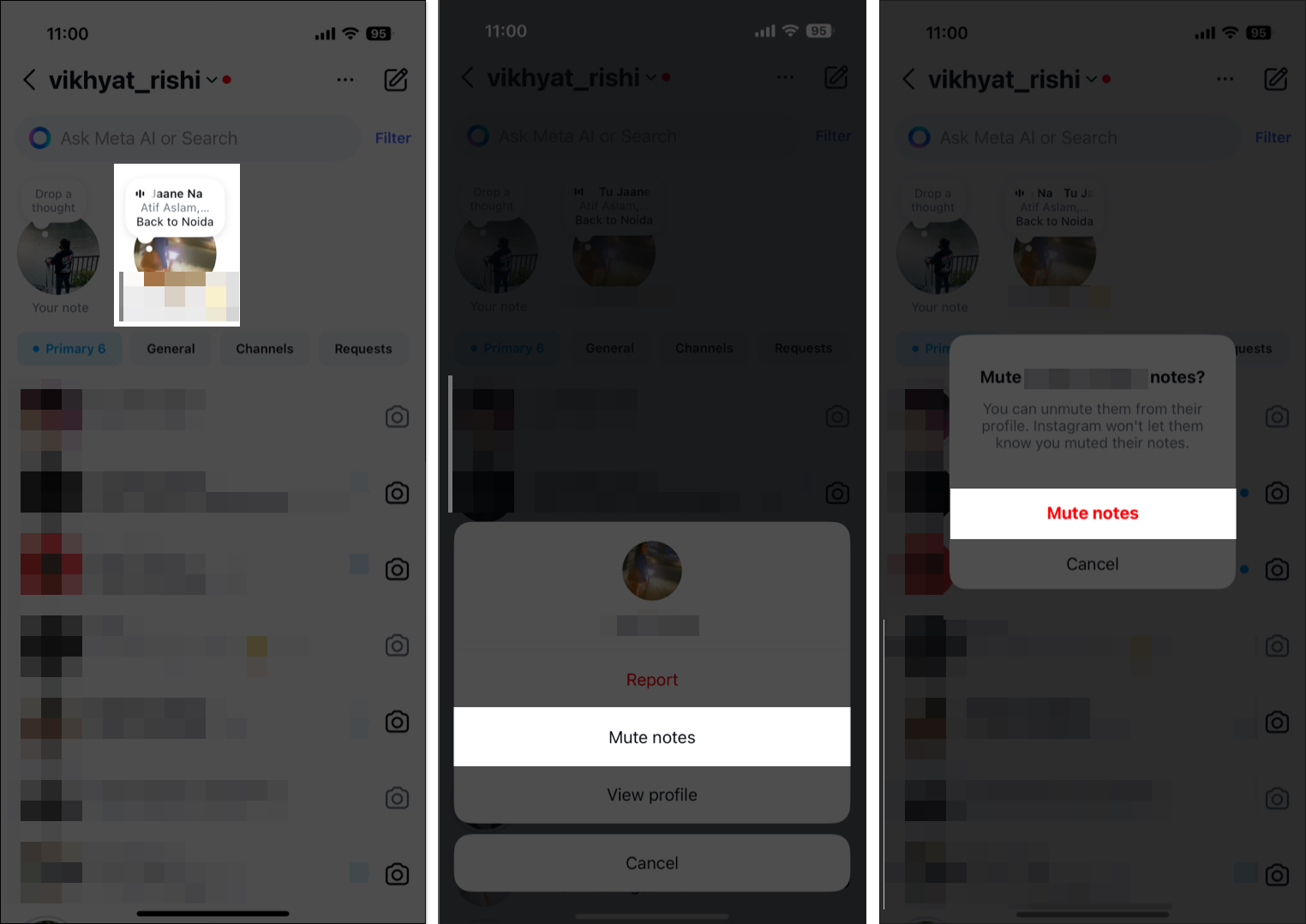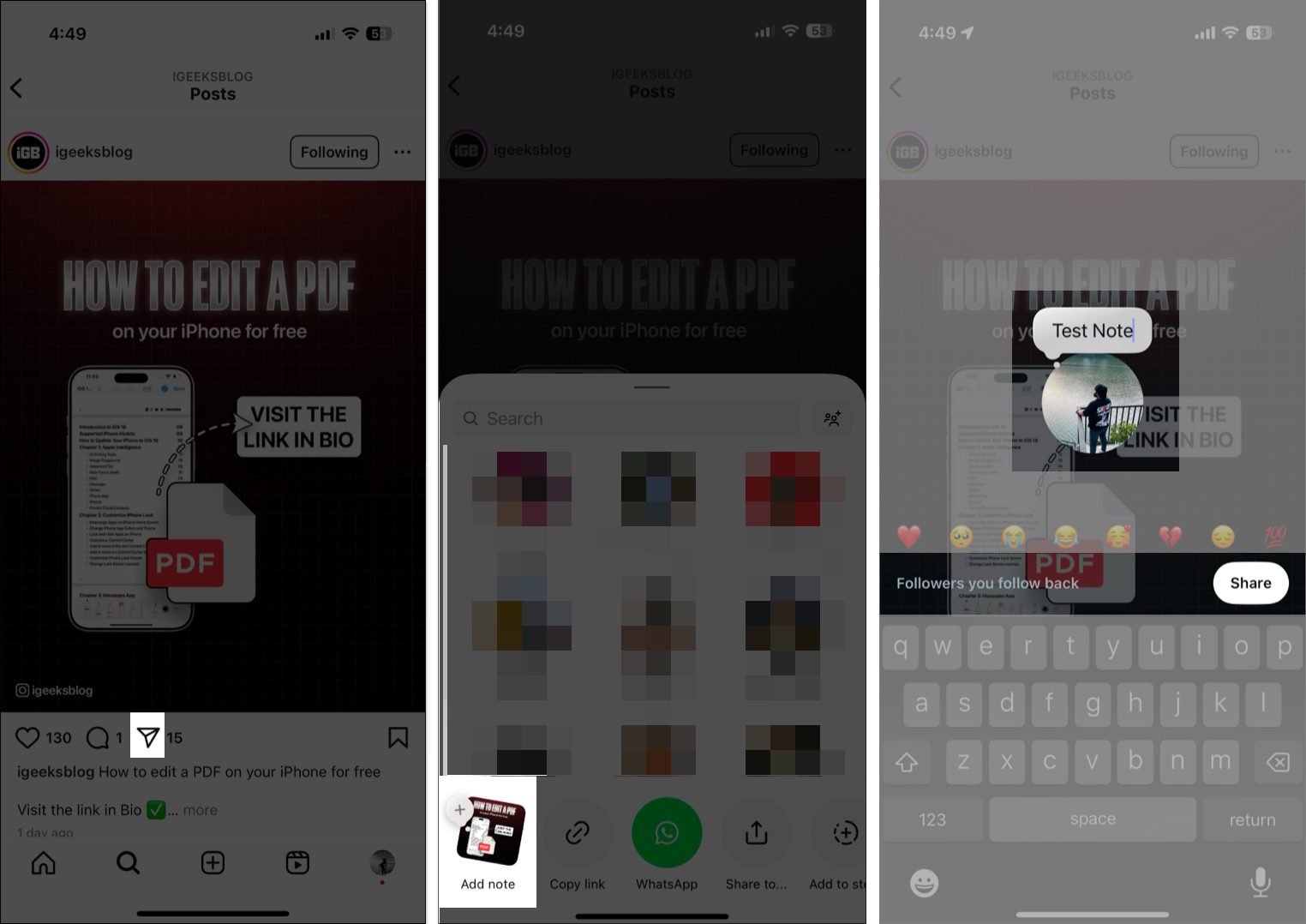Instagram regularly releases new features to keep its user base hooked and engaged. One standout new addition is the Instagram Notes feature. Using this feature, you can share a short text, music, or photo-based update with your followers via the DM (direct messages) section. Although the feature has been around for quite some time now, if you are still not familiar with it, you are in the right place. In this article, I will guide you through using Instagram Notes on your iPhone.
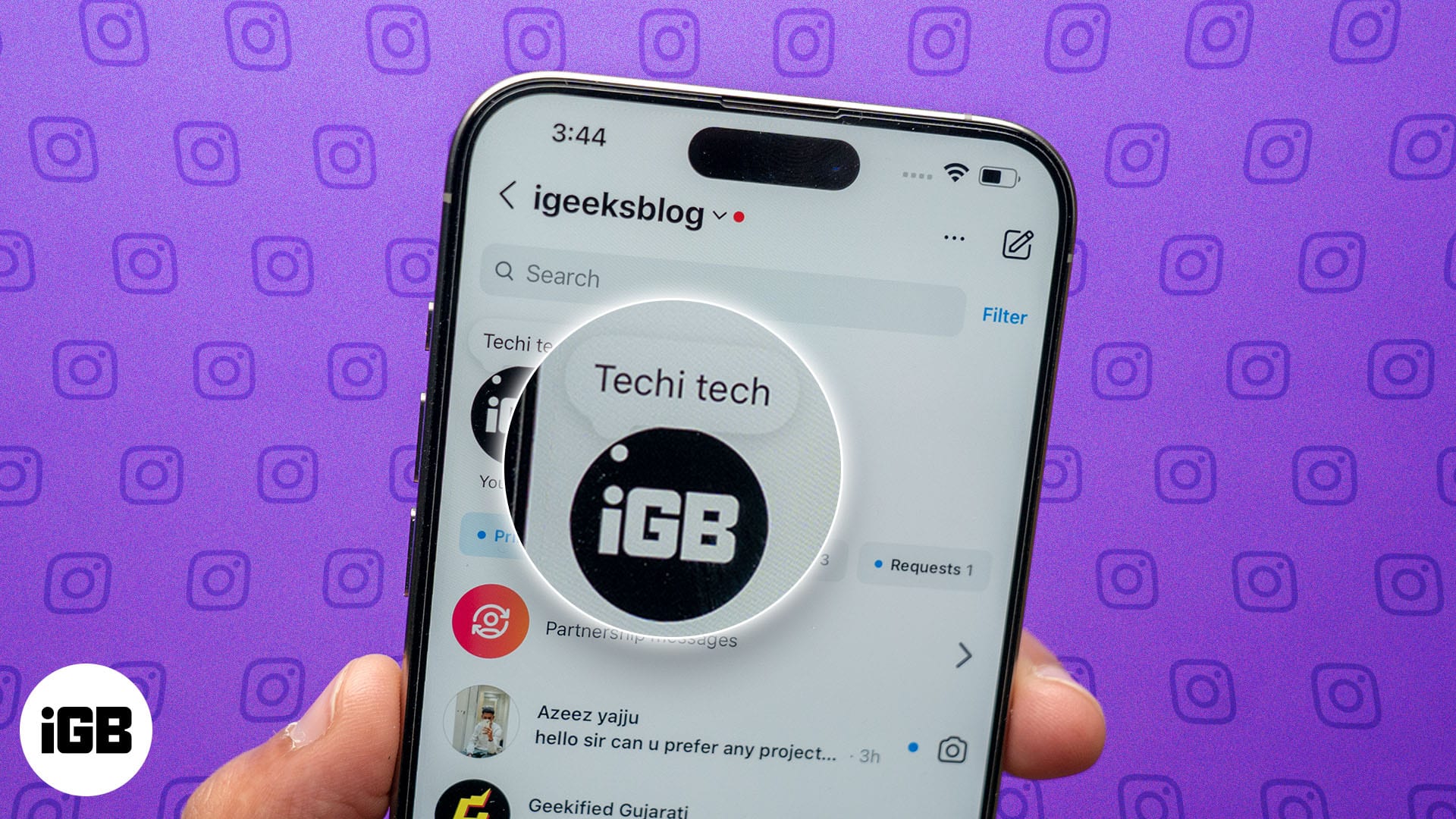
What are Instagram Notes?
Instagram Notes is a brief update with text (up to 60 characters), music, a photo/video, or a prompt that appears at the top of the DM list in your follower’s or Close Friend’s inbox. Think of it as a short version of Instagram stories; you can use it to share status updates or quick messages for announcements, reminders, or simply your thoughts.
Similar to Stories, an Instagram Note disappears after 24 hours of posting, making it perfect for low-pressure communication with your followers. However, only one note can be shared at a time.
How to add Instagram Notes on iPhone
Creating and sharing an Instagram Note is as easy as posting a Reel or a Story. All you need to do is follow these simple steps:
- Open the Instagram app and head to the DM section.
- Here, locate and tap your Profile icon labeled “Current Vibe” at the top of the DM section.
- Next, enter your Note (up to 60 Characters).
- You can also add Music and Photo to your note by tapping the corresponding button underneath your profile photo.
- Now, you must choose the audience you want to share your Note with. To do so, tap on the selected Audience before the Share button, then choose between the Followers you follow back and the Close Friends option.
- Once done, tap the Share button, and your Instagram Notes will appear at the top of the selected audience’s DM section for the next 24 hours.
Alternatively, you can add an Instagram Prompt to your Note instead of simple text and music by tapping the Prompt button available between the Music and Photo buttons. It encourages direct engagement by inviting followers to reply with their thoughts, opinions, or answers through DMs.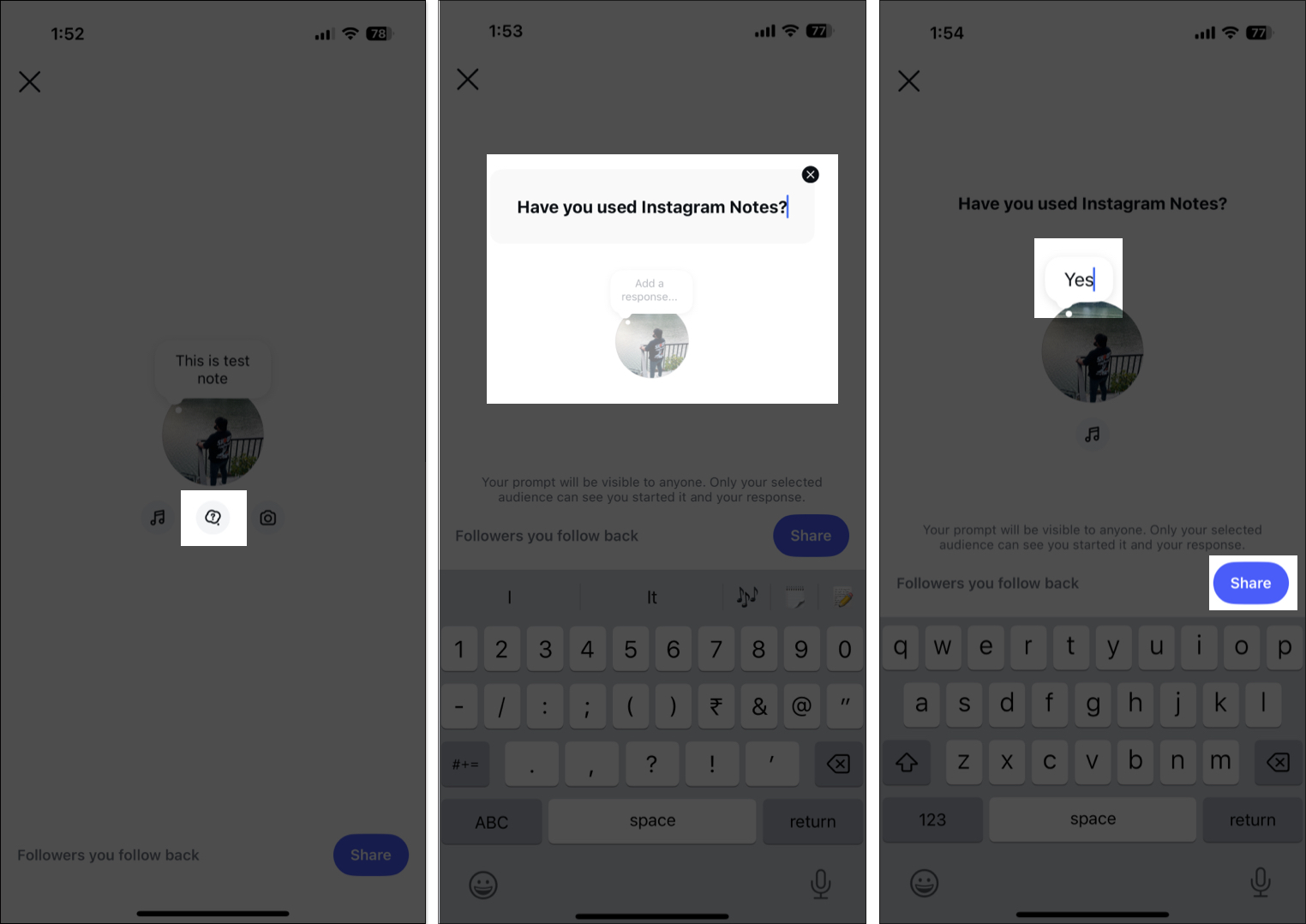
How to mute your Instagram Note on iPhone
Simply put, you can not mute your own Instagram Note. Well, there is no point in doing it even if you could. However, Instagram allows you to mute notes from the Instagram users you follow. This way, you can avoid seeing updates from specific users in your DM section header without unfollowing them. Here’s how:
- Open the Instagram app and move to the DM section.
- Look for the user’s Instagram Note you wish to mute at the top of your DM’s list.
- Tap and hold the user’s Profile icon displaying the Note, then choose the Mute notes option that appears in the pop-up menu.
- Next, tap the Mute notes button to confirm.
How to delete your Instagram Note on iPhone
While an Instagram Note automatically disappears once the 24-hour window is over, you can delete it anytime, similar to how you can do with Instagram stories. However, unlike Instagram stories, you can not have more than one Instagram Note. You must wait for the Instagram Note to expire, manually delete it, or simply update it to remove it if you want to create a new one.
With that said, here’s how you can delete an Instagram Note:
- Open the DM section in the Instagram app.
- Tap your Instagram Note at the top left corner.
- Next, tap the Delete note button to remove the note.
- Alternatively, tap Leave a new note to replace the existing one with a new Instagram Note.
Tips for using Instagram Notes effectively
Now that you know what Instagram Notes are, you must have realized how incredible this feature is. You can use it to engage with your audience, promote your brand, or share your thoughts. Here are some practical tips to make the most of this feature:
- Keep it short and catchy: An Instagram Note can have a maximum of 60 characters, so it is important to be clear in it if you want to make an impact. You can use attention-grabbing words, emojis, or even a call-to-action in your note to make it stand out from the rest.
- Use creative prompts: With prompts, you can ask fun, thought-provoking questions or run polls on your Instagram Notes, which can encourage responses and spark conversations.
- Post timely thoughts: Like Instagram Stories, Notes also last for 24 hours, which makes them perfect for sharing time-sensitive information. Use this feature to share reminders, event announcements, or countdowns for special occasions.
- Collect feedback or recommendations: Use Instagram Notes to ask for suggestions or opinions from your audience, as collecting feedback can be valuable in making changes to your content and offerings.
- Engage with followers: Instagram Notes is a great way to directly engage with your audience as it helps you quickly respond to follower’s replies and keep the conversation going. This is because, unlike your posts and stories, only the users who follow you can view and interact with your Instagram Note if your account is public.
- Promote New Content or Products: Notes can help you increase visibility for your latest offerings, such as upcoming content, product launches, or sales.
How to add a note to an Instagram reel and post on iPhone
While the Instagram Notes were previously restricted to the DM section, the new Disappearing Notes features have taken it to the next level. With Disappearing Notes, you can leave a funny quip on an Instagram post or reel that only your selected audience can view. You can think of Disappearing Notes as temporary comments on a post or reel, as they automatically disappear after three days of posting them.
Here’s how you can do this:
- Open the Instagram app and locate the Post or Reel you wish to leave a note on.
- Here, tap the Share button, then tap the Add Note button in the Share menu that appears at the bottom.
- Next, type in your Note.
- Select the Audience with which you want to share this note.
- Once done, hit the Share button.
Summing up…
Instagram Notes is a fun, easy-to-use feature that delivers minor updates to your followers and close friends alike. You can use it to make an announcement, share your thoughts, engage with followers by adding prompts, and more. Do give this feature a try to up your social media game.
What do you think of Instagram Notes? Do share your thoughts in the comments below.
Also read: