Social networking sites have become a new hub for people and brands. Especially Instagram, people create multiple profiles to showcase their creativity, feature their pets, or brand their business. Understanding the need of time, Instagram introduced a new feature, enabling users to link up to 5 accounts to Insta App on iPhone. The feature lets you toggle between all your accounts seamlessly, without entering credentials every time you switch.
Let’s move further and see how you can manage multiple Instagram accounts on the iPhone.
- How to Have Multiple Instagram accounts on iPhone
- How to Switch Between Multiple Instagram Accounts on iPhone
- How to Post on Instagram to Multiple Accounts on iPhone
- How to Remove One of the Multiple Instagram Accounts on iPhone
- Best iPhone Apps to Manage Multiple Instagram Accounts
How to Have Multiple Instagram Accounts on iPhone
- Open the Instagram app and tap on the Profile icon.
- Tap on the Horizontal Lines, to see a menu swipe up from the bottom of the screen.
- Tap on Settings and move to the bottom of the list and select “Add account.”
- Enter the login details of your second Instagram account and tap on “Login.” and your second account will be added.
How to Switch Between Multiple Instagram Accounts on iPhone
- Open the Instagram app.
- Tap on the Profile icon at the bottom right corner of your Instagram screen.
- On the Profile, tap on the current open profile name from the title bar available at the top.
- You will now see all of your logged-in accounts and tap on the account you wish to switch to.
How to Post on Instagram to Multiple Accounts on iPhone
- Open Instagram → Tap on “Add a new post.”
- Select the “Image or Video” that you wish to post and tap “Next”.
- Edit the post if you want and then tap “Next.”
- If you have two or more accounts logged in to your Instagram, you will see an option of “Post to other accounts,” wherein you will get options to swipe and share your post to the other accounts.
- After selecting the accounts, you wish to share the same post, tap on “Share.” and your post will be shared.
How to Remove One of the Multiple Instagram Accounts on iPhone
- Open Instagram → Tap on Settings.
- Scroll down and tap on the logout available in Login Info.
- Confirm that you want to Logout from your account, and after confirming, you will be logged out of your Instagram account.
Best iPhone Apps to Manage Multiple Instagram Accounts
1. Hootsuite – Social Media Tools
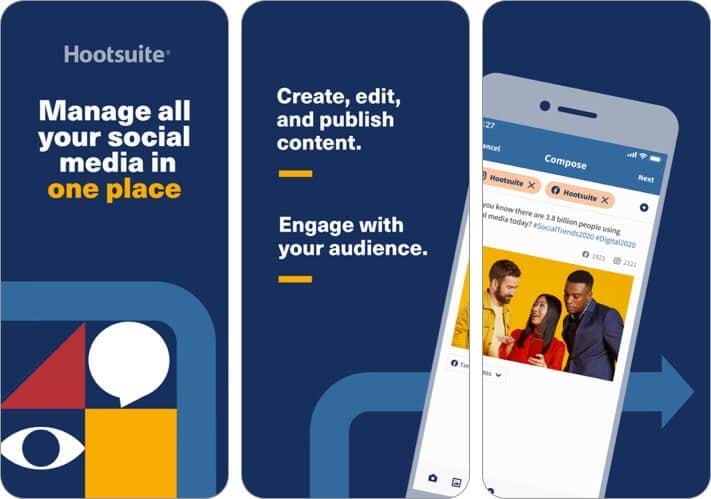
The app keeps your social network engaged 24/7 by arranging hundreds of social media messages at once across your social networks. Keep tuned to messages with pre-approved content that your teams will share, saved in your preferred cloud file storage. Tagging, scanning, and consumption stats make content curating a breeze. Measure the influence of social media activities through detailed research. A 30 days trial version of the app lets you sync social media accounts and schedule updates.
Price: Free (Hootsuite Pro – $20.99)
2. Buffer: Social Media Manager
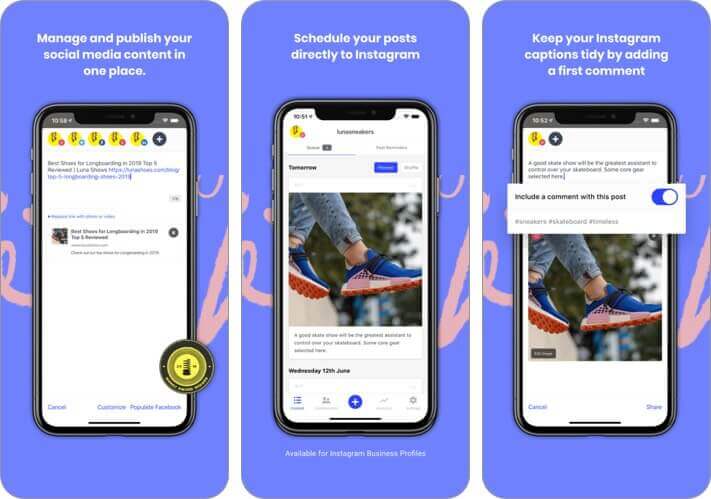
Buffer helps you plan updates to your feed in advance and relieves you from every web-enabled platform. Also, lets you manage multiple social media accounts in one place, which can save time if you’re planning to post multiple versions of the same link or photo. A trial version of the app lets you synchronize three social media accounts and schedule 10 updates per account per month.
Price: Free (Pro for 1 Month – $14.99)
3. Plann+Instagram Analytics
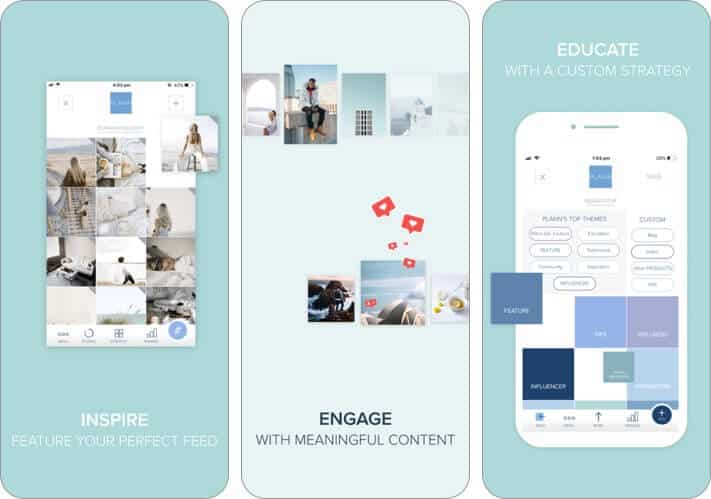
Instagram-only management software, which is also a great option if you want a custom application to work alongside Instagram. It’s sleek, it offers both organizing and innovative resources. It’s also one of the few platforms I’ve seen that supports both the Instagram feed and the Instagram Posts, making it one of the only platforms that get close to providing a full-service app supplement. The free plan includes managing one account with 30 posts in a month.
Price: Free (One Account – $3.99)
Signing Off!!
Hoping you all liked this short guide to manage multiple Instagram accounts on iPhone. Do share your views below in the comment section! Next time we’ll see you with more such insights. Till then, keep exploring social media and stay updated to all the new features coming out!!
Other Content you may find useful:


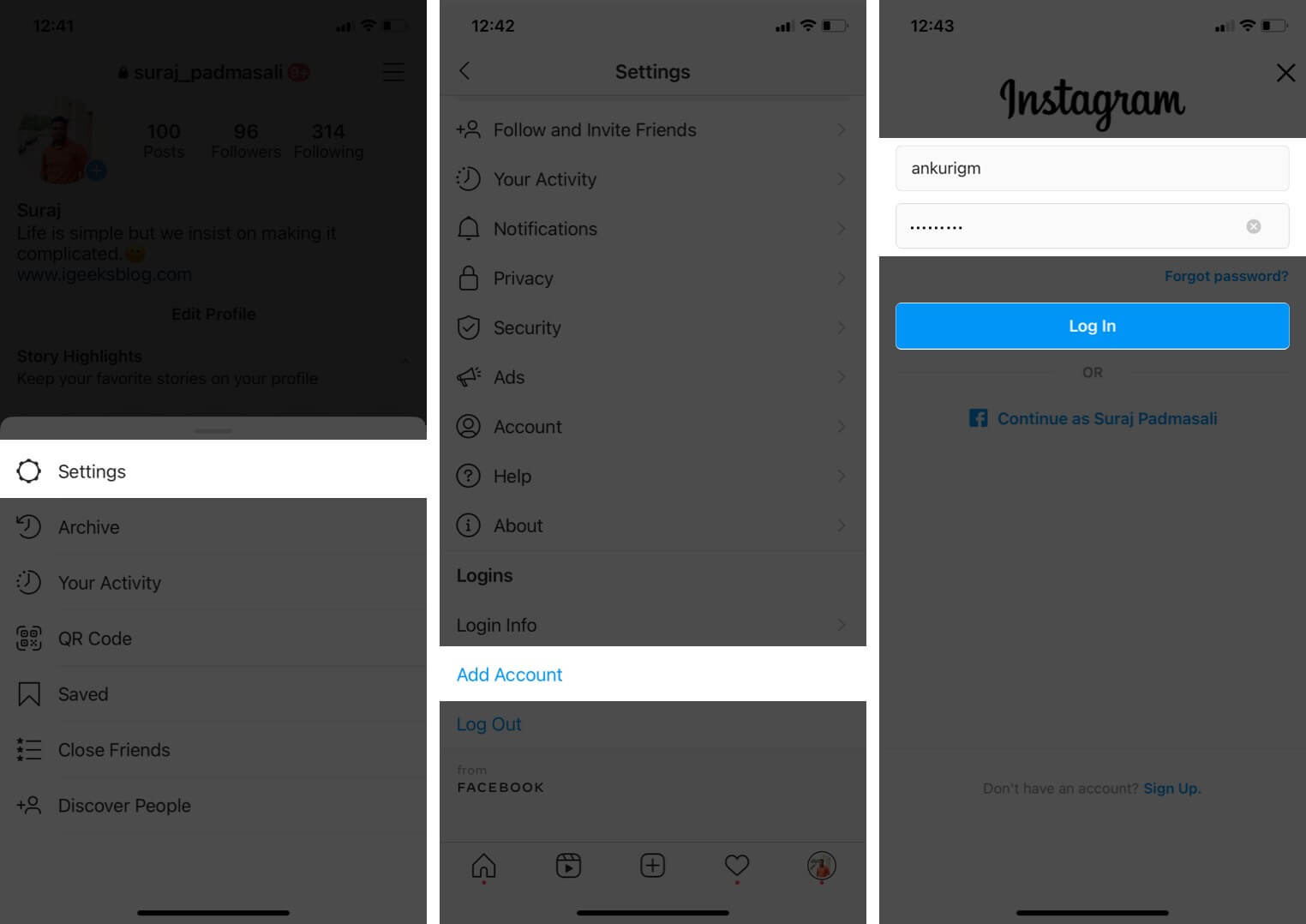
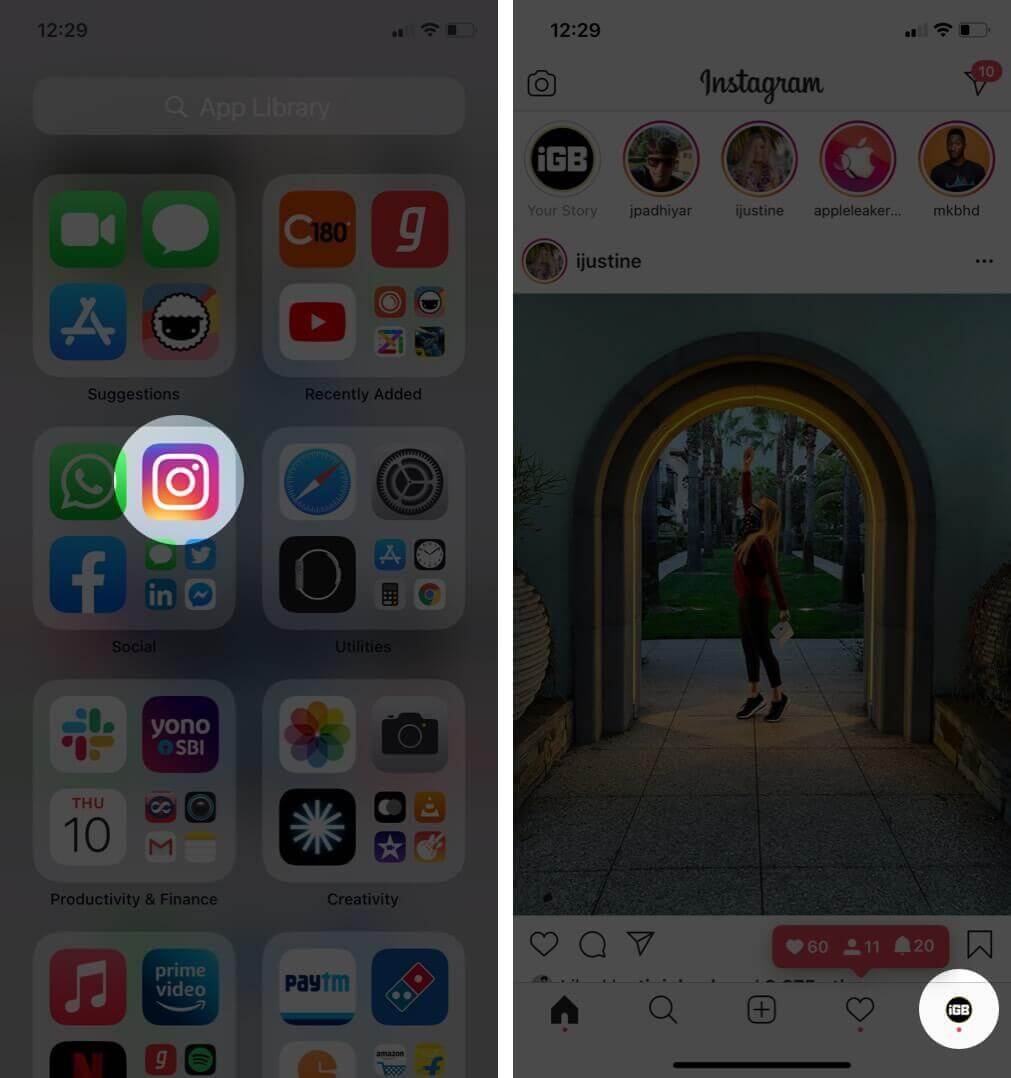
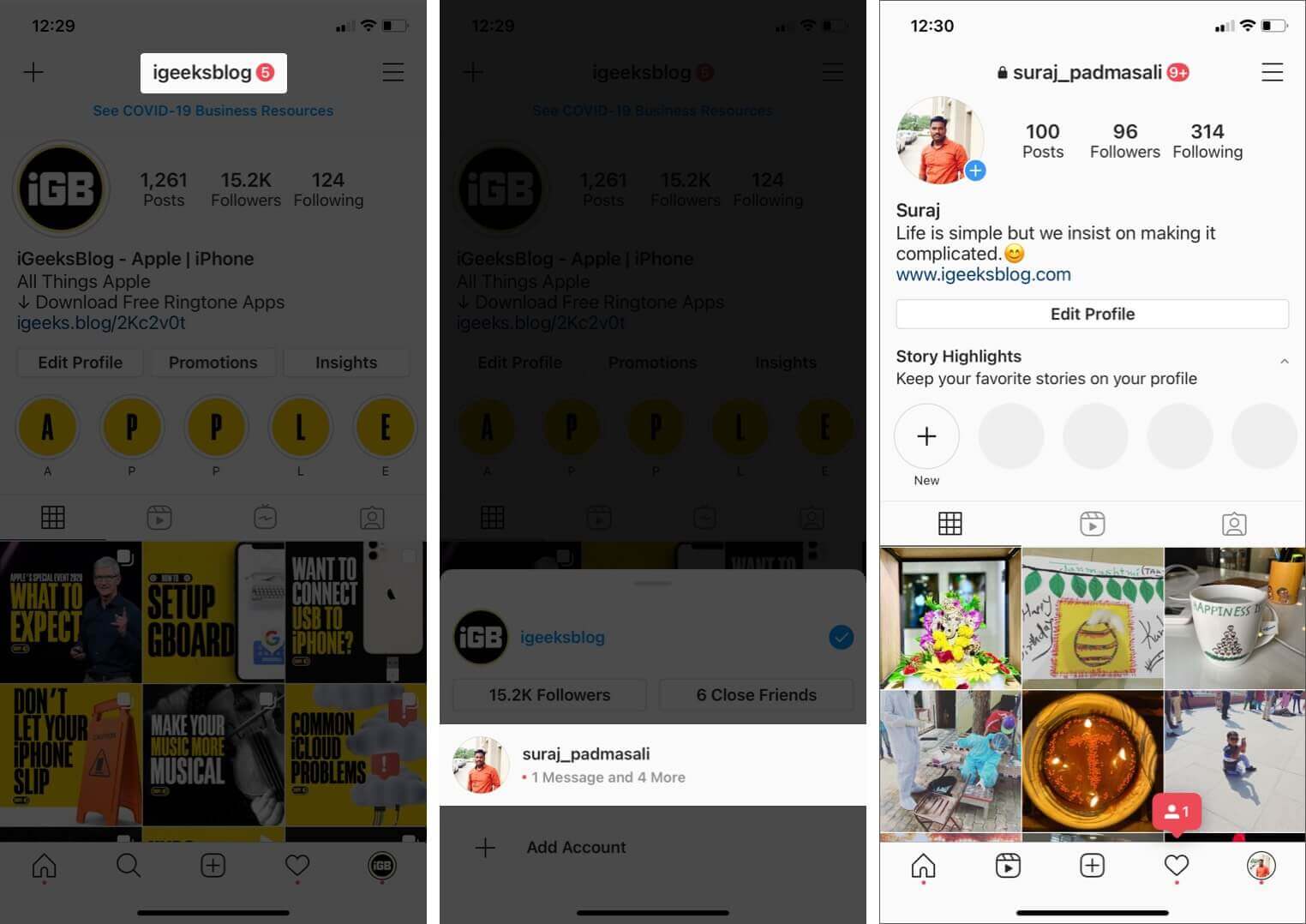
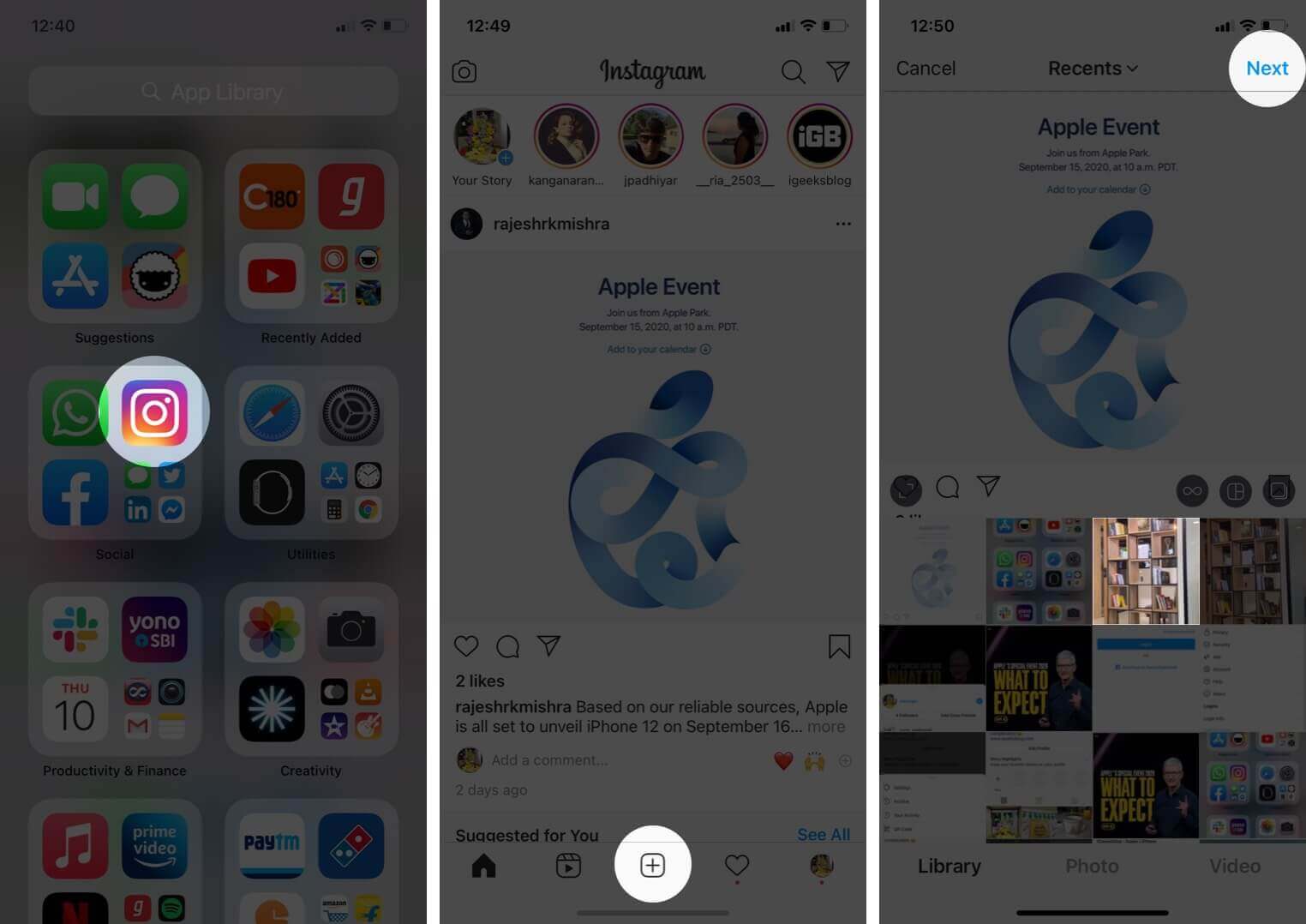
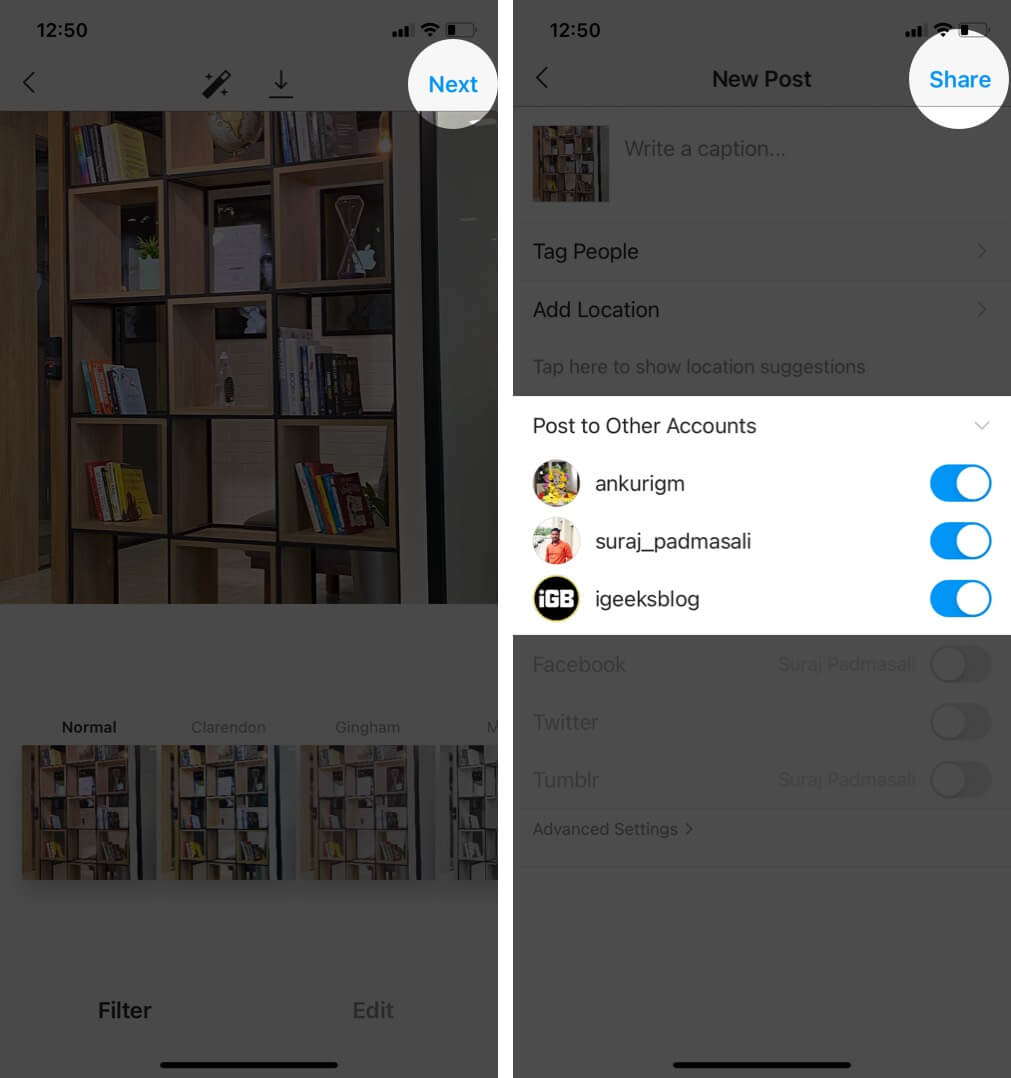
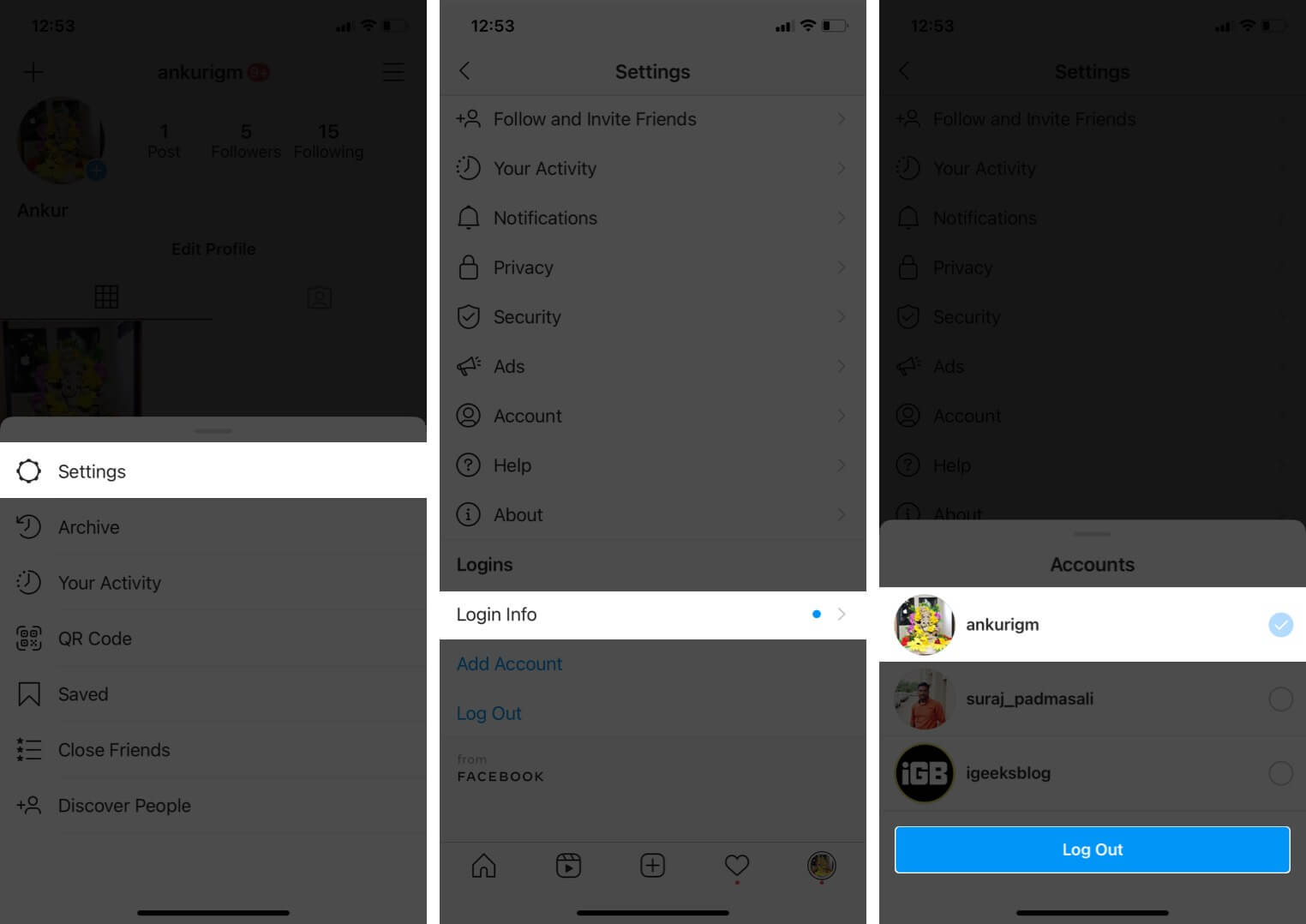
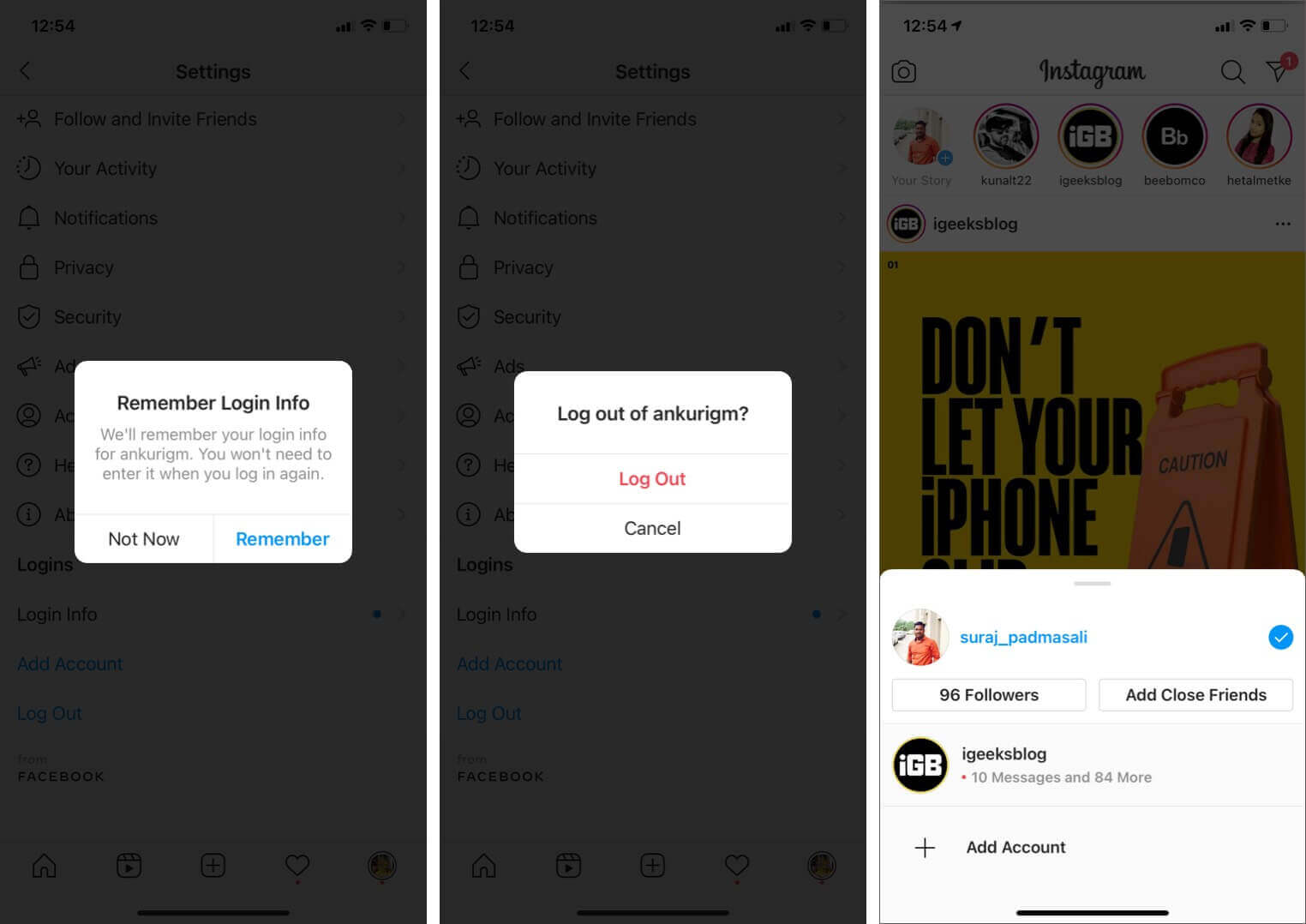







Leave a Reply