
FaceTime Like a Pro
Get our exclusive Ultimate FaceTime Guide 📚 — absolutely FREE when you sign up for our newsletter below.

FaceTime Like a Pro
Get our exclusive Ultimate FaceTime Guide 📚 — absolutely FREE when you sign up for our newsletter below.
Want to save photos from WhatsApp on your iPhone? Read on to find out how to save WhatsApp photos to iPhone manually and automatically.
Have you ever found yourself scrolling through your iPhone gallery, trying to locate photos your friend sent you on WhatsApp, only to realize it’s nowhere to be found? You may have disabled WhatsApp’s auto-saving feature to conserve storage space.
But don’t worry. In this article, we will share how to save WhatsApp photos to iPhone using various methods before they are gone.
WhatsApp lets you save all the photos and videos to your iPhone gallery automatically when you download them. Here’s how to enable this option:
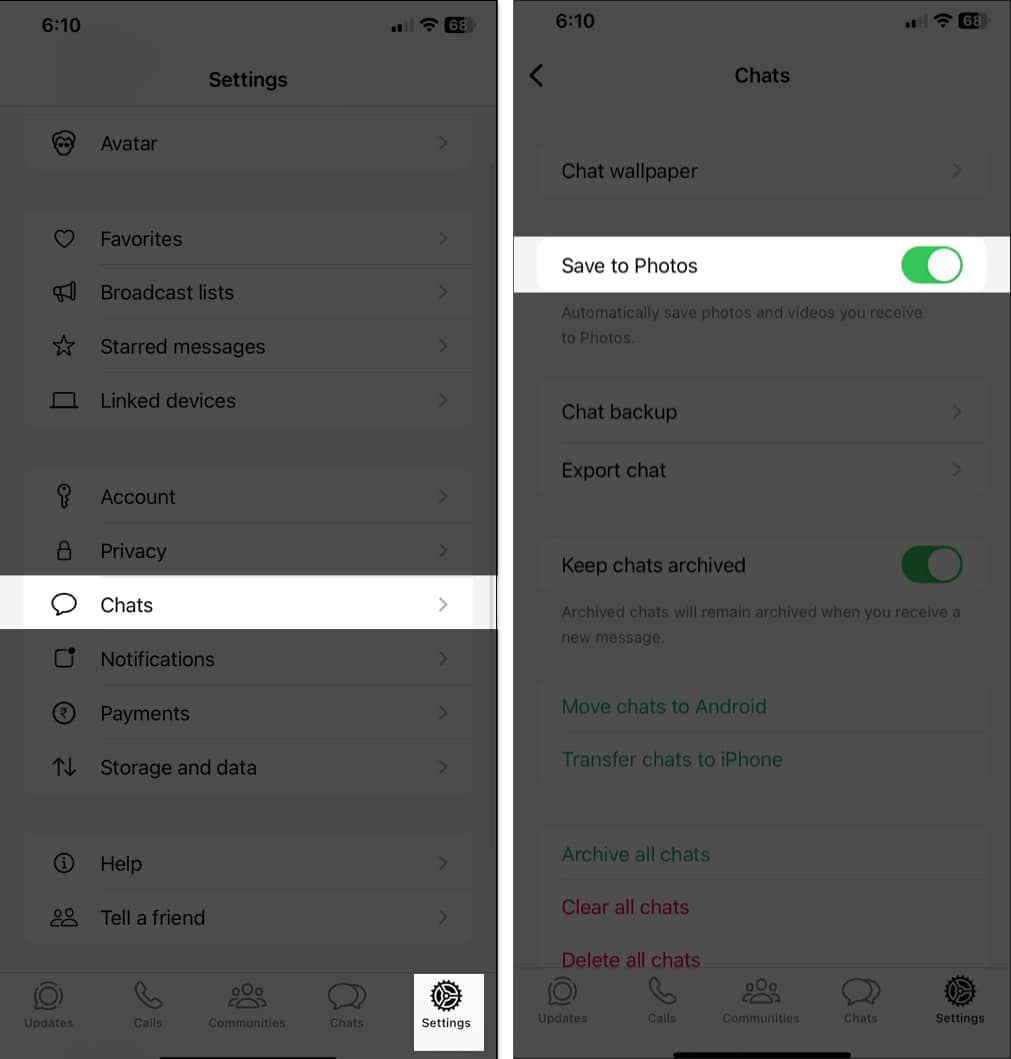
This will save all the pictures and videos directly into the Photos app. Thus making it easier to find them afterward.
If you need more control over the media, you can choose to enable this feature for individual chats or groups instead of all chats.
Open the WhatsApp chat and tap on the contact or group name at the top. Now, select the Save to Photos option and choose Always. This will override the chat settings.
WhatsApp’s auto-save feature is indeed handy. However, it can make your gallery cluttered and occupy significant storage space on your iPhone. So, I suggest keeping the feature off and saving pictures from WhatsApp manually.
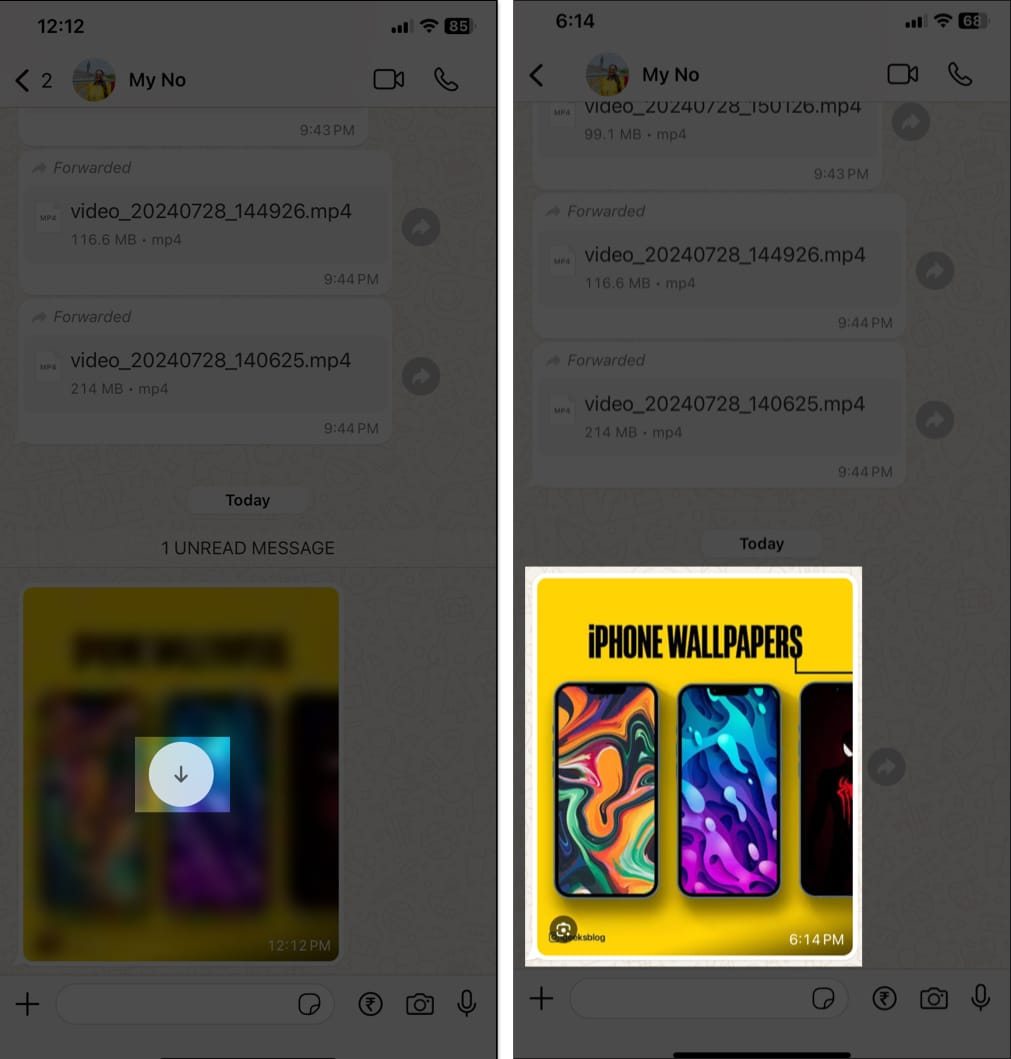
With this method, you can choose which photos to save, keeping your iPhone gallery organized and storage clutter-free.
By default, WhatsApp saves all incoming downloaded pictures to the Photos app. As a result, a single image has two copies: one in the chat and one in the Photos app.
If you want to keep your gallery de-cluttered and maintain free space, you may want to stop WhatsApp from automatically saving pictures and videos to the iPhone Photos app. This is how you do it:
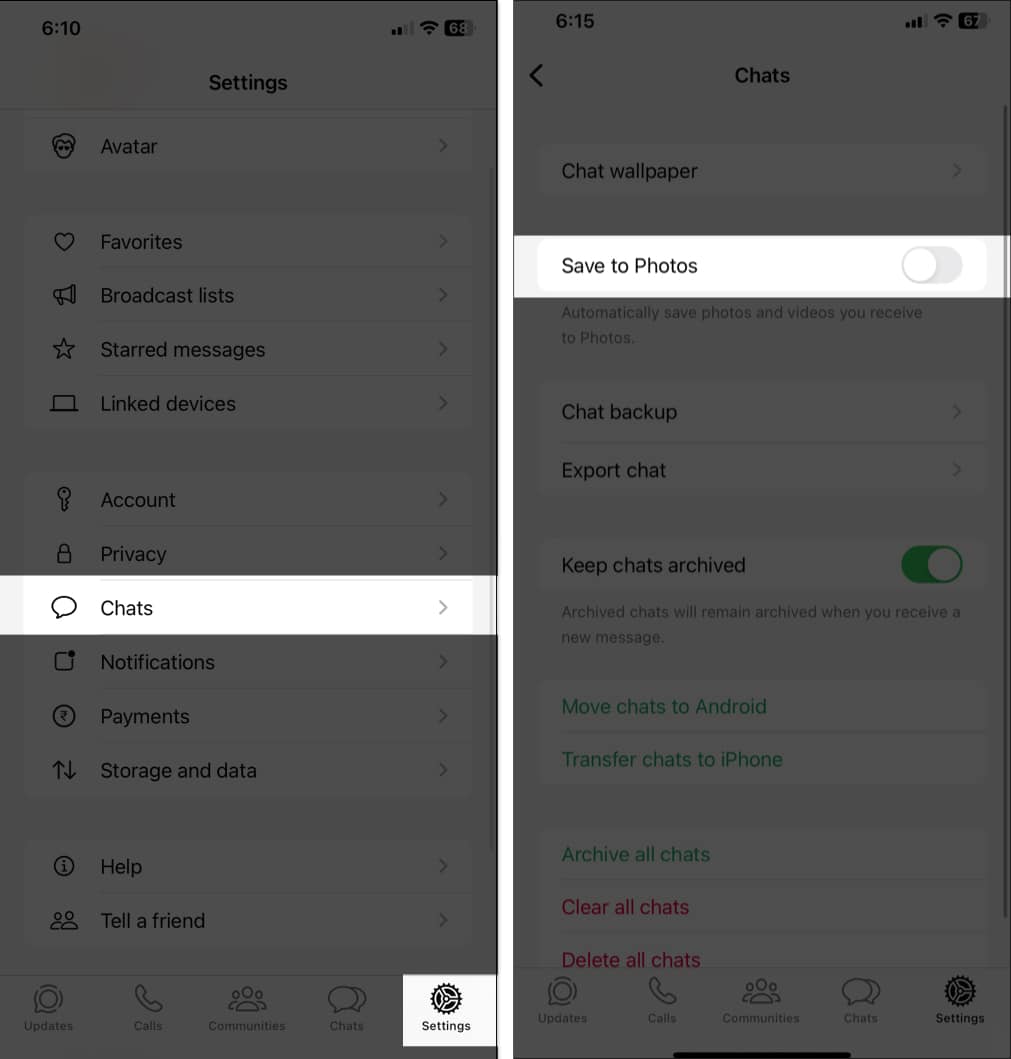
You can also prevent WhatsApp from downloading photos and videos automatically over cellular data or Wi-Fi. This will help save your iPhone storage and net allowance if you are on a limited data plan.
Go to WhatsApp → Settings → Storage and Data. Under Media Auto-Download, select Photos and choose Never. Repeat this for Video.
You may sometimes face several issues when trying to save WhatsApp photos to your iPhone. This may occur due to any of the following reasons:
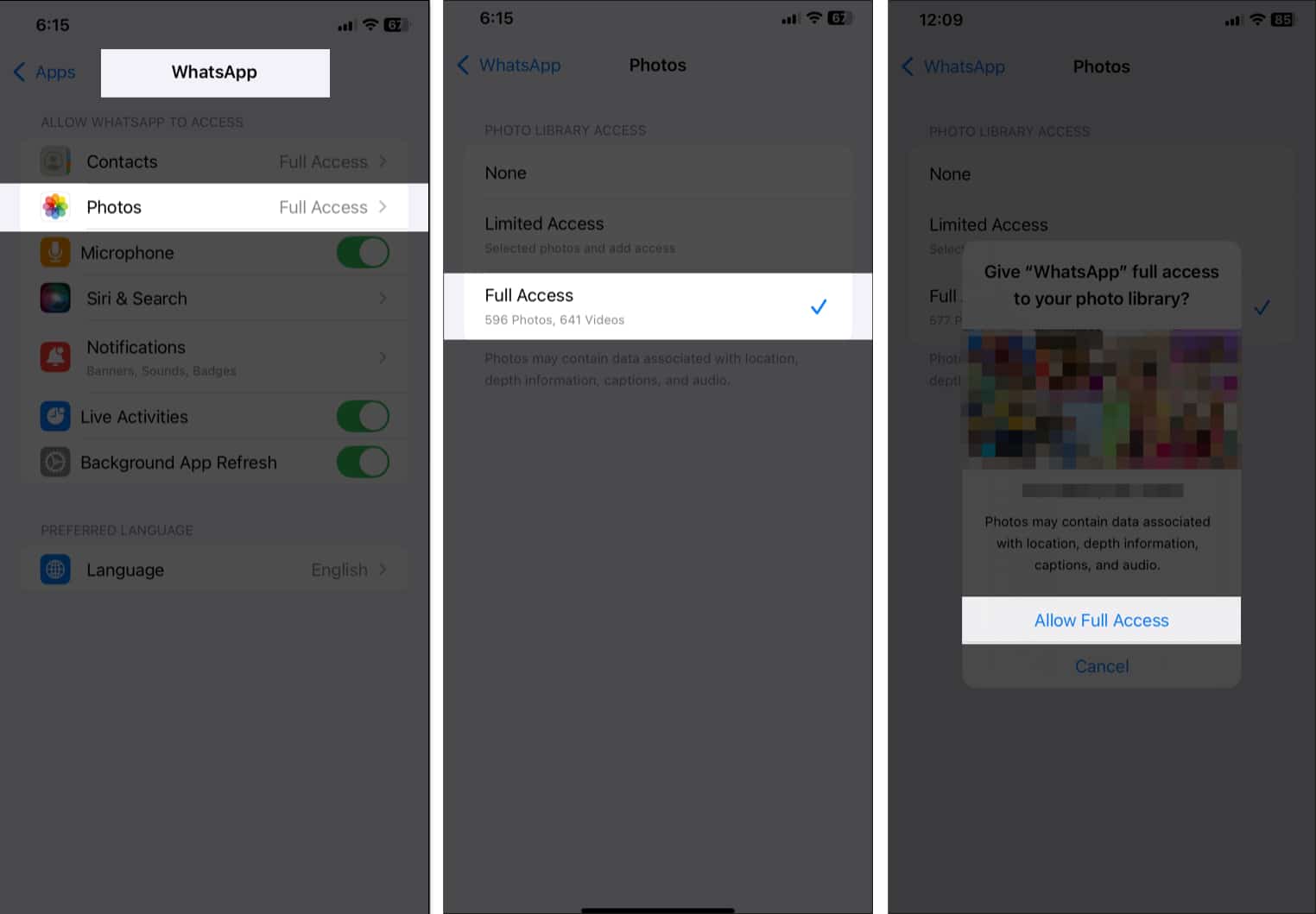
Signing off…
Whether you want to save WhatsApp photos to your iPhone automatically or manually, the process is straightforward. By adjusting your download settings, you can easily manage how images are saved on your iPhone. If you encounter any issues, checking permissions and storage can often resolve them.
FAQs
WhatsApp saving photos twice to the iPhone gallery is a bug on its outdated version of the iOS app. Meta has acknowledged this and rolled out a new update. So, go to the App Store and update WhatsApp. It should fix your duplicate photo-saving issue.
Also read: