
FaceTime Like a Pro
Get our exclusive Ultimate FaceTime Guide 📚 — absolutely FREE when you sign up for our newsletter below.

FaceTime Like a Pro
Get our exclusive Ultimate FaceTime Guide 📚 — absolutely FREE when you sign up for our newsletter below.
Your digital presence, if not appropriately protected, can invite some troubles in the form of phishing emails, viruses, phony calls, and other scams. As a user, you have to be alert against some alerts. This article gives deep insight on how to identify and report phishing and to avoid scams.
Apple never entertains such phishing scams online, and therefore, the company asks users to contact Apple in case of any suspicious messages or emails are circulated. You can also report phishing and other malicious activities to Apple.
Phishing is to cheat users by sending genuine-looking emails or messages to get private information, bank account, social security number, passwords, and other details. Sometimes, this activity is also done by fake calls. Thankfully, there are some ways to identify such scamsters who are active in the activities of phishing.
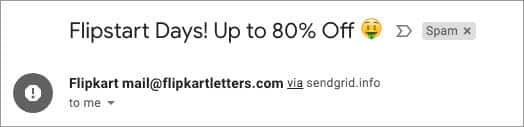
When you receive an SMS or email at your phone number or email address, check the source of senders. Most often, it is an Unknown source that sends such emails and text messages. A phishing content does not have any legitimate source.
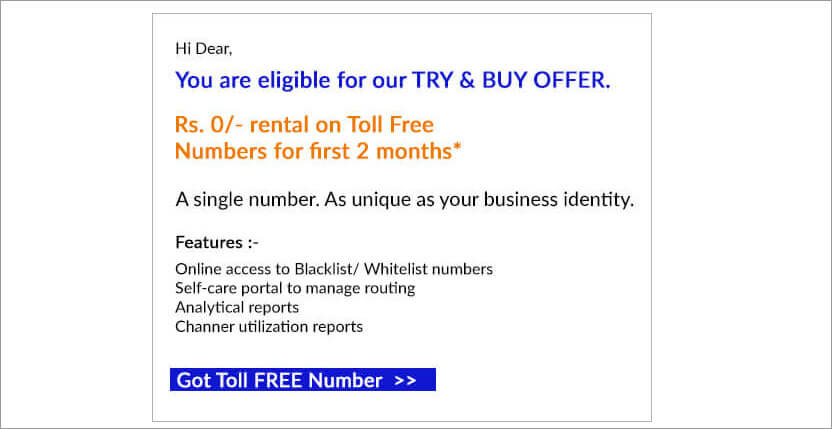
Usually, a nefarious message is addressed to thousands of users. Scamsters carpet-bomb the people with links that lead to a mysterious website. They use generic greetings as they don’t know the names of receivers. You will be greeted as “Dear customer.”
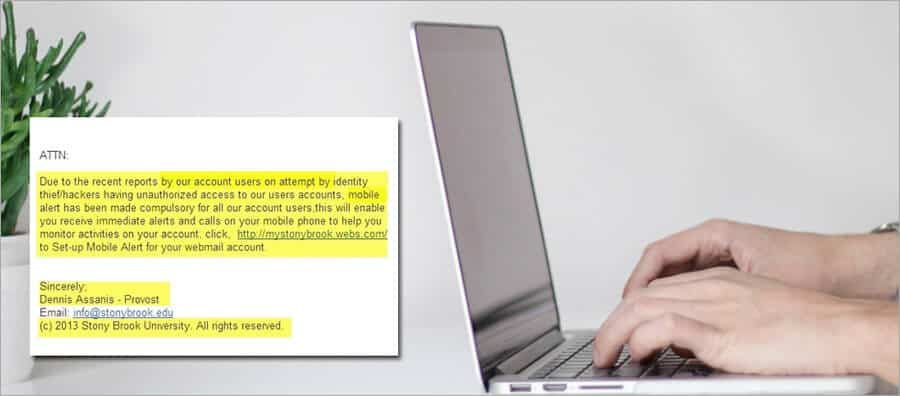
When you read the message or email, you can spot a few grammar mistakes. It is not a well-drafted email or message that explains any product or service. Most often, it is a text that entices you to click on some link, photo, or video.

When you click on any link, photo, or video, it takes you to an insecure website or page. On your Safari browser, you must check that lock icon before the URL. In case you don’t see this icon, you should close the window immediately.
Scammers ask you to share your personal information like a credit card number or account password. The links shared by scammers look genuine, but when you click the website, its URL doesn’t match the address of the company’s website.
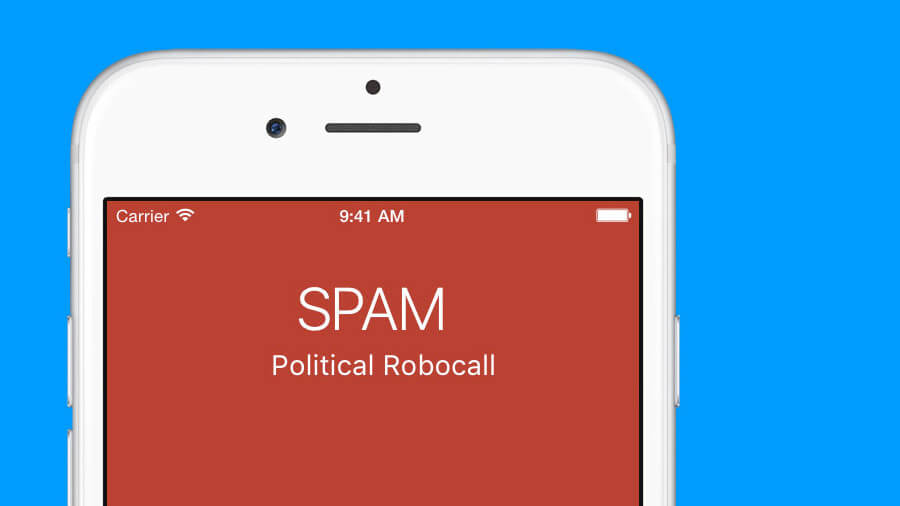
Your phone displays the caller’s name or a number you have not saved on your device. But when you a rogue calls you, your phone either displays an unknown number or blank screen. Sometimes, scandalous callers use software/app that show the international number on your phone display. You should not pay attention to such calls.
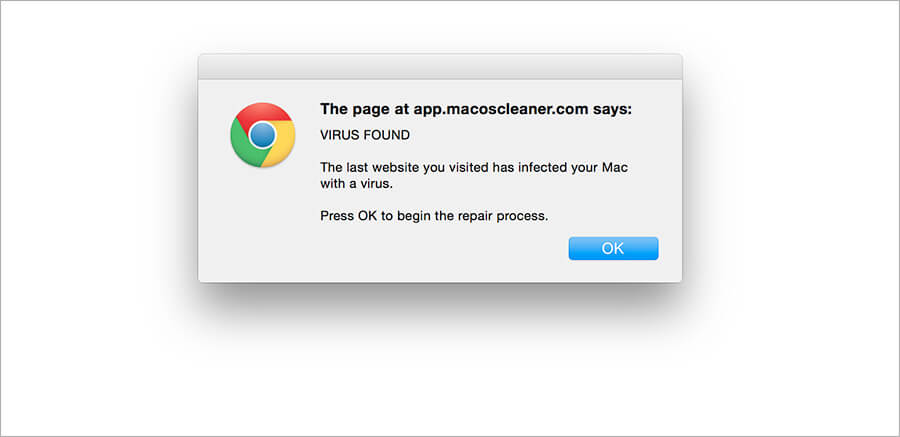
Pop-ups usually appear on websites. They ask you to click on a link or image to win prizes, products, or free services. Sometimes, pop-ups warn you about your device, and they look like they are from macOS or iOS. These alerts might ask you to call a fake number or download/install an app. The best way to deal with such pop-ups is to close the web page as soon as possible.
Once you come to know about such spam attacks on your iPhone and Mac, you can make some changes in your Apple ID, password, or iCloud information.
I recommend four actions: you can change your Apple ID on iPhone, iPad, or Mac; you can change Apple ID security questions; you can change Apple ID payment information, and you can change the email address with Apple ID. These four actions will secure your Apple ID and your data.
What action/report should you take when you receive spam or phishing emails/messages?
That’s all folks!
Signing off…
Your online security of finance and identity is crucial. To protect both, you can rely on the above information. Be vigilant while you are browsing websites on Mac and iOS devices.
Don’t miss: