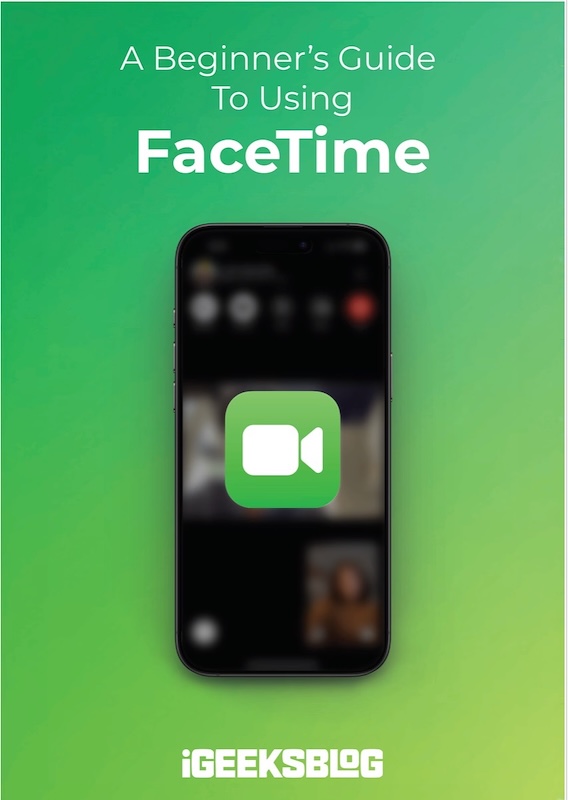
FaceTime Like a Pro
Get our exclusive Ultimate FaceTime Guide 📚 — absolutely FREE when you sign up for our newsletter below.
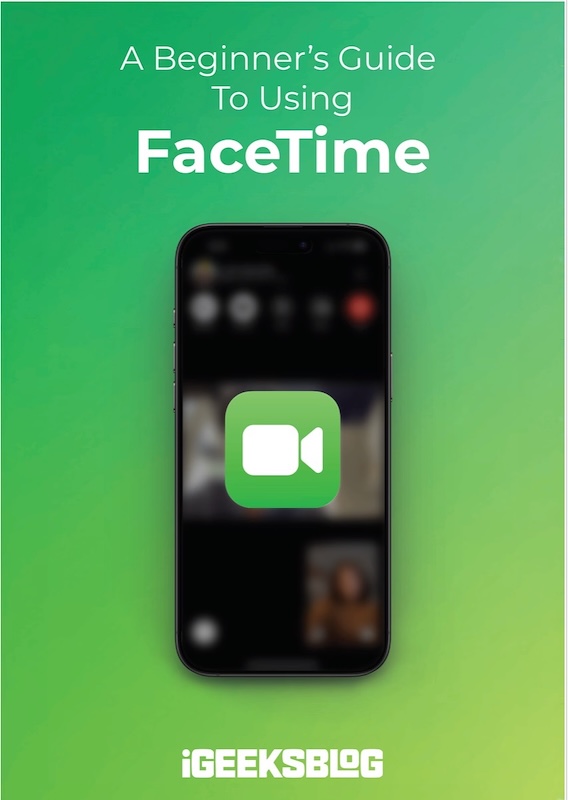
FaceTime Like a Pro
Get our exclusive Ultimate FaceTime Guide 📚 — absolutely FREE when you sign up for our newsletter below.
If the Depth Effect isn’t showing on your iPhone Lock Screen, the issue could be your wallpaper, iOS version, or settings. Here’s how to restore the layered 3D look in minutes.
The Depth Effect on the iPhone Lock Screen adds a subtle 3D touch that makes your wallpaper pop. But sometimes, the option is greyed out or the subject doesn’t layer properly when setting your wallpaper. If the Depth Effect isn’t working on your iPhone, here’s why it happens and how to fix it.
The Depth Effect places the clock behind the main subject of your wallpaper. Apple uses on-device machine learning to detect the subject and create a layered look, making it appear as if the time sits between the subject and the background.
While it usually works seamlessly, the feature can fail to activate for several reasons:
Now that you know what might be causing the issue, let’s go through the fixes.
Here are seven reliable ways to restore the Depth Effect on your iPhone Lock Screen.
The feature works on iPhones powered by the A12 Bionic chip or newer, including iPhone XR and later, as well as the iPhone SE (2nd and 3rd generation).
If your iPhone is compatible but the effect still doesn’t show up, move on to the next steps.
The Depth Effect is on by default, but it’s best to double-check.
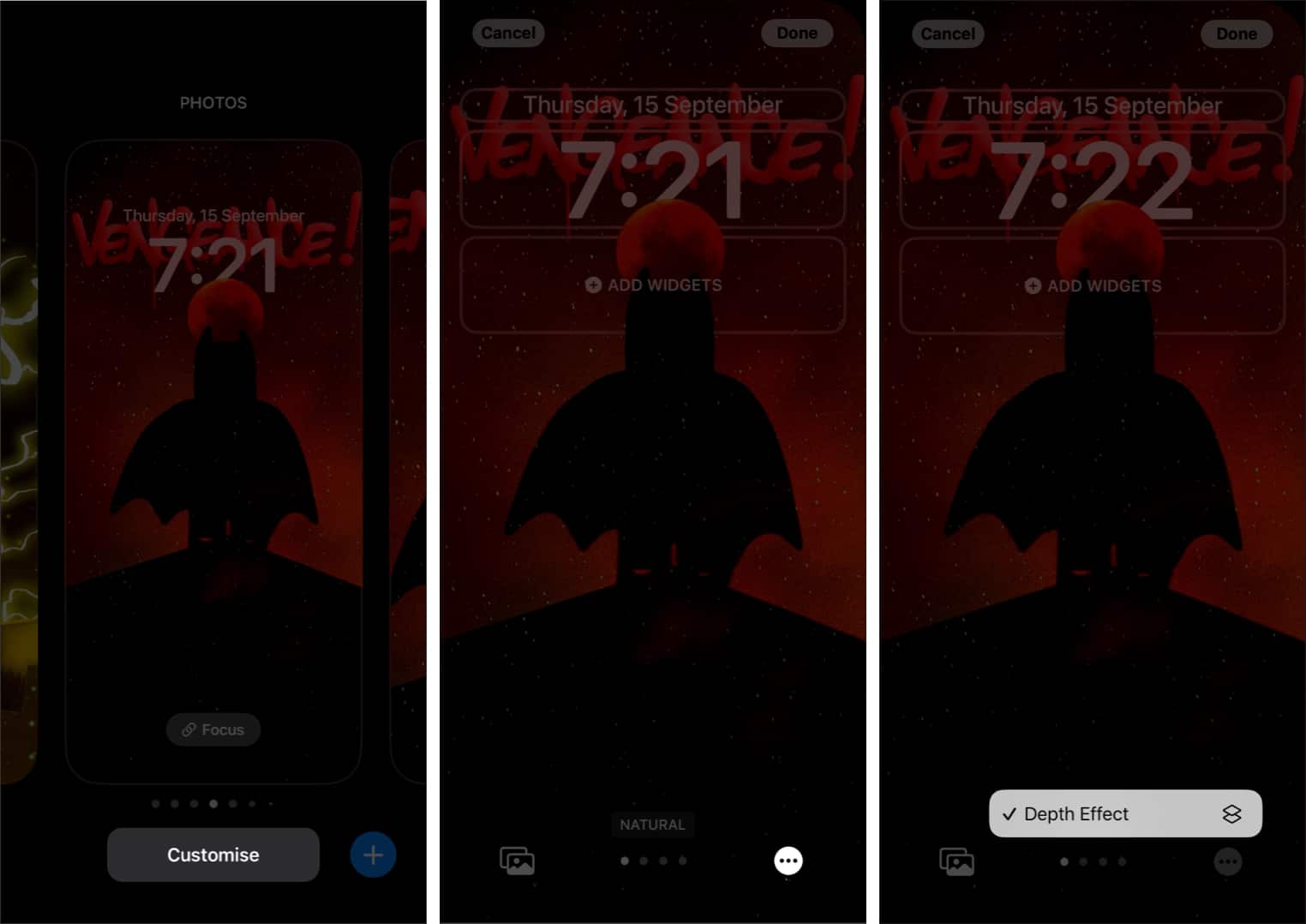
Widgets can block the Depth Effect. If you’ve added any to your Lock Screen, remove them and see if the effect returns.
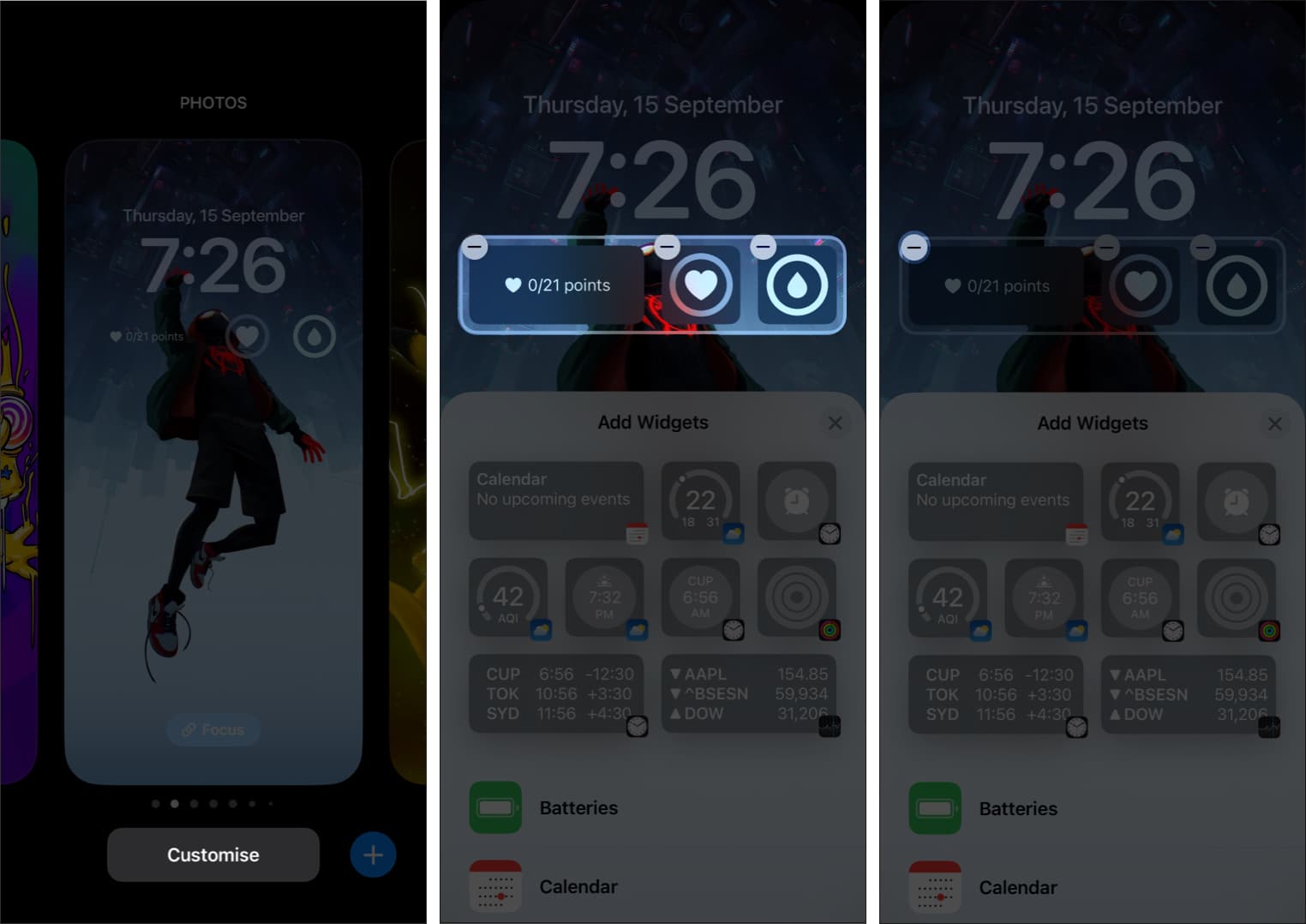
The Depth Effect only works when your photo has a clear, identifiable subject that reaches the clock area. It won’t apply to abstract, minimal, or overly busy images.
Portrait mode photos or Apple’s default wallpapers tend to work best. Make sure your chosen image is bright, sharp, and has enough contrast to highlight the main subject.
Check out: 20+ Stunning Depth Effect Wallpapers for iPhone
If your wallpaper isn’t aligned correctly, the Depth Effect may fail to trigger. You can easily reposition it:
If adjustments don’t work, start fresh. Create a new Lock Screen and select a wallpaper that clearly meets all the Depth Effect criteria. This often resets whatever was blocking the feature.
If none of the above fixes work, a force restart might help. It clears temporary glitches that could prevent the feature from activating.
After restarting, try applying different wallpapers. If the Depth Effect still won’t work, consider resetting your iPhone’s settings as a last resort.
Hopefully, one of these steps helped you get the Depth Effect back on your iPhone Lock Screen. If not, make sure your iPhone is updated to the latest iOS version, as Apple often includes small fixes for wallpaper features in system updates.
Here are some more interesting reads for you: