
FaceTime Like a Pro
Get our exclusive Ultimate FaceTime Guide 📚 — absolutely FREE when you sign up for our newsletter below.

FaceTime Like a Pro
Get our exclusive Ultimate FaceTime Guide 📚 — absolutely FREE when you sign up for our newsletter below.
Quick Notes on iPhone let you capture ideas in seconds, from links and reminders to thoughts, without breaking your flow.
Keeping track of ideas, links, or reminders is easier than ever with the iPhone’s Quick Notes feature. Introduced on iPhone with iOS 16, Quick Notes allows you to jot down information instantly without opening the full Notes app. Whether you’re browsing Safari, checking emails, or using other apps, Quick Notes helps you capture thoughts on the fly.
Continue reading to learn everything you need to know about Quick Notes on iPhone.
Quick Notes is a built-in feature in the Notes app that lets you quickly capture ideas and links anywhere on your iPhone, iPad, or Mac. It’s widely appreciated for its simplicity and ease of use.
The easiest way to access Quick Notes from anywhere on your iPhone is by adding it to the Control Center. And for that:
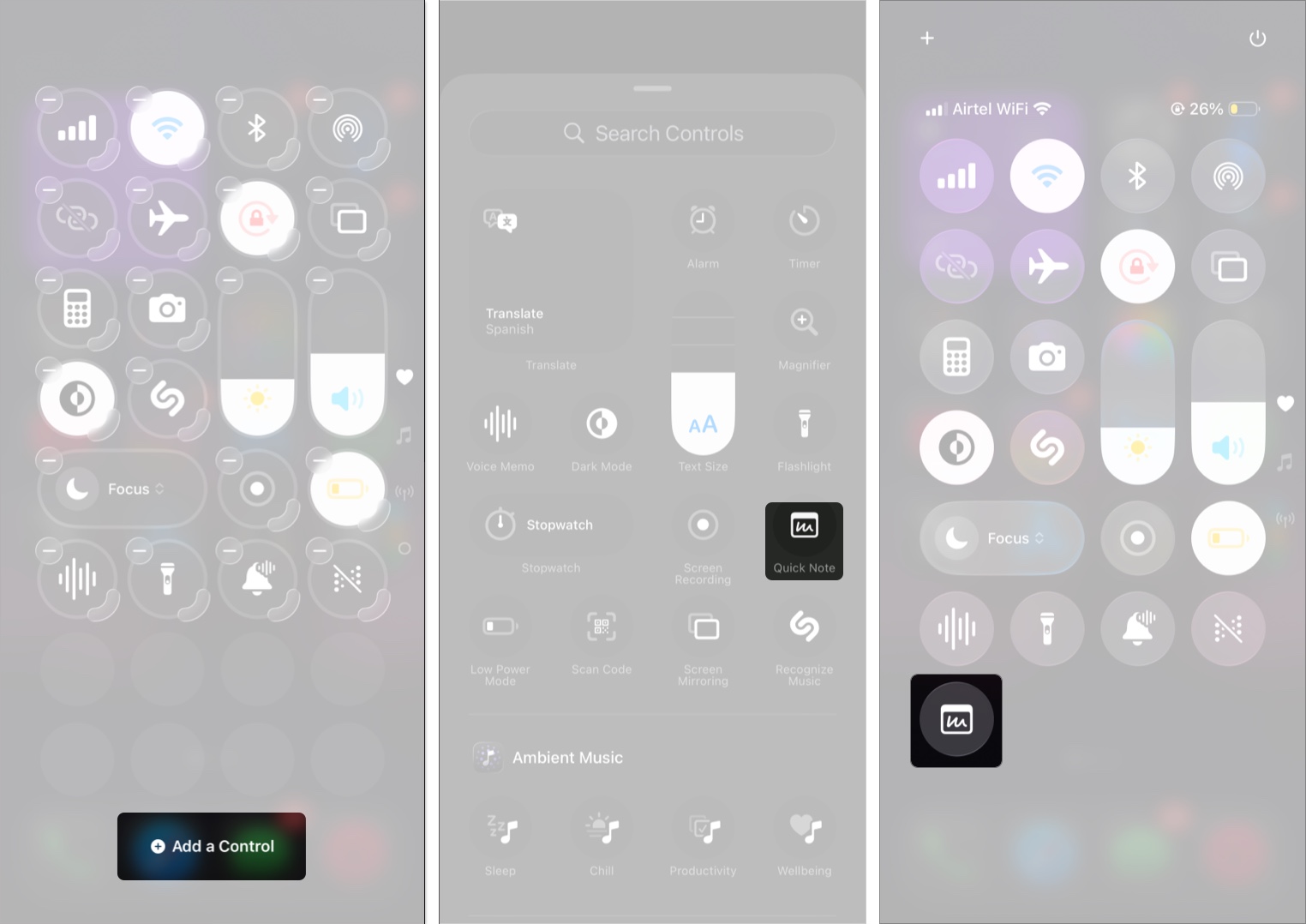
You have now successfully added Quick Note to Control Center.
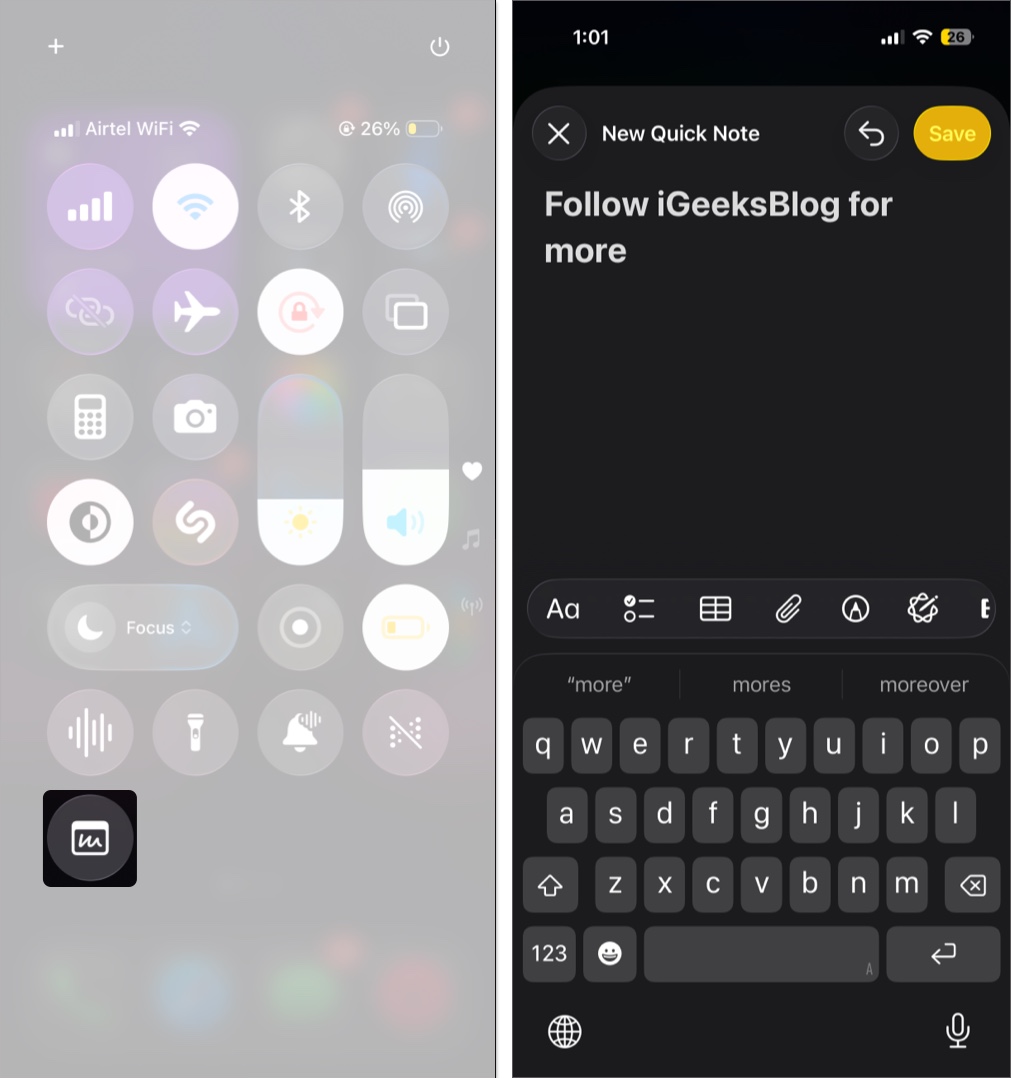
If you are web surfing on browsers such as Safari or Chrome and want to add any links to a Quick Note, you can do so from the browser itself. Here’s how:
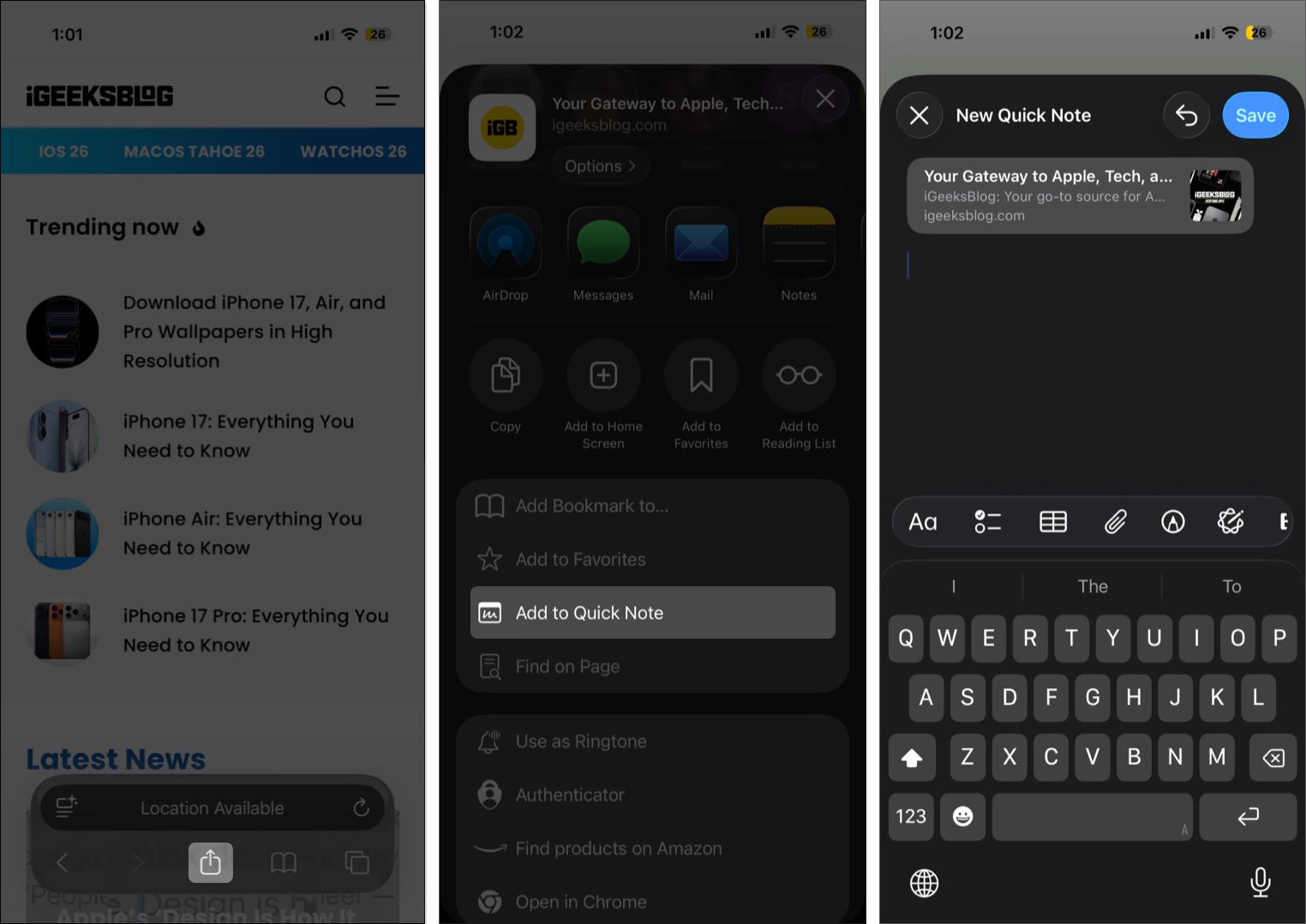
If you don’t want to share the article link but only a part of the text in the webpage to a Quick Note, here are the steps:
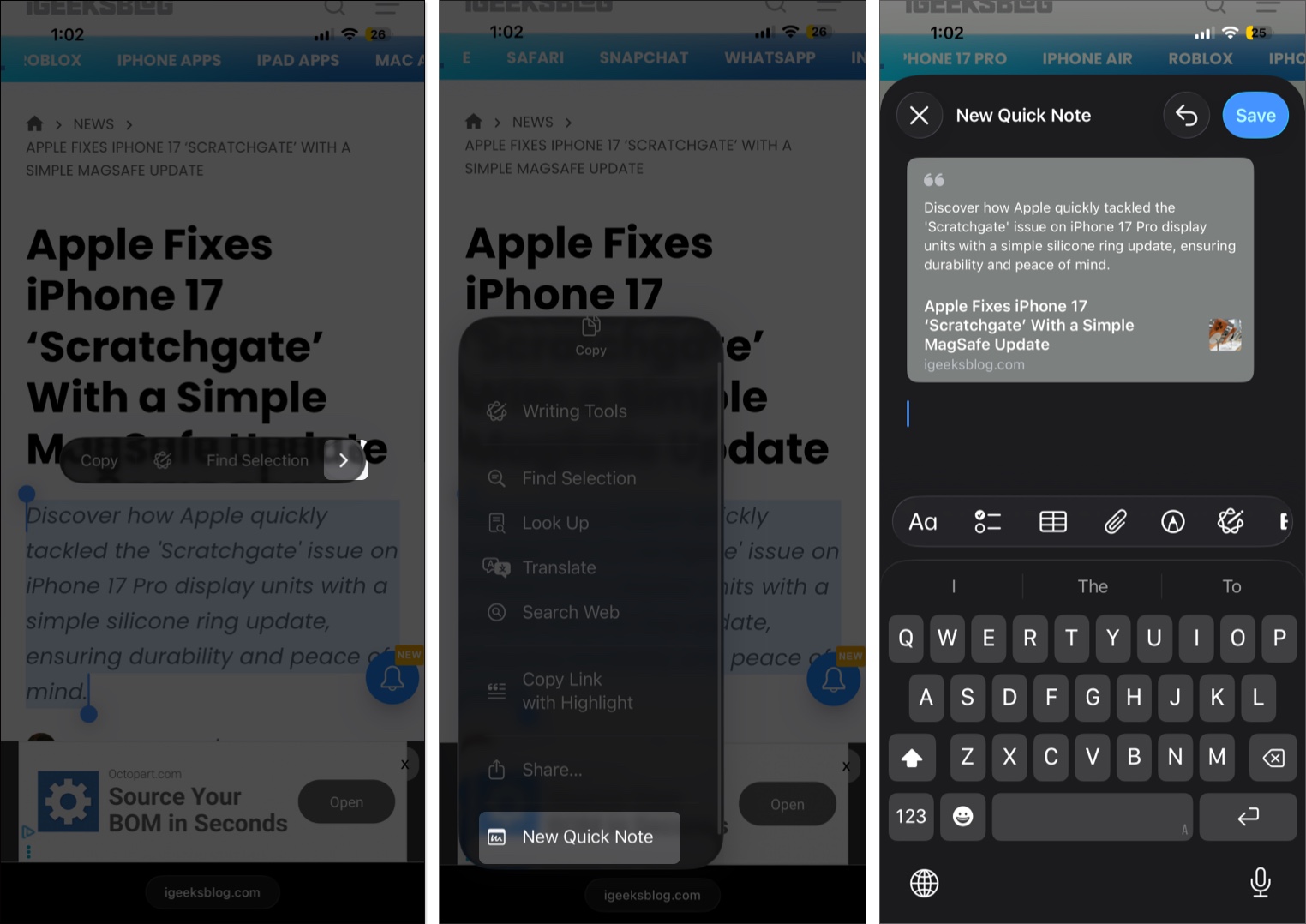
When Apple said you could create a Quick Note from anywhere on your iPhone, they meant it. You can share links or apps from the App Store to Quick Note. All you have to do is tap Share and select Add to Quick Note. On some apps, this option will only be available after selecting Share via.
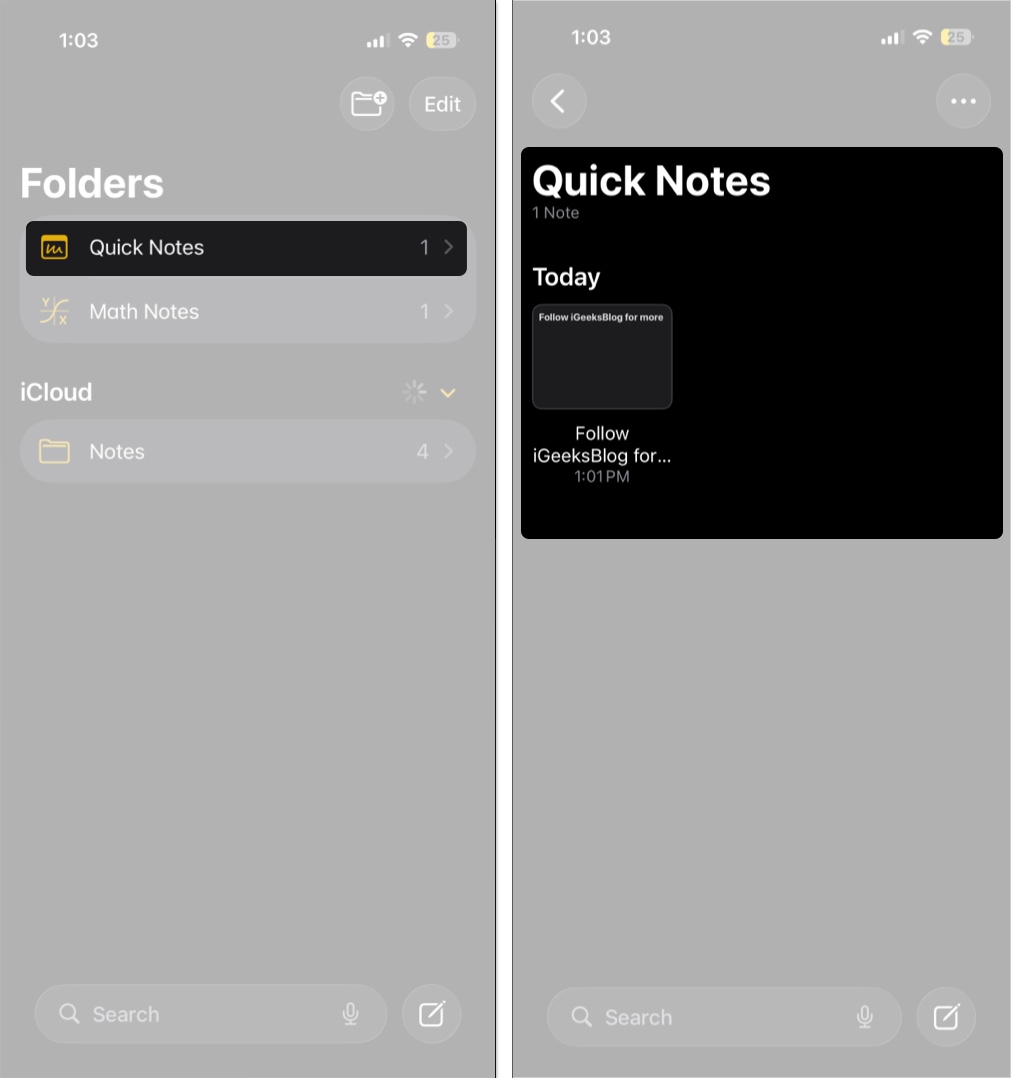
Here, you can make changes to the notes, share them, and even delete them according to your choice.
Quick Notes on iPhone is a powerful tool for capturing ideas instantly on your iPhone. This feature brings speed, convenience, and organization to everyday note-taking. By learning how to create, access, and organize Quick Notes, you can stay productive and ensure important thoughts are never lost.
Have you tried using Quick Notes on your iPhone? Share your favorite tips or tricks in the comments below.
FAQs
While there is no option to entirely remove a Quick Note from iPhone, you can remove it from the Control Center. To do so, open Settings → Control Center → under INCLUDED CONTROLS, tap the – sign next to Quick Note → tap Remove.
To add a note, you have to open the Note app. Whereas you can share a Quick Note from anywhere and any app on your iPhone.
The Quick Notes are stored inside the Note app. You can access them by opening the Notes app → selecting Quick Notes.
Liked this guide? You will also like these: