
FaceTime Like a Pro
Get our exclusive Ultimate FaceTime Guide 📚 — absolutely FREE when you sign up for our newsletter below.

FaceTime Like a Pro
Get our exclusive Ultimate FaceTime Guide 📚 — absolutely FREE when you sign up for our newsletter below.
Enable Picture-in-Picture (PiP) on iPhone for YouTube
Here’s some exciting news for anyone who’s addicted to YouTube as much as I am. You can now continue watching YouTube videos and Shorts in a smaller window while browsing other apps on your iPhone, thanks to the Picture-in-Picture (PiP) mode. Here’s our step-by-step guide on how to enable and use YouTube Picture-in-picture mode on your iPhone.
To use YouTube’s PiP feature, you need to first allow your iPhone to use PiP automatically for apps that support it. After that, you need to go to the app and ensure the app’s built-in option is enabled as well.
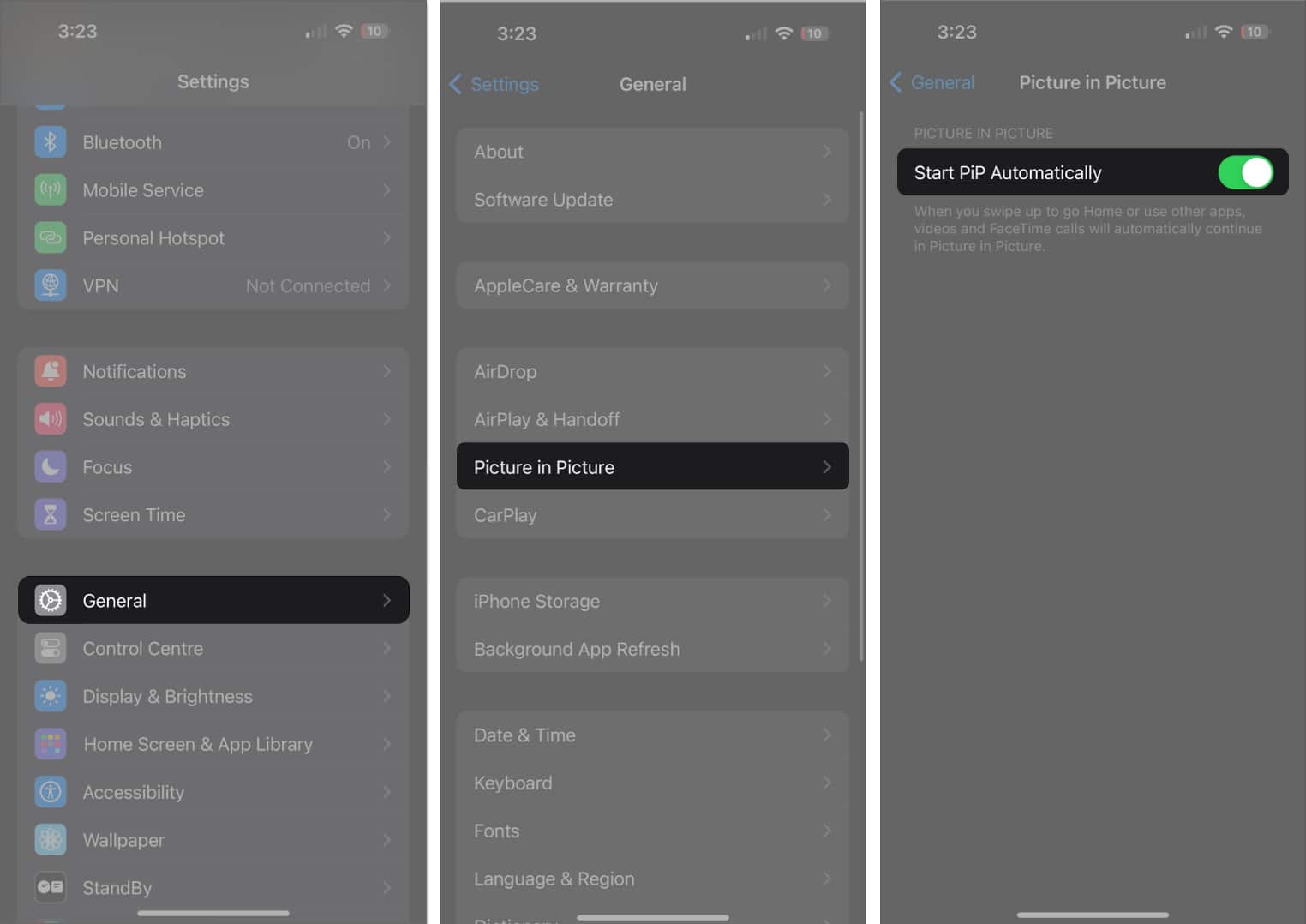
To use PiP mode, play a YouTube video or Shorts and swipe from the bottom to return to your Home Screen. The video will play in the background!
Now, you can continue watching the video and use any other app simultaneously, boosting your multitasking efficiency. Next, let’s understand how to control the YouTube PiP window.
Once the YouTube video has entered PiP mode, you can perform a set of actions. I have outlined them below.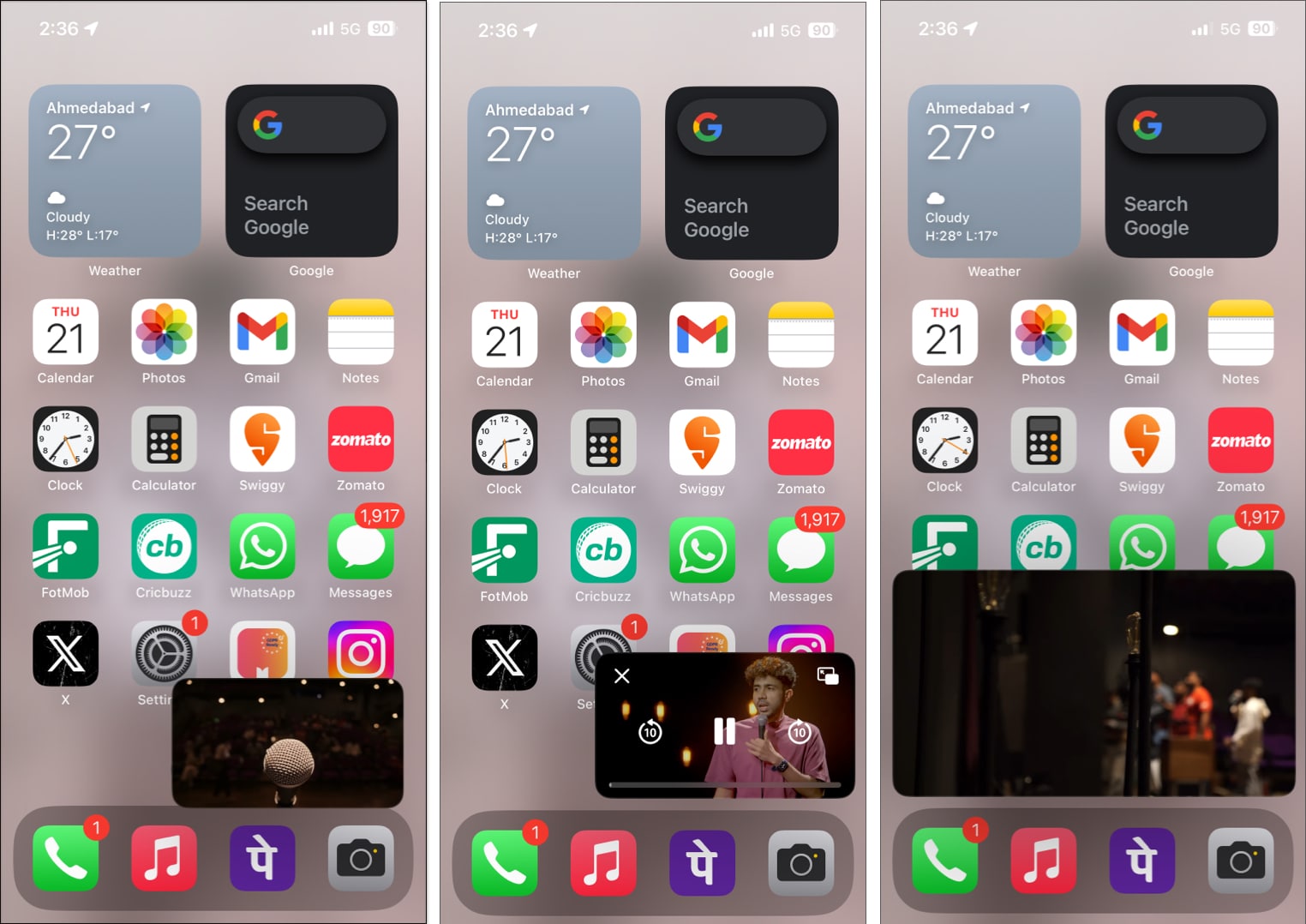
Work while you watch!
That’s it! Now you know how to watch YouTube Picture-in-picture mode on your iPhone. Watch this space to stay updated on what comes next.
Read more: