
FaceTime Like a Pro
Get our exclusive Ultimate FaceTime Guide 📚 — absolutely FREE when you sign up for our newsletter below.

FaceTime Like a Pro
Get our exclusive Ultimate FaceTime Guide 📚 — absolutely FREE when you sign up for our newsletter below.
Here's how to send voice messages to your iOS and Android friends, with steps to listen, reply, and save those messages.
Sometimes, texting your thoughts and emotions can get tiresome or impersonal. To avoid this, you can use the built-in Audio option in the Messages app to record and send voice messages on your iPhone. Here’s everything you need to know.
There are a few things you need to take into account before sending audio messages on iPhone.
First, you need to ensure iMessage is active for both the sender and receiver. Otherwise, the audio recording will be sent as an MMS. If you are chatting with an Android device, enable RCS messaging on your iPhone. This option is available in iOS 18 and supported carriers.
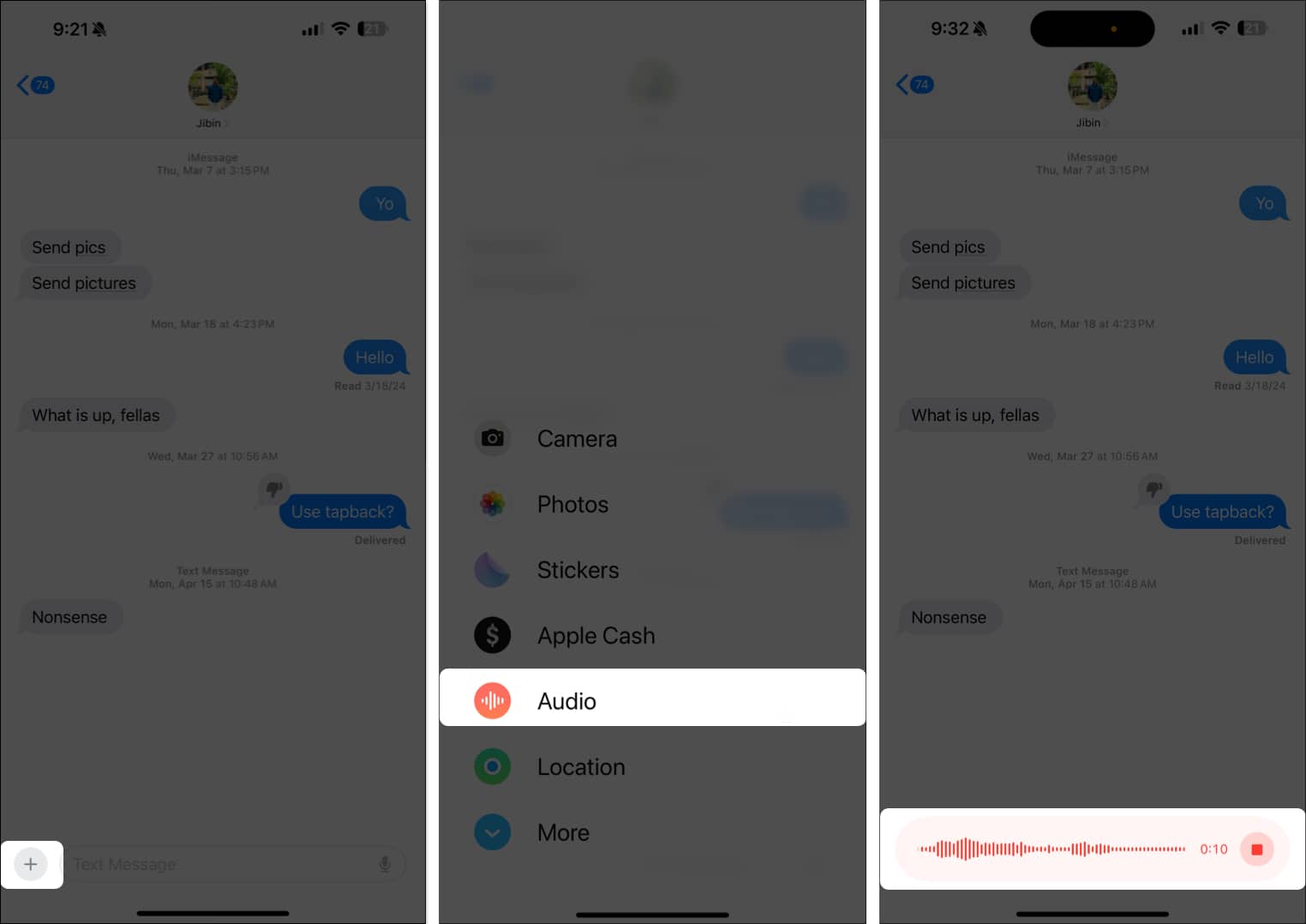

If you send a voice note accidentally, don’t worry. You can unsend it, just like how you can unsend text messages on your iPhone. Just press and hold the voice message and select Undo Send from the pop-up.
Alternatively, you can ask Siri on your iPhone to send a voice message to a particular contact.
Further, by default, every voice message you send or receive expires within 2 minutes of sending or listening to it.
So, if you want to keep the voice message in the iMessage conversation, you need to tap Keep under the voice message or head to Settings → Apps → Messages → Tap Expire and select Never.
You can listen or reply to voice messages in a couple of ways. Additionally, you can save the voice messages you receive to the Voice Memos app. I’ll walk you through each process one by one.
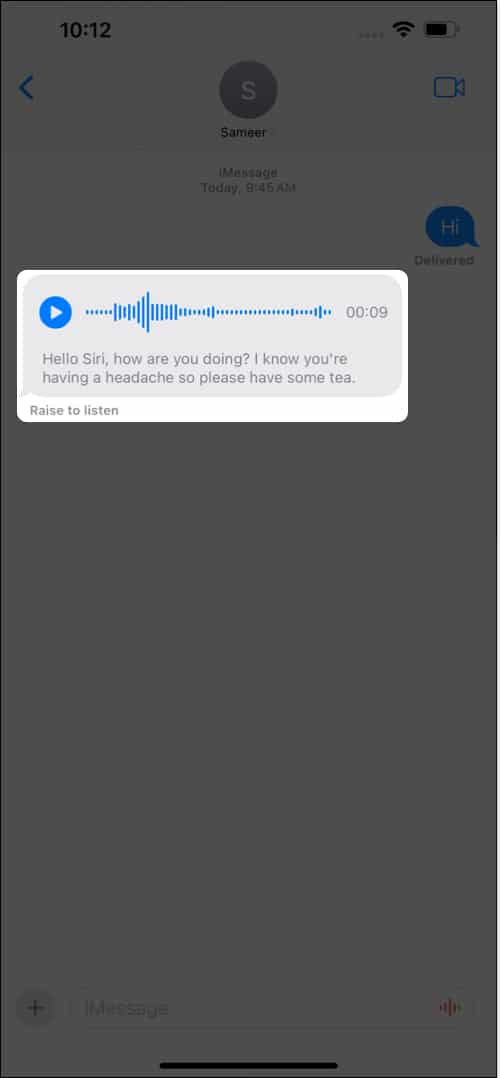
If Raise to Listen isn’t working for you, make sure the feature is enabled in Settings → Apps → Messages → Toggle on Raise to Listen.
You can obviously respond to a voice message with text as usual. But if you wish to respond with an audio message of your own, here’s how you can do it:
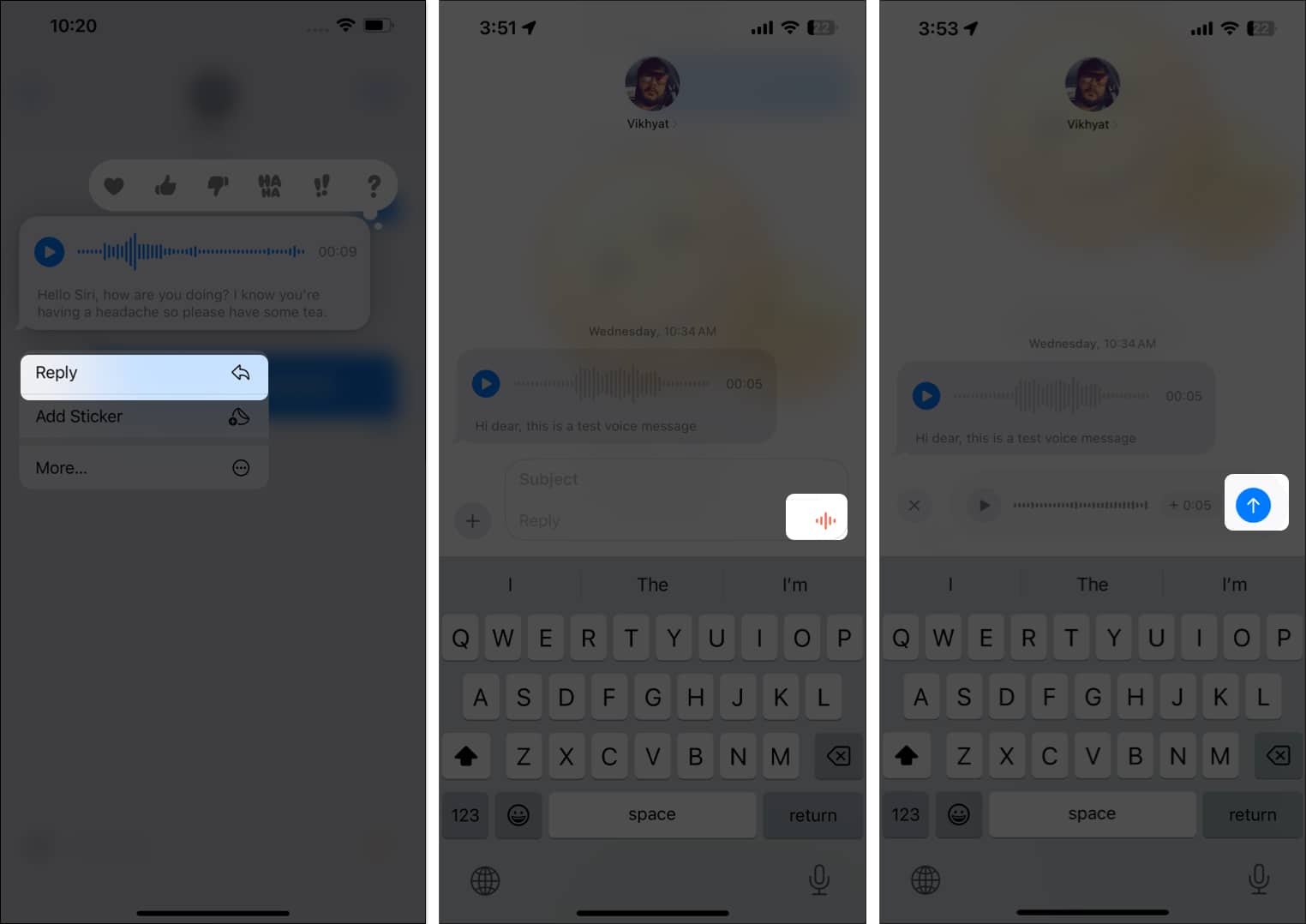
Alternatively, if you want to respond without tapping your iPhone display, you can lower your iPhone and raise it back to your ear → Once you hear a tone, you can start recording your response. Please note that this method works only for the last audio message you received in an iMessage thread.
You can easily save a sent or received audio message to the Voice Memos app.
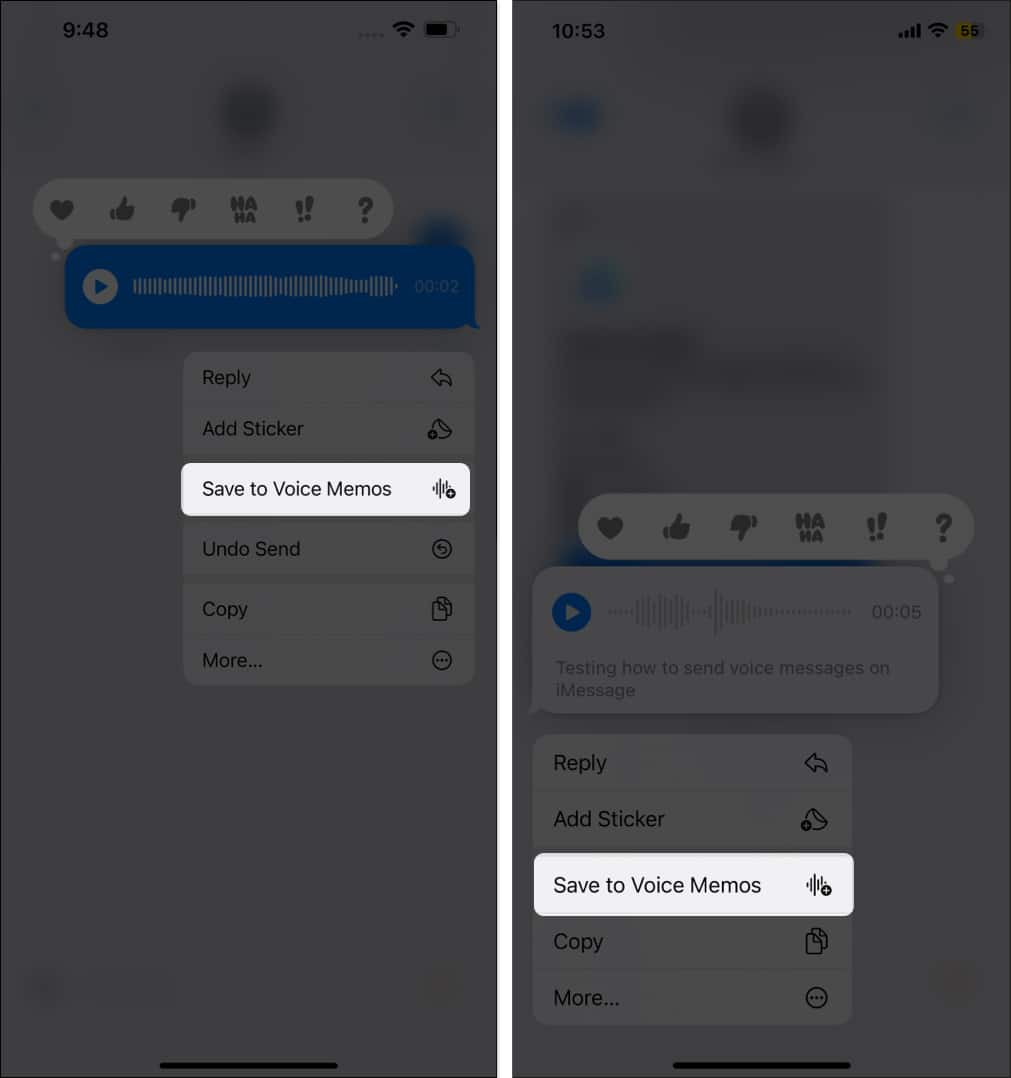
To find the recording in the Voice Memos app, go to All Recordings → Look for a clip titled Audio Message from <contact name>.
I highly recommend renaming the audio clip’s title to something you can recall later. You cannot search for an audio message in the Messages app.
To rename, tap the audio file → Select the three-dot menu → Edit Recording → Tap the title and edit it.
While voice messages allow you to express yourself more accurately, they certainly come with a few drawbacks:
Conclusion
There you go; this is how you send voice messages on iPhone. By now, you must agree on how convenient recording and sending a voice message can be, when compared to typing those long texts. However, just to be sure of what you’re doing, always review a recorded message before sending it.
If you have any doubts or questions regarding voice messages, feel free to comment below. I’d be happy to respond.
FAQs
Yes, you can send audio messages from an iPhone to Android, thanks to the RCS support in iOS 18. Open the Voice Memos app > record and save a Voice Memo > tap the three-dot icon on the recorded message > tap Share and select the Messages app > Add contact and tap Send.
Go to Settings on your iPhone > Messages and tap on Expire under the Audio Messages section. Next, select Never in the subsequent menu.
Read more:
I have been an Apple user for over seven years now. At iGeeksBlog, I love creating how-tos and troubleshooting guides that help people do more with their iPhone, iPad, Mac, AirPods, and Apple Watch. In my free time, I like to watch stand up comedy videos, tech documentaries, news debates, and political speeches.
Get our exclusive Ultimate FaceTime Guide 📚 — absolutely FREE when you sign up for our newsletter below.


