
FaceTime Like a Pro
Get our exclusive Ultimate FaceTime Guide 📚 — absolutely FREE when you sign up for our newsletter below.

FaceTime Like a Pro
Get our exclusive Ultimate FaceTime Guide 📚 — absolutely FREE when you sign up for our newsletter below.
Whether pre-installed or downloaded, apps make lives easier and workflows more seamless. To make things smoother, Apple has made Launchpad an essential part of macOS. Launchpad houses all our apps and is the best place to view, access, and manage them.
Below, I’ll teach you how to use it, how to access your apps through Launchpad on your Mac, and how to restore it if you’ve upgraded to macOS 26 Tahoe.
There are plenty of ways to find and open apps, but for most people, opening them through Launchpad is a no-brainer. This is especially true if you own an iPhone or iPad and prefer viewing your apps neatly organized and grouped a certain way.
But how do you open Launchpad? The most logical way is to access Launchpad from your Dock. However, that’s not the only way; mentioned below are all possible ways to access Launchpad.
If you’ve removed it from the Dock, you can search and launch Launchpad from Spotlight.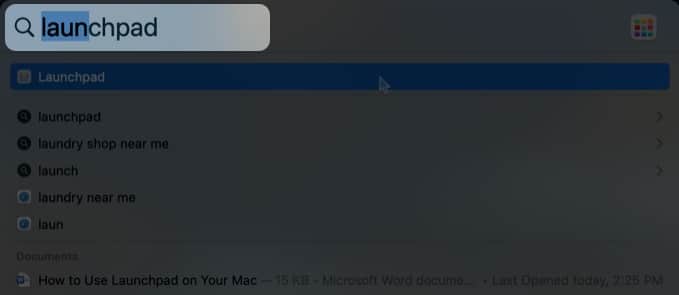
If you need to access the app regularly, just drag the app directly from Spotlight to the Dock.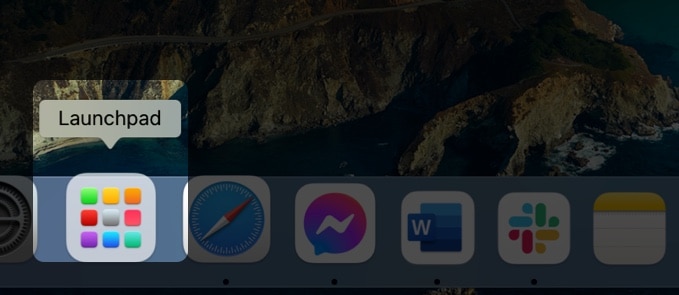
There’s a dedicated Trackpad gesture that lets you instantly access Launchpad. Make a pinching motion with your thumb and three fingers on your trackpad. If it doesn’t work, the feature may be disabled.
To enable it:
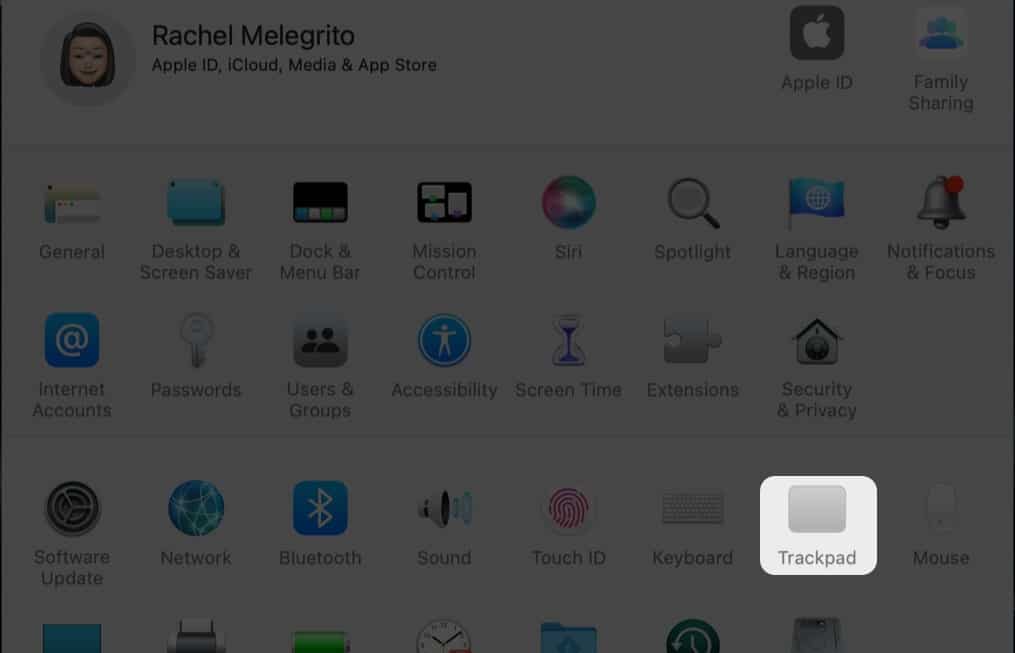
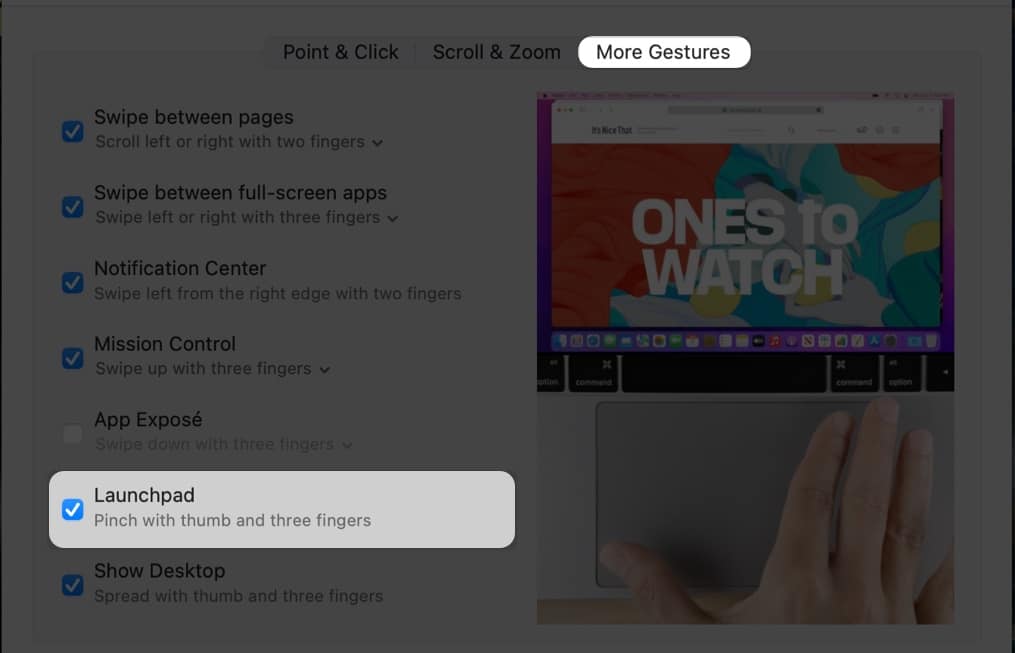
You may also speed up your access to your Launchpad by using your keyboard. On older Macs, you can start Launchpad by pressing the F4 key on your keyboard. However, on newer Macs, this key activates Spotlight instead of Launchpad.
That said, you can also assign a keyboard shortcut for it. Just do the following:
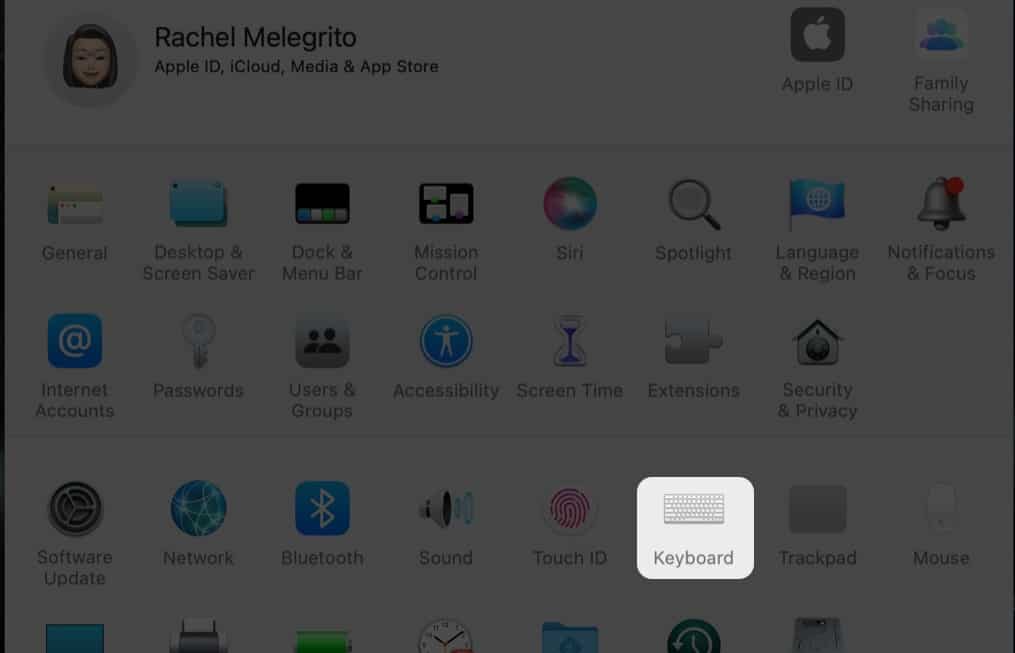
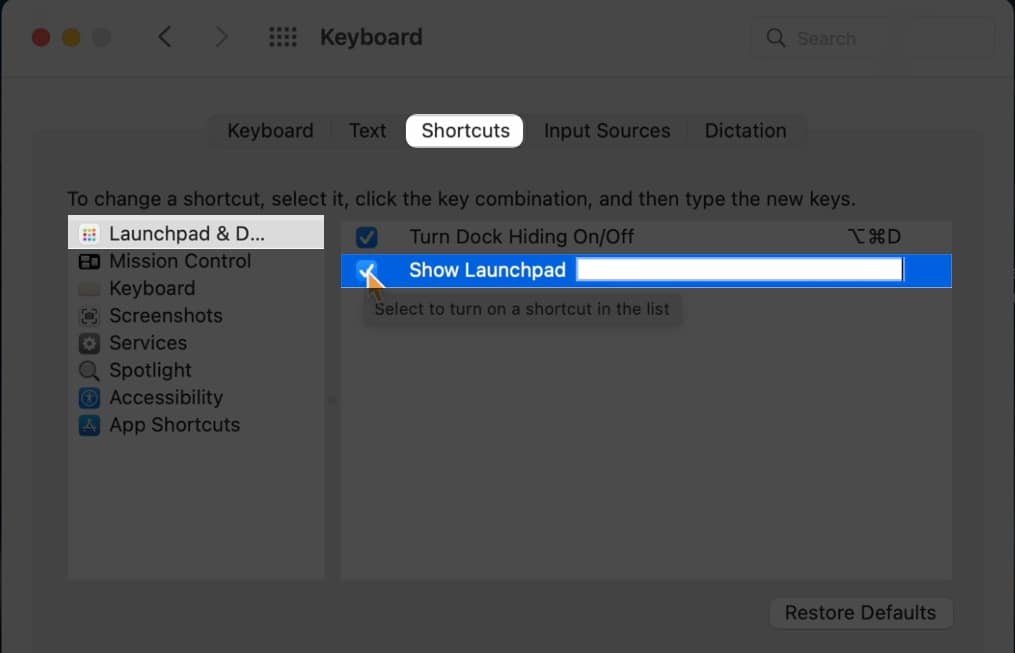
If you’re really looking for ways to speed up your access to Launchpad, you may want to try setting up Hot Corners on your Mac. What it does is it automatically starts Launchpad as soon as your cursor hovers over a designated corner.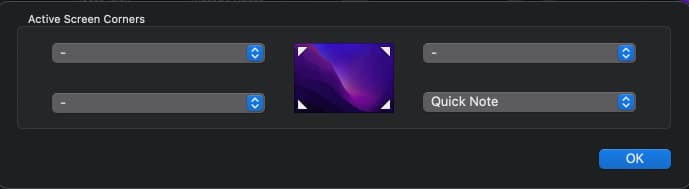
So these are the various ways you can open Launchpad. Closing it is more straightforward. Just click on any space without an app or press Esc.
To find an app in Launchpad, head to the search field at the top of the window and type its name.
If you’re trying to navigate Launchpad using your keyboard, you can switch pages by pressing Cmd + left arrow or Cmd + right arrow. You can also swipe left or right on the trackpad to navigate the pages.
You’ll find dots at the bottom to see which page you’re in. You can also directly click on a dot to go to a particular page immediately.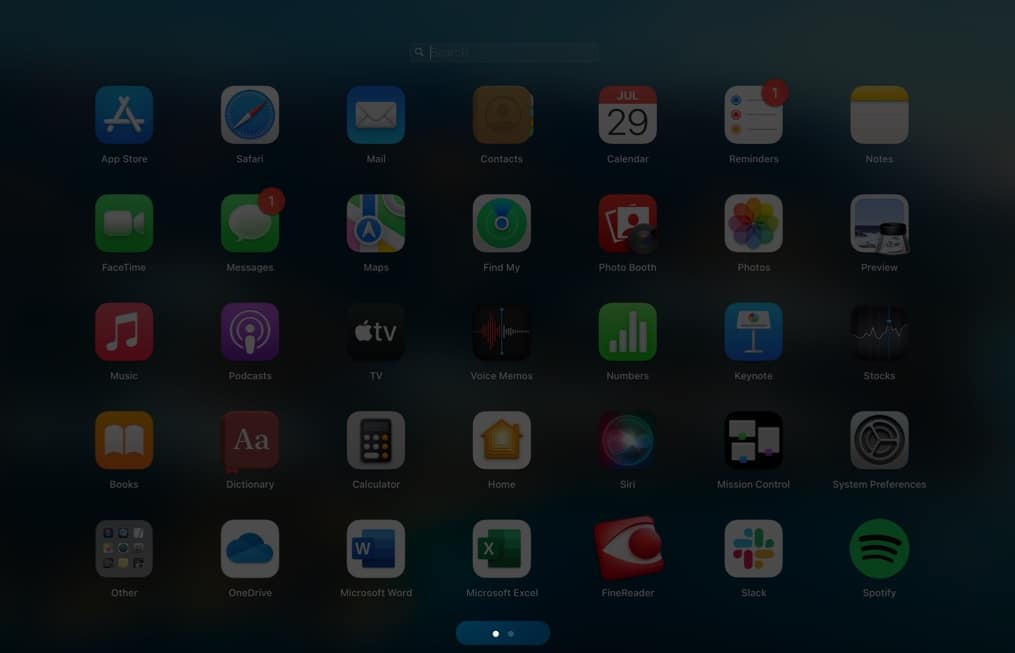
Note: If you’re looking for a game you downloaded, it’s likely stored in the Games folder in Launchpad. To open an app, you simply need to click it.
If you’re just looking to launch a specific app, you don’t have to open the Launchpad necessarily. If Launchpad is saved in your Dock, just control-click it. This will display a context menu that lists all the apps contained in Launchpad. You can scroll through and click the app you want to open.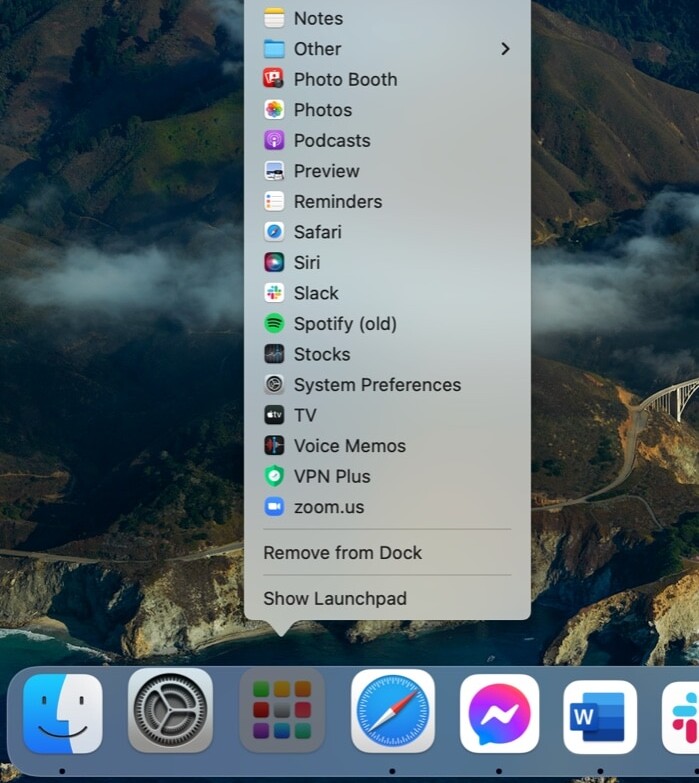
If you own an iPhone or an iPad, you’ll immediately notice that Launchpad looks like an iPhone or iPad home screen. Not only that, but it also behaves similarly.
All the apps you download from the App Store are automatically added to Launchpad. But for the apps you didn’t download from the App Store, drag the app to the Applications folder in the side pane of Finder.
If you can’t find an app you downloaded on Launchpad, try our tips to help you recover the missing apps.
Removing an app from Launchpad follows the same process when you want to delete an app from your iPhone or iPad:
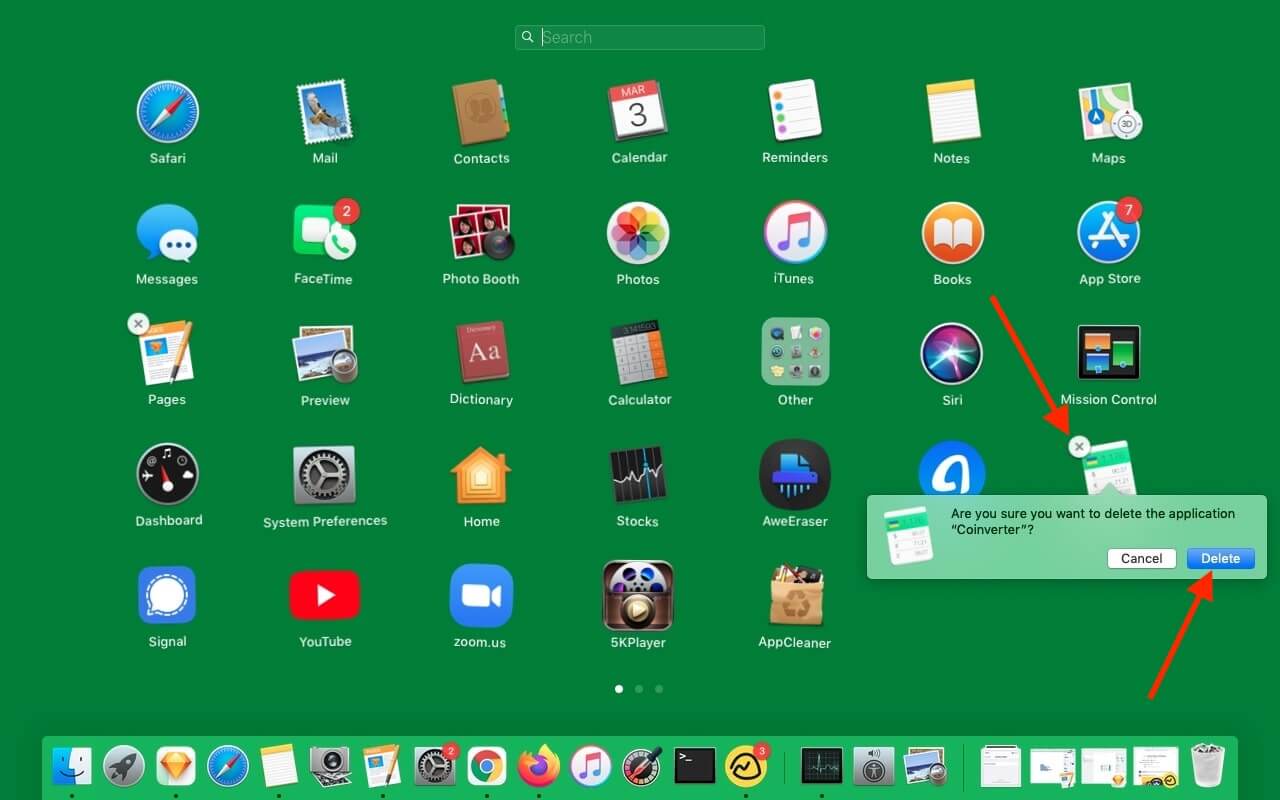
Note: The Delete option will only appear on each app if it was downloaded from the App Store. You cannot delete built-in apps. You may want to uninstall the app from Finder on your Mac instead.
If you’re running macOS 26 Tahoe, Apple has made an important change: Launchpad has been removed, replaced by an enhanced Spotlight experience that integrates app launching directly into search.
If you miss the classic Launchpad grid and want it back, you can restore it. But remember that restoring Launchpad disables all of the new Spotlight features (clipboard history, Shortcuts integration, enriched search icons). In other words, you’re reverting to the older experience.
Note: Do this at your own risk, as this may stop working in future macOS versions.
Launchpad is the central location that holds all your apps and lets you organize them however you want, especially if you prefer the grid layout over remembering names. That said, macOS 26 introduced changes to Spotlight that may replace the need for Launchpad entirely.
What’s your favorite way to use Launchpad? Let us know in the comments.
More useful reads from iGeeksBlog: