
FaceTime Like a Pro
Get our exclusive Ultimate FaceTime Guide 📚 — absolutely FREE when you sign up for our newsletter below.

FaceTime Like a Pro
Get our exclusive Ultimate FaceTime Guide 📚 — absolutely FREE when you sign up for our newsletter below.
Is your iPhone stuck on “Update Requested” while installing iOS 26 update? Try these 7 proven fixes to get your update back on track quickly and easily.
Waiting to try the latest iOS 26 features but stuck on the dreaded “Update Requested” screen? You’re not alone! Many iPhone users run into this issue when trying to install the latest update due to network congestion or storage issues. In this guide, you’ll find 7 reliable fixes to clear the “Update Requested” state and get the update installing smoothly.
When you open the Software Update page and tap the Download and Install button to get the new iOS update, your iPhone sends request to Apple servers first to get permission for downloading the update file. During this time, you’ll see “Update Requested” on your screen. Basically, your iPhone is waiting for its turn to start the OTA update process.
Normally, the “Update Requested” message should only last a few seconds or minutes. But if your iPhone is stuck there forever, a few common culprits could be to blame:
If your iOS 26 update is stuck, try the solutions below to resolve the issue:
The first step is to force close the Settings app.
Wait a few seconds, reopen Settings, and check if the update starts downloading.
Ensure you’re connected to a fast and stable Wi-Fi network. Restart your Wi-Fi router to refresh the connection, which may help trigger the iOS 26 download.
Additionally, ensure you have turned off any VPN on your iPhone (if enabled). And if this doesn’t help, try connecting your iPhone to a different Wi-Fi network altogether. This will most likely start the new iOS download.

A simple restart can work wonders.
If the update file is already downloaded but stuck:
If your iPhone lacks sufficient storage, the update might fail to proceed.
You can also follow our detailed guide on how to free up space on iPhone.
Network glitches can block the update request from proceeding. Here’s how to reset them:
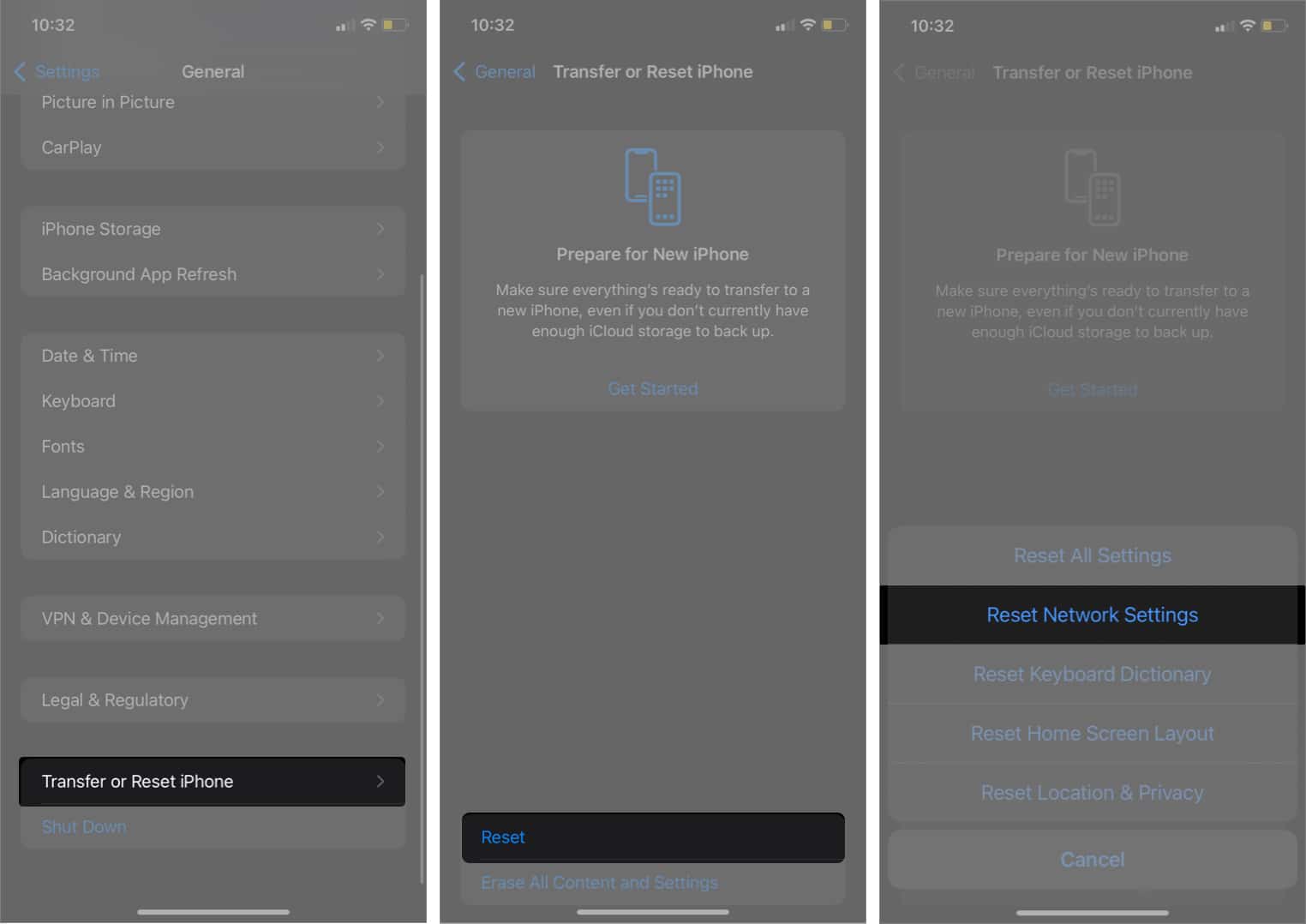
In the rare case that resetting the network is not enough, reset all settings. The steps are the same as above. Just make sure to select Reset All Settings in step 3.
This will remove saved Wi-Fi passwords and custom network configurations.
If nothing else works, use a computer to update your iPhone:
Connect your iPhone, back it up, and check for updates. For step-by-step instructions, follow our guide on how to update your iPhone using Finder or iTunes.
Signing off…
That’s it. These are the most effective ways fix your iPhone when it’s stuck on “Update Requested” while trying to install iOS 26. Hopefully, your iPhone is now downloading the update as it should.
If you’re still facing trouble, feel free to drop your questions in the comments, and I’ll be happy to help.