
FaceTime Like a Pro
Get our exclusive Ultimate FaceTime Guide 📚 — absolutely FREE when you sign up for our newsletter below.

FaceTime Like a Pro
Get our exclusive Ultimate FaceTime Guide 📚 — absolutely FREE when you sign up for our newsletter below.
Maybe your existing iPhone phone number is well past its prime or perhaps you no longer use it much to communicate with your friends. Whatever could be your personal reason, you can always change the phone number in iMessage on your iOS device.
Even though the process seems to be straightforward, at times, it doesn’t go as per the expected line. But thanks to a nifty little trick, removing the existing phone number from iMessage and switching to a new one is pretty simple. Let me help you perfectly set up your new number for iMessaging!
Switching to a new SIM card often necessitates updating your iMessage settings to reflect your new phone number. If you forget to deregister your old number and associate iMessage with the new SIM number, you will experience issues sending and receiving messages.
Here’s what you need to do to change your iMessage number to use a new SIM card on your iPhone:



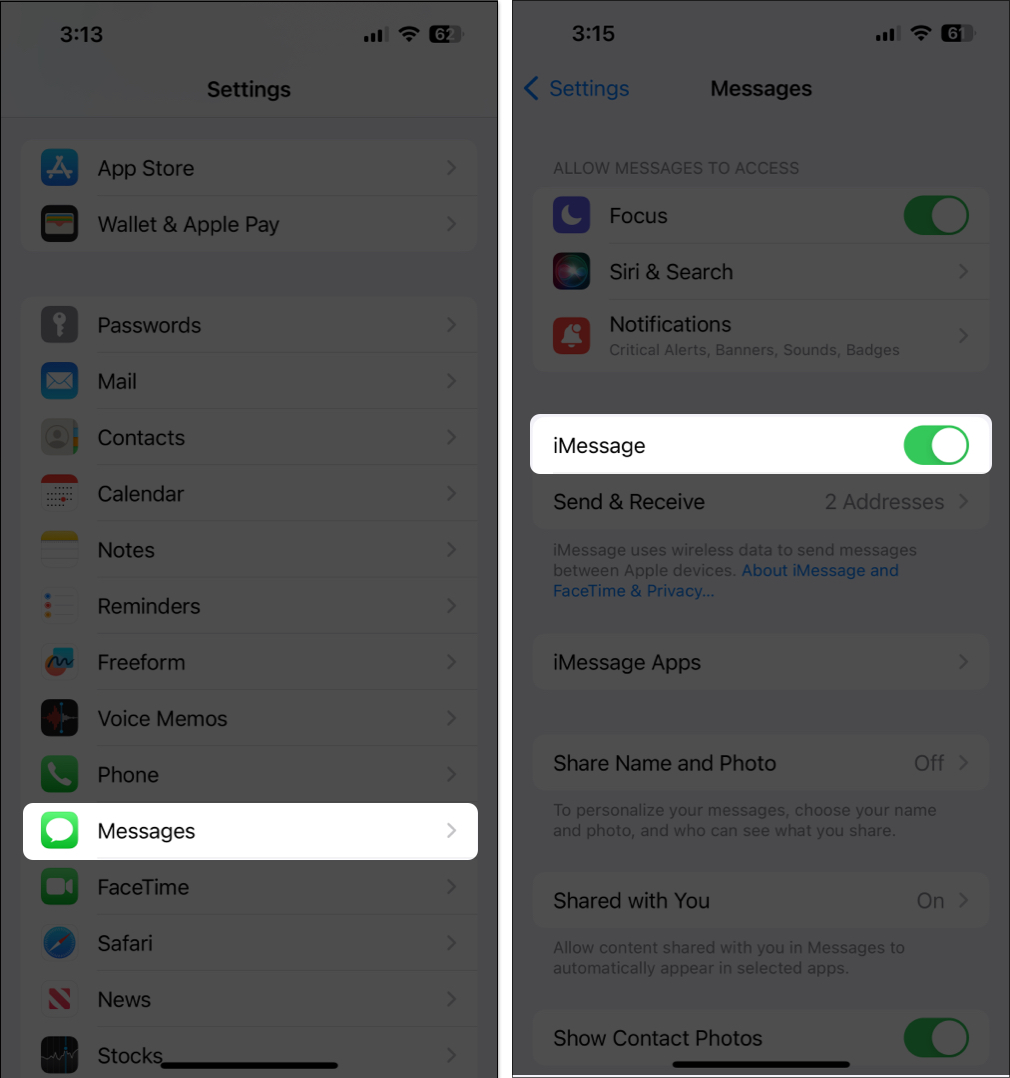


That’s all! However, if you face any iMessage activation error, ensure you have a strong internet connection and check the date and time settings.
Note: If the phone number you want to remove is set on the iPhone that is currently not accessible to you, change your Apple ID password. This will remove the phone number from all of your synced devices, including iPhone, iPad, and Mac.
If you have a dual SIM iPhone or multiple email addresses linked to iMessage, you may want to switch your iMessage number for new conversations. Therefore, the selected phone number will initiate new iMessage or FaceTime conversations, preventing confusion.
Here’s how you can change these settings on your iPhone:

Wrapping up…
Hopefully, the trick has helped you easily set up the new phone number for your iMessaging. Having tried it on quite a few occasions, I can vouch for its veracity. However, I’d love to have your feedback about it and whether or not it clicked for you.
The founder of iGeeksBlog, Dhvanesh, is an Apple aficionado, who cannot stand even a slight innuendo about Apple products. He dons the cap of editor-in-chief to make sure that articles match the quality standard before they are published.
Get our exclusive Ultimate FaceTime Guide 📚 — absolutely FREE when you sign up for our newsletter below.


