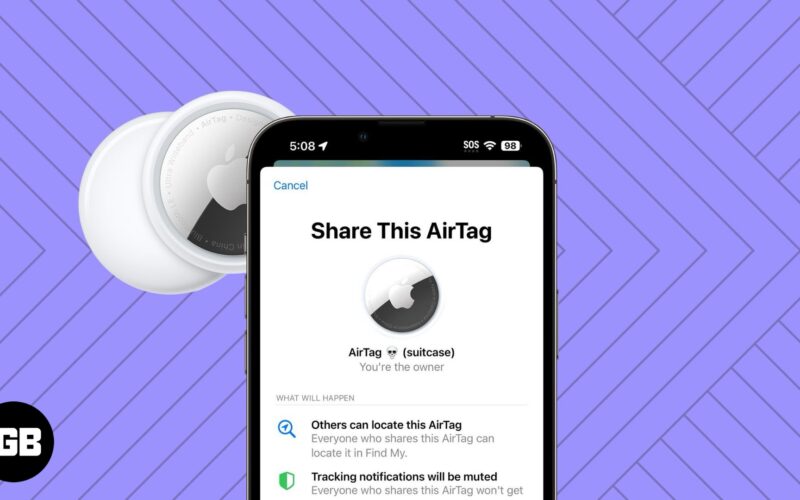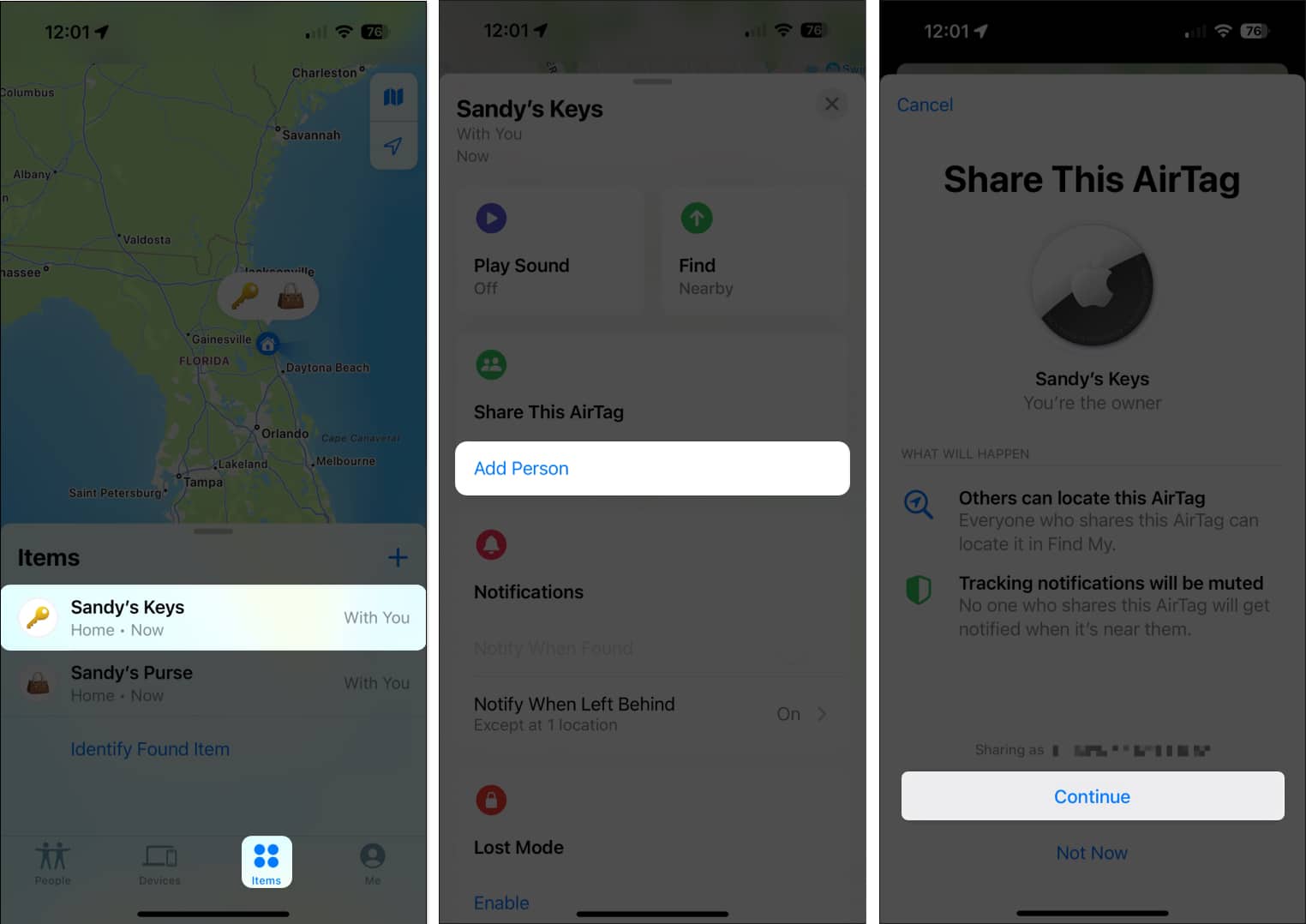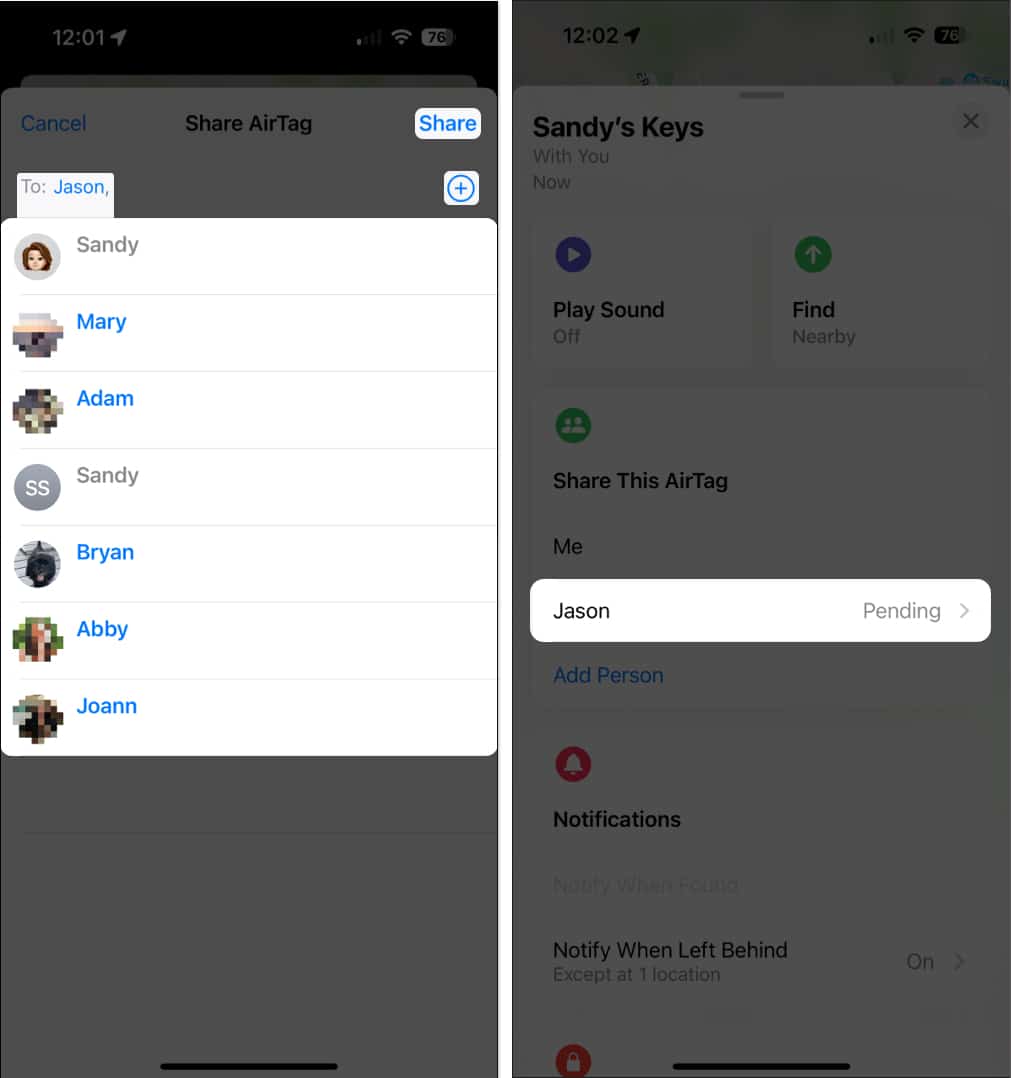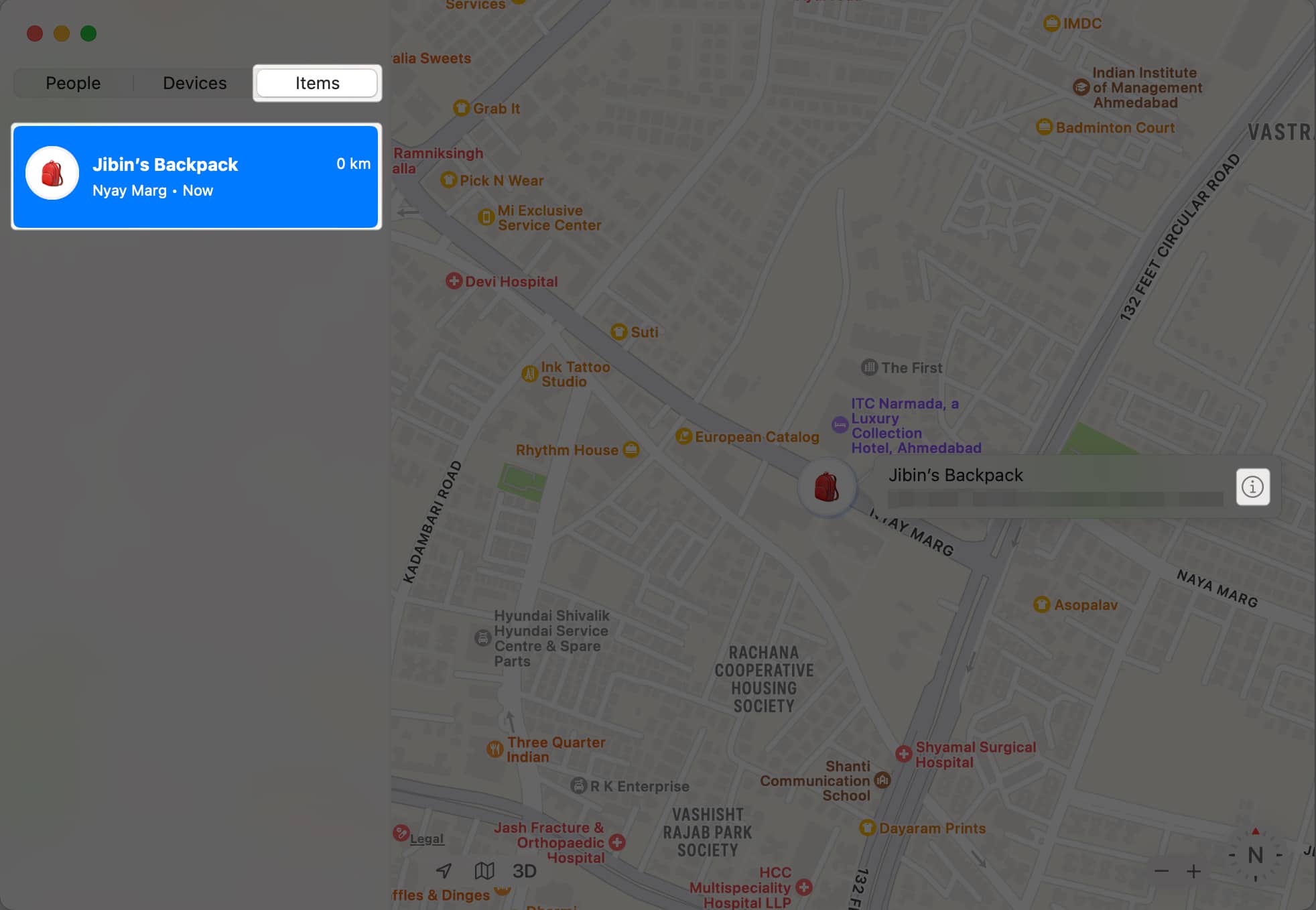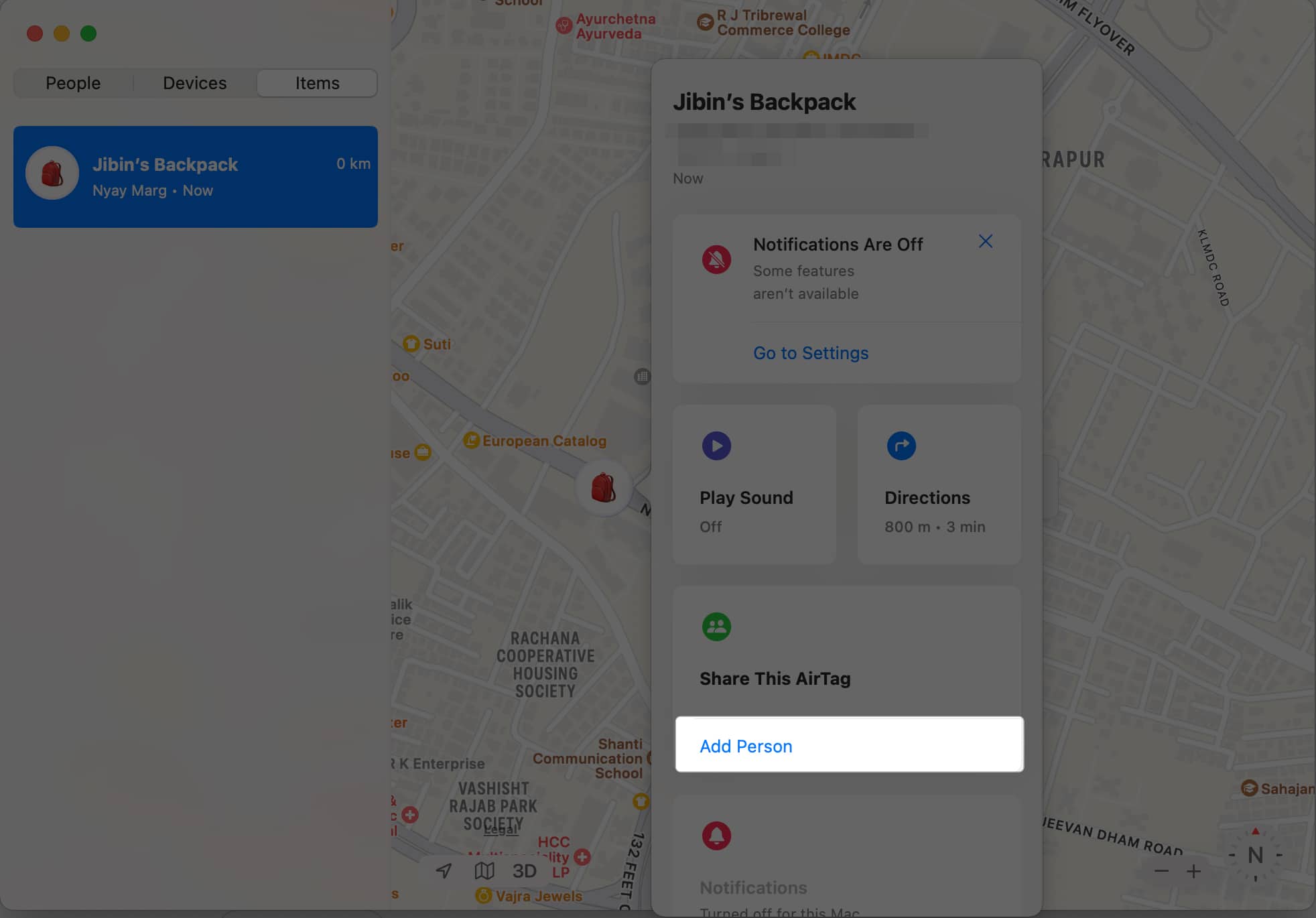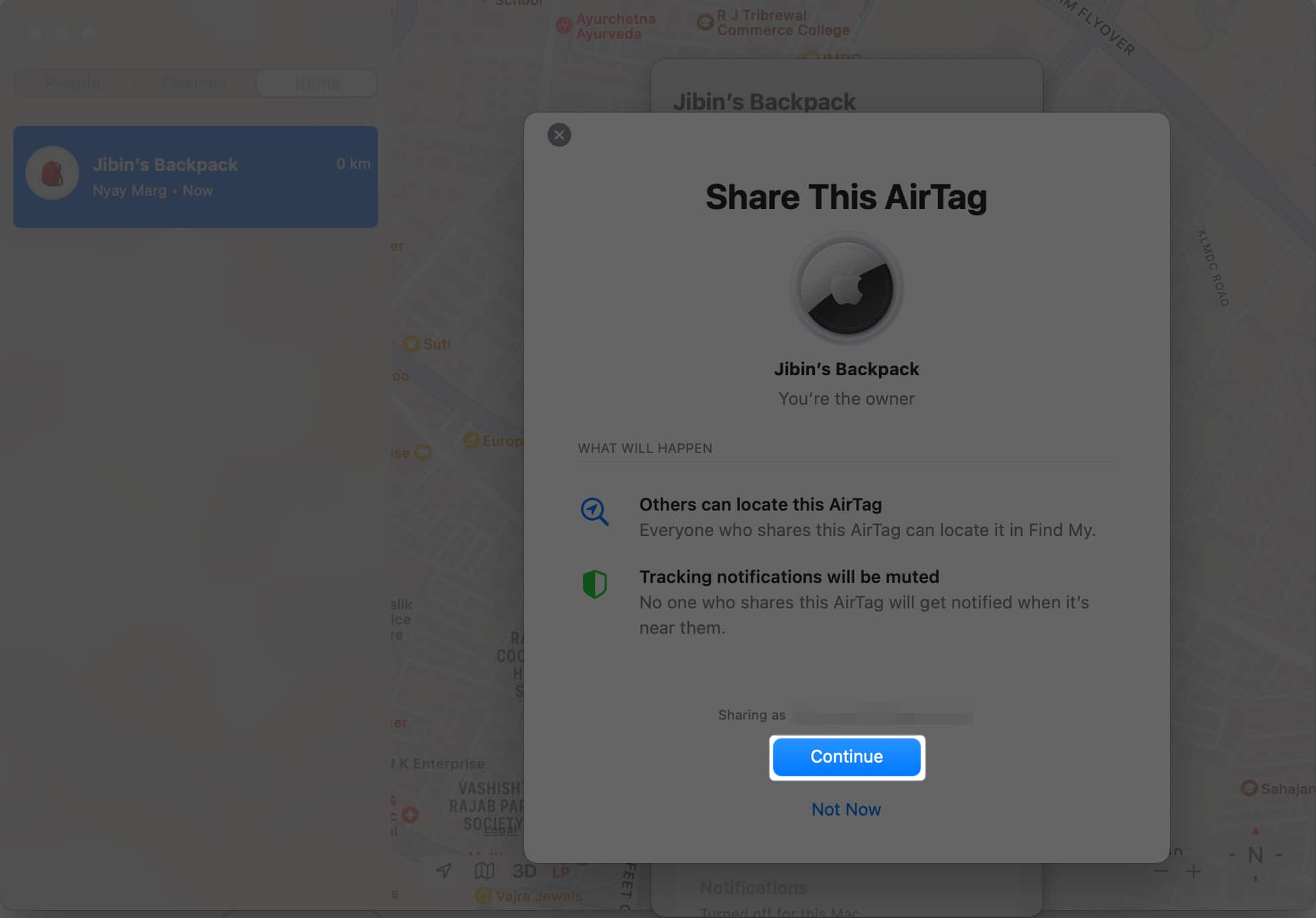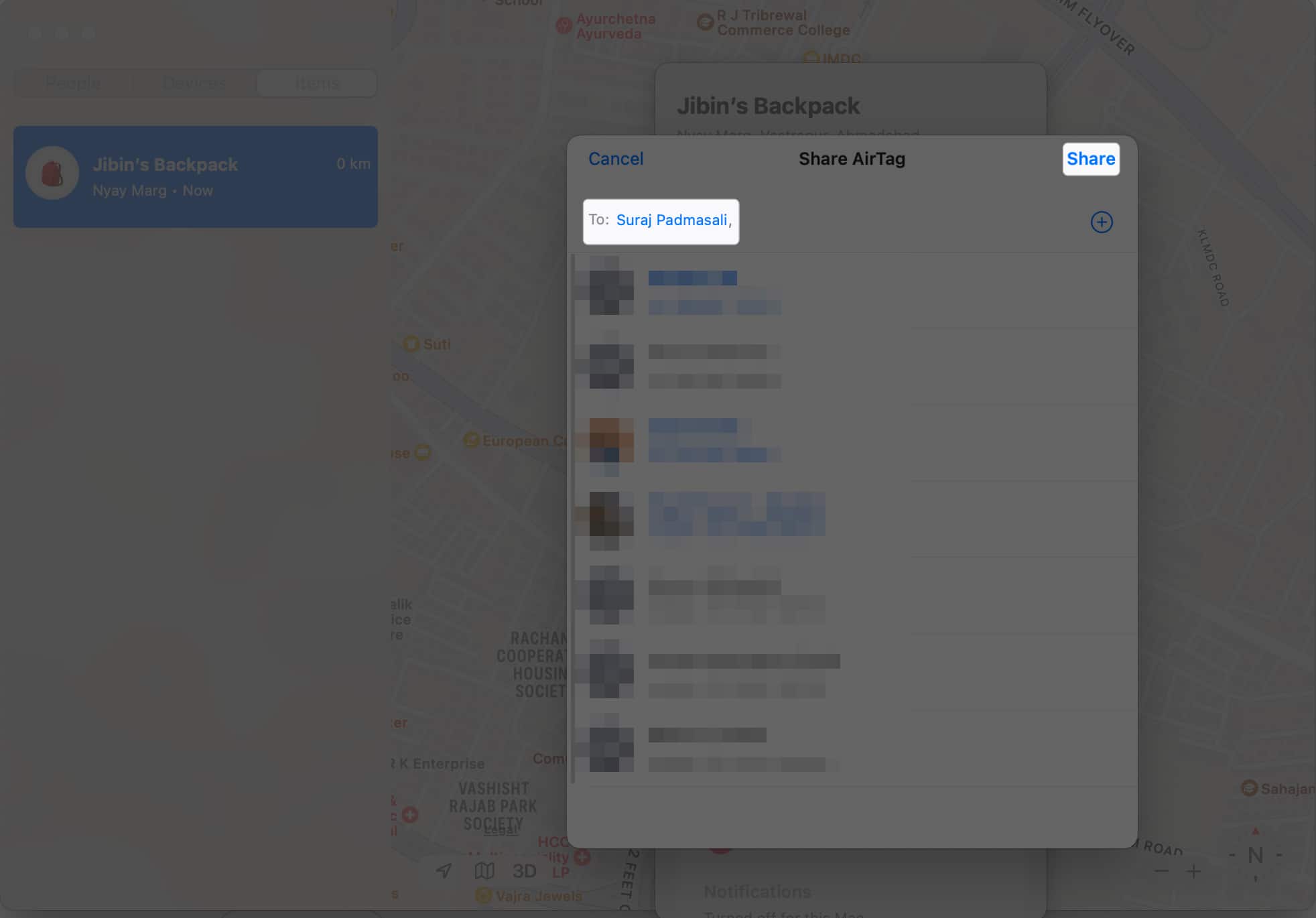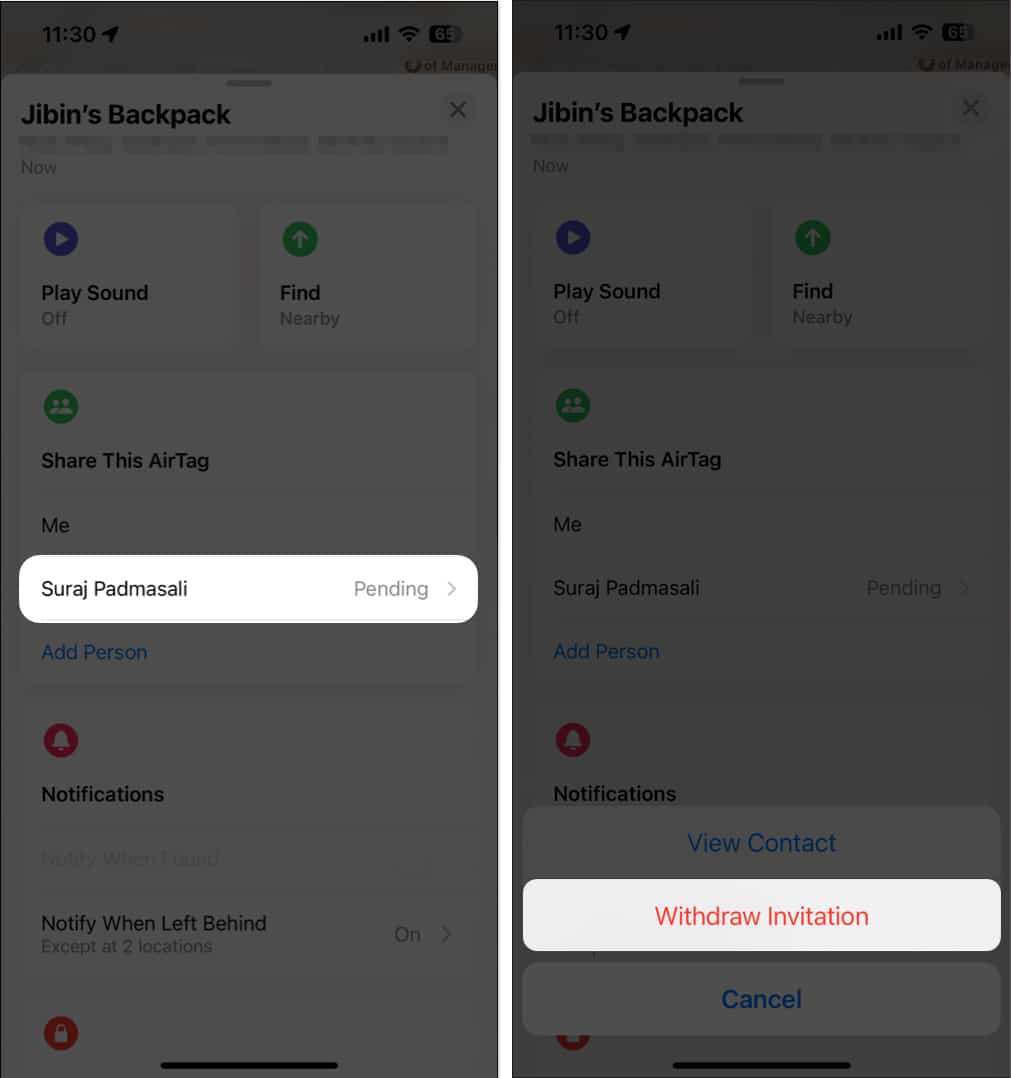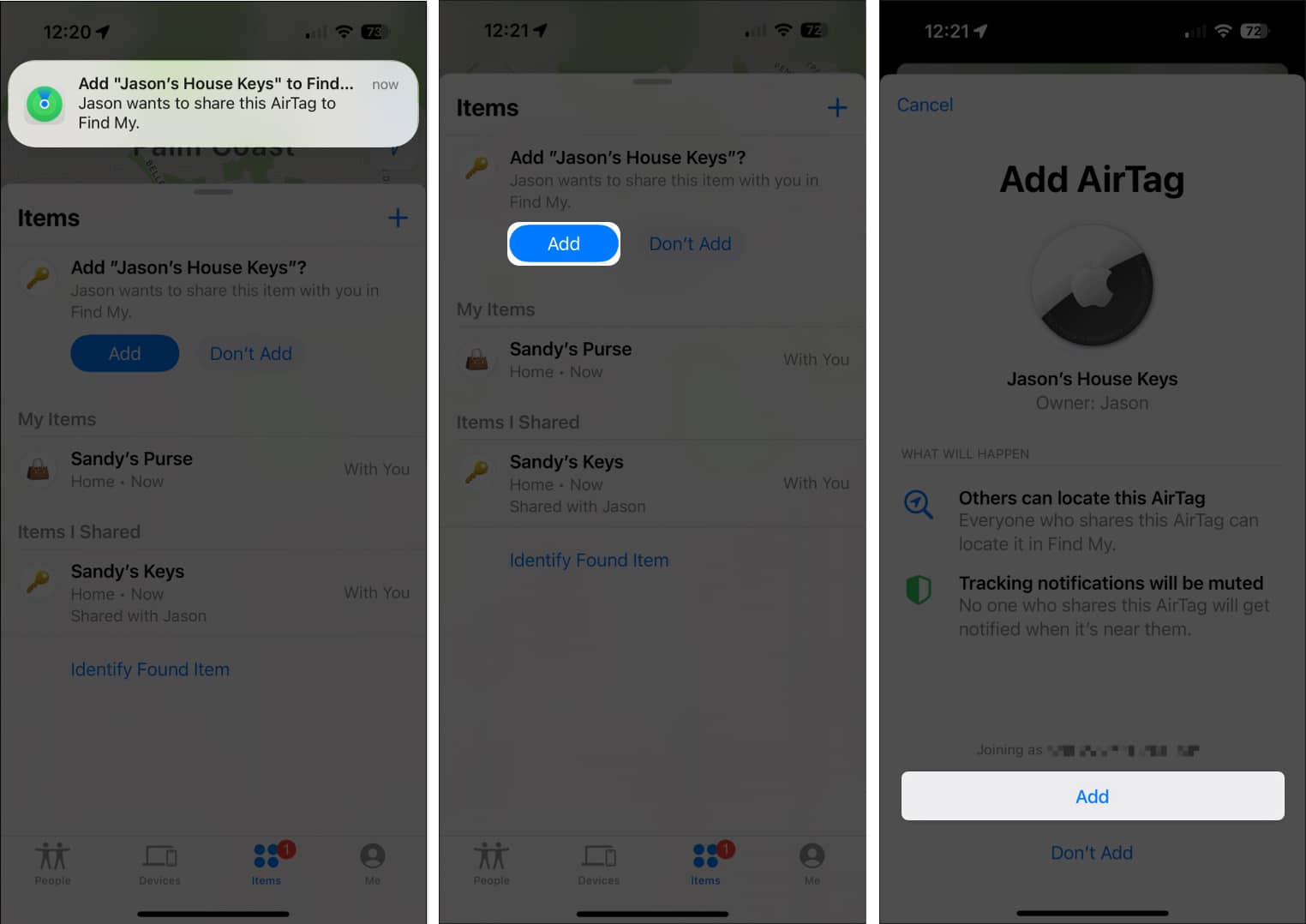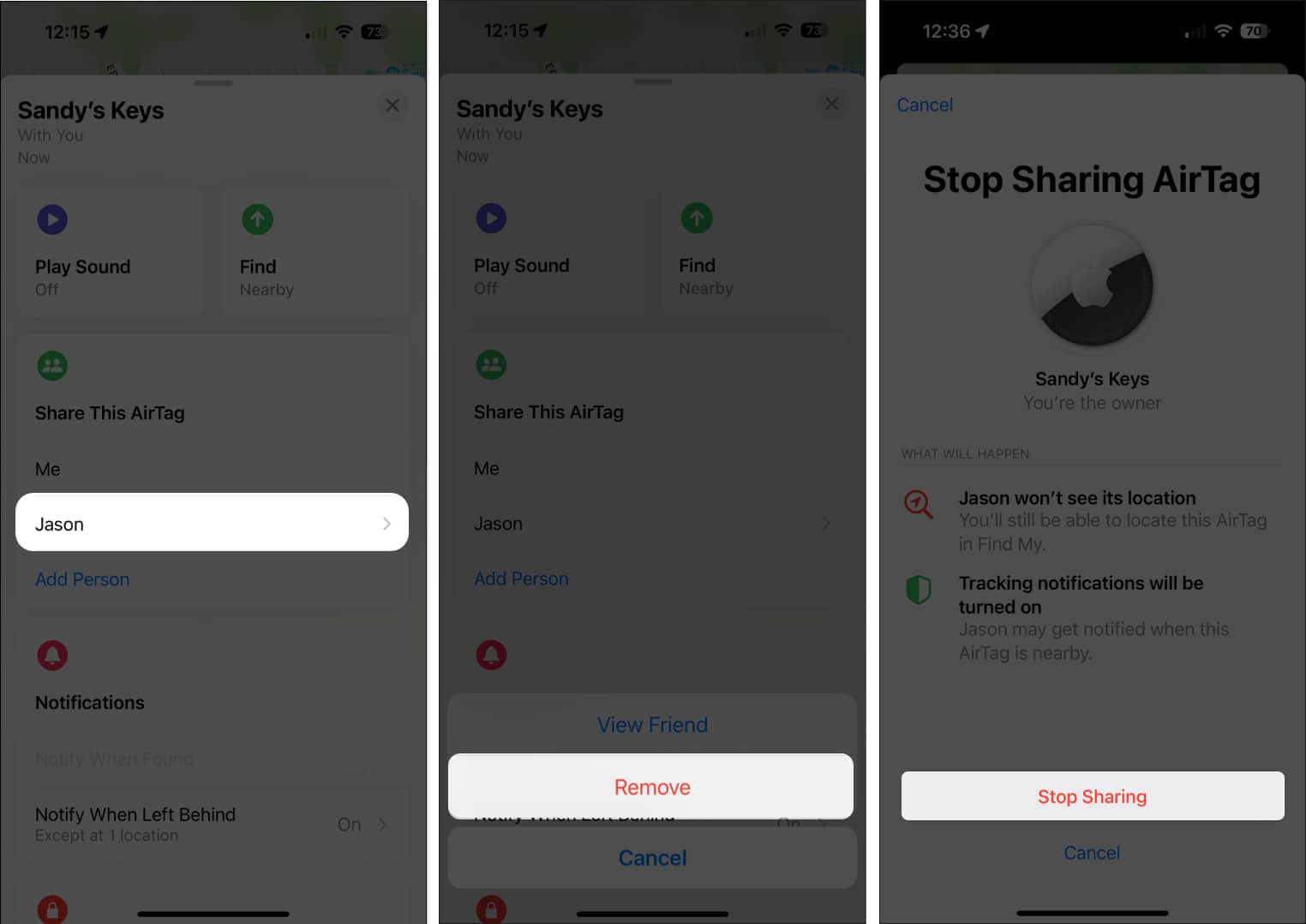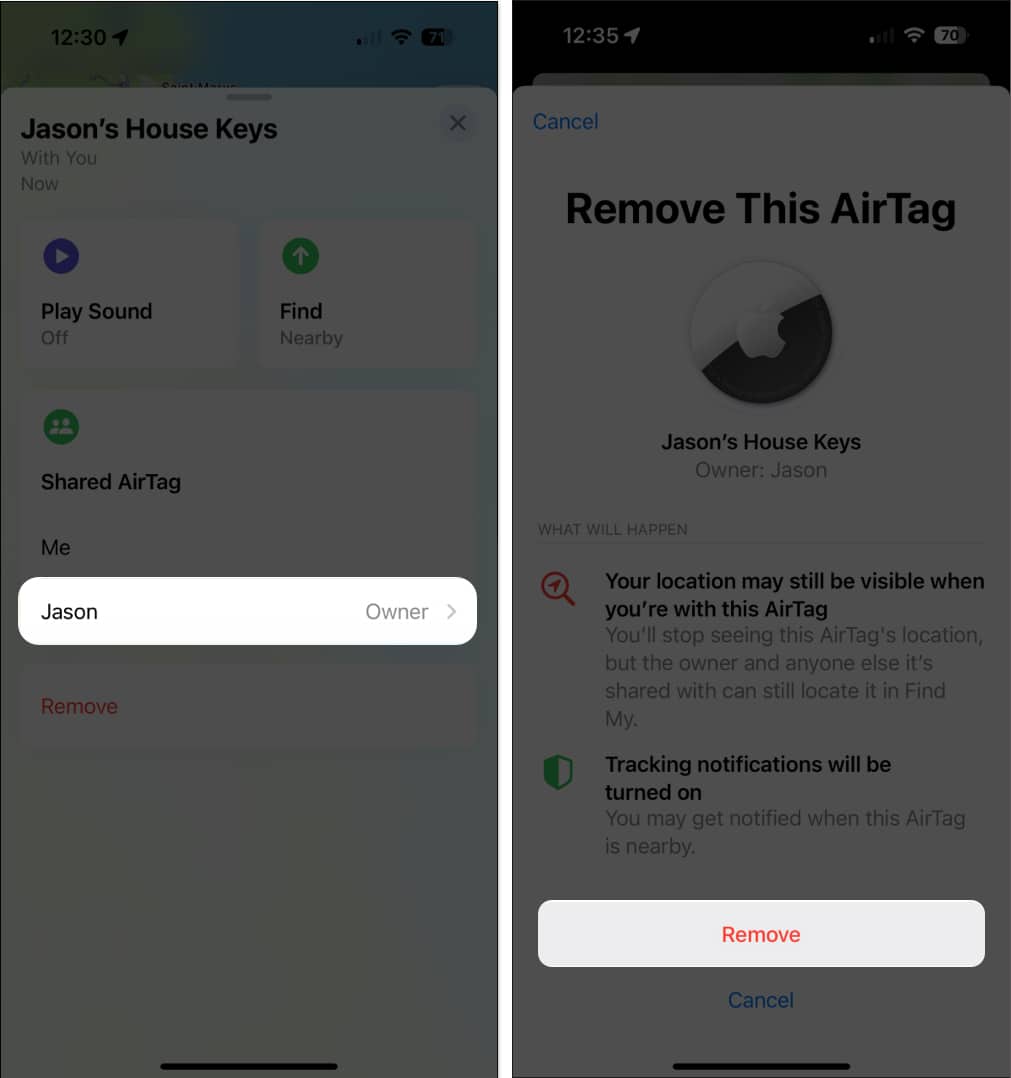The AirTag was a revolutionary product from Apple. This tiny tracking device helps you find keys, luggage, bags, vehicles, wallets, and more. With the latest updates, you can now share AirTag tracking with your family or friends through the Find My app or via a link. Additionally, you can share your AirTag location with airlines to easily locate your checked-in luggage if it gets lost.
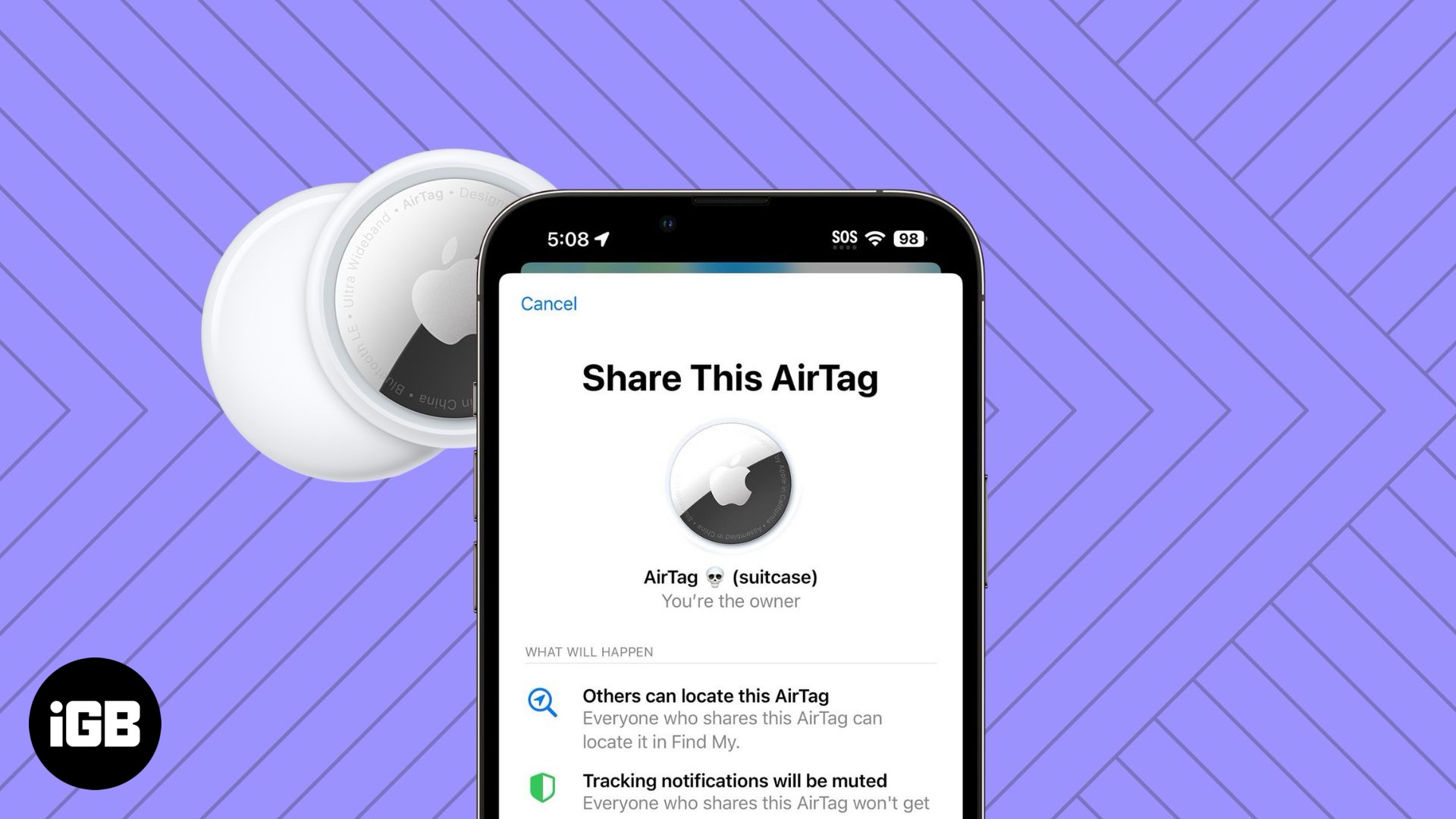
With these added features, the AirTag has become even more powerful. Let’s explore how to use it effectively and make the most of its capabilities.
If you own an Apple AirTag then you know how valuable it can be in locating items you’ve attached it to, like your keys, handbag, backpack, or suitcase. For families, friends, or in case of emergency, you can share your AirTag location with others.
Consider these scenarios:
- Share AirTags with family members to help your kids, spouse, or parents find their items.
- Share AirTags with a group of friends you’re traveling with in case someone loses an item.
- Share AirTags with others in case you are left without your Apple device and need to locate an item.
- Share an AirTag with a pal who wishes to borrow it for a short time.
There are probably plenty of other situations you can think of where you’d be happy to know a family member or friend can help you locate your AirTag and its attached item.
Before you use the share AirTag feature, take a look at the handful of requirements and limitations.
Things to know about AirTag sharing
Here are a few things to keep in mind if you’re planning to share an Apple AirTag with others.
- You can only share an AirTag with someone who has an Apple ID.
- You can share an AirTag with up to five other people.
- You can share supported third-party items the same way as AirTags.
- You cannot share an AirTag with a child.
- Tracking notifications are muted when the shared item is nearby.
If you’re ready to share your AirTag, all you need to get started is the Find My app on your Apple device.
From iPhone and iPad
- Open the Find My app → Go to the Items tab → Select the AirTag name.
- Expand the AirTags card by sliding it up.
- Below Share This AirTag, select Add Person.
- Review the brief explanation of the share AirTag feature and choose Continue to proceed.
- Pick the contact you want to share with from the list that displays, or use the plus sign on the top right to choose a different contact. You can also add more than one contact if you want to share the AirTag with a group.
- Select Share on the top right.
- You’ll then be returned to the AirTag’s card. You’ll see “Pending” next to the person you shared with until they accept the invitation, which we’ll describe in the next section.
- Simply repeat the above steps to share your AirTag with more people.
From Mac
- Open the Find My app → Go to the Items tab in the left pane → Select the AirTag name.
- In the map on the right side, click the Info (i) icon next to the AirTag name.
- Below Share This AirTag, select Add Person.
- Choose Continue to proceed.
- Pick the contact you want to share → Select Share at the top right to complete the process.
If you mistakenly share your AirTag with the wrong contact or simply change your mind, you can revoke the invitation before your recipient accepts it.
How to share AirTag location with a link
With the release of iOS 18.2, AirTag got a new update where you can share its tracking location via a link. Let us see how to do it.
- Open the Find My app on your iPhone.
- Tap Devices at the bottom screen
- Select the AirTag.
- Under Lost AirTag, tap Share Item Location.
- A pop-up menu with a shareable link appears, you can copy or directly share the link to different apps from here.
Now, anybody can track the location of AirTag by just opening this link.
Remember that this link is temporary; you can see the expiration link under the Share Item Location. If you want to stop sharing the AirTag beforehand, just tap Share Item Location, then tap Stop Sharing Item Location to stop sharing location immediately.
When traveling by flight, there is a chance of your baggage getting lost in transit. If you have an AirTag attached to your baggage, you can now share the tracking link with the airlines to help them find it easily.
Some airlines have started accepting this link as part of their customer support, and some airlines are expected to add it soon.
How to remove Pending AirTag invitation on iPhone and Mac
- Open Find My → Go to the Items tab → Select the AirTag.
- Now, open the AirTage card:
- On your iPhone, swipe up to expand it.
- On your Mac, open the card with the Info (i) icon.
- Choose the contact below Share This AirTag. Remember that you’ll see “Pending” until the contact accepts the invitation.
- Select your contact → Pick Withdraw Invitation.
When you share an AirTag with another person, they’ll receive an invitation that they can then accept or decline. If they have notifications enabled for Find My, they’ll receive an alert. Otherwise, they can see the invitation when they open the Find My app.
- To accept the invitation, they simply tap Add.
- They’ll then see a brief summary of the share AirTag feature and select Add to continue.
Your AirTag then displays in the contact’s list of Items as well as on the map in the Find My app.
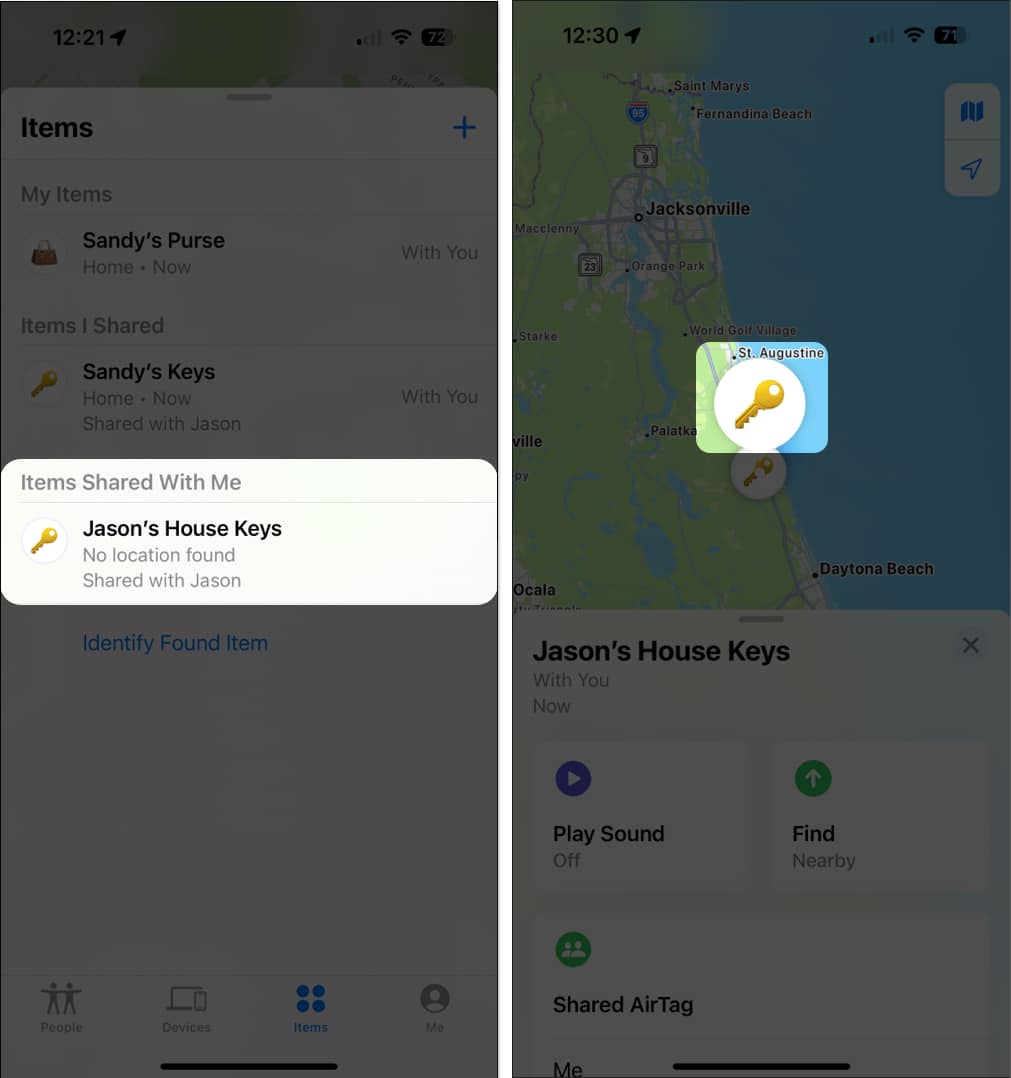
Those you’re sharing your AirTag with can then expand the AirTag’s card to play a sound or get directions to it.
How to stop sharing an AirTag with other people
If you share an Apple AirTag with others and then decide to stop sharing, this is doable. You can also remove yourself from an AirTag someone else shares with you. The method remains the same for iPhone, iPad, and Mac.
To stop sharing your AirTag info
To stop sharing your own AirTag, return to it in the Find My app.
- Go to Items, select the AirTag, and open its card.
- Select the contact below Share This AirTag.
- Choose Remove → Confirm by selecting Stop Sharing.
- To remove yourself from a contact’s AirTag, open the Find My app.
- Go to Items, select the AirTag, and open its card.
- Choose Remove and confirm by choosing Remove again.
Will you share your AirTag?
The ability to share an AirTag is a great improvement and is handy in many instances. Whether for help or safety, do you plan to share an AirTag with someone? Let us know in the comments.
FAQs
If you stop sharing an AirTag or someone stops sharing theirs with you, there is no notification. The AirTag no longer appears in the Items list or on the map, and their or your name is removed from the sharing section of the AirTag’s card.
Yes, if you’re sharing an AirTag with family members or a group of friends, each person can track your AirTag using the Find My app. Remember that you can share an AirTag with up to five other people.
Read more: