
FaceTime Like a Pro
Get our exclusive Ultimate FaceTime Guide 📚 — absolutely FREE when you sign up for our newsletter below.

FaceTime Like a Pro
Get our exclusive Ultimate FaceTime Guide 📚 — absolutely FREE when you sign up for our newsletter below.
Touch ID not working? Fix it fast with easy tips to restore fingerprint access on your iPhone or iPad.
Touch ID is supposed to make life easier by enabling you to unlock your phone, approve purchases, and autofill passwords, all with a touch. But when it stops working, you’ll have to punch in passcodes again—just like in 2014. Whether your fingerprint isn’t being recognized, Touch ID won’t set up, or it has completely disappeared from your settings, this guide will help you fix Touch ID on your iPhone or iPad.
The Touch ID on your iPhone or iPad might stop working for various reasons, and most of them are easier to fix than you think. Here are the most common reasons Touch ID may stop working:
To figure out what’s causing Touch ID to fail and fix it, go through each of the steps below one by one. Start with the easiest fix and move forward if the issue persists.
Let’s start with the basic checks. These fix most issues without requiring complex settings adjustments or system resets.
The Touch ID sensor is surprisingly sensitive. Even the tiniest bit of sweat, lotion, or dust can confuse the sensor and prevent it from registering a touch. So, before doing anything else, pause and clean the sensor; it takes just a few seconds.
Avoid pressing the button too hard. Just wipe around the ring and surface to clear any oils or debris. Now try unlocking your device again. Proceed further if it doesn’t help.
If your fingerprint data is corrupted or wasn’t scanned well, re-adding it can help. Follow these steps to remove and re-add fingerprints:

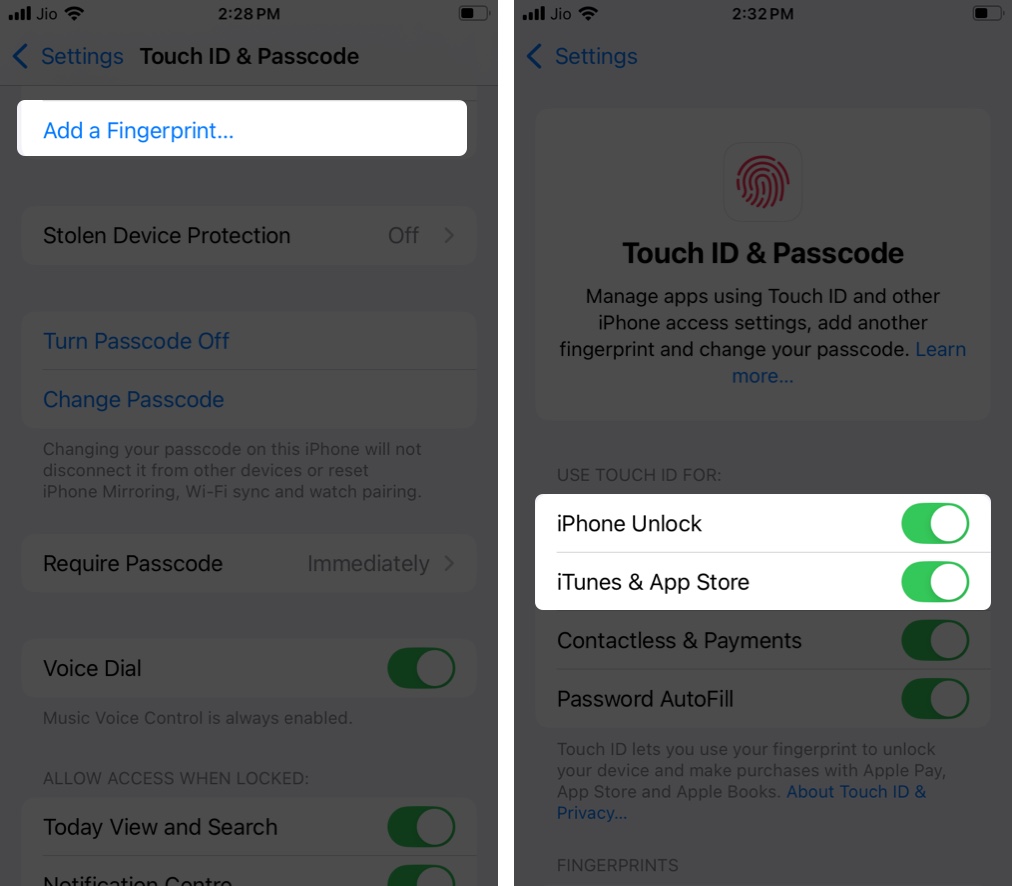
A simple restart often clears up temporary bugs affecting Touch ID. To restart an iPhone, press and hold the Side button until the slider appears. Drag it to the right to power off the device. Wait a few seconds, then press and hold the Side button again to turn it back on.
It sounds basic, but a restart can clear up software glitches that mess with Touch ID. If a normal restart doesn’t help, try a force reboot, which forces your iPhone to shut down and restart, even if it’s unresponsive.
If the basic fixes above didn’t help, it might be a software bug or a setting causing Touch ID issues on your iPhone or iPad. Here are some effective solutions you can try.
iOS updates often include fixes for bugs that silently break things like Touch ID. Even if nothing looks obviously wrong, an update might fix a glitch behind the scenes. It’s always a good idea to make sure your iPhone or iPad is running the latest version. You can update your iPhone like this:

If something deep in the settings is messing with Touch ID, a full settings reset might help. Keep in mind, unlike factory resetting an iPhone, resetting all settings doesn’t delete your personal data like photos or apps.
Instead, it just wipes all system preferences. This means your Wi-Fi networks, Bluetooth pairings, wallpaper, Home screen layout, and privacy settings will go back to default. But this can help fix misconfigured settings that could be affecting Touch ID’s functionality. You can reset all settings on an iPhone like this:


If Touch ID isn’t working inside just one app, like your banking app or a password manager, it might not be your iPhone’s fault. Some apps let you turn off Touch ID inside their own settings. Here’s what you can do:
Also, make sure your iPhone’s system settings allow that app to use Touch ID:

If the app still doesn’t work with Touch ID, try updating the app or reinstalling it.
If nothing from the software side works, it could be a physical issue.
Check the Touch ID sensor closely for cracks, scratches, or dents. Even a small amount of physical damage can throw it off. If the Home button or top button looks misaligned, feels loose, or doesn’t click like before, that could be the issue.
Also, think about any recent incidents: did you drop your phone, get it wet, or let it overheat? Touch ID hardware is fragile and tightly integrated with your device’s logic board. Even invisible internal damage can stop it from working.
What’s the biggest clue that it’s a hardware issue? The Touch ID options in Settings might be completely grayed out, meaning your iPhone can no longer talk to the sensor. If you see that, skip the software fixes and move straight to professional repair options.
If Touch ID stopped working after a screen replacement, it’s likely due to the repair.
Touch ID is paired to your phone’s logic board using a secure chip. If a third-party technician replaces the screen but doesn’t move over the original Home button correctly, Touch ID breaks. The button might still click, but fingerprint scanning won’t work, and Touch ID settings might even appear grayed out.
Apple locks fingerprint data to your device’s secure enclave for security. Only Apple or authorized providers can re-pair a new sensor with your iPhone. If the original Home button was damaged or lost during repair, Touch ID may be permanently disabled.
Here’s what to do:
To avoid Touch ID issues on your iPhone or iPad in the future, a few habits can go a long way. These small steps help maintain consistent performance and prevent common problems from returning.
If you’ve tried everything and Touch ID still won’t work or is missing from Settings entirely, it’s time to contact Apple Support. They can run diagnostics and tell you if it needs a hardware repair. If you’re under warranty or have AppleCare+, the fix might even be free.
Read More: