
FaceTime Like a Pro
Get our exclusive Ultimate FaceTime Guide 📚 — absolutely FREE when you sign up for our newsletter below.

FaceTime Like a Pro
Get our exclusive Ultimate FaceTime Guide 📚 — absolutely FREE when you sign up for our newsletter below.
Protect your privacy and regain control of your data.
Our iPhones hold a lot of sensitive and personal information, so protecting that data is crucial. To help you, the Safety Check feature lets you quickly review and manage the access granted to people and apps. You can activate the emergency reset and quickly stop data sharing to prevent data abuse. Let’s learn what Safety Check is and how to use it on your iPhone.
Safety Check is a security tool that stops sharing your location in Find My Network, resets your privacy permission for all apps, and protects access to your messages by signing out of your iCloud account.
Many of us are comfortable sharing credentials with our partners. They may know your iPhone passcode or have their Face ID or Touch ID saved on your iPhone so you can access information on your iPhone. Moreover, you may have shared photo albums, passwords, etc.
However, in some abusive relationships, this becomes a threat to privacy and can even prevent us from getting help.
Basically, Safety Check consists of two main features:
As the name suggests, Emergency Reset is for emergency situations when you don’t want anyone to access your location or iCloud data. This feature wipes all access permissions and redirects you to review your account security and reset your credentials. Moreover, Apple will not notify other users who have access to it.
When you perform an Emergency Reset, Apple will perform actions in these three areas.
There is another option called Quick Exit. When you open the Safety Check screen, you will see it in the top right corner. Tapping it takes you to your iPhone Home Screen, auto-saving your changes in Safety Check settings.
So, if someone snatches away your iPhone and uses the App Switcher to go to the Settings app, they won’t figure out that you were on the Safety Check screen.
As mentioned earlier, Safety Check stops sharing data with people and apps and logs you out of your device. So no one can exploit your data. When you use the feature, the following things occur:
Therefore, your privacy is safe by all means! As your Find My location sharing is stopped, they can’t even track you down. If you still feel at risk, you can use the Emergency SOS feature on your iPhone.
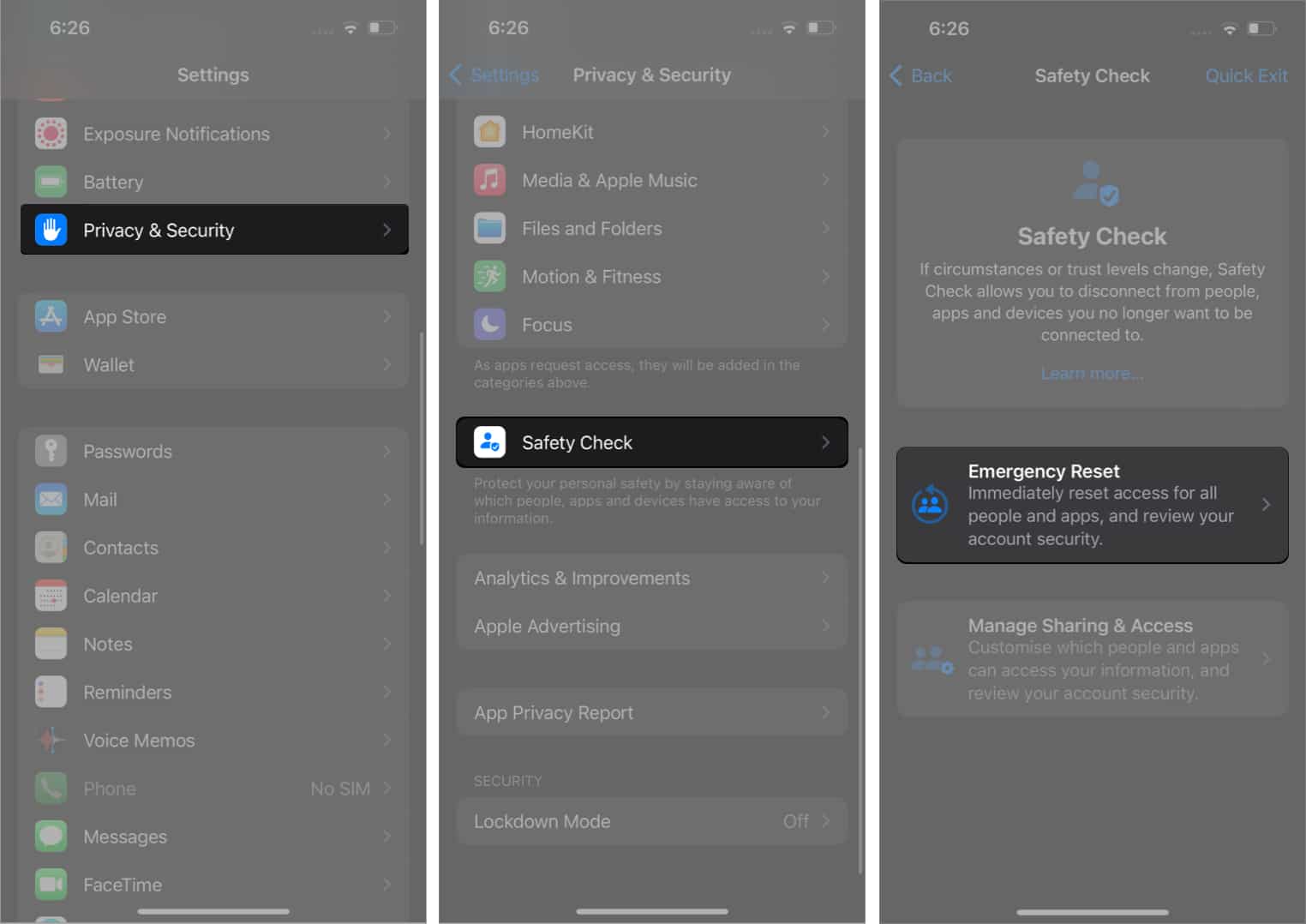
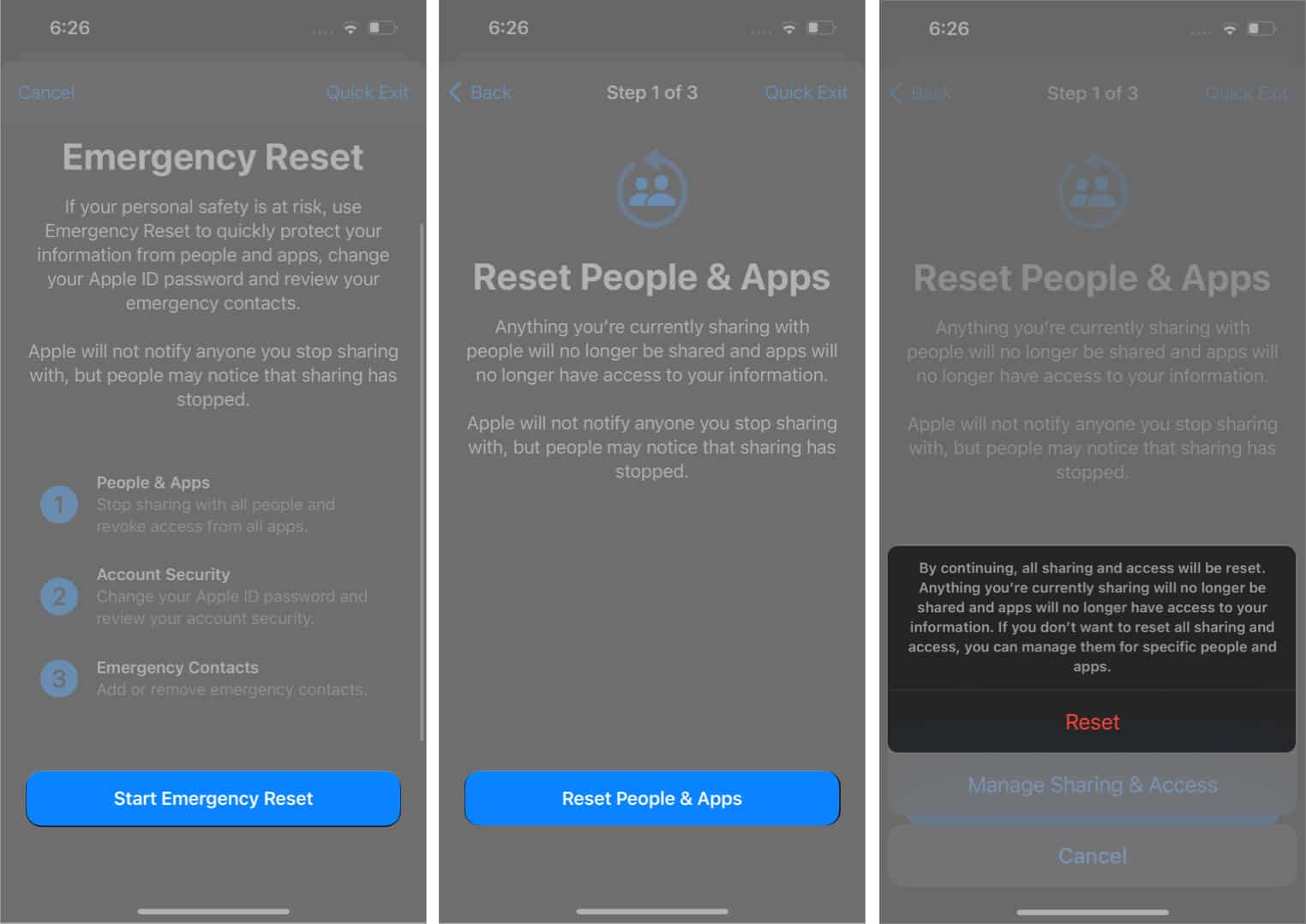

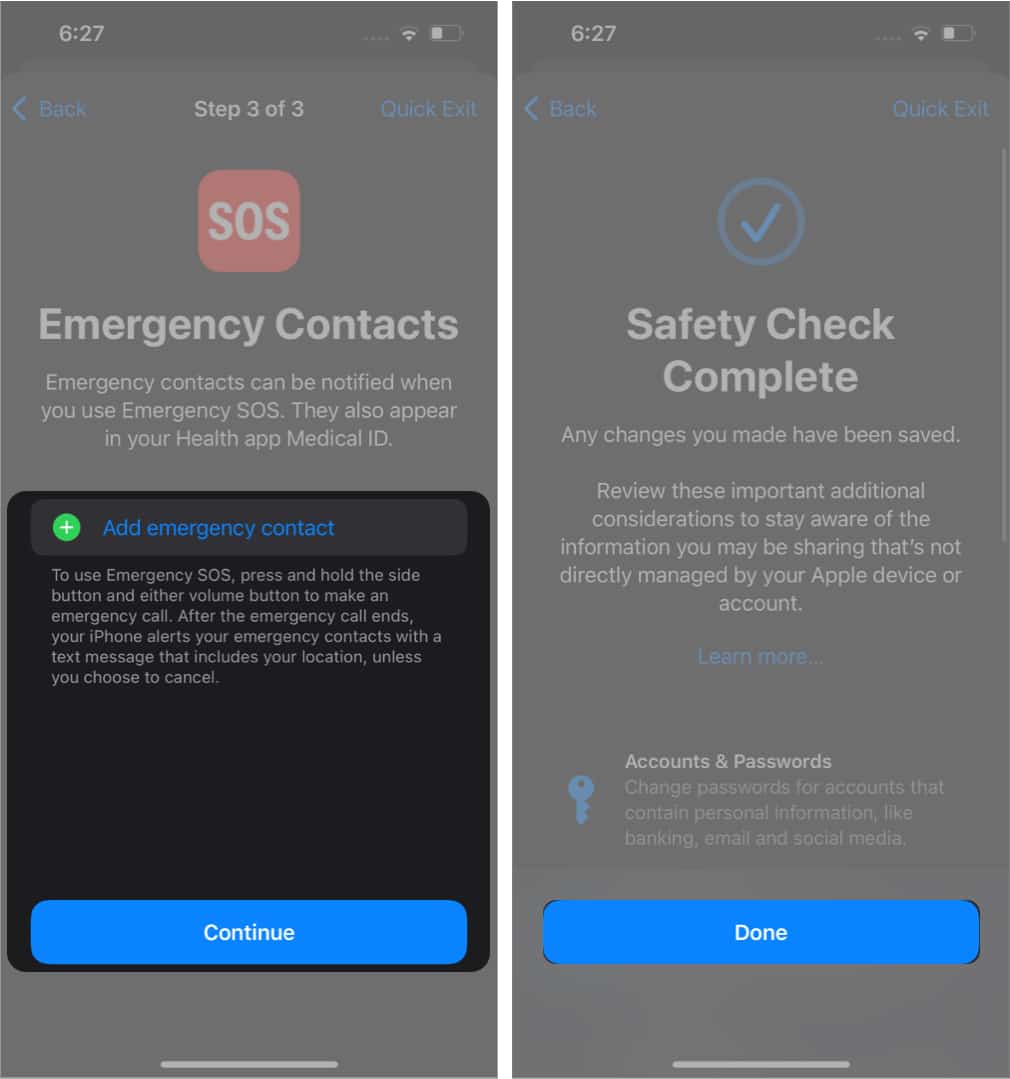
You can customize with whom you share your Information, which includes granting/revoking access to apps and people. It will save the changes on the spot. Moreover, it won’t even notify the users about the same. In sharing access management, you can manage People, Apps, and Account security.
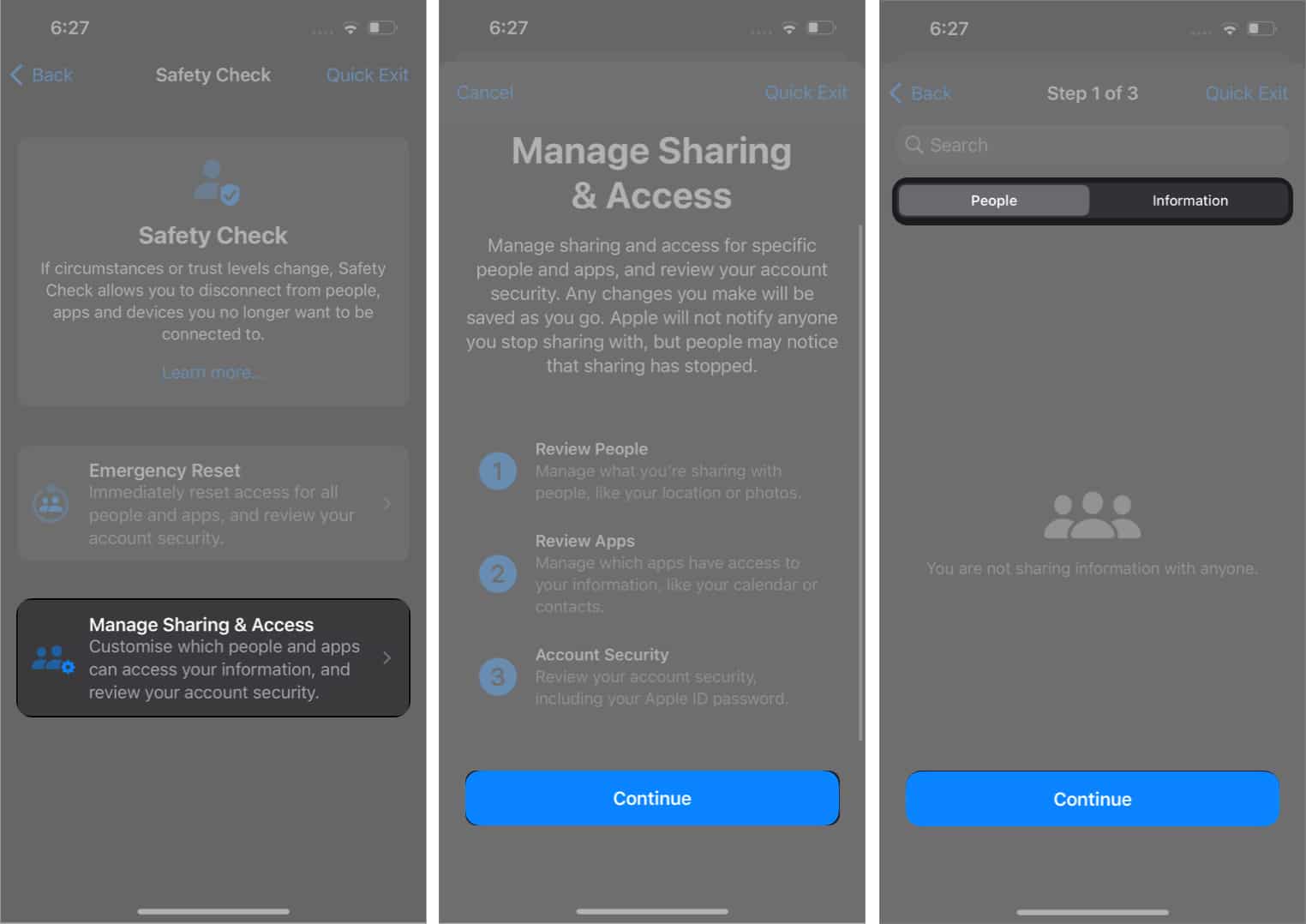
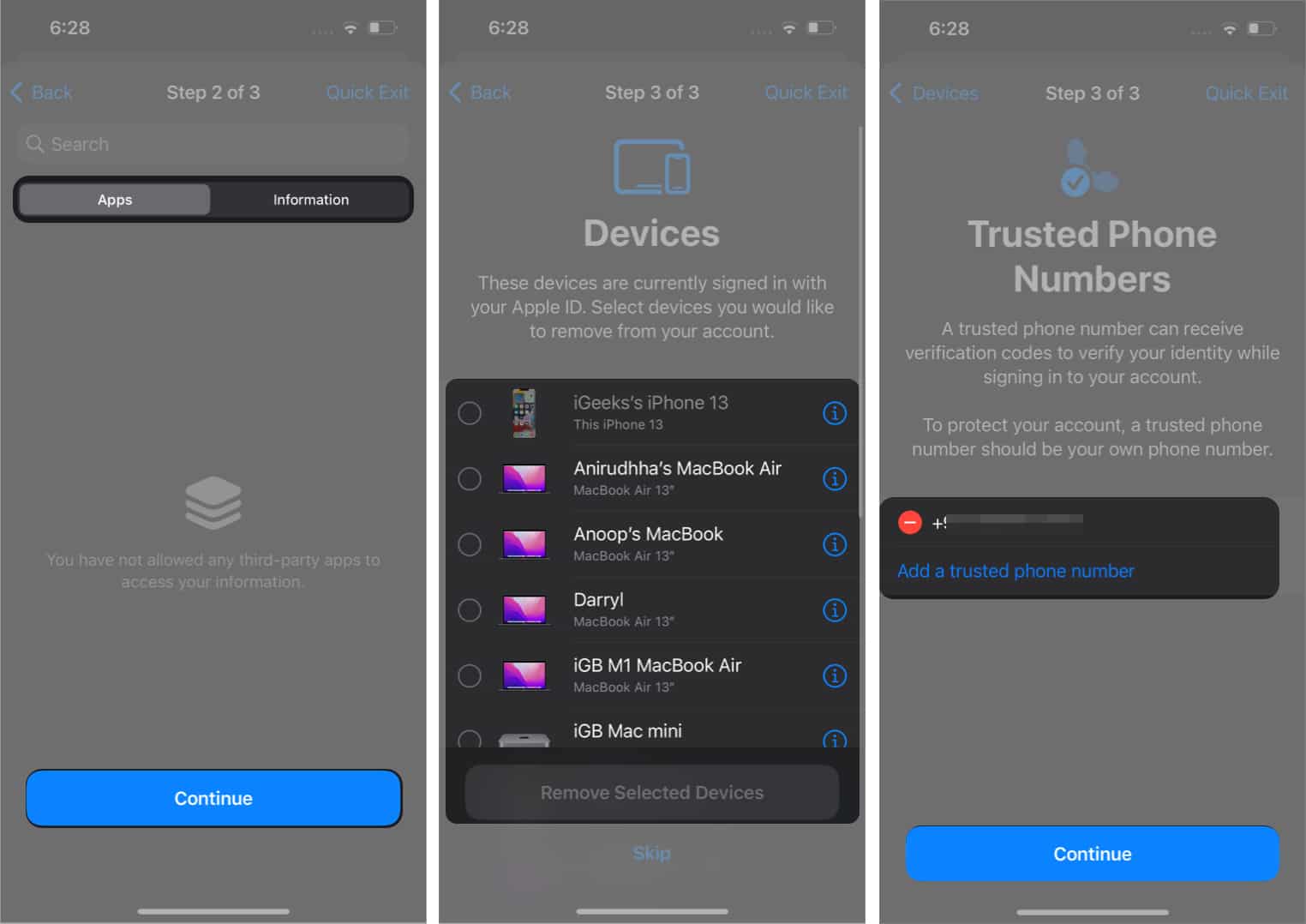
Nothing is 100% perfect, and it applies to Apple’s Safety Check as well. While Safety Check is excellent in situations such as domestic violence, the feature also has major disadvantages.
For instance, what if the partners use the same Apple ID on their devices, and there’s a rift between them; one partner (say abuser) revokes access of the other partner (the victim) before the latter and gets access to all their data, including the proof. In such a case, the victim will get locked out of their data.
This major flaw can be partially prevented by implementing a simple step like OTP authentication via the registered phone number or email.
Signing off
I hope the above guide helped you understand more about the iPhone’s Safety Check feature and how it works. What do you think about this feature, and how do you think Apple will overcome its misuses? Share your thoughts in the comments below!
FAQs
Yes, once you have revoked access from the device, no one can access your iCloud account data or even messages and photos.
No, Apple will not notify other users. But they might eventually find that they no longer have access.
These articles might also help you improve your privacy: