
FaceTime Like a Pro
Get our exclusive Ultimate FaceTime Guide 📚 — absolutely FREE when you sign up for our newsletter below.

FaceTime Like a Pro
Get our exclusive Ultimate FaceTime Guide 📚 — absolutely FREE when you sign up for our newsletter below.
With iOS 26, your AirPods can now translate conversations in real time. Apple’s new Live Translation feature lets you break language barriers whether you’re traveling, on a call, or chatting with someone nearby, all directly through your AirPods.
Imagine sitting in a café abroad, chatting with a local, and having their words translated instantly into your ears through your AirPods. Sounds futuristic? With iOS 26, it’s already here. Apple’s Live Translation feature uses AirPods and Apple Intelligence to break language barriers in real-time.
Here’s everything you need to know about how Live Translation works on AirPods, how to set it up, and how to use it for conversations and calls.
Before you can use Live Translation on your AirPods, make sure you meet these requirements:
Live Translation is an Apple Intelligence–powered feature that delivers real-time translations directly to your AirPods.
Here’s how it works:
This makes conversations smoother, whether you’re traveling, on a call, or speaking with someone in person.
Currently, Live Translation supports these languages:
Apple plans to add Italian, Japanese, Korean, and Chinese in upcoming updates.
For Live Translation to work, you’ll need to download language packs in advance.
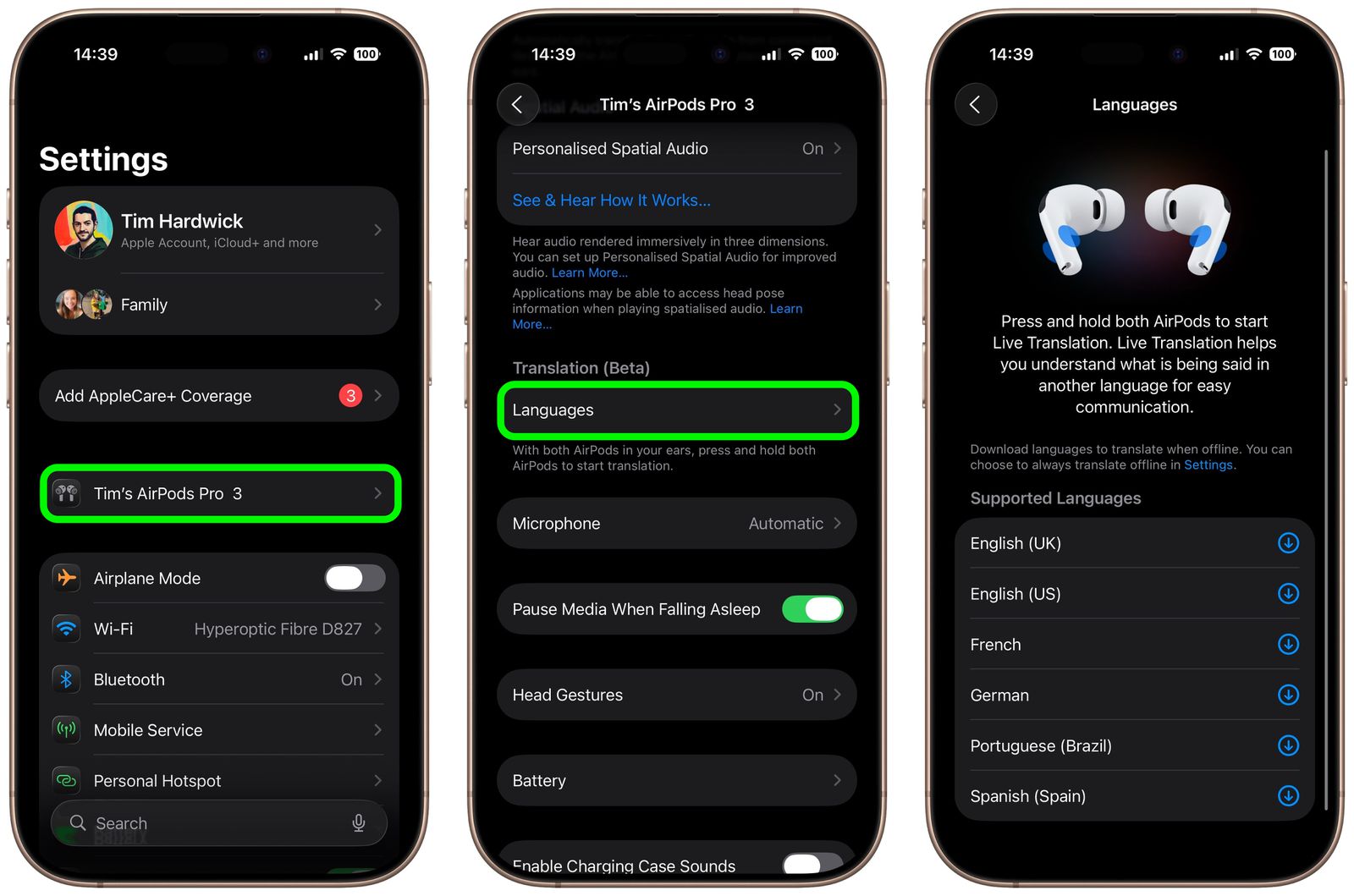
Once downloaded, your AirPods will automatically detect the other person’s language, reduce background noise, and deliver translations directly to your ears.
Unlike Adaptive Audio, Live Translation isn’t enabled by default. Here’s how to set it up:
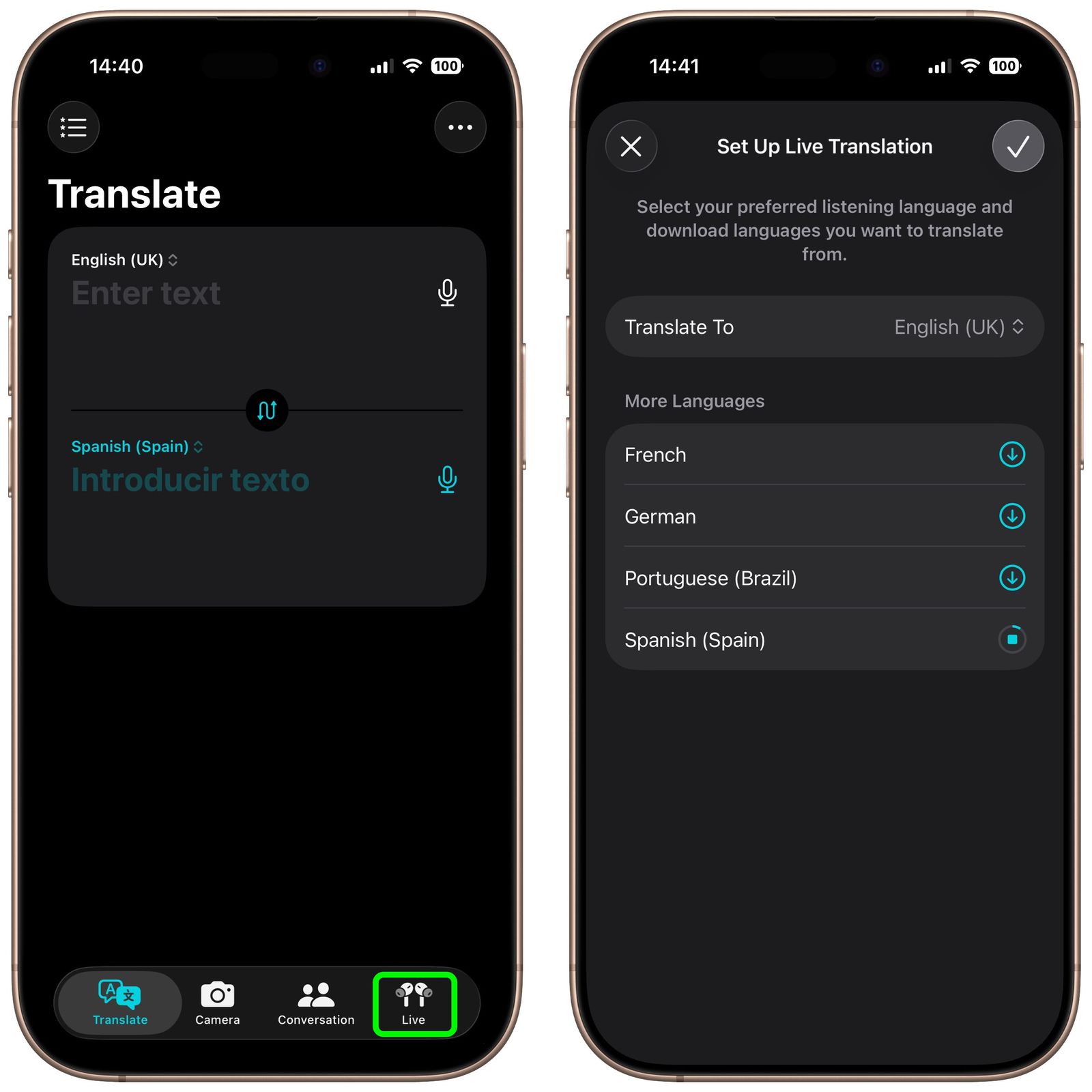
This gives you full control over the conversation settings, including the languages and whether translations are spoken aloud or displayed on-screen.
Once setup is complete, you can activate Live Translation in multiple ways:

There are different ways to use Live Translation depending on the situation:
Live Translation isn’t just for face-to-face conversations. It also works during voice calls and FaceTime calls. iOS 26 automatically detects the foreign language and translates the conversation in real-time, streaming it into your AirPods.
To get the most accurate translations, keep these in mind:
Apple’s Live Translation for AirPods makes global conversations more natural and effortless. Whether you’re traveling, working, or just connecting with someone in a new language, this feature ensures you stay focused on the conversation instead of the translation.
Have you tried Live Translation on your AirPods yet? Share your experience in the comments below.
Don’t miss these related reads: