
FaceTime Like a Pro
Get our exclusive Ultimate FaceTime Guide 📚 — absolutely FREE when you sign up for our newsletter below.

FaceTime Like a Pro
Get our exclusive Ultimate FaceTime Guide 📚 — absolutely FREE when you sign up for our newsletter below.
Record from both front and rear cameras at once with iPhone 17's Dual Capture mode. Here's how to enable it, its best uses, and the limits to keep in mind.
Apple’s iPhone 17 series introduced more than just upgraded hardware — it also added a new camera feature called Dual Capture. With this mode, you can record from both the front and rear cameras at the same time, producing a picture-in-picture style video.
Whether you’re vlogging, filming tutorials, or simply capturing your reaction while recording what’s happening in front of you, Dual Capture is a powerful tool. The only catch? The feature is tucked away in the Camera app, making it tricky to find.
This guide explains what Dual Capture is, how to enable it, the best ways to use it, and its limitations.
Dual Capture lets you record two perspectives simultaneously:
Both streams are saved as a single video file in either 1080p or 4K at 24fps or 30fps. Unlike third-party apps, you can’t save the feeds separately, swap views, or use split-screen layouts.
The option is hidden under the Camera app’s video settings, but here’s how to turn it on:
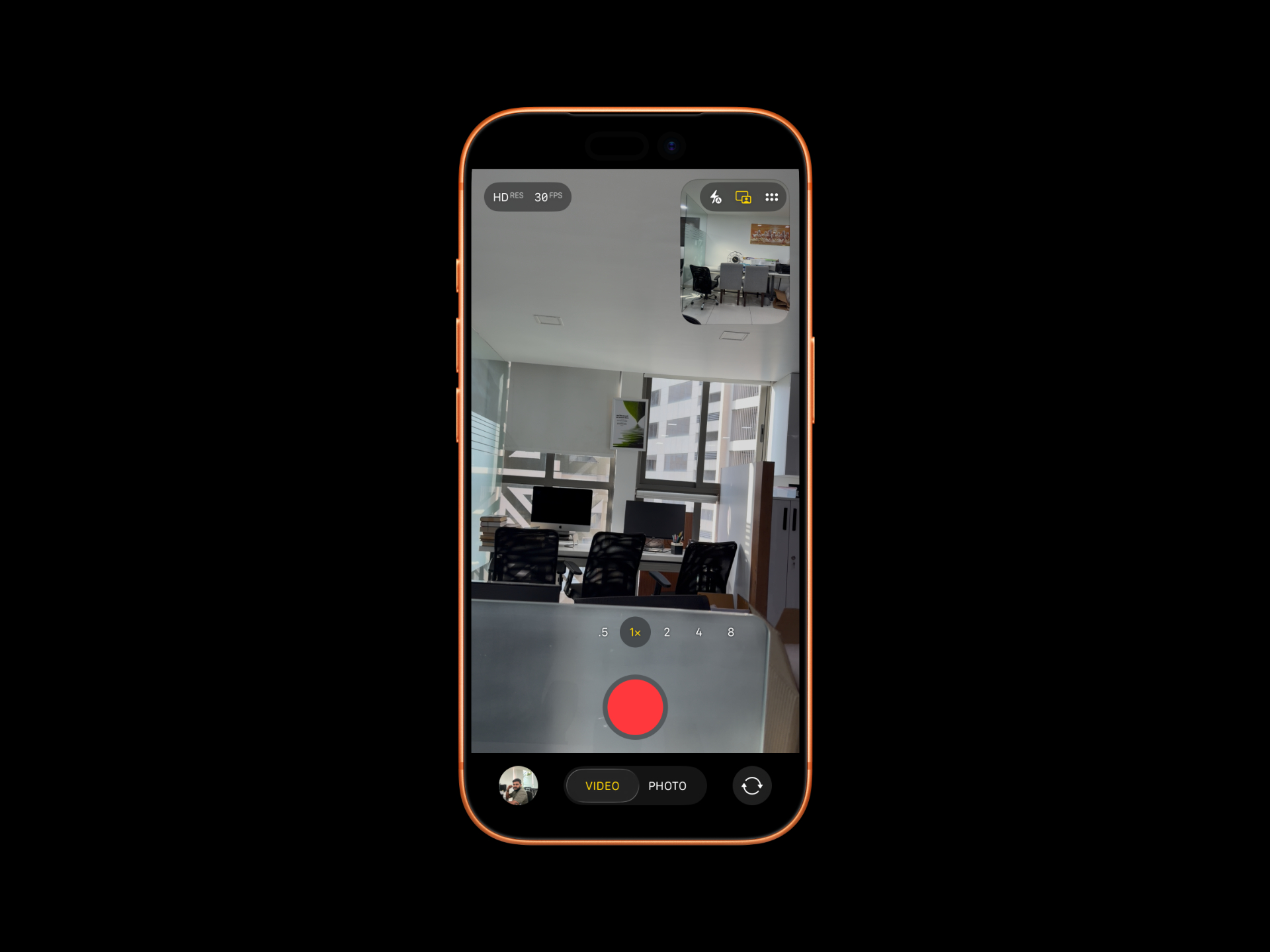
Once you’ve enabled it, a new Dual Capture toggle appears in the top-right corner of the screen. This makes it quicker to turn the feature on or off without needing to dive back into the menu.
Once Dual Capture is active, hit record and enjoy features like:
Also Read: How to Use the New Center Stage Front Camera on iPhone 17
While useful, Apple’s Dual Capture comes with some restrictions:
Here’s where this feature really shines:
Dual Capture on iPhone 17 is a welcome addition for creators who want to capture multiple perspectives without third-party apps. Still, Apple’s decision to lock it to the iPhone 17 lineup — despite older models having capable hardware — feels more like a marketing choice than a technical limitation.
If you own an iPhone 17, it’s worth exploring for vlogs, tutorials, and real-time reactions.
How will you use Dual Capture? Drop your ideas in the comments — we’d love to know.
Don’t miss these related reads: