
FaceTime Like a Pro
Get our exclusive Ultimate FaceTime Guide 📚 — absolutely FREE when you sign up for our newsletter below.

FaceTime Like a Pro
Get our exclusive Ultimate FaceTime Guide 📚 — absolutely FREE when you sign up for our newsletter below.
Recently, we showed you how to transfer Google Photos to iCloud Photos. But if you are jumping ships from iOS to Android or want more free storage (5GB of iCloud vs. 15GB of Google), you will be interested in learning about Apple’s new tool that lets you transfer your iCloud Photos to Google Photos effortlessly. So, without further ado, let me show you how to do it.
In March 2021, Apple launched its new tool to transfer a copy of your iCloud Photos to another service such as Google Photos. Before you do that, it is vital to learn about the basic requirements.
Basic requirements:
I have also tried to cover the most frequently asked questions to answer all your related queries.
No. Currently, it is only available in Australia, Canada, the European Union, Iceland, Liechtenstein, New Zealand, Norway, Switzerland, the United Kingdom, and the United States.
Via this service, a copy of your iCloud Photos content is sent over to Google Photos. Nothing is modified in iCloud Photos. They will stay as they are.
It takes 3 to 7 days for the transfer to complete. Apple uses this time to verify that the transfer request was legitimate.
The supported file formats include .jpg, .png, .webp, .gif, some RAW files, .mpg, .mod, .mmv, .tod, .wmv, .asf, .avi, .divx, .mov, .m4v, .3gp, .3g2, .mp4, .m2t, .m2ts, .mts, and .mkv.
Please note that pictures and videos stored in iCloud Photos are transferred in original or popular industry-standard formats.
No. Just the most recent version of the photo will be transferred. The original won’t. It is also worth noting that duplicates will appear as one photo.
Apple has you covered. Photos will be transferred with their albums. Though videos are an exception as they are transferred without their album.
It is also important to note that shared albums, smart albums (that automatically take in photos that meet specific criteria), photo stream content, Live Photos will not be transferred.
Yes. The maximum photo limit of a Google Photos album is 20,000 items. Thus, if you have an album that exceeds this limit, all the photos will be transferred, but the extra ones won’t be inside that album.
Yes, they will. Also, during transfer, if you add more photos or your Google cloud storage runs out of space, you may not be able to transfer all photos and video.
In the method above, we used the official integration between Apple and Google that completes the data transfer once you make the request. It is all from Apple’s servers to Google’s. You do not have to meddle in between.
But as mentioned above, this is only available in a handful of countries. Plus, you can’t individually select which photos and videos to transfer. This is where the following method will come in handy. It is nothing special. Just the old ‘download data from iCloud Photos and upload it manually to Google Photos.’ I am almost sure you knew this. Still, let me assist with the exact steps.
There are multiple ways to have the photos and videos stored in iCloud. If these photos and videos are visible in the iPhone Photos app, you can get the iOS Google Photos app and upload everything there.
You may also transfer them via AirDrop to a Mac. Or, if you use iCloud Photos on Mac, everything is already inside the macOS Photos app. You can drag and drop them to the desktop. If you use a Windows machine, connect your iPhone to it and use the official Windows 10 Photos app to get the images and videos to your PC.
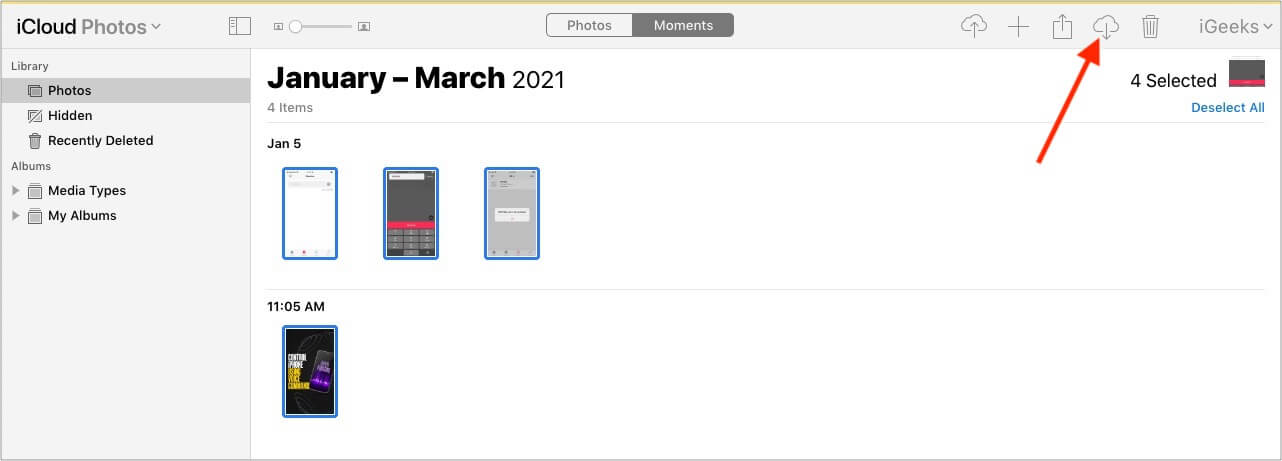
Another method is to log in to iCloud.com and click iCloud Photos. Next, select the photos and click the download icon.
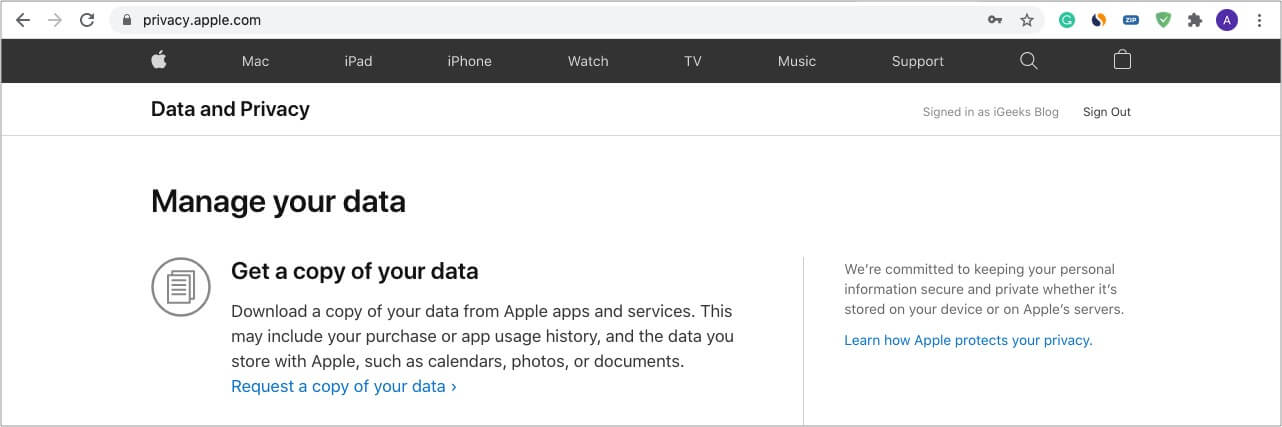
Finally, one easy way to download your iCloud data involves using the same link we used in the first method. That is, visit privacy.apple.com and log in via your Apple ID. Next, click ‘Request a copy of your data >.’
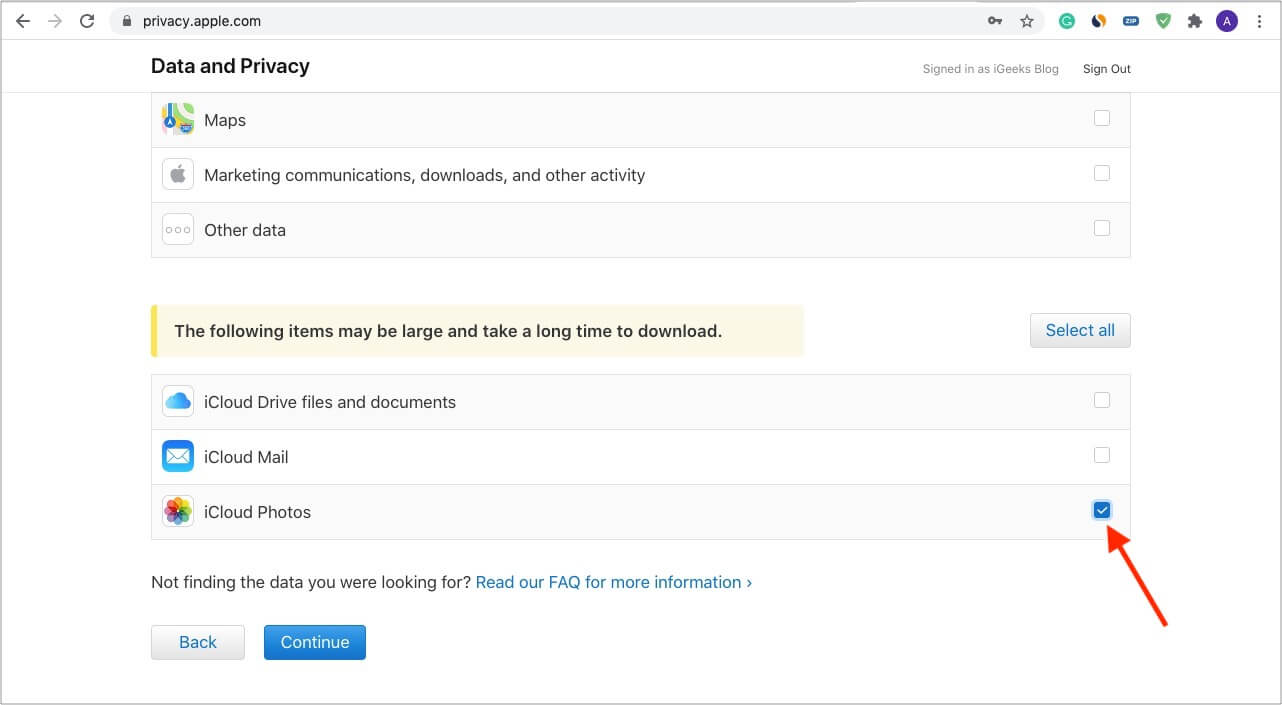
Scroll down and check iCloud Photos and click Continue. Finally, click Complete request.
Once you have the photos and videos from iCloud, it is effortless to upload them to Google Photos. Let me show you how.
You can use the Google Photos mobile app or the website on a computer to upload everything to it. I prefer the latter, and thus, here are the steps.
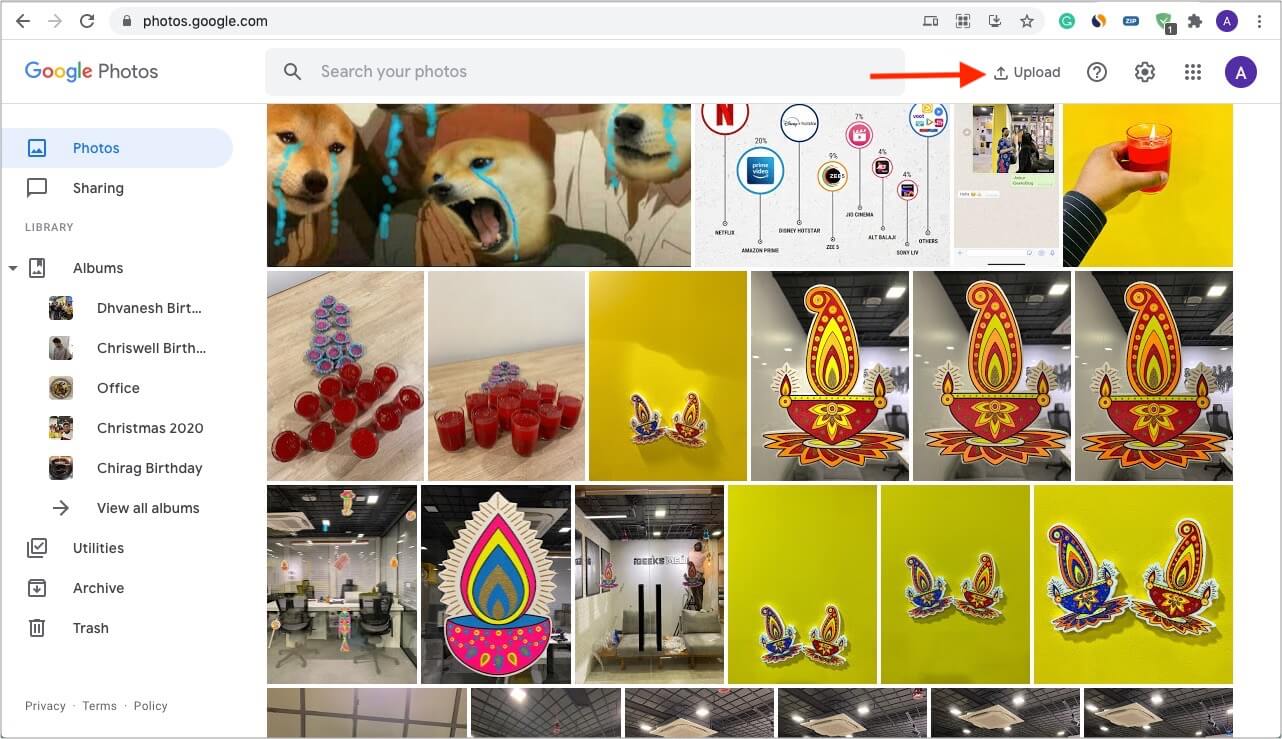
I believe this guide answered what you were looking for.
Next, I have a question for you. What do you think of this move by Apple? Are they becoming liberal in their approach and slowly opening their walled gardens?
They let you change the default browser and mail apps on the iPhone. Then, this effortless transfer from iCloud Photos to Google Photos. What do you make of all this progress? Is it anti-trust issues and fines, or is Apple on to something?
Let us know in the comments down below.
Read more: