
FaceTime Like a Pro
Get our exclusive Ultimate FaceTime Guide 📚 — absolutely FREE when you sign up for our newsletter below.

FaceTime Like a Pro
Get our exclusive Ultimate FaceTime Guide 📚 — absolutely FREE when you sign up for our newsletter below.
Apple's Family Sharing lets you share purchased apps, subscriptions, movies, and more with up to six people. Here's how to set up and manage Purchase Sharing.
Family Sharing is one of Apple’s most useful features for households. It allows you to connect up to six people to share purchased apps, subscriptions, movies, music, books, and more—without needing to share the same Apple ID. Whatever one person buys, others can directly download or access for free.
And the best part? All the purchases are billed to the organizer’s payment method. Let’s walk through exactly what Purchase Sharing is, how to turn it on, and how to manage it effectively.
Purchase Sharing is a built-in feature of Apple’s Family Sharing that allows family members to share their purchased content from the App Store, Apple TV app, Apple Books, and other Apple services.
Instead of buying the same app or movie multiple times, everyone in the family can download and enjoy what others have already purchased. It’s designed to help families collaborate on digital content while keeping individual Apple IDs private.
Key benefits of Purchase Sharing:
Tip: This feature works best when everyone updates to the latest version of iOS, iPadOS, or macOS.
To start sharing purchases, you first need to set up Apple Family Sharing. One adult becomes the “family organizer,” who manages the group, invites members, and handles payments.
The organizer must be at least 18 years old and have a valid Apple ID with a payment method like a credit card.
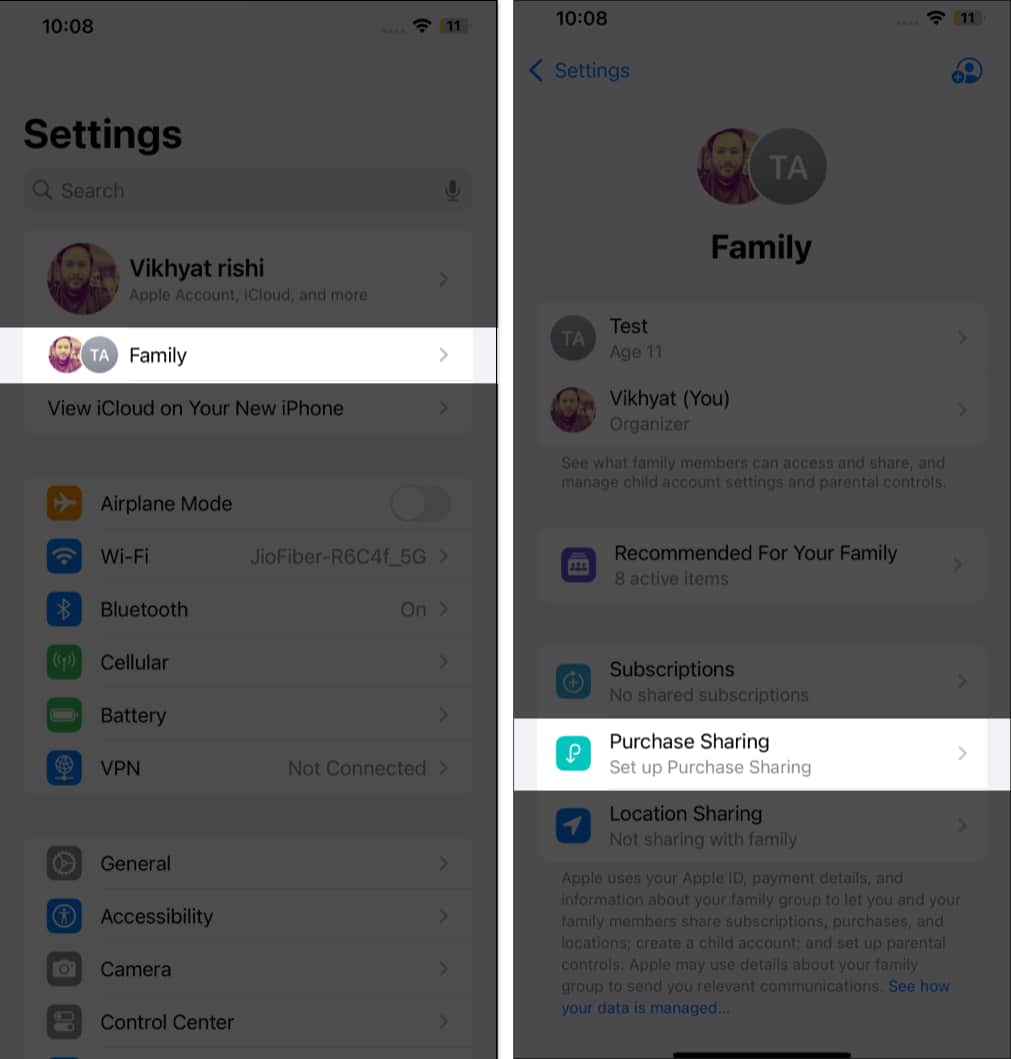
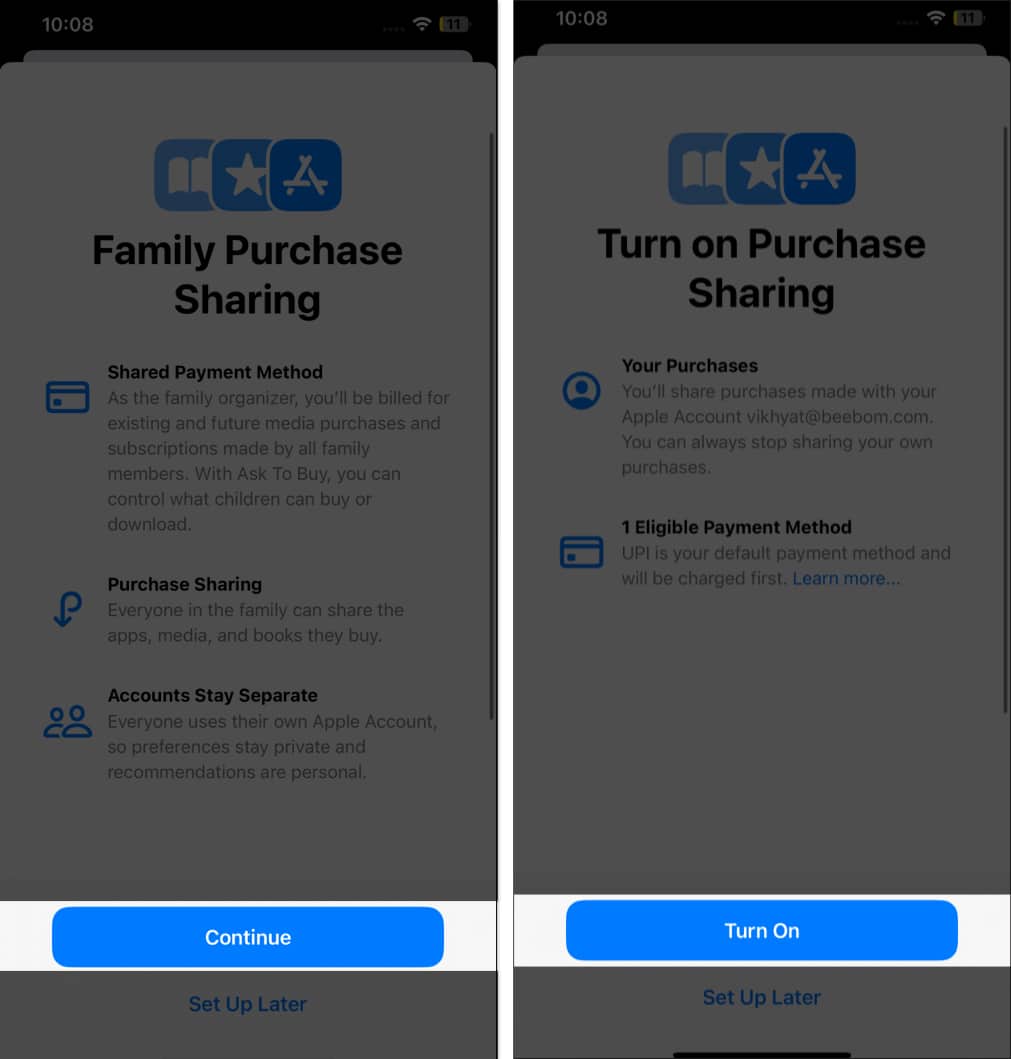
This will enable sharing of purchases and set the organizer’s payment method as the shared one for the family. You can exit from here or message group members to let them know about Purchase Sharing and invite them to do the same. Here’s how:
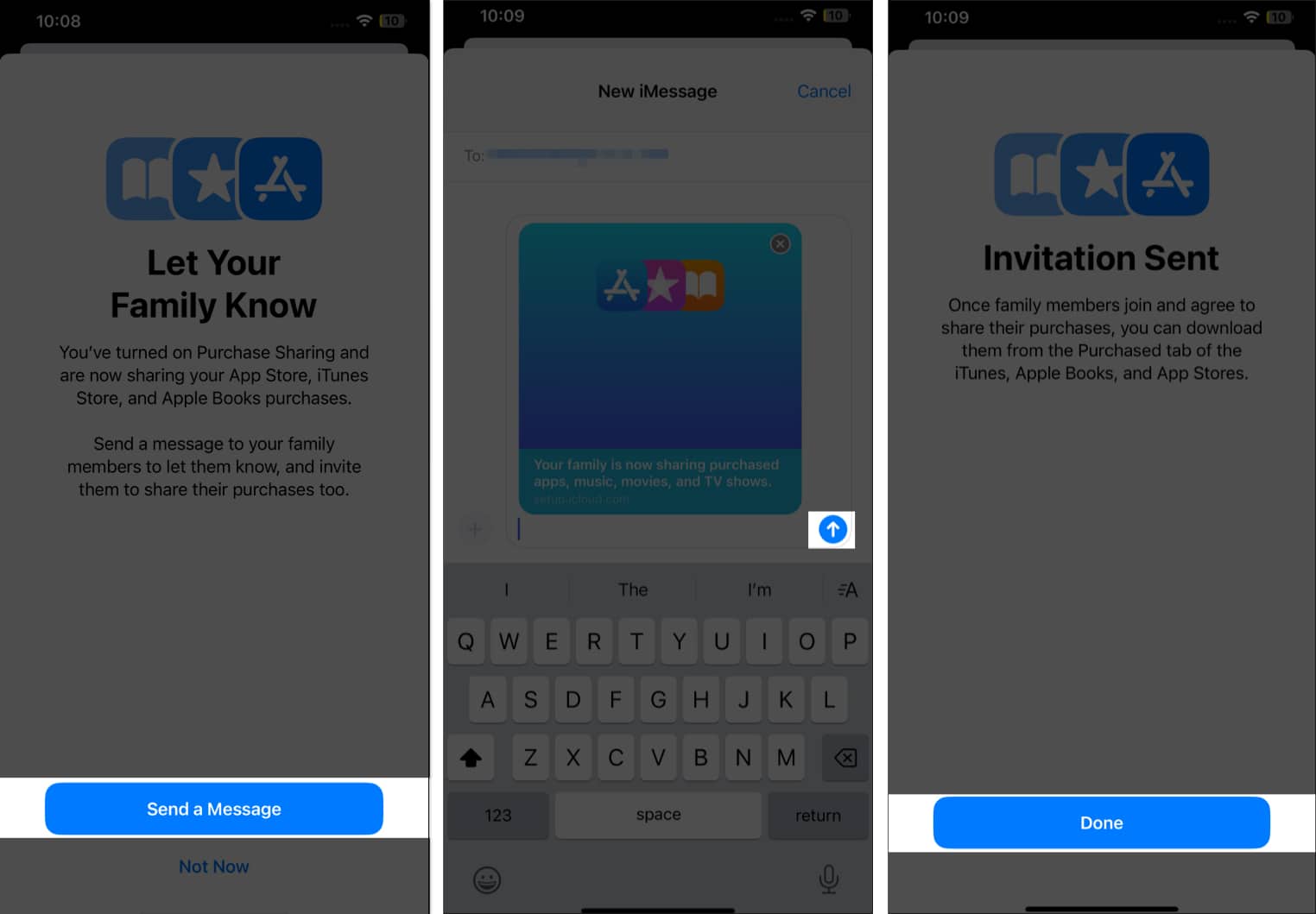
After members accept your invite, you’ll find shared apps, movies, and books under the Purchased tab in the App Store, Apple Books, and iTunes Store.
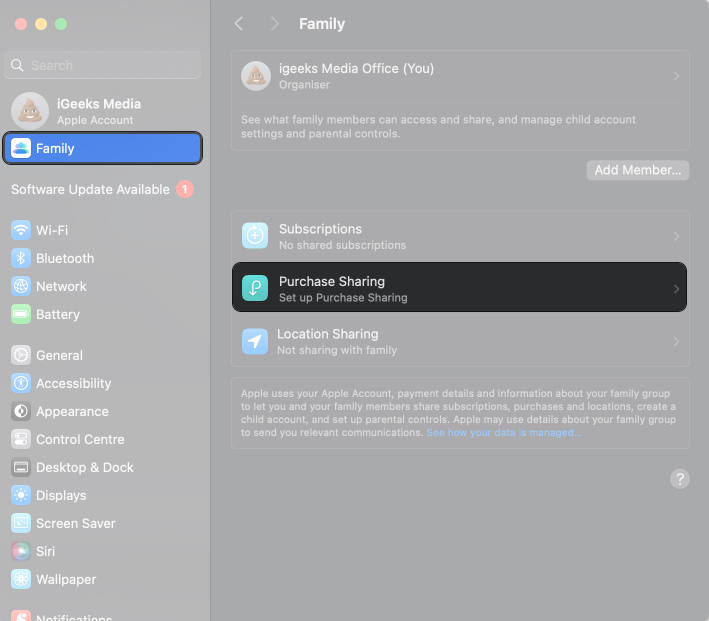
If you have children under 13, you’ll need to create a Child Apple ID during setup for age-appropriate restrictions.
If you have children under 18 in your Family Sharing group, you can enable Ask to Buy to approve or decline their purchases before they’re charged.
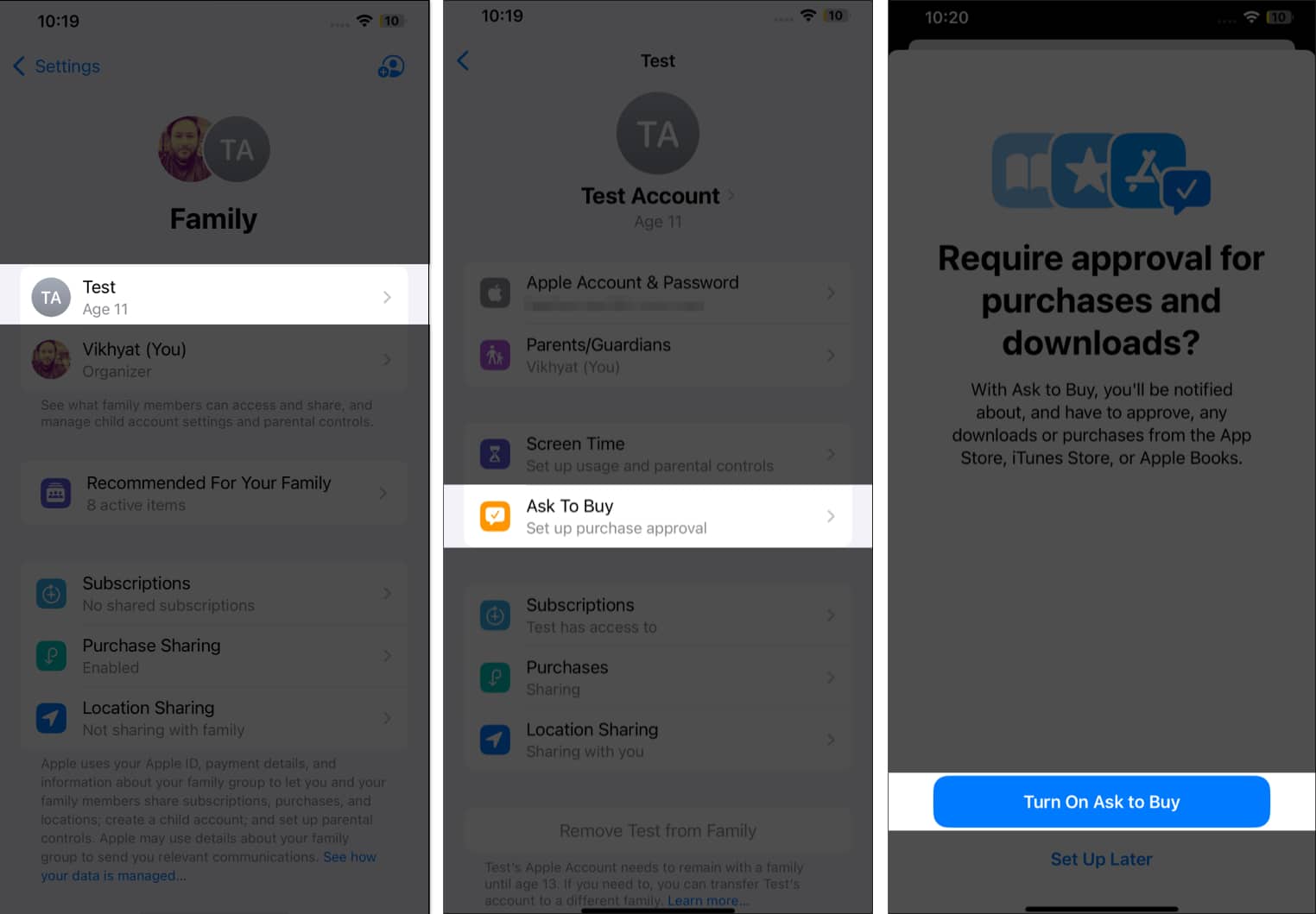
Now that Ask to Buy is turned on for your child’s account, you can stop or prevent your kid from buying apps from the App Store. You will be notified each time the child tries to download any app, and you can approve or deny any download or purchase on your child’s iPhone.
If a request is denied, the child gets a notification explaining why. This feature works for apps, in-app purchases, music, and more, giving you peace of mind while still allowing kids to explore.
Additional tip: You can designate another adult in the family as a parent or guardian to help approve Ask to Buy requests, sharing the responsibility.
Once enabled:
If someone leaves Family Sharing, they keep their own purchases but lose access to shared ones.
Tip: Look for the Supports Family Sharing badge in the App Store description before purchasing, ensuring everyone gets access.
With purchase sharing on, accessing shared content is easy across Apple’s apps. Make sure you’re signed in with the same Apple ID used for Family Sharing.
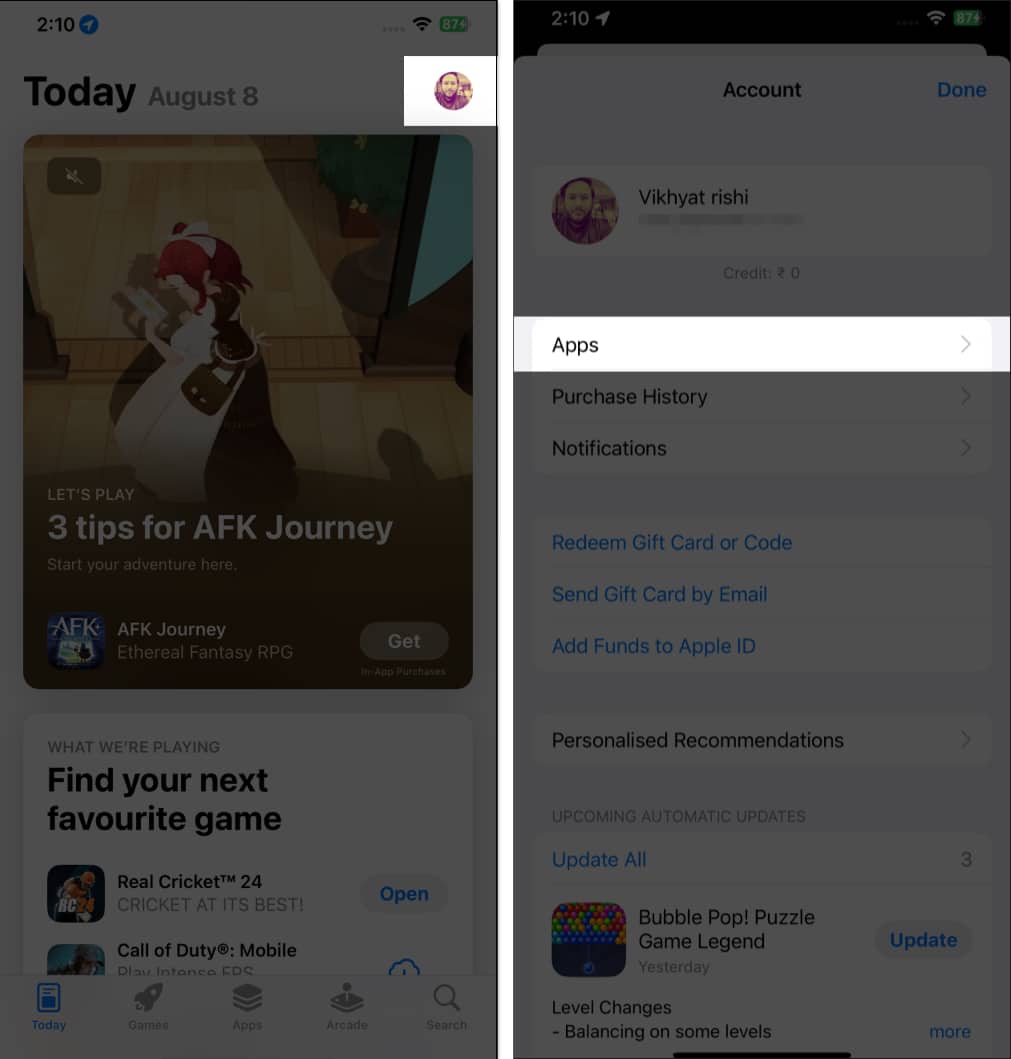
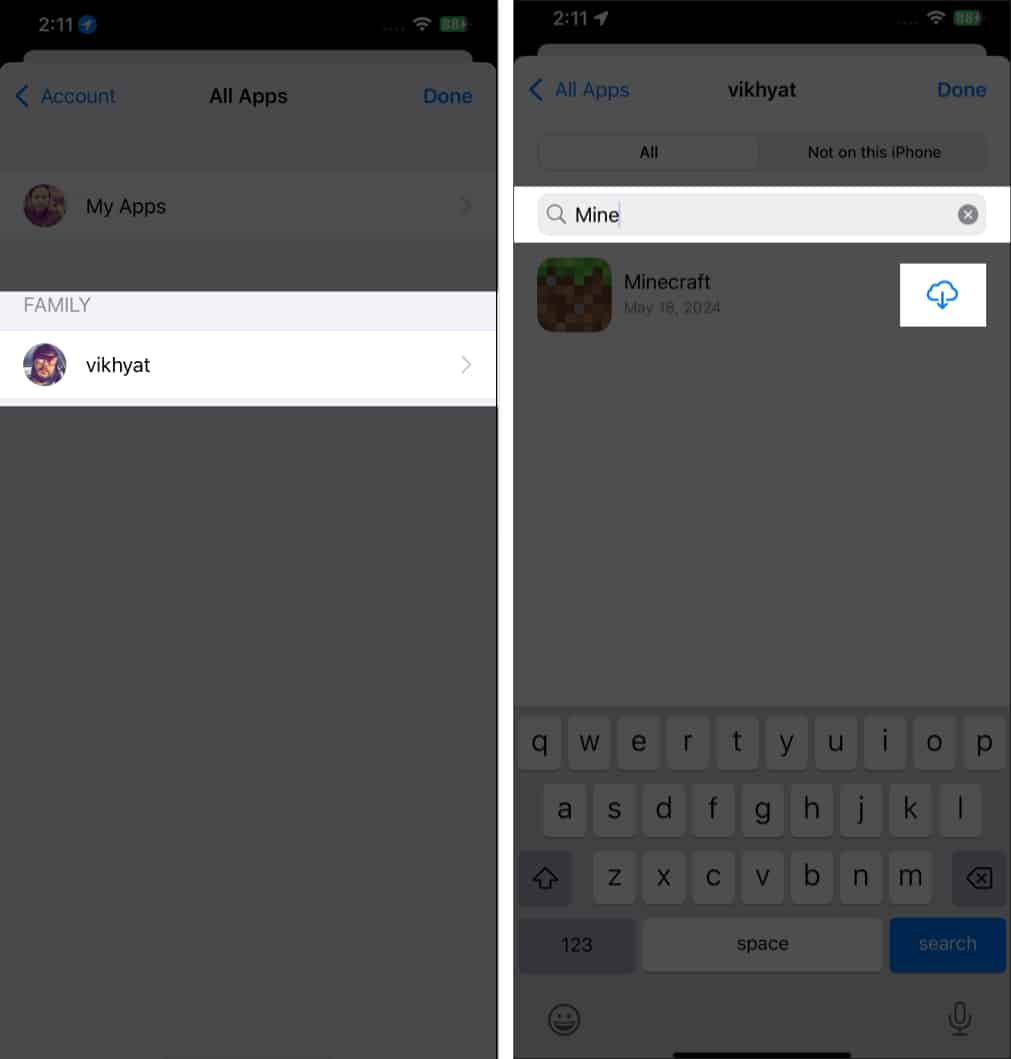
These steps work similarly on all devices. If something doesn’t appear, it might be hidden or not shareable (like certain in-app items). Redownloading is free and unlimited within the family.
You can also access shared content on your PC via iTunes. Go to Account > Family Purchases and select a family member.
Only the family organizer can disable Purchase Sharing.
Turning this off removes the shared payment method and stops new purchases from being shared. However, previously downloaded content stays on your device.
If you turn off purchase sharing but keep Family Sharing active, you can still share locations or photos without shared payments. To leave the family group entirely, go to Family settings and select Leave Family.
Sometimes, shared content doesn’t show up as expected. Here are simple fixes for the most common problems:
| Erorr | Solution |
|---|---|
| Shared Purchases Not Showing | Double-check that Purchase Sharing is enabled and you’re signed into the Apple ID included in Family Sharing. |
| Hidden or Non-shareable Content | Family members might have hidden items. Certain apps and in-app purchases may be marked as non-shareable by developers. |
| Payment Method Restrictions | Verify that the Family Organizer’s payment method is up to date and has sufficient funds for the purchase. |
| Ask to Buy Not Working | Requests may fail if the content is unavailable for children |
| Compatibility Problems | Ensure your iPhone, iPad, or Mac is on the latest software version, as older ones might not support all features. |
| Can’t Find App | Go to Settings > [your name] > Media & Purchases > Sign Out. Then sign in again. |
| Subscriptions Not Working | Make sure you buy the Family plan of that subscription like Apple Music Family so members can access it. |
Restarting your device often fixes syncing issues. If problems persist, contact Apple Support.
Apple’s Purchase Sharing is one of the best ways to save money while keeping apps, subscriptions, and media accessible to the whole family. With simple setup steps and tools like Ask to Buy, families can enjoy convenience, privacy, and control without paying for the same content multiple times.
If you run into any issues, drop a comment below, and we’ll help you troubleshoot!
Read More: