
FaceTime Like a Pro
Get our exclusive Ultimate FaceTime Guide 📚 — absolutely FREE when you sign up for our newsletter below.

FaceTime Like a Pro
Get our exclusive Ultimate FaceTime Guide 📚 — absolutely FREE when you sign up for our newsletter below.
Keep your iPhone from startling you. With iOS 26’s Reduce Loud Sounds, sudden spikes get softened for safer, more comfortable listening.
Ever had your iPhone suddenly blast a ringtone or alert when you least expect it? You’re watching a video, gaming with the volume low, and then—boom—an incoming call startles you. With iOS 26, Apple introduced a new Reduce Loud Sounds feature that smooths out sudden spikes in audio so you can listen comfortably without hurting your ears.
Here’s everything you need to know about Reduce Loud Sounds on iPhone, why you should enable it, and how to set it up.
Reduce Loud Sounds is a new iOS 26 feature that automatically compresses the dynamic range of audio played through your iPhone’s built-in speaker.
That means if your phone suddenly plays a loud effect like an explosion in a game or an incoming call, it will lower the peak volume while keeping quieter sounds like voices or soft music clear.
Important: This feature only works with your iPhone’s built-in speaker. If you’re using AirPods, headphones, or Bluetooth speakers, it won’t apply.
Enabling Reduce Loud Sounds enhances your overall listening experience by protecting your hearing, keeping audio clear, and making media consumption more comfortable in everyday life. Here’s how it helps:
Enabling Reduce Loud Sounds takes just a few seconds:

Once enabled, your iPhone will automatically detect and reduce harmful audio spikes for safer, more balanced listening.
While Reduce Loud Sounds works automatically, it does run in the background and can slightly affect battery life. If you prefer full control, you can set a Volume Limit instead.
While the Reduce Loud Sounds feature is best suited for its intended purpose, it does put a slight strain on the battery as it runs continuously in the background. Therefore, if battery life is a concern, you can use the Volume Limit feature as an alternative.
Here’s how:
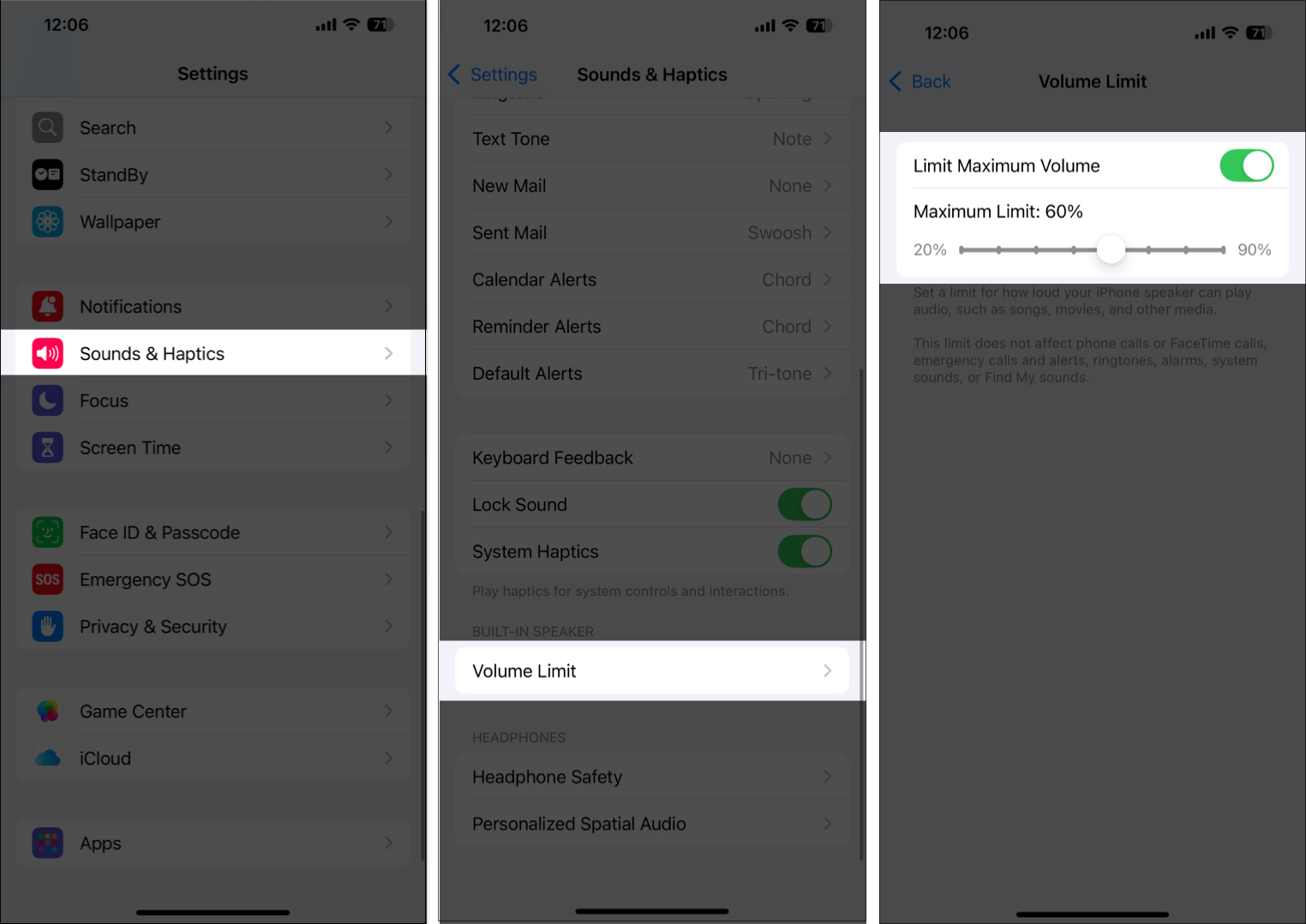
Additionally, you can use both Reduce Loud Sounds and Volume Limit together to reduce sudden loud spikes while keeping the overall audio at a safe and comfortable level.
With iOS 26’s Reduce Loud Sounds, Apple makes it easier to enjoy media without worrying about your ears, or your speakers. Turn it on once, and you’ll never have to deal with those unexpected audio shocks again. And if you want complete control, combine it with Volume Limit for the best experience.
FAQs
No. This setting only applies to the iPhone’s built-in speaker. For headphones and AirPods, you can use Reduce Loud Audio under Headphone Safety in Settings.
Not noticeably. While audio is slightly compressed, most users won’t hear a difference. You’ll still get clear, balanced sound without harsh spikes.
Related articles worth reading: