
FaceTime Like a Pro
Get our exclusive Ultimate FaceTime Guide 📚 — absolutely FREE when you sign up for our newsletter below.

FaceTime Like a Pro
Get our exclusive Ultimate FaceTime Guide 📚 — absolutely FREE when you sign up for our newsletter below.
Install apps without entering your Apple ID password every time.
Are you tired of entering your Apple ID password every time you download an app? You’re not alone. While this authentication step enhances security, it can feel unnecessary—especially for free apps or when setting up a device for children.
In this guide, I’ll show you how to download apps on your iPhone without entering your Apple ID password, Face ID, or Touch ID while maintaining security and control.
By default, Apple applies security checks to all downloads, whether they are paid or free. It can seem like an unnecessary extra step, but it’s there for a reason.
In sum, Apple must provide authentication to help protect your privacy, finances and digital security. That’s why you can’t just turn password or Face ID authentication off for paid apps.
Now that you understand the importance of this authentication, you may wonder if you should download an app without your Apple ID password.
While authentication is generally useful, there are cases where you might want to bypass it when downloading free apps repeatedly. Additionally, if you’re managing a child’s device and want them to install free apps easily, you must turn it off.
Note that Apple does not ask for a password when reinstalling previously downloaded apps that you’ve already authenticated before.
Now, If you are sure to disable password requirements for app downloads, here’s how to do it on your iPhone.
There are multiple ways to get apps without entering your Apple ID password or biometric verification. Adjust your iPhone’s settings as follows:
If you have Face ID or Touch ID enabled, your iPhone automatically uses it for verifying app downloads. While this is convenient for security, it can be a bit annoying if you’re downloading multiple free apps. You need to pick up your iPhone each time. So, to turn it off:
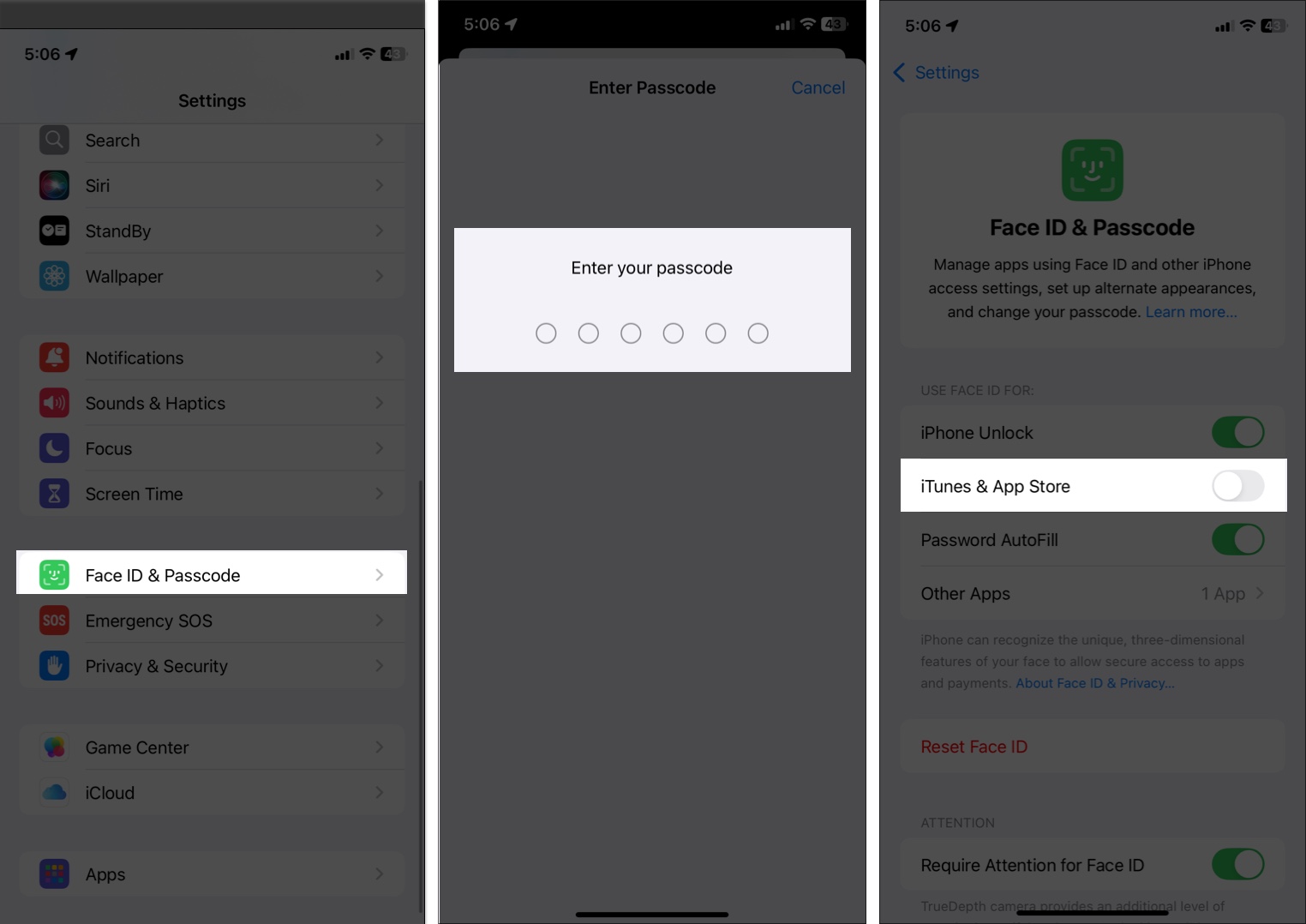
With this setting turned off, your iPhone will no longer ask for Face ID verification when you download apps, including paid ones. Instead, you’ll only be asked for your Apple ID password (if required).
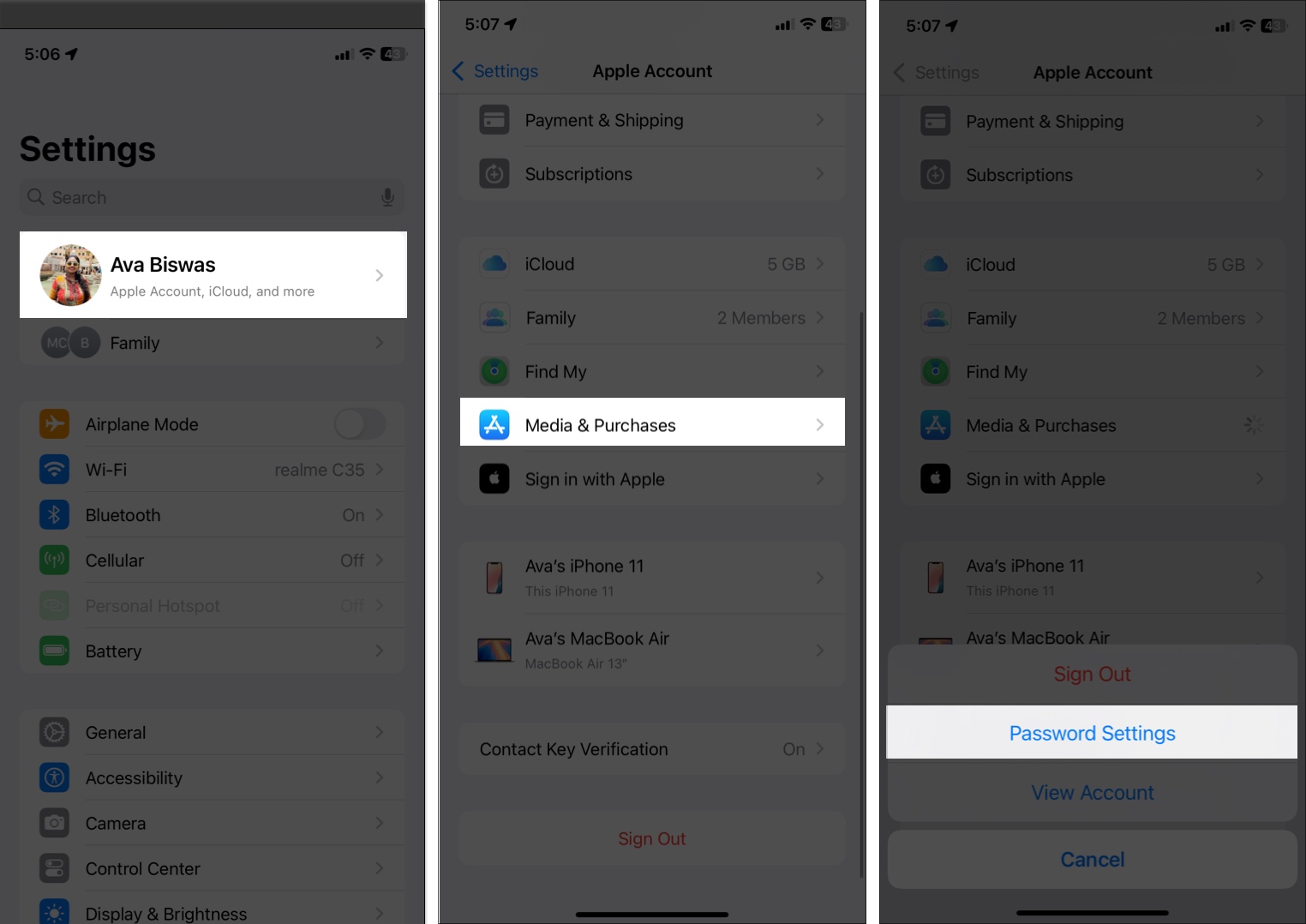
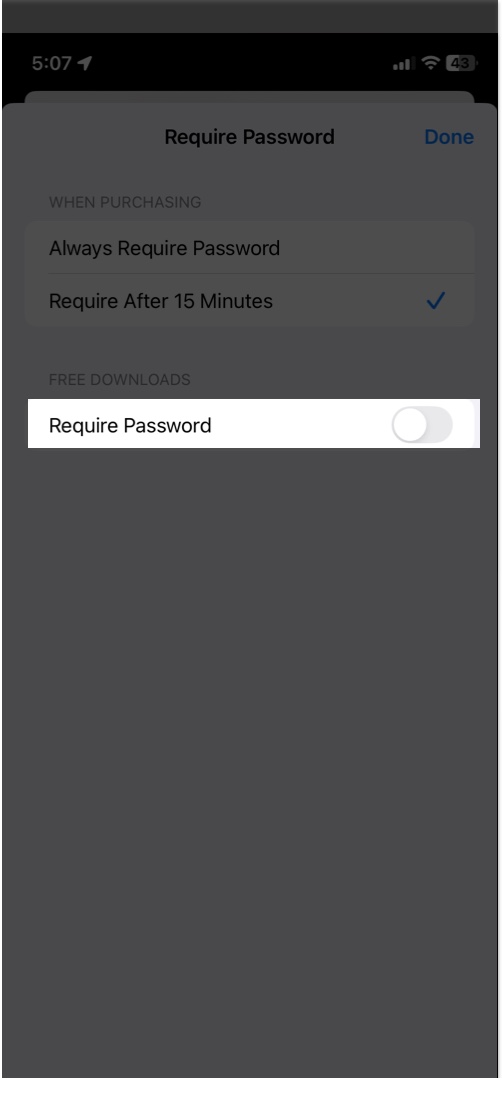
Now, free apps will download without requiring authentication.
If you have family members (especially kids) who regularly download apps on their phones, Family Sharing and Ask To Buy will facilitate the process. These features can enable app downloads on the device without necessitating individual authentication every time — but you can still retain a bit of control.
First, you need to set up Family Sharing on your iPhone and add your members. So that you can share your App Store purchases subscriptions with your family members.
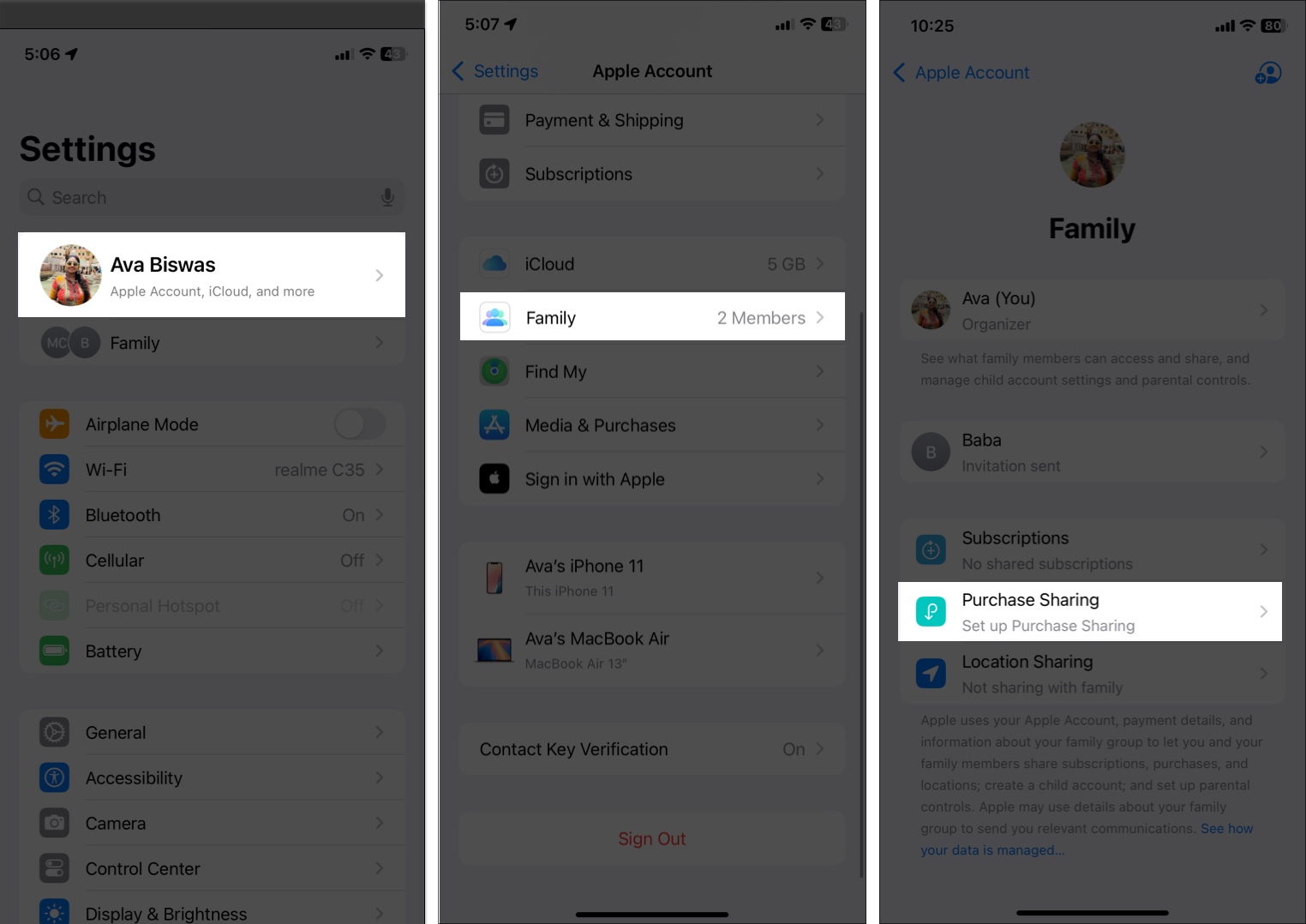
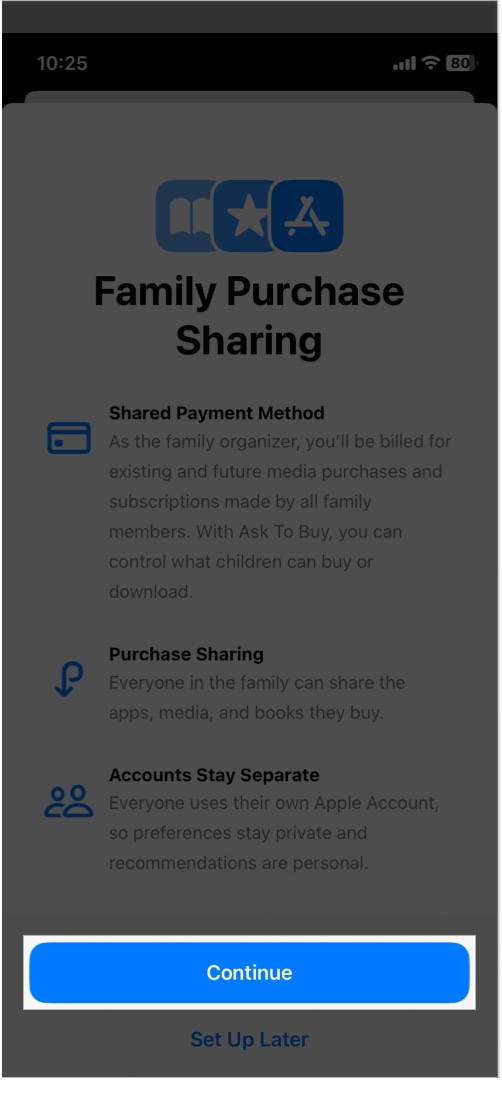
If you have a child account in your Family Sharing group, tap their name and select Ask To Buy. Ensure Require Purchase Approval is toggled on. So, your kid can’t install any app without your permission.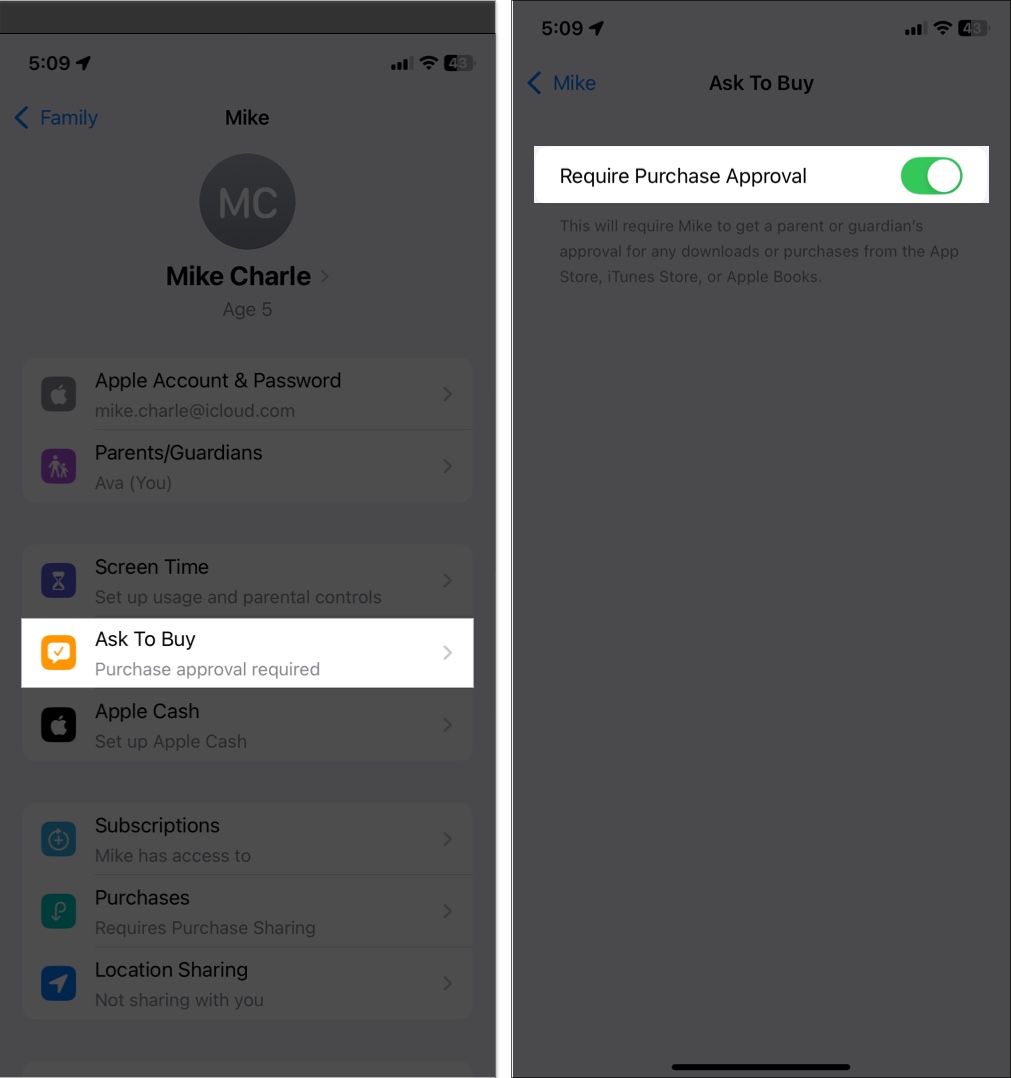
When you set up Family Sharing, each family member can download what another has purchased without requiring authentication. This is true for both paid and free apps, making it very easy for family members to access the shared content.
Apps that were previously installed using your Apple ID can be re-downloaded without authentication:
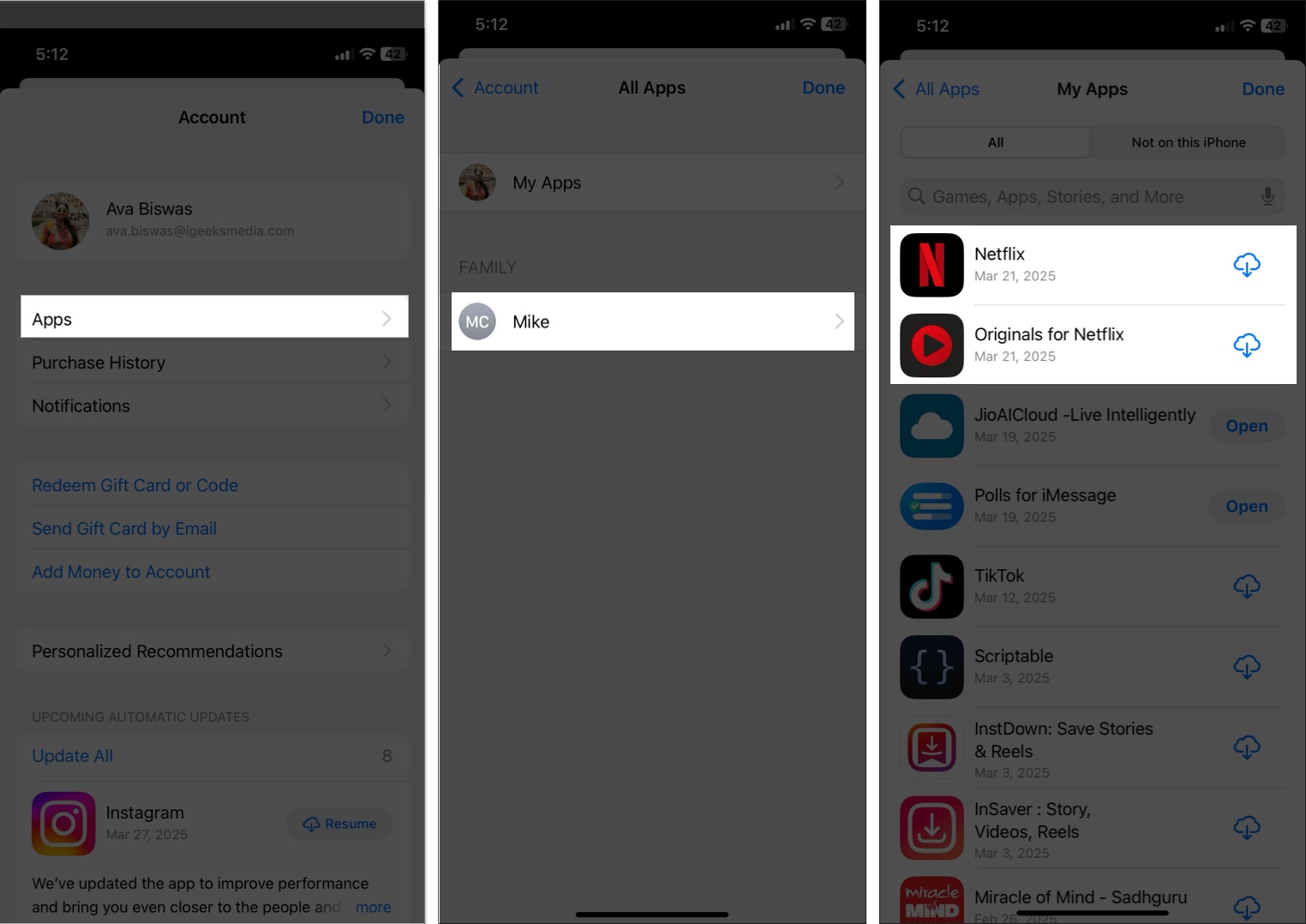
Since the app is already linked to your Apple ID, you won’t need to enter a password.
Before disabling authentication, consider these risks:
If you’re concerned, you can easily re-enable authentication at any time.
To restore authentication for app downloads, follow the same steps as I mentioned above. Simply go to Settings, select Face ID & Passcode or Touch ID & Passcode, depending on your iPhone, and enter your passcode to authenticate yourself.
Now, toggle on iTunes & App Store under the appropriate section. Next, get back to the main menu and tap on your name at the top. Here, select Media & Purchases and tap on Password Settings. Finally, toggle on Require Password under the Free Downloads section.
This will restore authentication for all app downloads.
Signing off
Now you know how to download apps without entering your Apple ID password, Face ID, or Touch ID. Whether you want to streamline free app downloads or set up a device for kids, these methods help improve convenience while keeping your device secure.
Would you disable authentication for app downloads? Let me know in the comments!
You may like to read…