
FaceTime Like a Pro
Get our exclusive Ultimate FaceTime Guide 📚 — absolutely FREE when you sign up for our newsletter below.

FaceTime Like a Pro
Get our exclusive Ultimate FaceTime Guide 📚 — absolutely FREE when you sign up for our newsletter below.
Learn how to create and use Safari Profiles on your iPhone, iPad, and Mac to keep your browsing perfectly organized.
Safari, the default web browser for Apple devices, has always been lacking in one way Let’s face it: opening one browser for everything you do gets confusing quickly. With work tabs, personal browsing, and occasional late-night research, Safari can become digital chaos. That’s where Safari profiles fit in.
With this convenient feature on your iPhone, iPad, and Mac, you can have multiple browsing spaces for various workflows. Each profile has its own history, cookies, extensions, and favorites, so nothing gets mixed up.
Here, we’ll show how to create, personalize, and maintain Safari profiles on all your Apple devices, along with tricks for staying organized.
Safari profiles allows you to create instances of the web browser on your iPhone, iPad, and Mac that work independently from each other. If you have multiple accounts for a single web service, it can become a headache to frequently switch between accounts according to the task at hand.
With profiles, you won’t have to worry about this, as you can stay logged in to different accounts in each profile. Similarly, you may have separate requirements from Safari at work versus when you are at home. In that case, you can have separate profiles with its own set of browser extensions, history, Tab Groups, and bookmarks.
For example, I have this setup on my Mac:
No more logging out and in or accidentally confusing tabs. Every profile keeps you organized and on track.
Most of us use one device for everything. And that gets messy fast. Multiple profiles solve this by helping you:
So, it provides less mental juggling, better privacy (no accidental shares), and focus boost.
Before I show you steps, here’s a quick lowdown on how Safari works:
| Separated Per Profile | Shared Across All Profiles |
|---|---|
| Browsing history, Cookies, and website data | iCloud Keychain (saved passwords and passkeys) |
| Start page settings and Favorites | Website-specific settings |
| Tab and Tab Groups | AutoFill information (credit cards and addresses) |
| Extensions | General Privacy and Security Settings |
You can use your extensions across all profiles by enabling them individually for each one. Moreover, you may use the same bookmark folder for Favorite bar in every profile.
To use this convenient feature, you’ll need:
iOS 26 makes creating Safari profiles on iPhone straightforward. Let’s break it down, step by step.
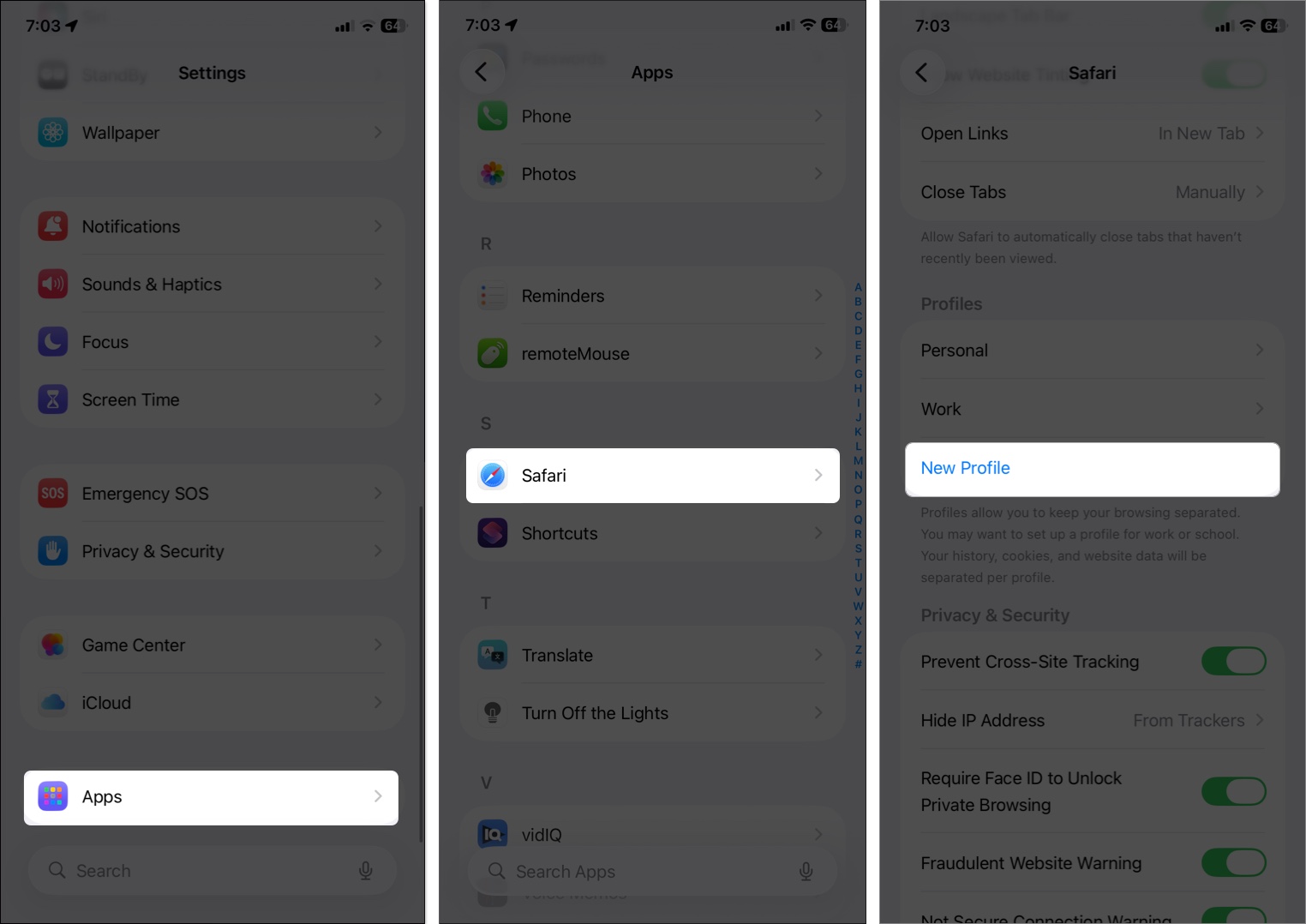
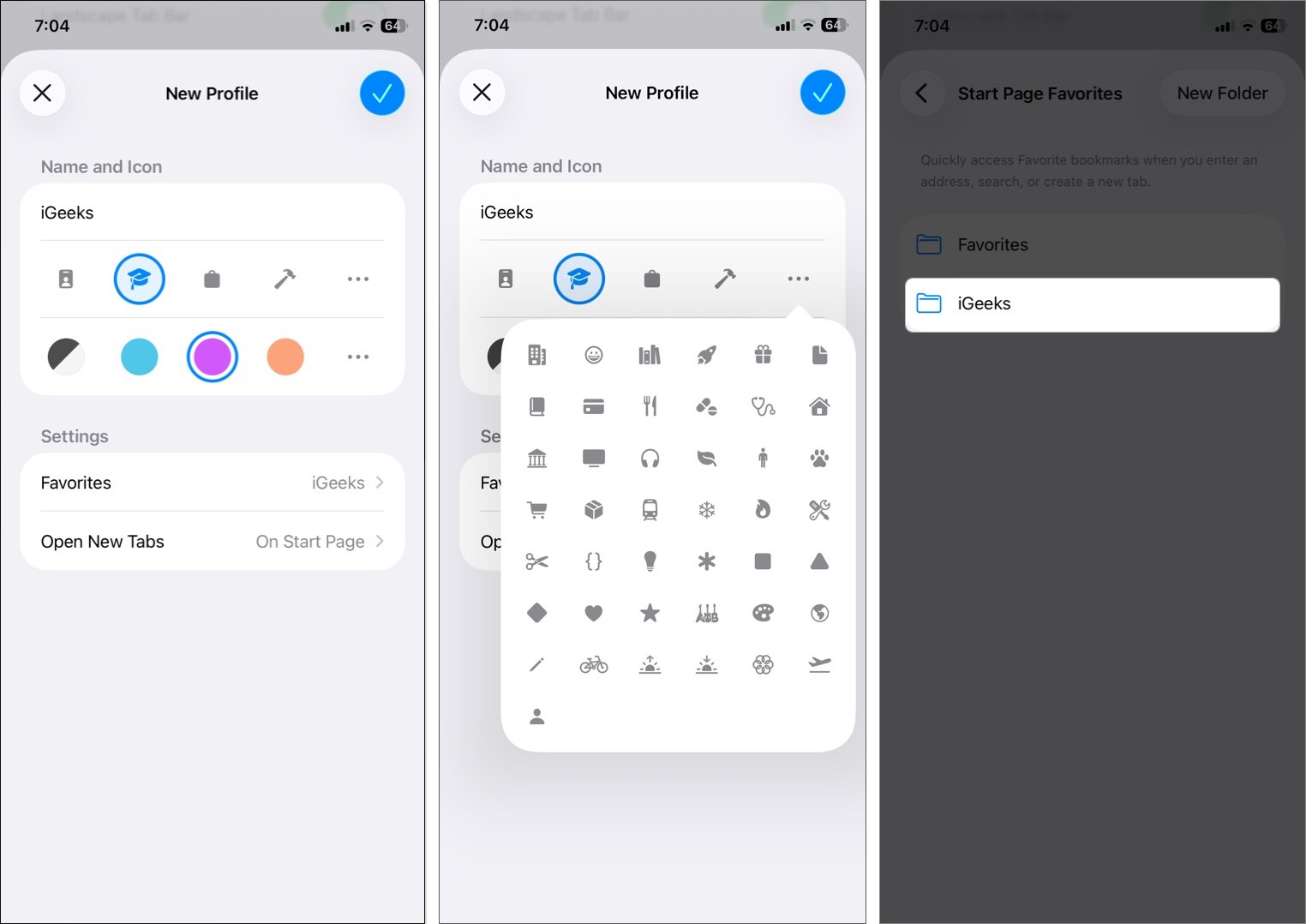
That’s all; your profile is live. Start browsing; it’ll auto-save its own history.
Using the steps above, you can create multiple Safari profiles. While browsing, you can easily switch between those profiles with these steps:
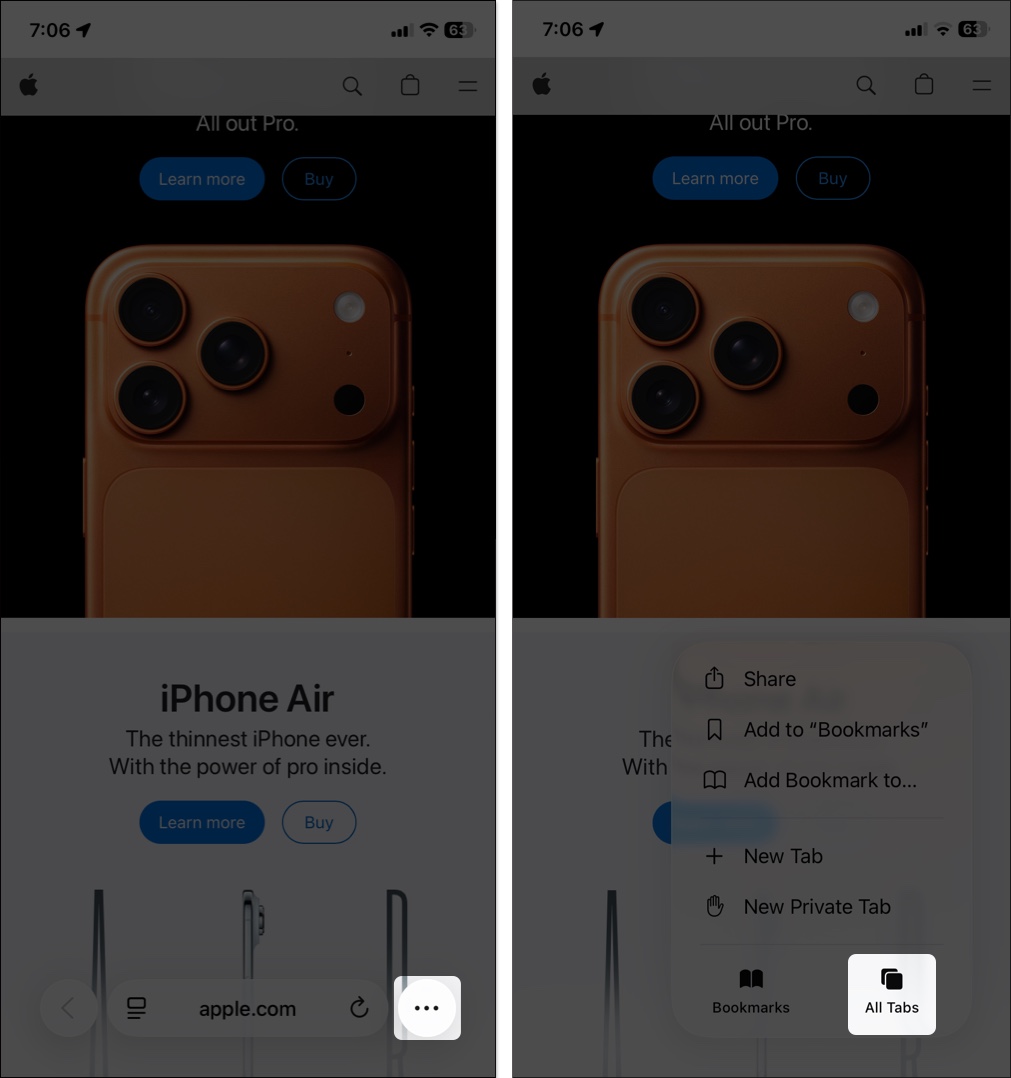
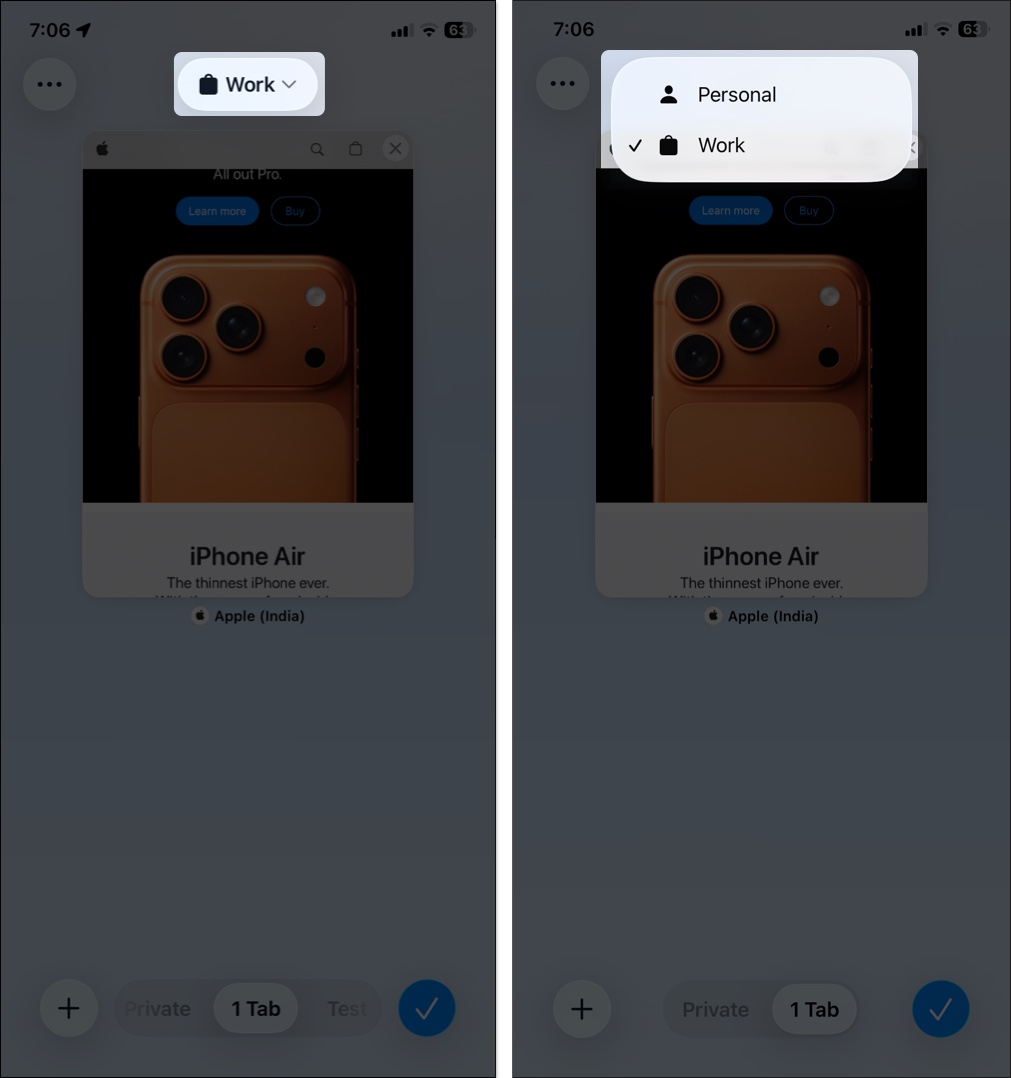
Safari extensions enable advanced features that help you boost productivity and save time. You can choose which extensions to use with each profile:
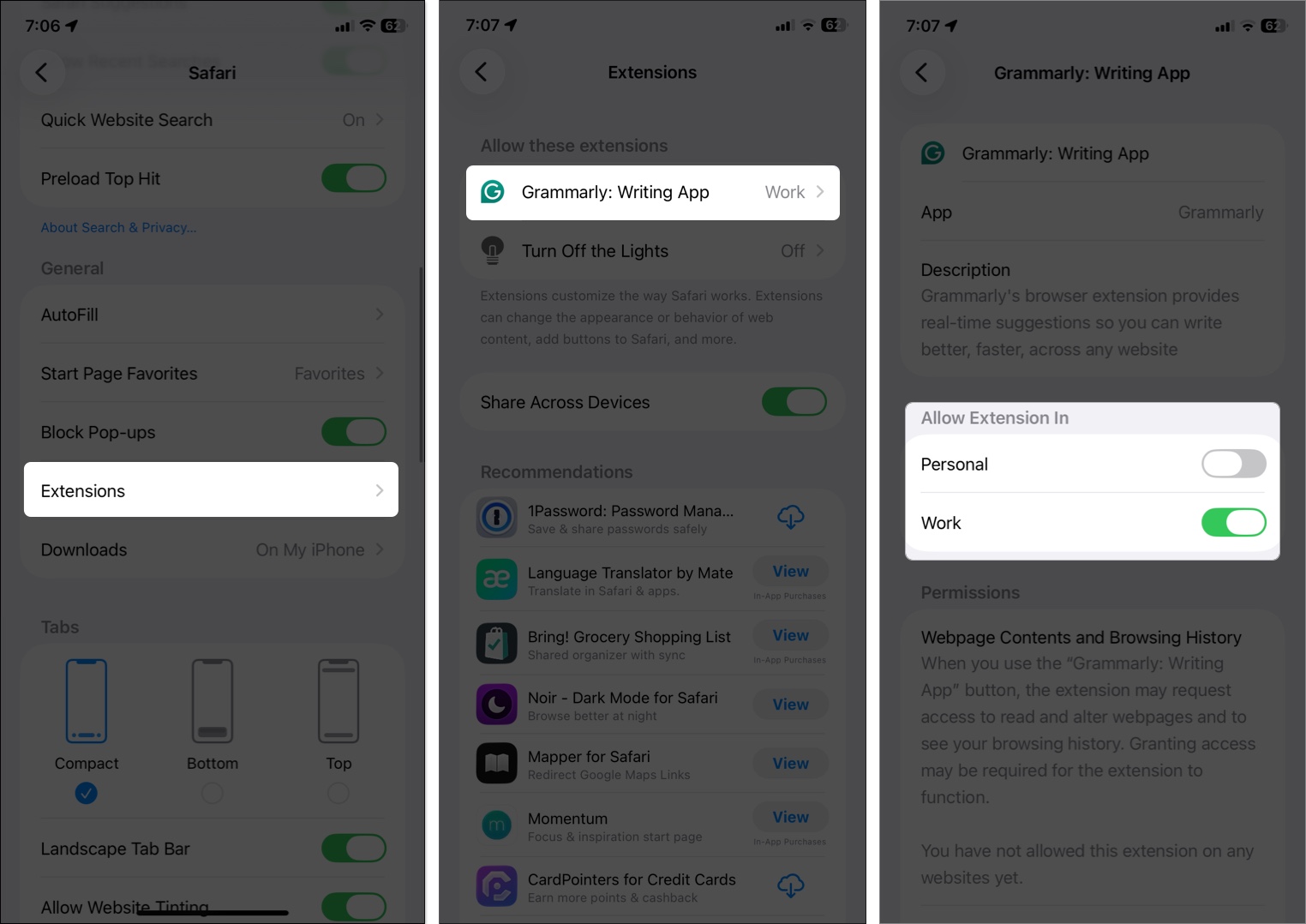
Want to rename your profile, change Favorites folder, or remove the profile entirely? Apple lets you quickly do this from Settings.
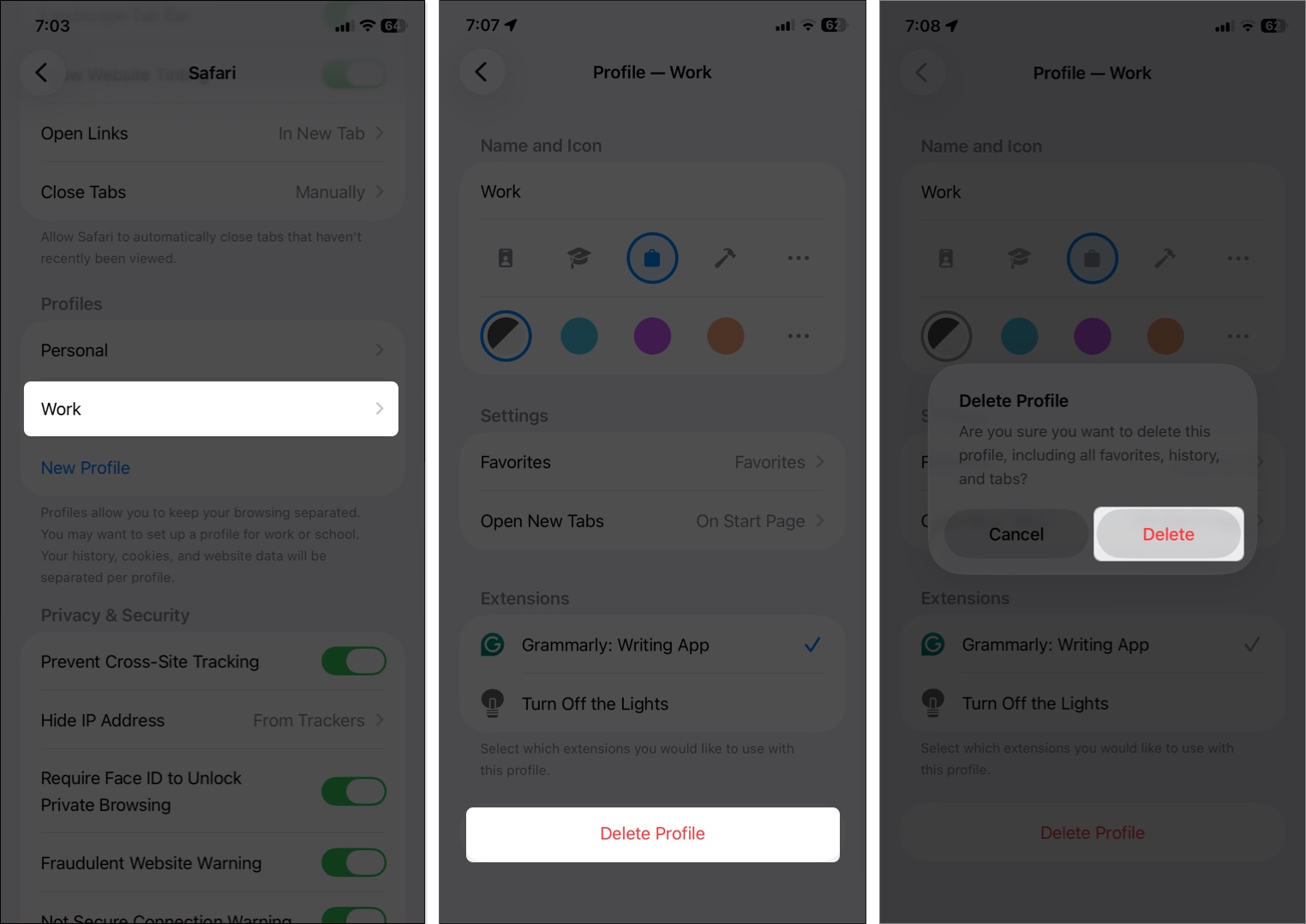
Safari profiles are even more powerful on Mac. Let’s see how to use it on the latest macOS.
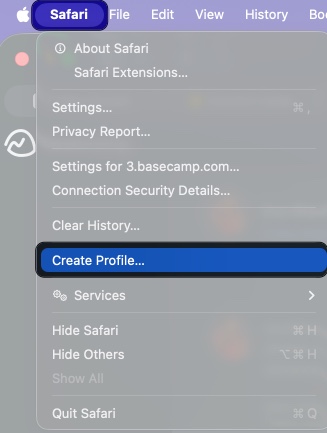
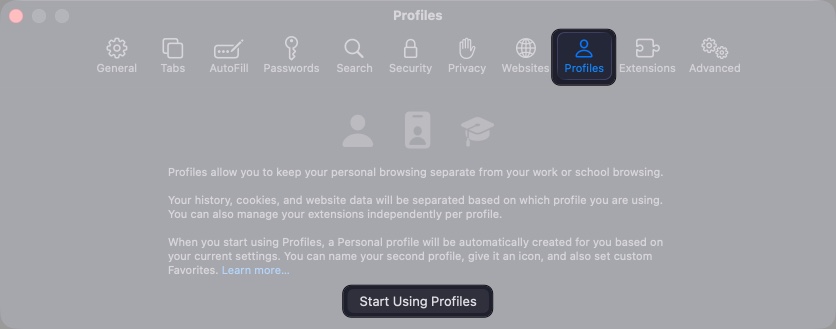
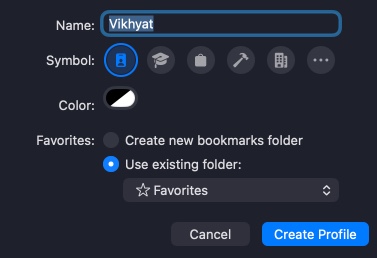
Following profile creation, you will see a button displaying the name, symbol, and color of the active profile in the Safari toolbar.
![Go to the Start page, click the toolbar icon and select Switch to [Profile] Window.](https://media.igeeksblog.com/wp-content/uploads/2025/10/switch-profile-on-mac.jpg)
What I do is: Control-click on the Safari icon on the Dock and open a window in the desired profile directly.
All extensions installed on your Mac are available across your Safari profiles. However, you can activate them for a specific profile using the following steps:
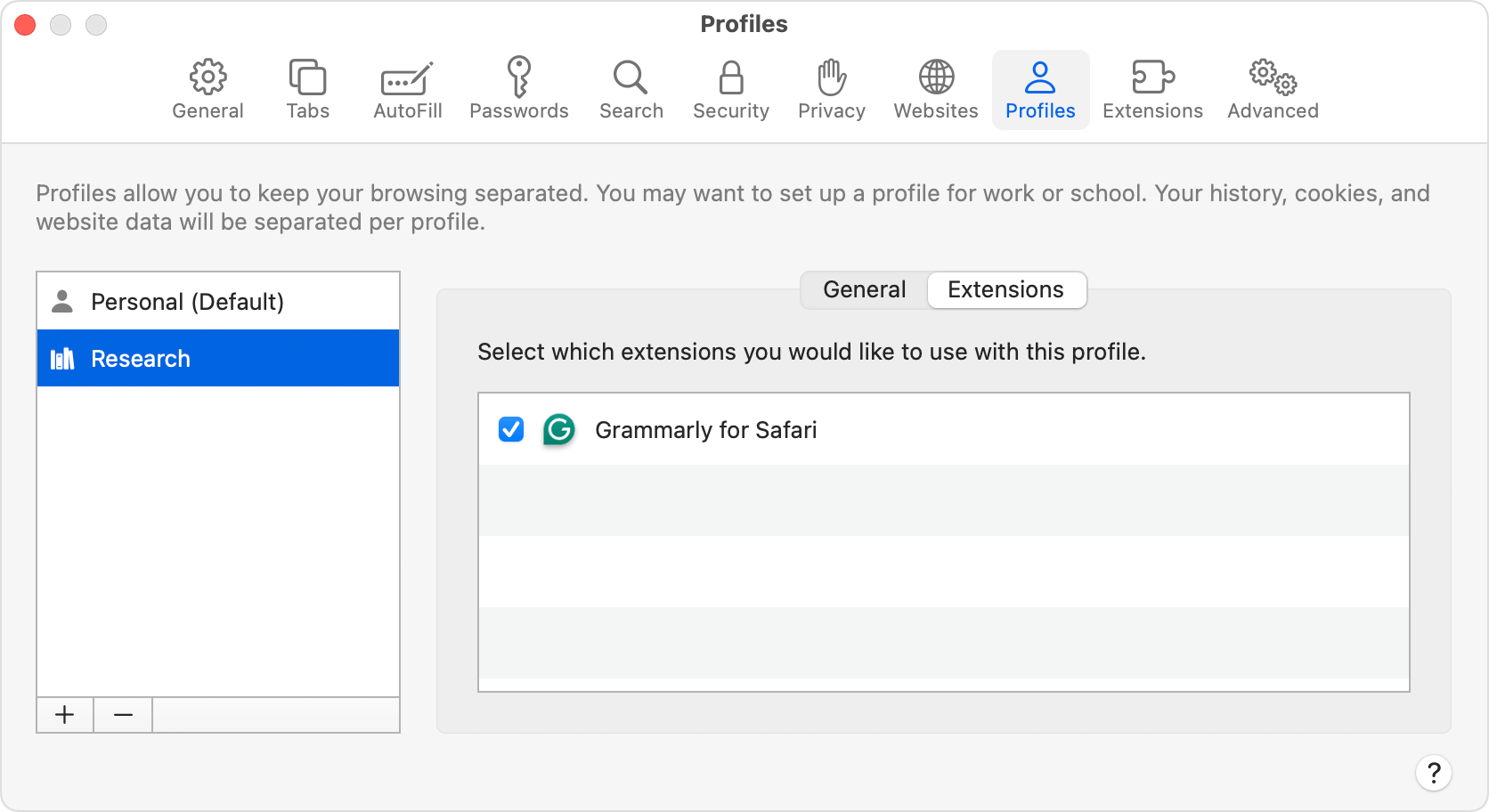
When you click on a link in a message or email, the website opens in the most recent Safari profile by default. However, you may make URLs open on a certain profile. For instance, I have included my work-related links in my Work profile. So, they won’t mix up.
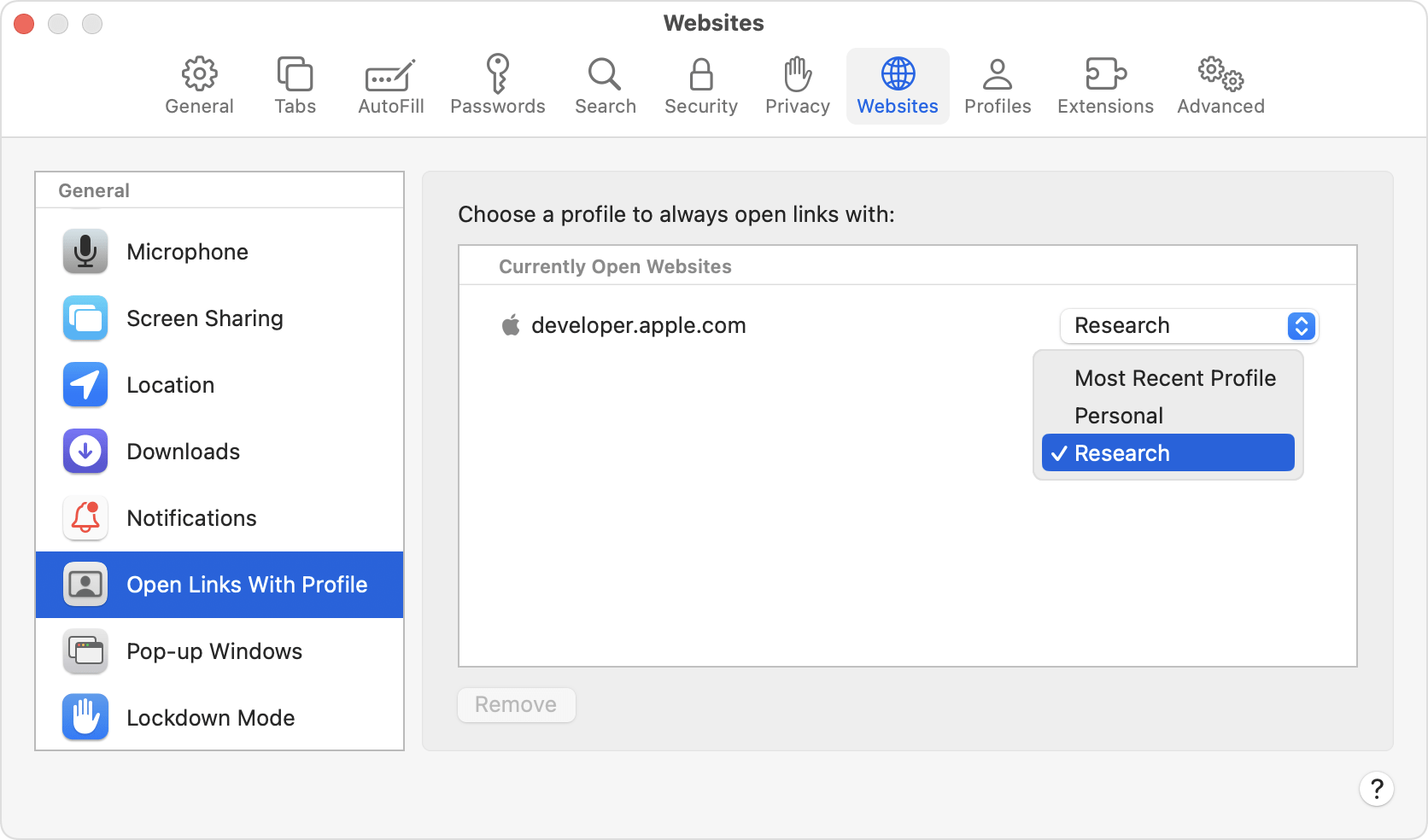
This function is limited to links that are accessed from sources other than Safari, such Mail, Messages, the Finder, or other apps. Unless the website is already open in another profile, the link opens in the profile you selected for that website.
If you no longer need a Safari profile, you can quickly delete it to remove all related data.
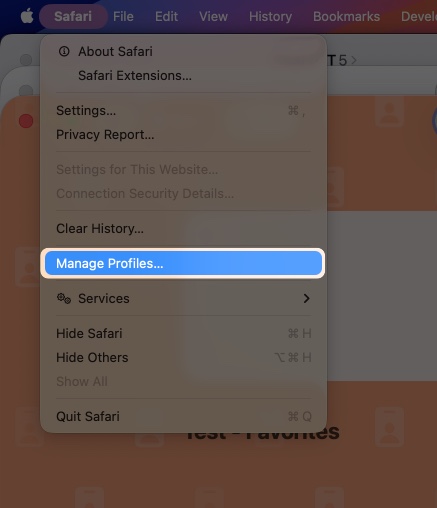
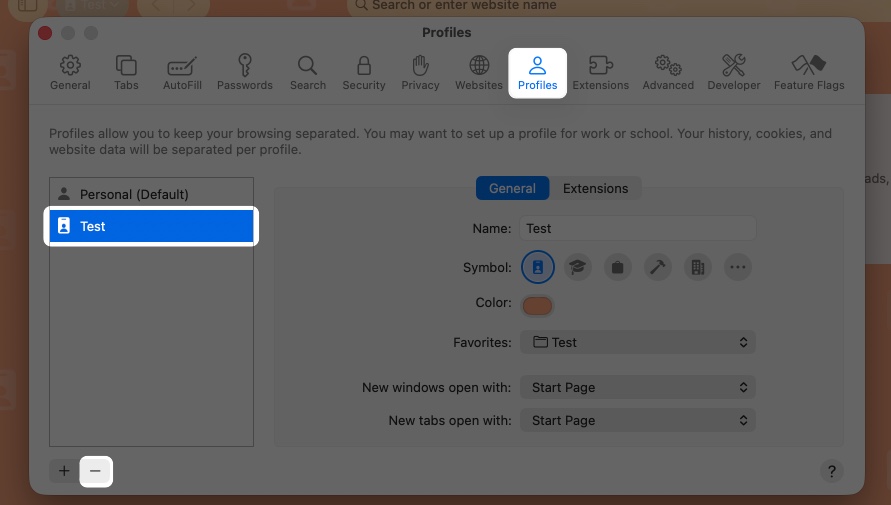
It will delete all the history, cookies, and other website data. However, your Favorites and other bookmarks are retained.
Safari Profiles sync beautifully across your Apple devices via iCloud, meaning your Work profile on Mac will also appear on your iPhone and iPad. All settings, browser history, Tab Groups, and Favorites are also synced.
Just make sure you’re:
If you use iCloud Tabs, they also stay consistent across devices. For example, when you open the Work profile on your iPhone, you will see the iCloud Tabs from the Work profile on your Mac on the Start Page. So, you can quickly pick up where you left off.
As I already mentioned, multiple profiles allow you to use different accounts of one website without logging out. However, as the cookies and website data are not shared across profiles, you need to sign into your accounts (like Google) once for each profile. After the first set up, you can quickly switch profiles to access your different accounts.
Similarly, you can clear browser cache and data for a specific profile or altogether. Here’s the steps for iPhone and iPad:
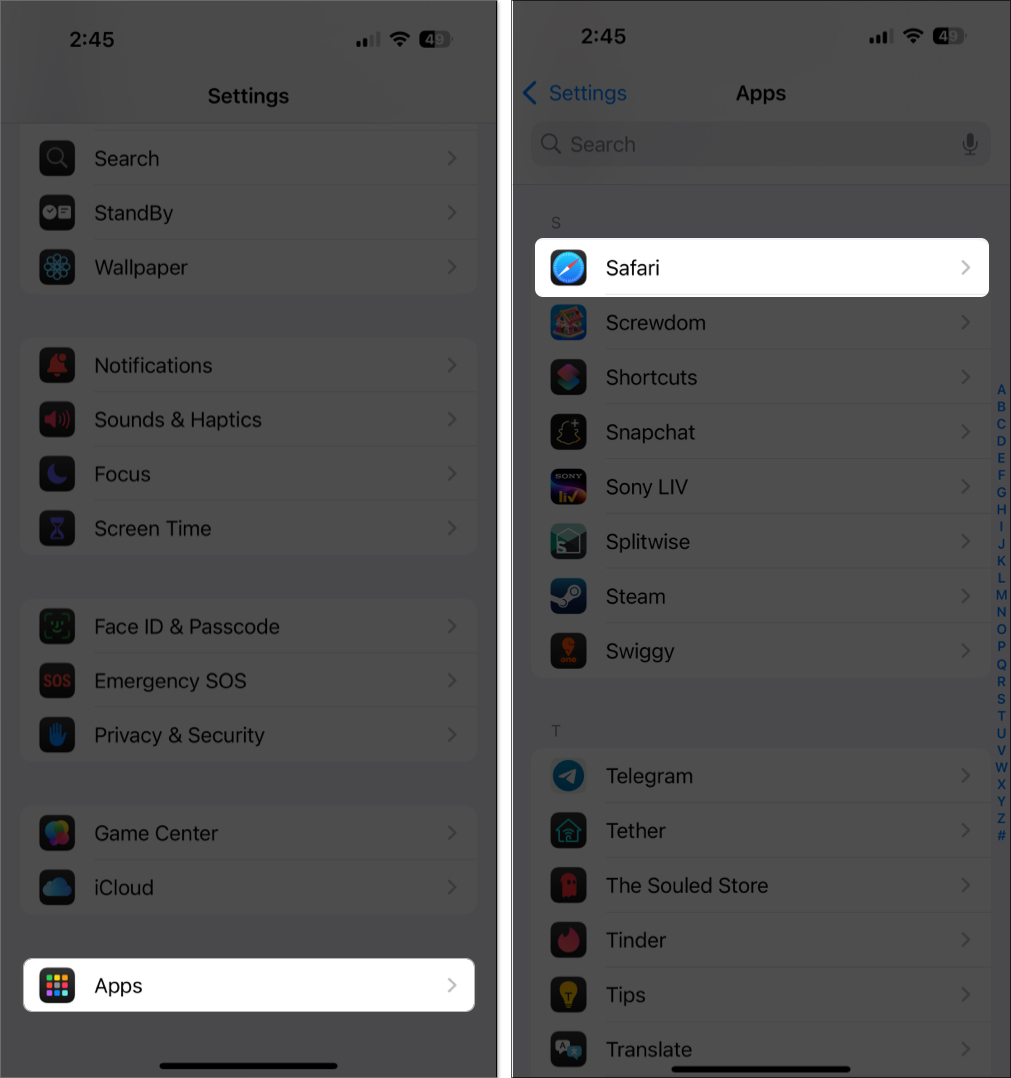
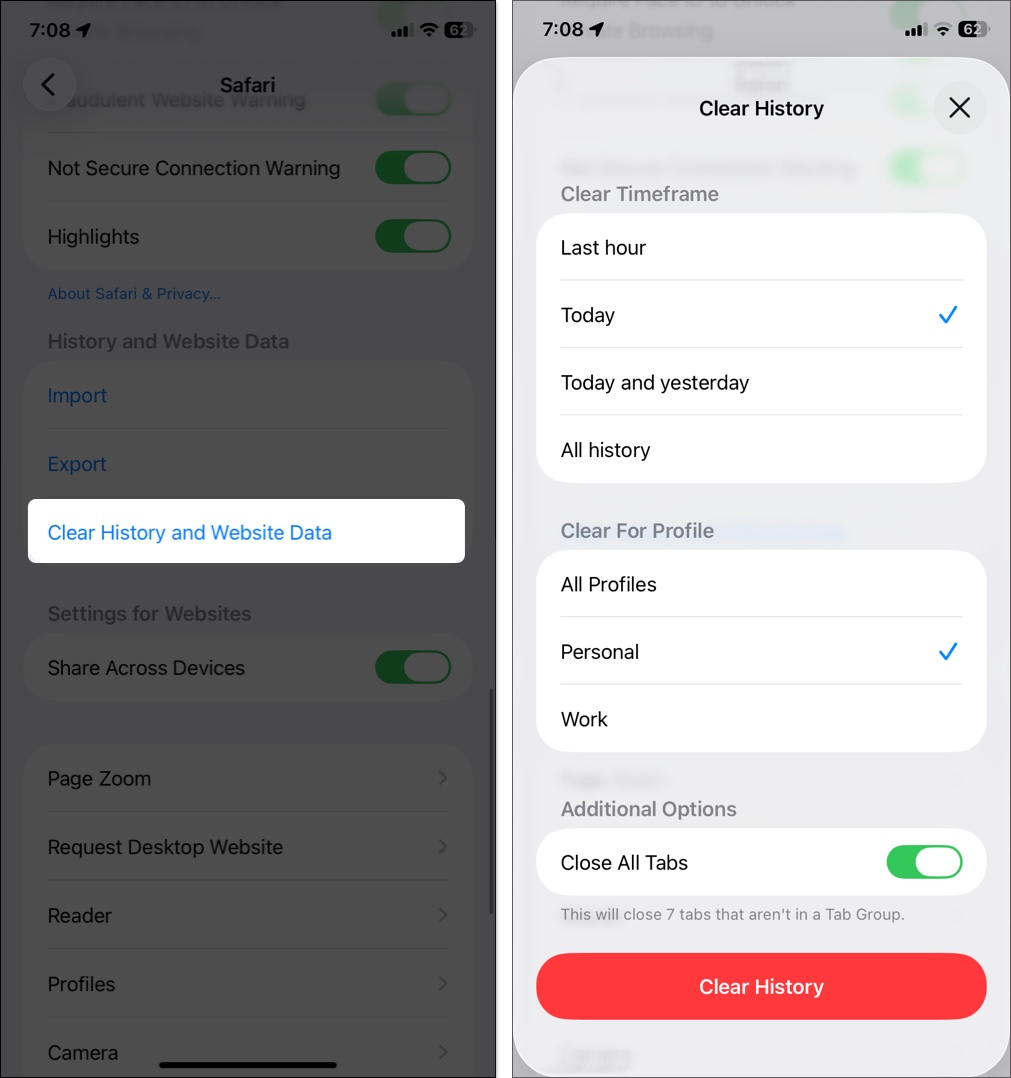
Here’s where things get really cool. With Focus Filters, you can make Safari automatically switch profiles based on your current Focus Mode.
For example:
To set this up:
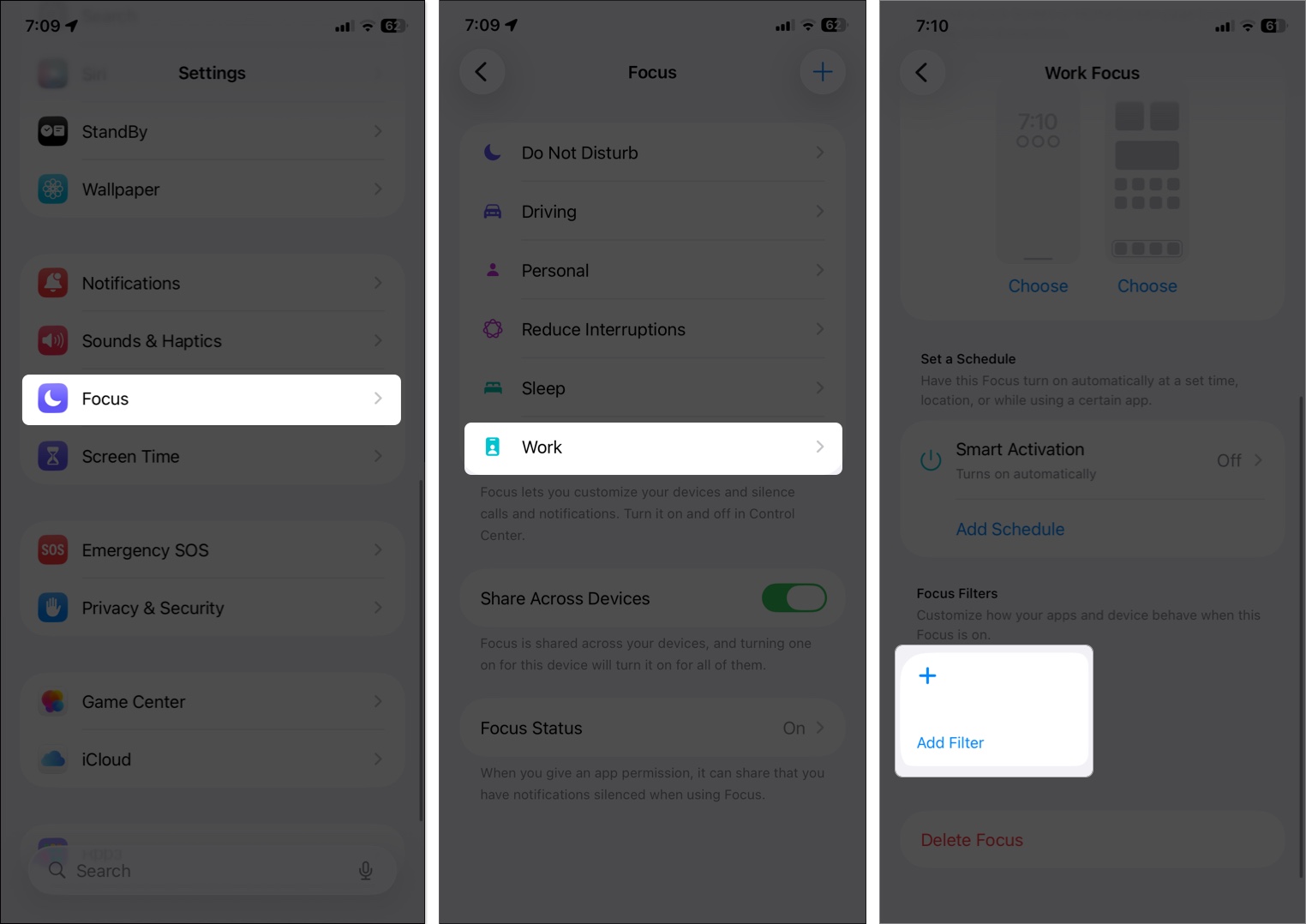
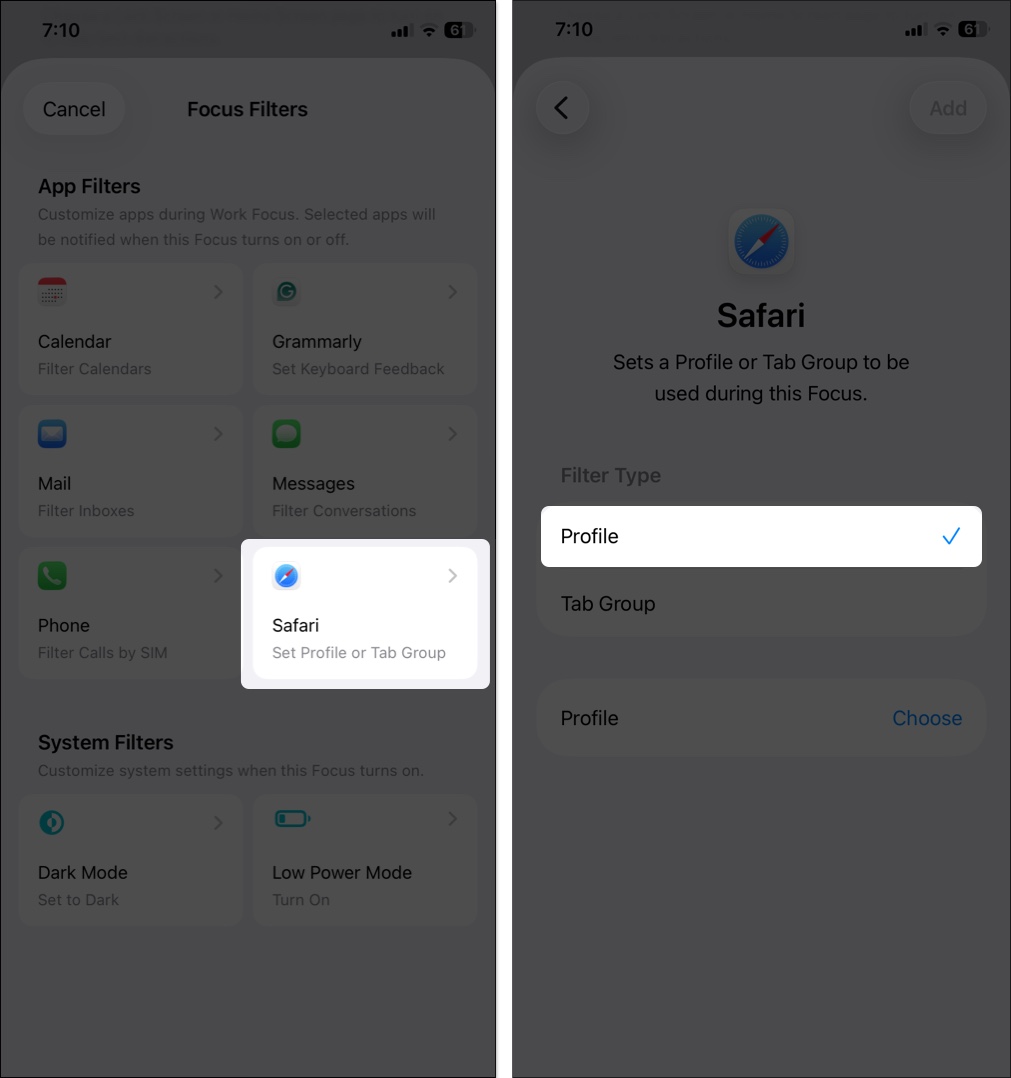
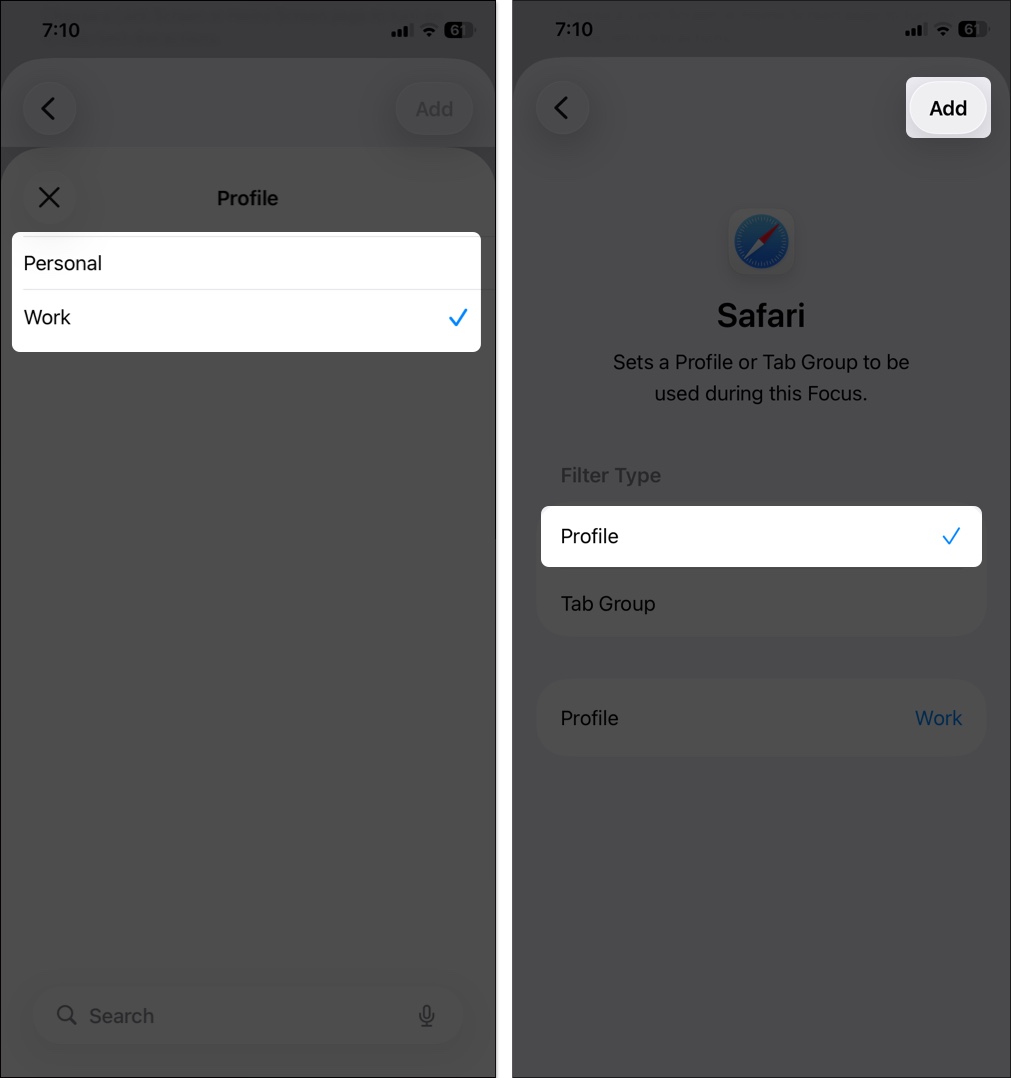
Now Safari adapts to your day automatically, no manual switching needed.
Glitches happen in Safari, but fixes are easy to follow:
| Issues | Solutions |
|---|---|
| Can’t find the “Create Profile” option | Make sure your device is running iOS 17 / macOS Sonoma or later. Restart your device. |
| Profiles not syncing | Check your iCloud settings and ensure Safari is enabled. Force close the Safari app or sign out/in of iCloud. |
| Extensions not showing per profile | Try re-enabling them from Settings > Safari > Extensions for each profile. Reinstall the extension from App Store |
Check out: Safari not working on your iPhone? Here’s how to fix it
Safari Profiles make it easy to keep your online life organized and distraction-free. By separating your work, personal, and other browsing activities, you get a cleaner, more focused experience. Moreover, the smart Focus mode integration makes a big difference across your iPhone, iPad, and Mac.
Once you set them up, you’ll wonder how you ever lived without them. Give it a try and let us know what you think about this nifty feature in the comments section below.
FAQs
Tab Groups organize tabs inside a single folder, while Profiles separate entire browsing environments including cookies, history, and extensions.
Yes, as long as you’re signed into iCloud with Safari syncing turned on.
Yes, as each profile has its own cookies and login sessions.
Use Focus Filters linked to your Work Focus mode. Safari will switch automatically when that Focus activates.
Absolutely! Extensions are profile-specific, so you can customize each one.
No, it only deletes browsing data like history and cookies. Your bookmarks and iCloud Keychain stay safe.
Open the website, go to Settings > Websites and select Open Links With Profile. Now, set your preferred default profile for the URL.
You might be running an older OS or using a managed device where your admin has disabled it.
Also read: