
FaceTime Like a Pro
Get our exclusive Ultimate FaceTime Guide 📚 — absolutely FREE when you sign up for our newsletter below.

FaceTime Like a Pro
Get our exclusive Ultimate FaceTime Guide 📚 — absolutely FREE when you sign up for our newsletter below.
Declutter your Reading List in Safari.
For times when you open an article but cannot read it immediately, Safari’s Reading List feature comes in handy, letting you save it so you can revisit it later. Over time, though, as you use the feature more regularly, you may end up with a cluttered Reading List.
Deleting items from your Reading List will help declutter it, making it easier to find what you are looking for. It will also help reclaim some storage space on your device or iCloud. Keep reading, and I will show you how to delete items from the Reading List on different Apple devices.
Safari allows you to create a Reading List on all Apple devices. However, how you access and delete them differs on these devices. So, let’s look at how you can delete your Reading List in Safari on your iPhone, iPad, and Mac.
Many people prefer reading or browsing the internet on their iPhone or iPad. If you’re one of them, here’s how to clear your Safari Reading List on your device.
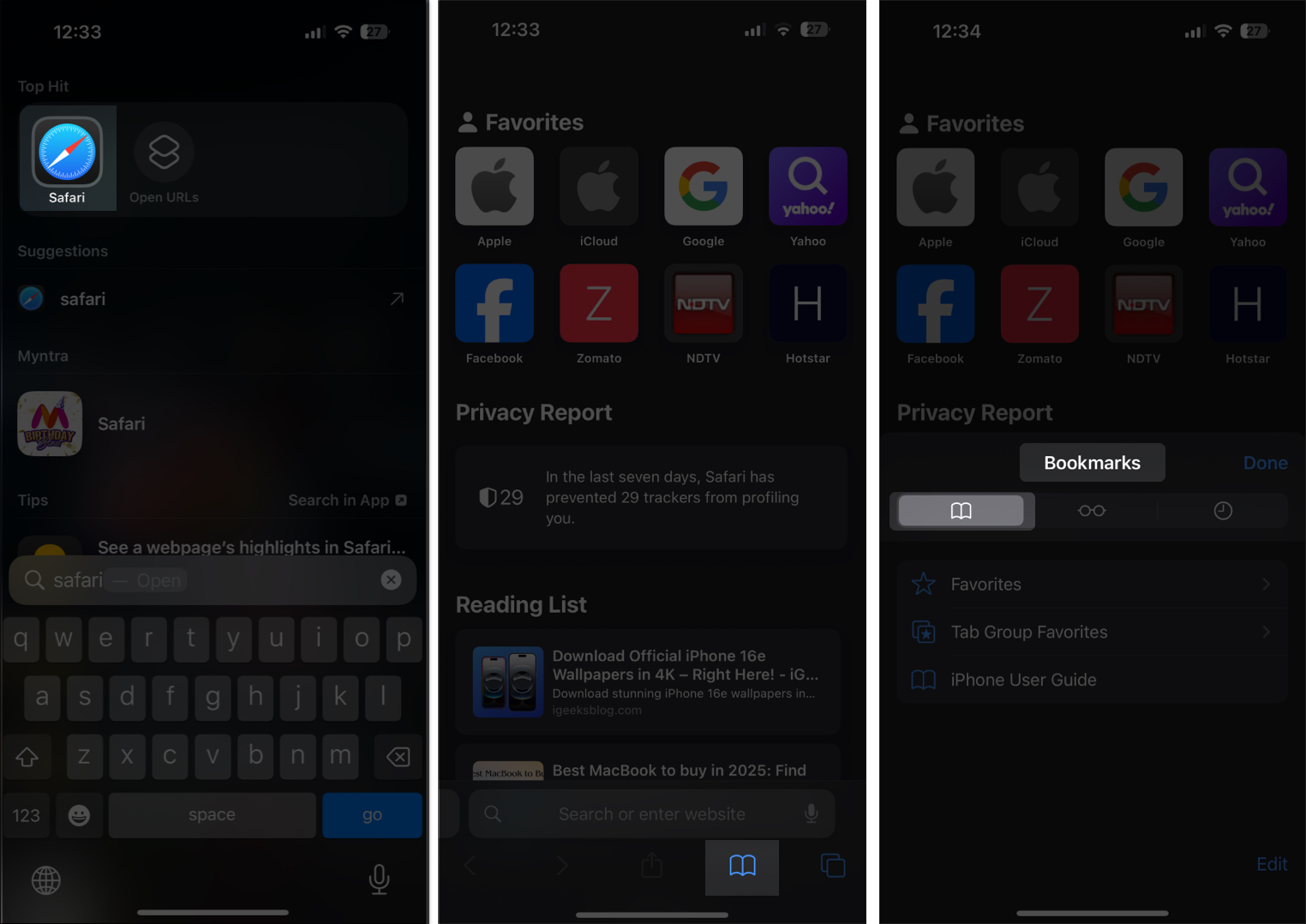
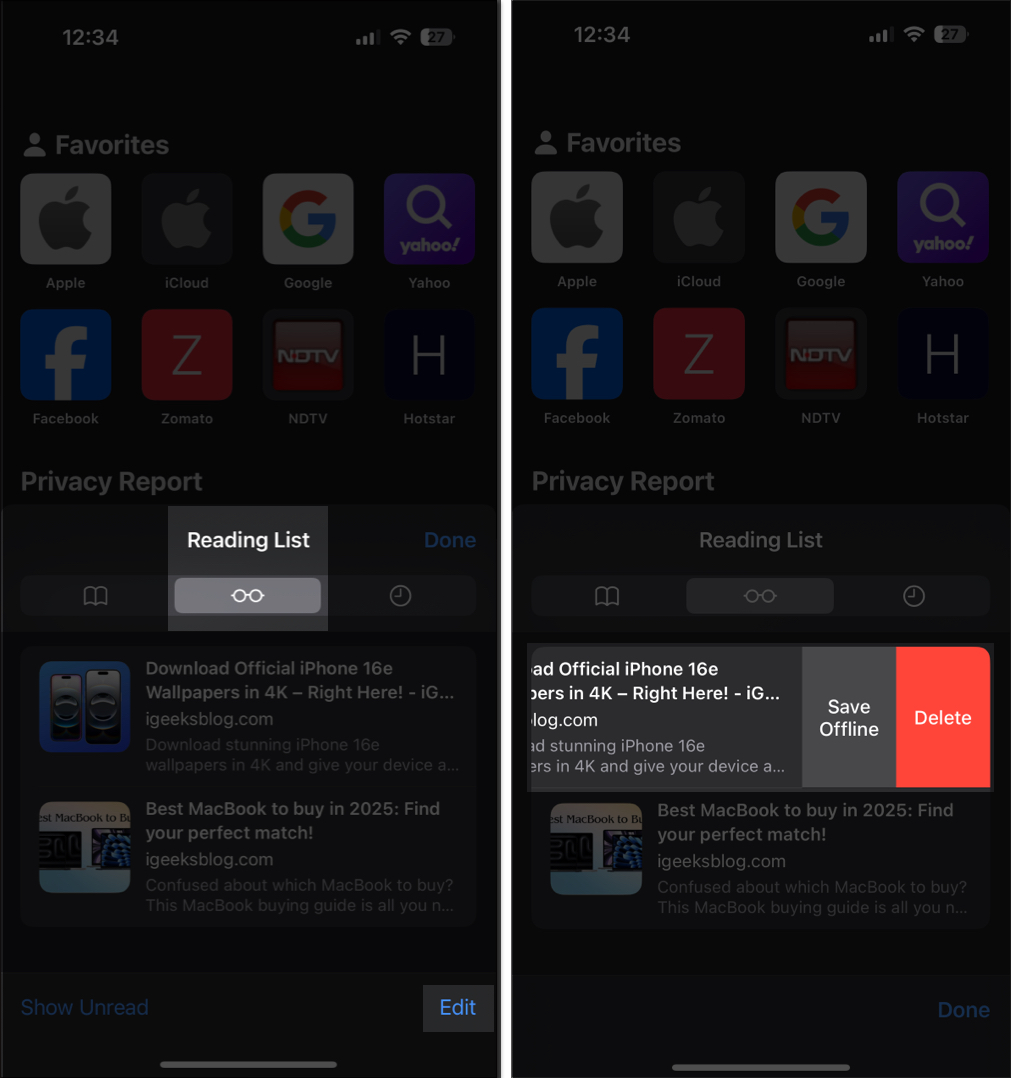
For people who create a Reading List on their Mac, these are the steps you need to follow to clear your Reading List:
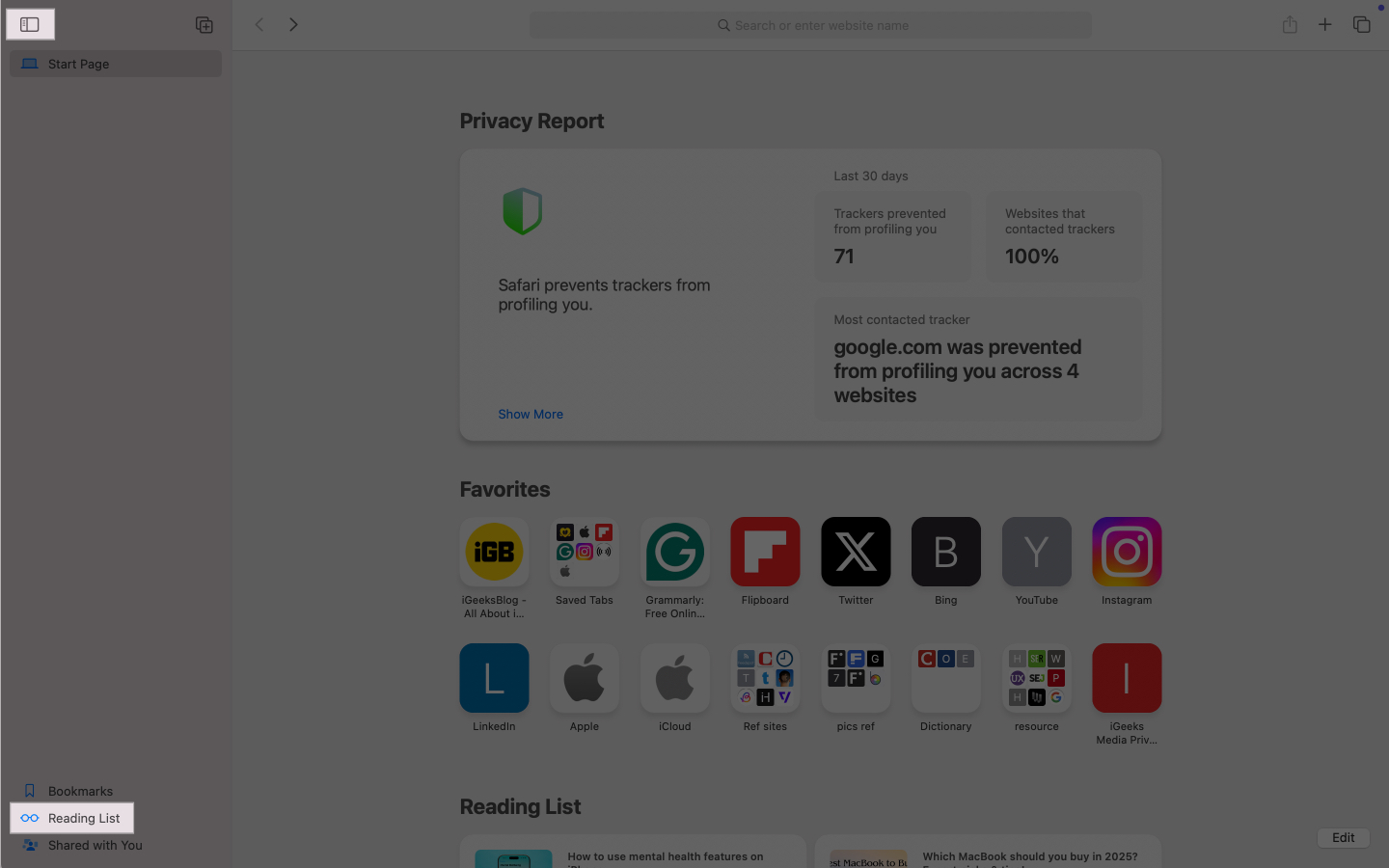
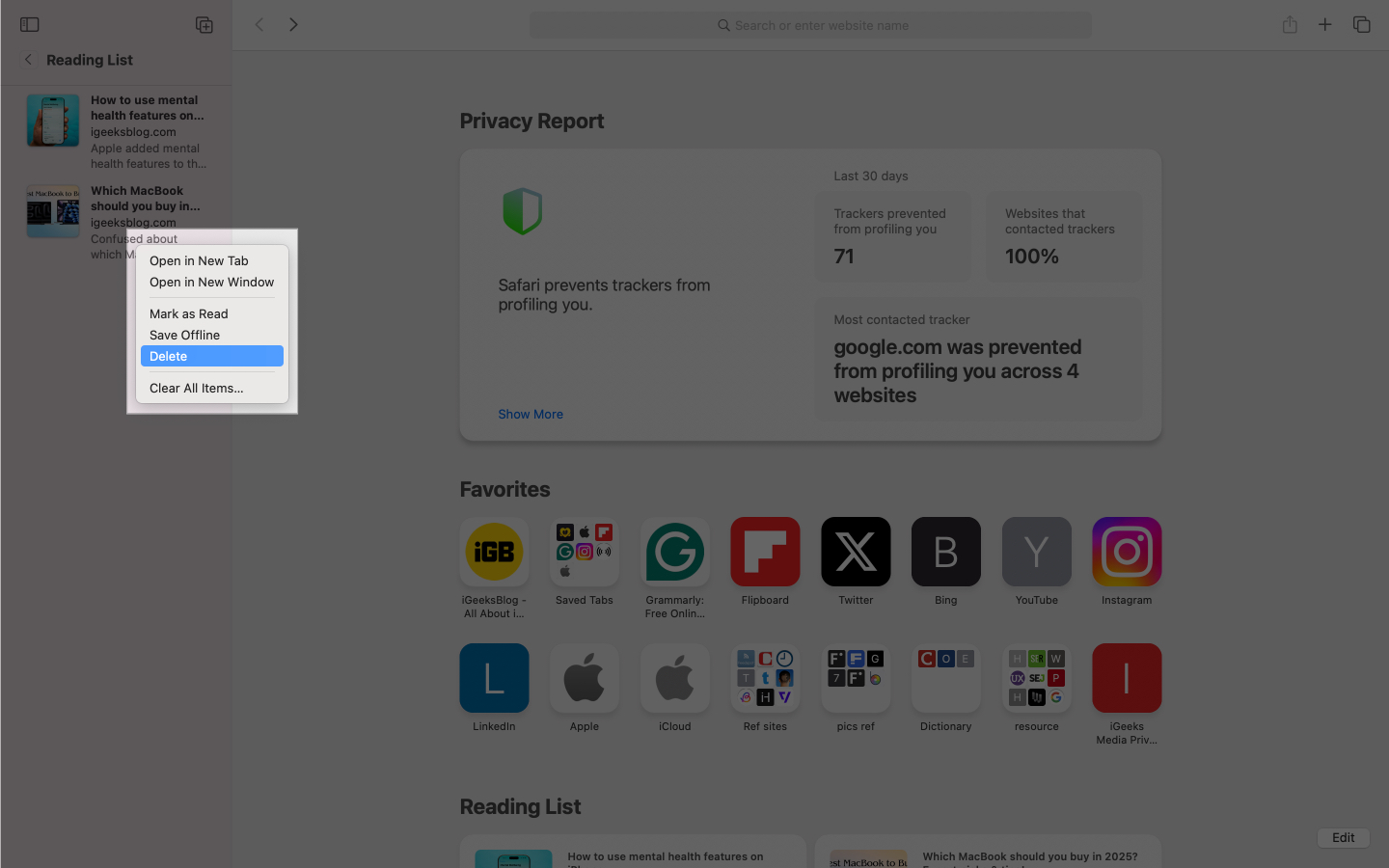
While you cannot specifically disable just the Reading List from syncing to iCloud, you can turn off the whole sync for Safari to keep its data like bookmarks, history, and Reading List confined to the specific device you are using it on. This is what you need to do:
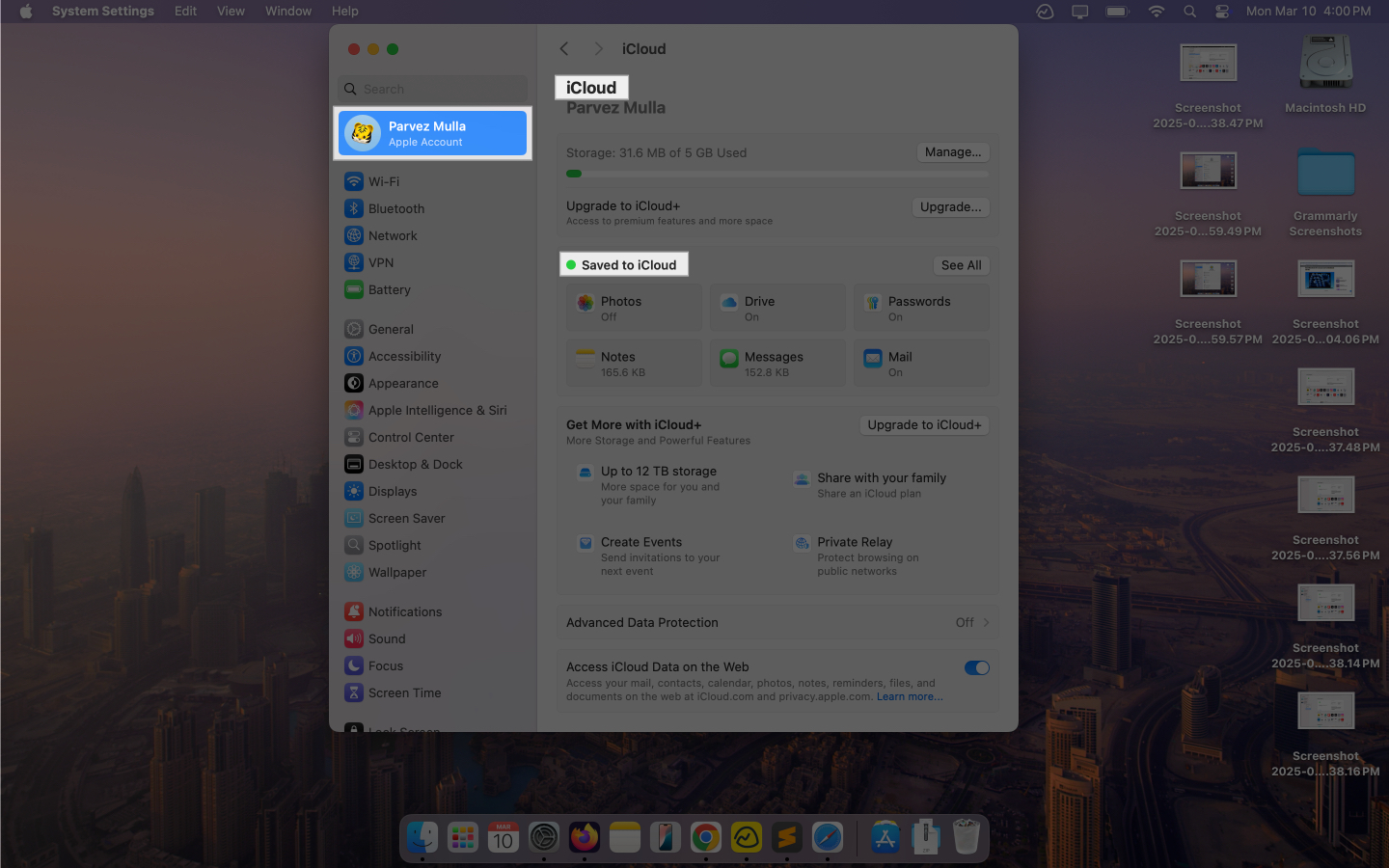
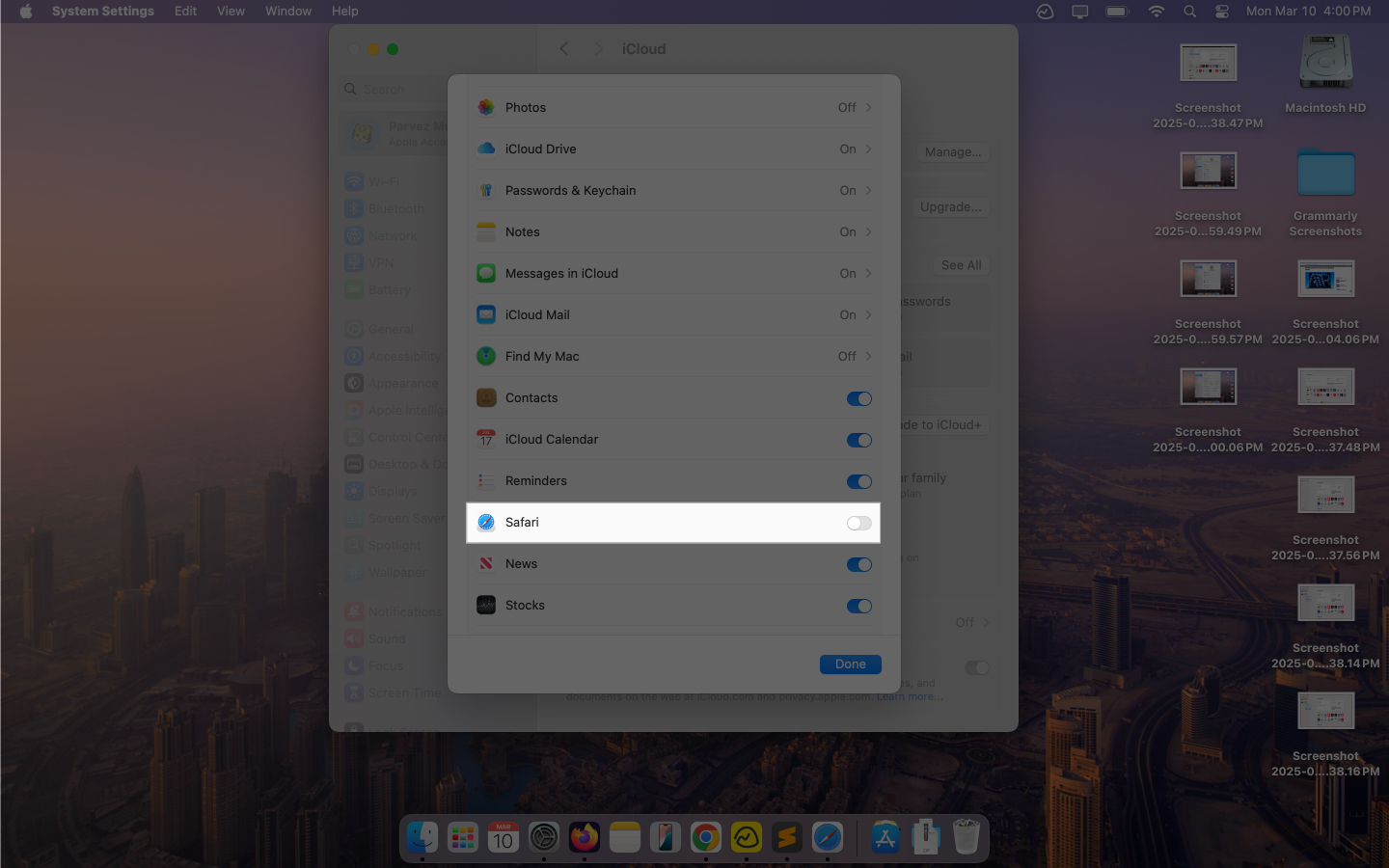
That’s all! Your Safari data will no longer be synced to your iCloud, and your Reading List will remain on your Mac.
Signing off
It is important to keep your browser data organized. Doing so ensures you do not suddenly end up with a ton of bookmarks, history, and Reading List items cluttering your browser and hampering your experience.
So, go ahead and clear your Safari Reading List today. While at it, you can also clear Safari cache, history, and cookies to improve its performance.
FAQs
You can only recover if you have a Time Machine backup set on your Mac.
Yes, clearing the Reading List frees up storage, which can improve performance.
Yes, Reading List does take up storage on your device.
You cannot turn it off, but you can choose not to use the feature altogether.
You may find these interesting: