
FaceTime Like a Pro
Get our exclusive Ultimate FaceTime Guide 📚 — absolutely FREE when you sign up for our newsletter below.

FaceTime Like a Pro
Get our exclusive Ultimate FaceTime Guide 📚 — absolutely FREE when you sign up for our newsletter below.
Wondering how to check if your iPhone is unlocked or locked? Here are four ways to tell if an iPhone is unlocked and what it means.
You may have come across the term “unlocked” when browsing listings or tutorials for iPhones. What does this mean? An unlocked iPhone can connect to any carrier, so you could switch from T-Mobile to Sprint or vice versa, and your device would work just fine. However, if your phone is locked, you will not be able to use it with another carrier until you unlock it. Here’s how you can check if your iPhone is unlocked in four different ways.
When it comes to iPhones, “unlocked” refers to the phone’s ability to be used with different cell carriers, such as Verizon, T-Mobile, and AT&T.
If you want to switch cell providers, doing so with an unlocked iPhone is as easy as can be.
Now, a locked iPhone, on the other hand, is more troublesome. A locked iPhone refers to a handset that can only be used with a specific cell service. If you were to switch cell carriers or leave the country, your phone wouldn’t have any cell service without first being unlocked.
If you’re not sure whether your iPhone is unlocked or not, there are a few surefire ways to tell. Here’s what to do.
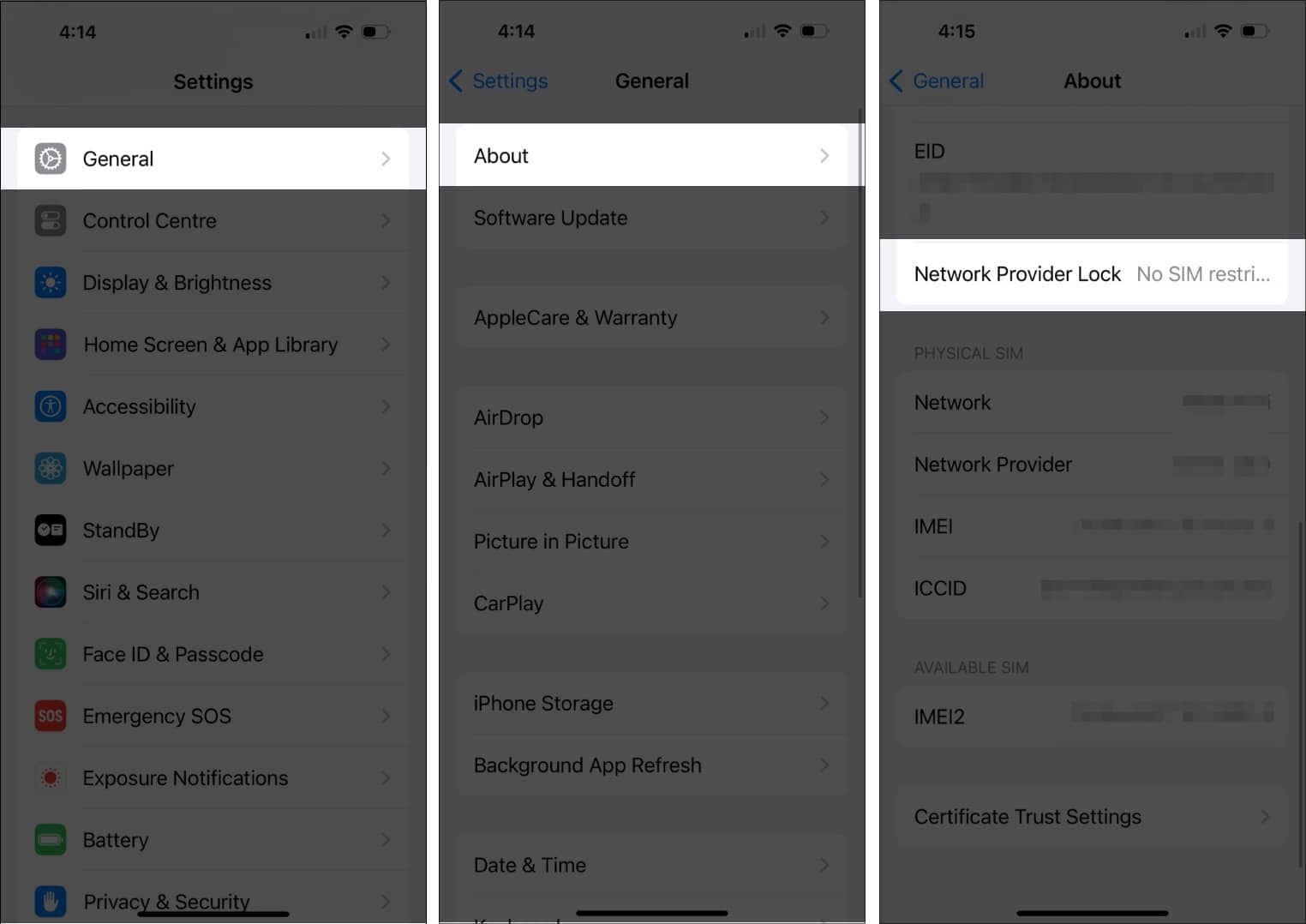
This is the easiest way to check through the Settings app. However, it’s not always accurate, so you can try another method, as explained below.
For this method, you’ll need to have two SIM cards from different carriers.
Several online tools can help you determine if your iPhone is unlocked. Most require a small fee, but we’ve found one free tool. Here’s how to use it.
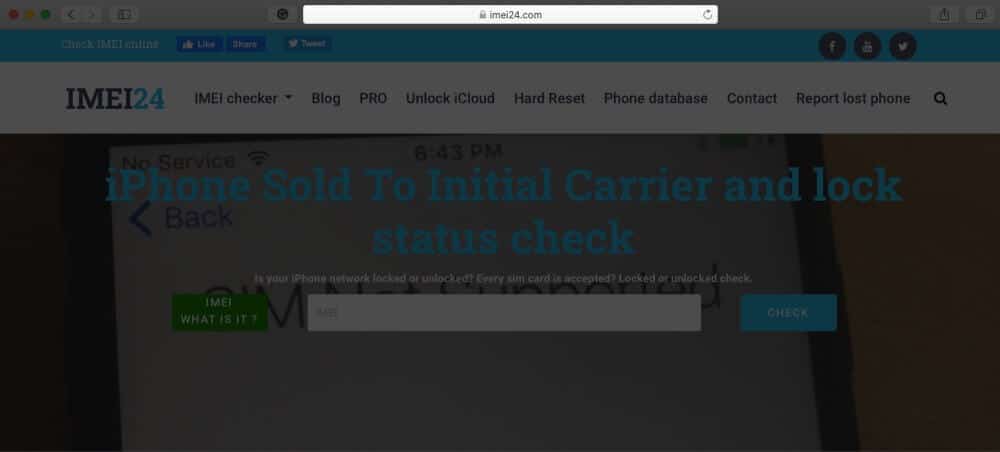
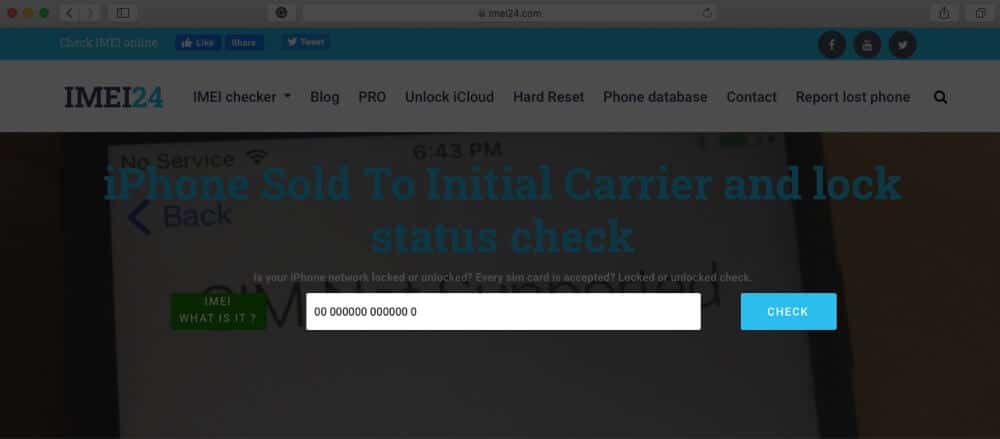
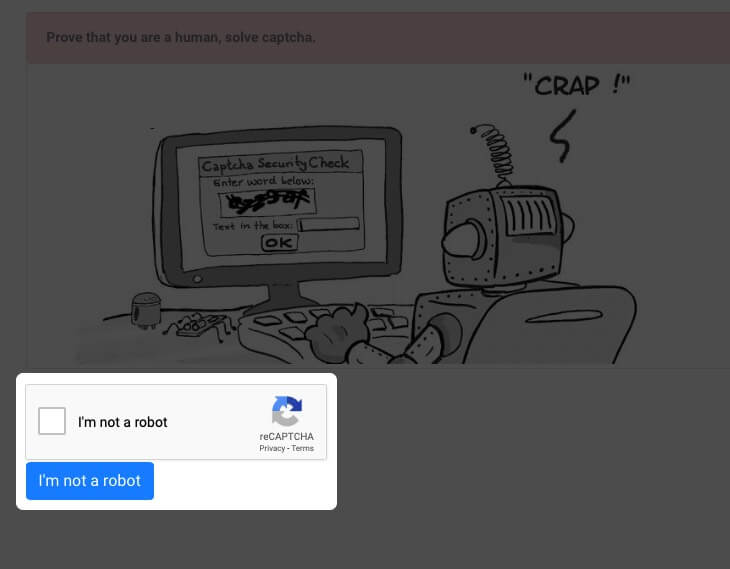
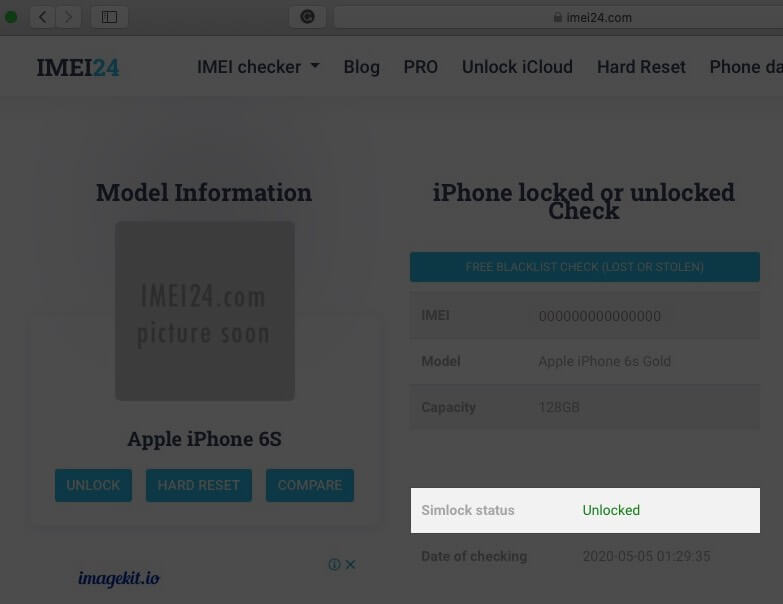
Lastly, you can always check with your cell service provider. Have any relevant information, like your phone number, IMEI number, and carrier account number ready in case they ask for it.
They’ll be able to give you more information on your iPhone and let you know if it’s unlocked or not.
Signing off…
There you have it—four ways to check if your iPhone is unlocked or not. Whether you go through Settings, swap SIM cards, check an IMEI registry, or contact your carrier, you’ll find the answer you’re after in no time.
If you have any trouble along the way, please let us know more about what’s going on in the comments section below. We’ll do our best to help you figure it out.
FAQs
Yes. In the vast majority of countries, unlocking your iPhone is perfectly legal, provided you do not breach your cell carrier’s terms of agreement.
The easiest way to verify an iPhone’s authenticity is with an IMEI number. Locate the IMEI number given in the Settings app; if this is missing, your iPhone likely is not original.
Also read: