
FaceTime Like a Pro
Get our exclusive Ultimate FaceTime Guide 📚 — absolutely FREE when you sign up for our newsletter below.

FaceTime Like a Pro
Get our exclusive Ultimate FaceTime Guide 📚 — absolutely FREE when you sign up for our newsletter below.
Apps not updating on your iPhone? Here are the quick fixes to get them working again.
If your iPhone refuses to update apps, it can feel like something’s off, especially when you’re waiting on a new feature. Sometimes the update button does nothing, other times the progress bar freezes midway. While it might seem like a big problem, the cause is often simple and easy to sort out.
This post details a list of solutions you can employ to fix can’t update apps on your iPhone issue.
An excellent old restart is the best solution when an app or device is acting up. Similarly, restarting an iPhone fixes several minor and temporary issues.
However, the method varies for Face ID and Touch ID devices, so here is a detailed guide to rebooting your iPhone.
An alternate way to shut down your iPhone is to open the Control Center. Here, long-press the Power icon at the top right corner. Next, swipe right on the Power Slider that appears. After a minute, switch it back on.
If the update takes too much time or is stuck on the waiting screen, restarting the process might help.
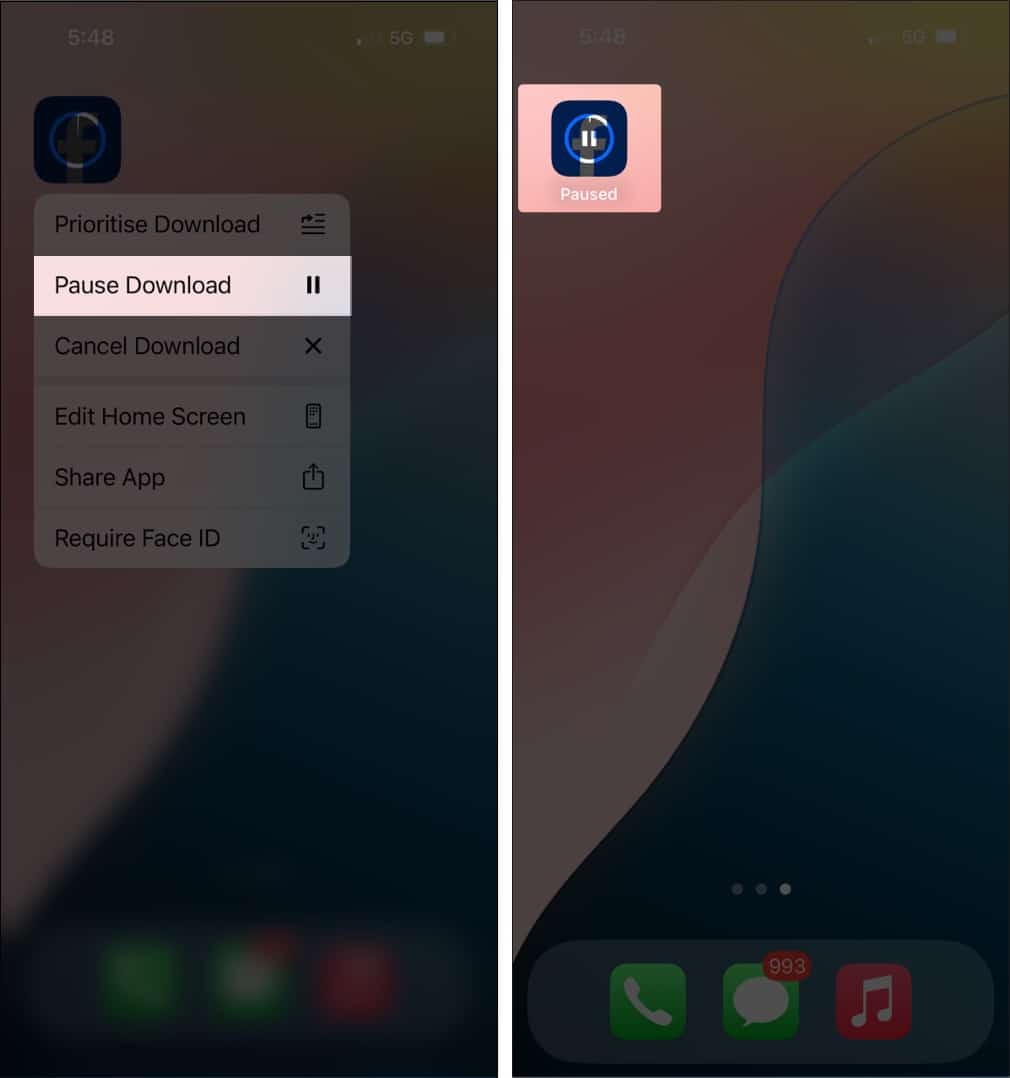
You can also cancel and restart the update from the App Store.
Apps and iOS updates can not happen if there isn’t enough free space on your iPhone. Here is how to check your iPhone storage.
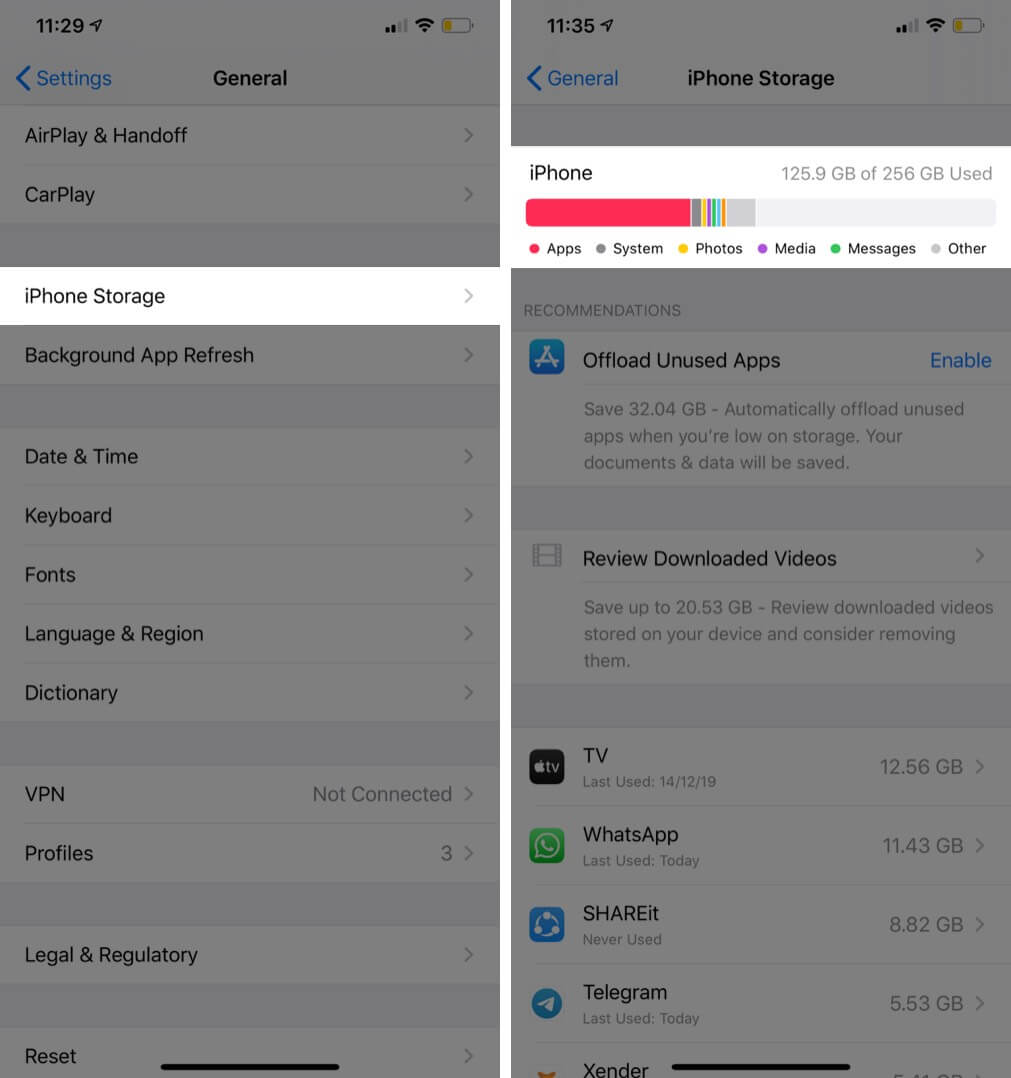
If there is no or little space, free up storage on the iPhone and try to update the app again.
Cellular data allows app downloads and updates. However, it only allows smaller apps to be downloaded. If you want to download an app larger than 200MB, you need to allow the App Store to download heavy apps when using cellular data.
However, if you don’t need to do this hustle, you can simply connect to a Wi-Fi network and try to update the app again.
Not only app updates but also many features like FaceTime need the correct time and date. The easiest way to always ensure that your device has the appropriate time is to set it to update automatically.
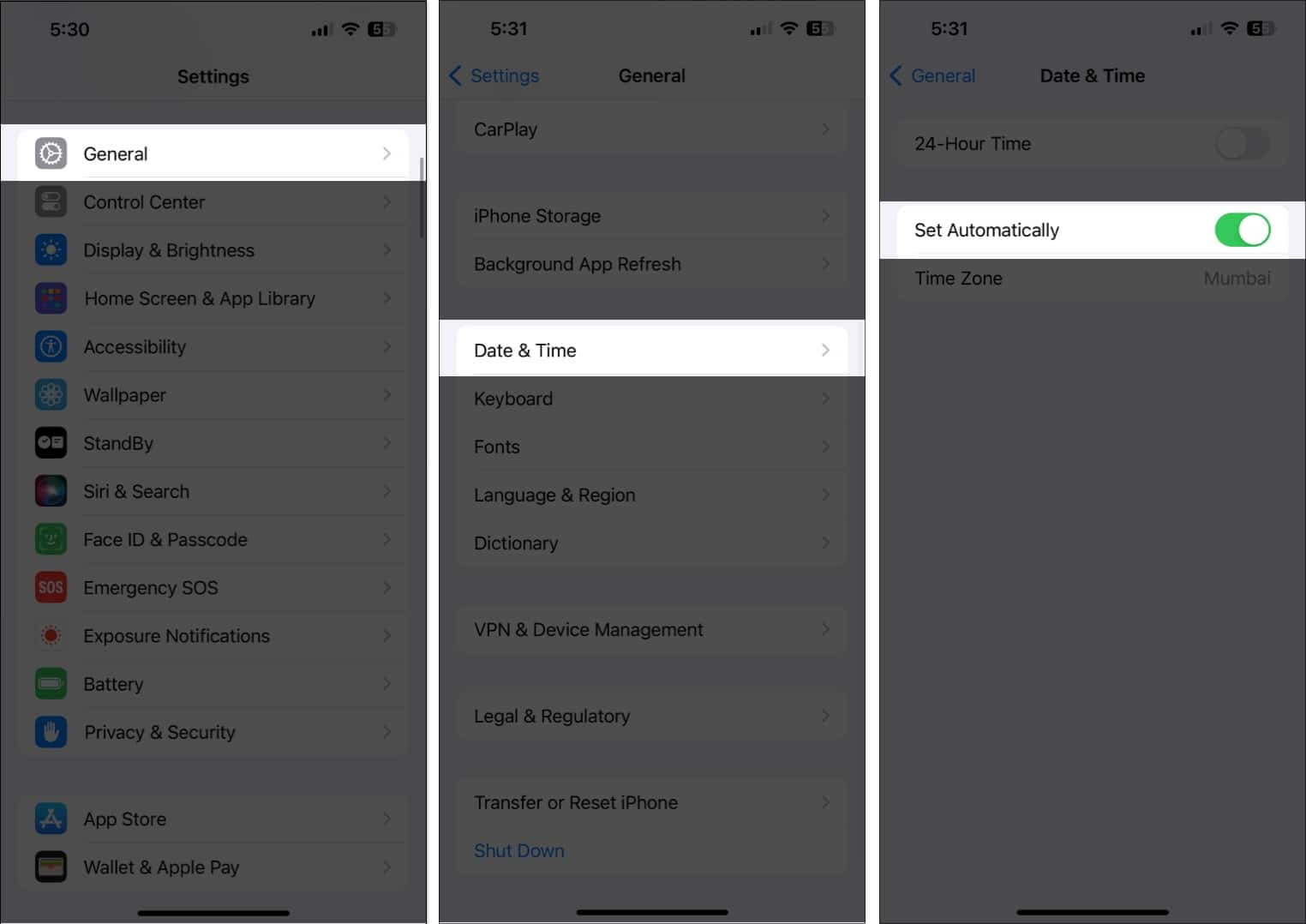
Proceed with caution; unless you have a cloud backup for the app, you’ll lose the data during the deletion. For instance, if you don’t have an up-to-date backup for WhatsApp, all the recent chats and media will be lost.
One solution for this may be to offload the app and this keeps the app data but only removes the app.
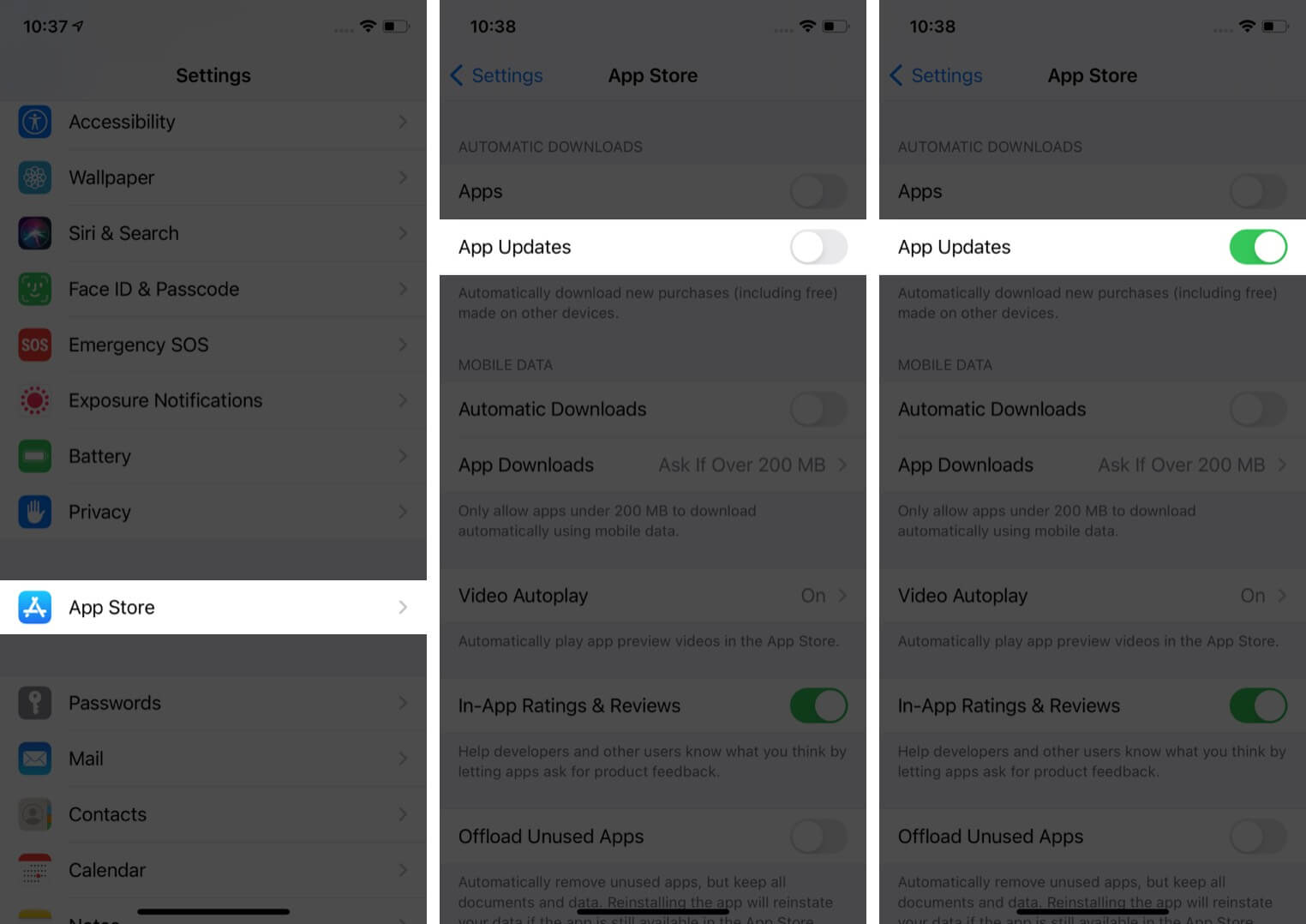
Screen Time restrictions in iOS can prevent app installs and uninstalls. Let us check if this is the case.
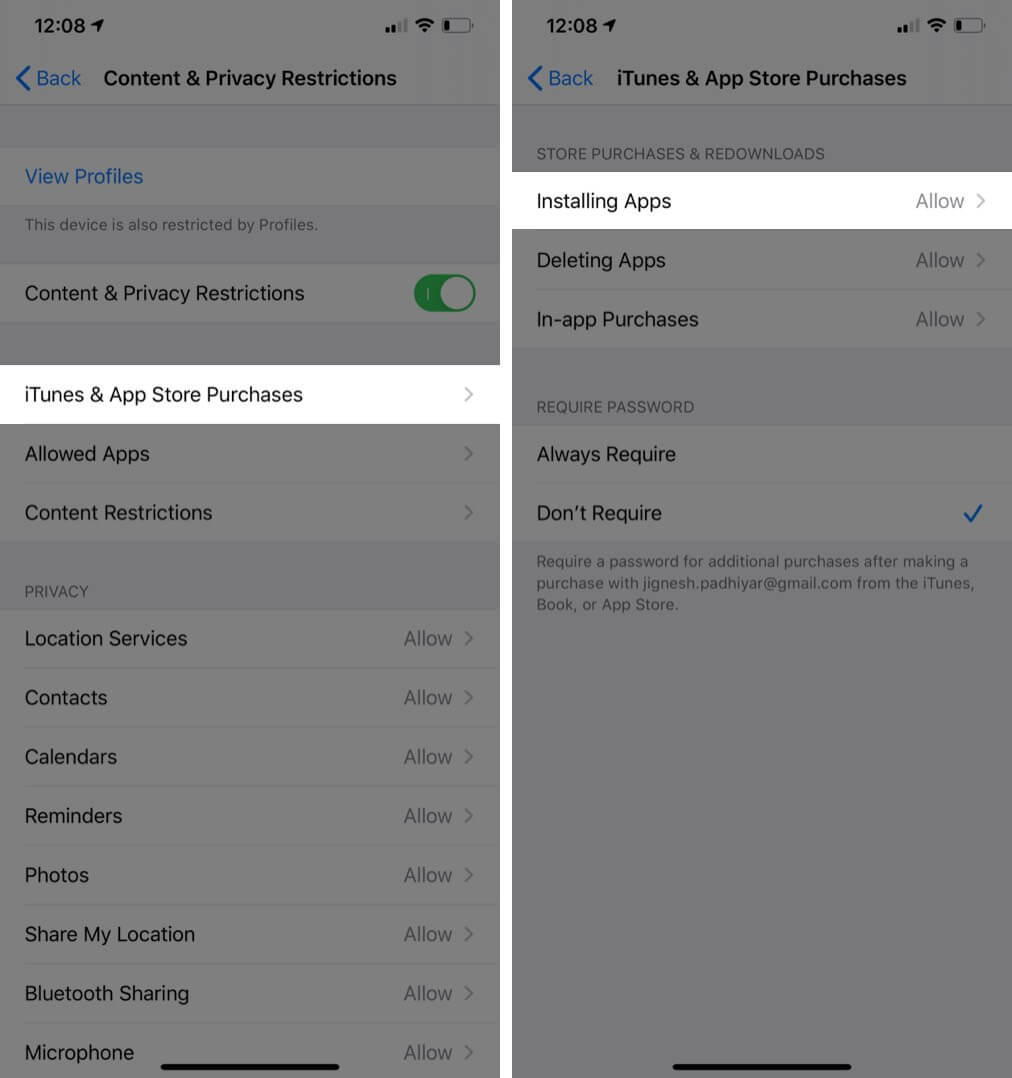
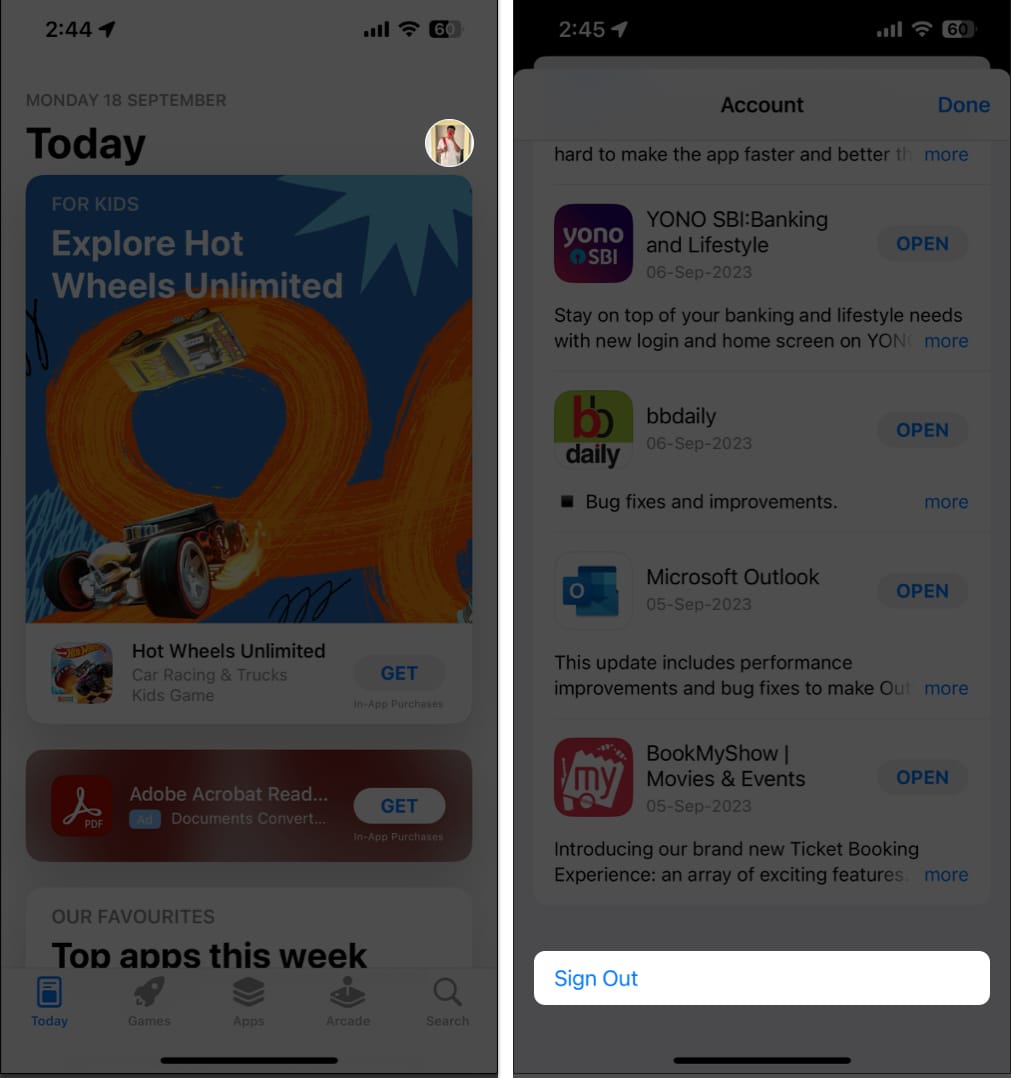
Try to update the app now and move on to the next step if this does not work.
Always ensure that your iPhone or iPad is on the most recent version of iOS. To update your device:
One final solution is to reset your iPhone’s settings. This will not delete any personal data, but it will erase Wi-Fi passwords, VPN configurations, Bluetooth devices, etc. Make sure you have a backup in case things go wrong.

I hope one or a combination of more fixes helped you, and now your apps are updating on your iPHone normally as they should. If you have a related query, feel free to mention it in the comments down below.
Also read: