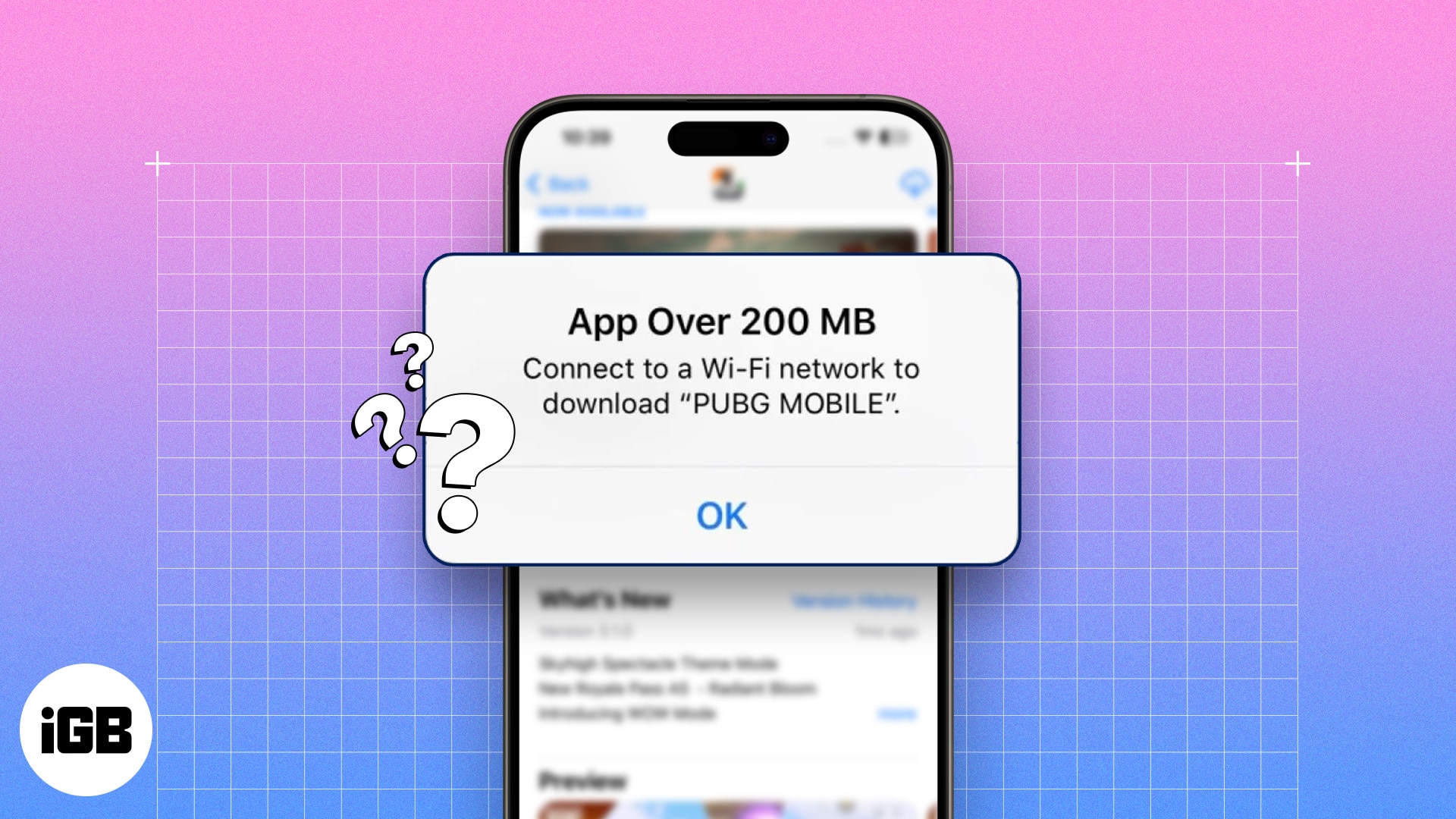Cellular data plans for iPhones are no longer expensive, but they still come in limited plans. To ensure you don’t exhaust your plan, Apple sends an alert every time you download an app over 200MB using cellular data on your iPhone or iPad.
Though a bit thoughtful, this alert becomes unnecessary if you have an unlimited data plan. Fortunately, you can change App Store settings and get rid of those alert messages for good. Let me show you how.
How to download apps over 200MB using cellular data on iPhone and iPad
To download heavy apps over cellular data without an alert message, you must make a minor change in the App Store settings.
- Open the Settings app → Navigate to App Store settings.
- Next, tap on App Downloads under the Cellular Data Section.
- Here, choose one of these two options:
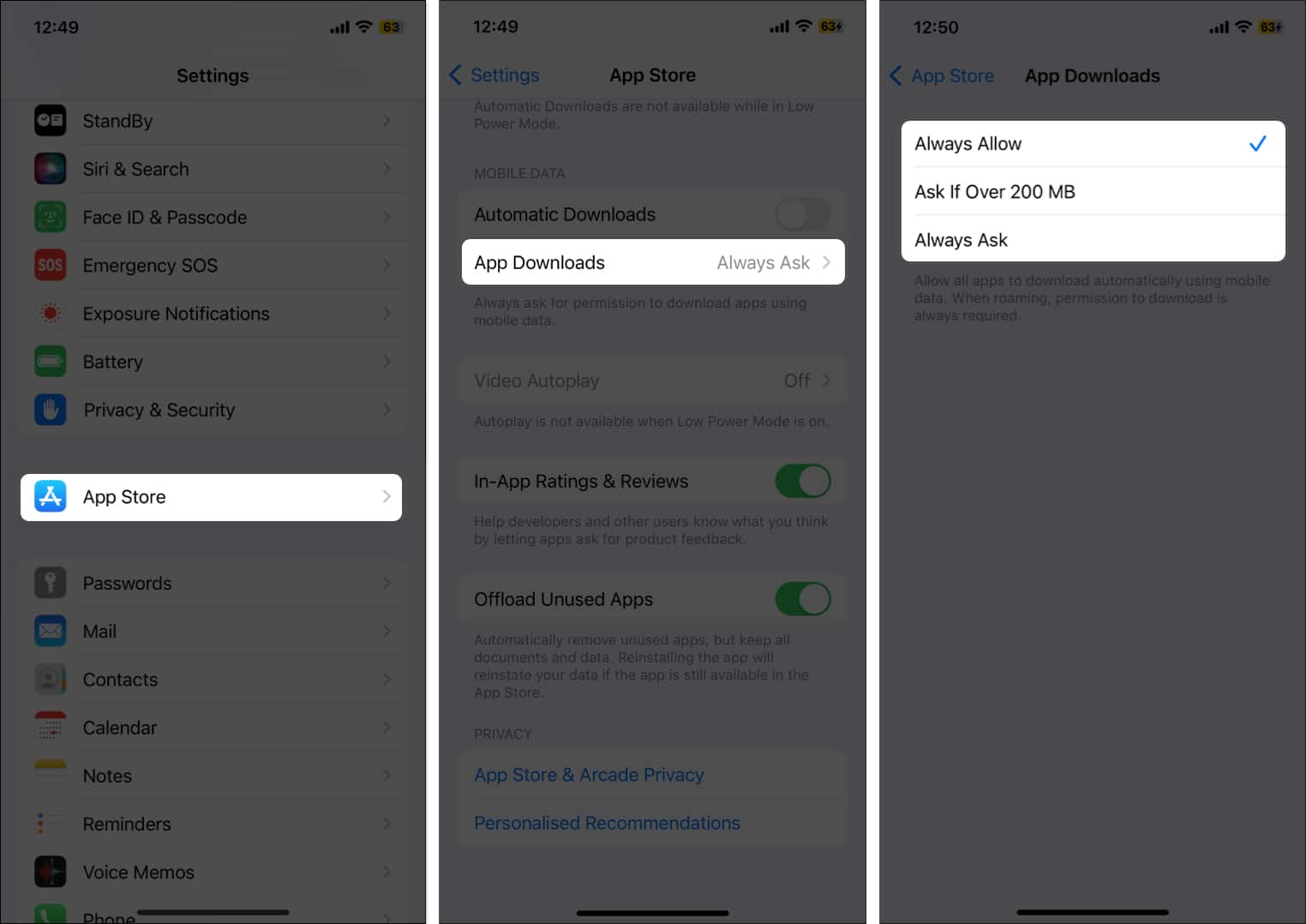
- Always Allow: When selected, this option allows you to immediately start downloading any app, no matter its size, using cellular data. However, I suggest you only select this option if you have a cellular plan with no upper cap limit (unlimited). I have been using this setting for a while now, obviously because I have an unlimited data plan. This also helps me not to get distracted by the irritating alert message whenever I download an app above 200 MB.
- Ask if Over 200 MB: Once you select this option, your iPhone will notify you whenever you try to download an app above 200 MB. You’ll have to hit the Download button on the alert notification to start the app download process. App downloads below 200 MB are not affected by this setting.
Yes, there is also an Always Ask option. However, this default option triggers the alert message in the first place.
So, if you are not worried about losing data, you can select Always Allow. Otherwise, it’s better to choose one of the other two options.
You can also turn off cellular data for specific apps on your iPhone or iPad to save mobile data and use it later to download apps if needed.
Enjoy unrestricted downloads…
This was all about allowing your iPhone to download apps over 200MB using cellular data. Hopefully, you’ll now be able to easily download apps without any restrictions.
However, it is important to exercise caution and be mindful of your data usage to avoid unexpected charges on your mobile data bill.
Does this post answer your query? I’d love to hear from you in the comments below. Till then, you can check out this post: