
FaceTime Like a Pro
Get our exclusive Ultimate FaceTime Guide 📚 — absolutely FREE when you sign up for our newsletter below.

FaceTime Like a Pro
Get our exclusive Ultimate FaceTime Guide 📚 — absolutely FREE when you sign up for our newsletter below.
Apple lets you automatically delete OTPs or verification codes on your iPhone. Learn how to enable this auto-delete feature.
Your Messages and Mail inboxes are likely cluttered with one-time verification codes, or OTPs, that appear every time you sign in. Little six-digit pings from banks and shopping apps. They pile up quickly, clogging threads and posing a significant security risk. The feature introduced in iOS 17, now standard in iOS 26, lets iPhone clean them up automatically.
This guide shows how to enable “Delete After Use”, a setting that automatically removes verification code texts and emails once AutoFill retrieves the code. We cover the toggle, quick fixes when it doesn’t trigger, and a few quirks, resulting in cleaner inboxes with almost no effort.
Understanding how this feature works will help you use it effectively. Here’s what happens behind the scenes:
Before you enable this feature, make sure your device meets these requirements:

Once you enable the feature, you may get a pop-up asking you to confirm the auto-deletion when you receive a verification code. Select Delete After Use, and your iPhone will delete the OTP message after the code is inserted via Autofill.
If you need a verification code message later, you can recover it within 30 days from the Recently Deleted folder of the Message and Mail app.
If you accidentally need a code that has been auto-deleted, don’t worry; you can easily recover it:
In Messages: Tap the hamburger menu (three lines) in the top-right corner of the main conversation list and select “Recently Deleted“. From there, choose the message and tap “Recover” to restore it to your inbox.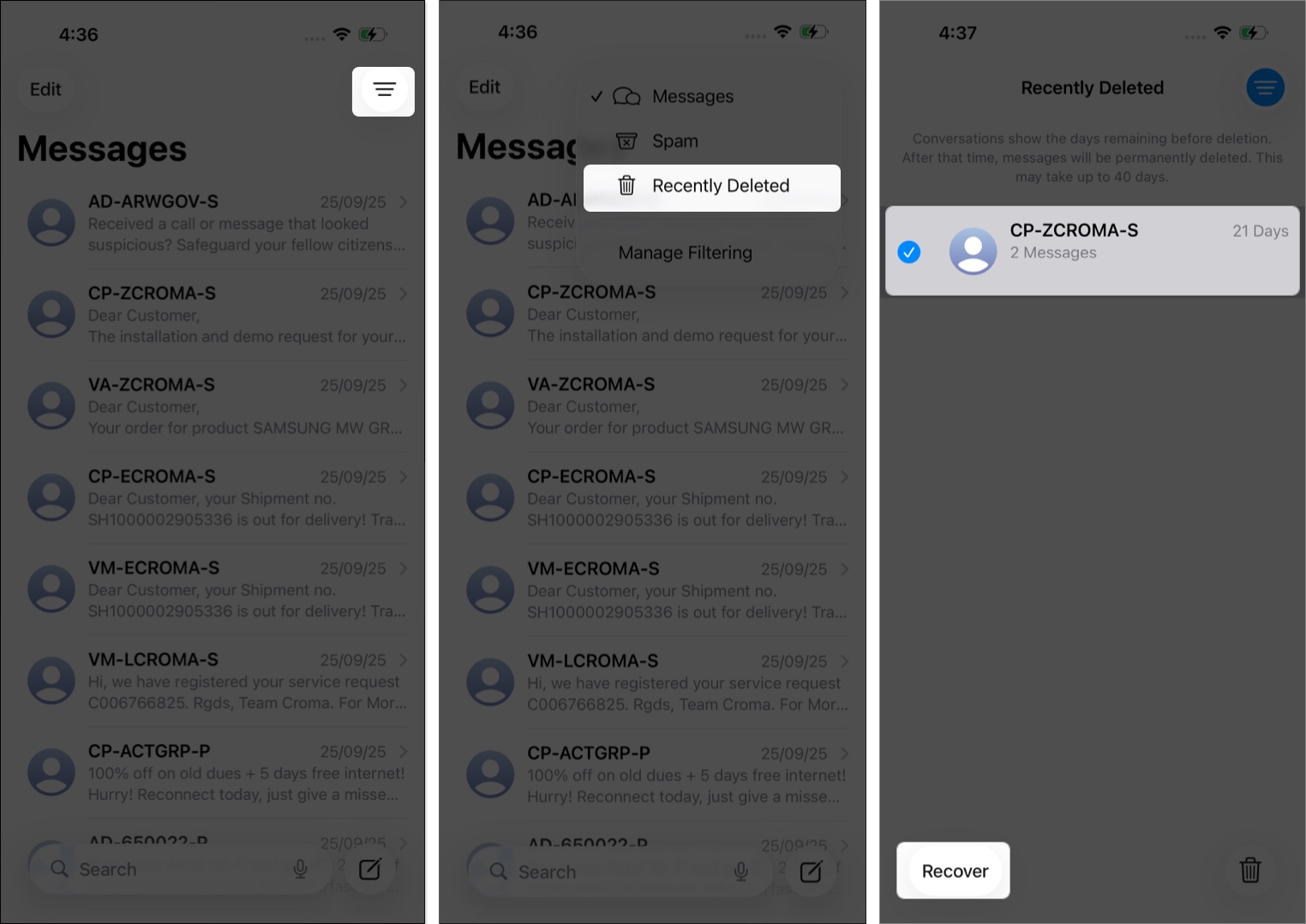
In Mail: Go to your email account’s Bin folder. You can move the email back to your inbox by Selecting it and tapping the Folder icon.
Keep in mind that items remain in “Recently Deleted” or “Trash” for a limited time before being permanently removed, so act quickly if you need to recover something.
If your verification codes are not disappearing automatically, here are the common causes and fixes:
“Delete After Use” is a small toggle that does real work, clearing one-time codes so they do not linger in Messages or Mail. By following this guide to automatically delete SMS texts and emails with verification codes on your iPhone, you’ve taken a significant leap towards a clutter-free messaging experience. Now, you can enjoy the convenience of automated code management, saving you time and effort in the process.
Thank you for reading. If you have any questions about this process, I’ll be happy to help.
FAQs
The most common reason is that you typed the code manually instead of using AutoFill. The feature only works when you tap the AutoFill suggestion above your keyboard.
No, manual entry doesn’t trigger automatic deletion. You must use the AutoFill suggestion that appears above your keyboard for the cleanup feature to activate and delete the message.
Yes, you can recover deleted codes. In Messages, go to Recently Deleted via the Edit button. In Mail, check your Trash folder and move the email back.
Yes, it works for both. The feature automatically deletes verification codes from the native Messages and Mail apps after you use them with AutoFill on your iPhone.
No, this feature only works with Apple’s native Messages and Mail apps. Third-party messaging apps, such as WhatsApp and Telegram, as well as authenticator apps, are not supported by this feature.
Yes, if you’re signed in with the same Apple ID and iCloud Keychain is enabled, the feature works across your iPhone, iPad, and Mac, provided you’re running compatible software versions.
This likely means you’re running iOS 16 or an earlier version of iOS. Update to iOS 17 or later by going to Settings > General > Software Update to access this feature.
It only deletes new codes used with AutoFill after the feature is enabled. Existing verification codes in your Messages or Mail apps won’t be automatically retroactively cleaned up.
Read more: