
FaceTime Like a Pro
Get our exclusive Ultimate FaceTime Guide 📚 — absolutely FREE when you sign up for our newsletter below.

FaceTime Like a Pro
Get our exclusive Ultimate FaceTime Guide 📚 — absolutely FREE when you sign up for our newsletter below.
Tired of cluttered folders? Keep your Mac tidy by zipping and unzipping files with Finder, Archive Utility, and Terminal.
zip -r to create archives or unzip to extract them, offering more customization and automation options.zip -er to encrypt archives with a password, securing sensitive data during transfers.Zipping and unzipping files is one of those simple yet essential tasks that both beginner and seasoned Mac users should know how to do. It helps you organize projects, share multiple files in one package, and save valuable storage space.
The good part is that you don’t need any complicated third-party apps, as your Mac has everything you need. From Finder to Archive Utility to Terminal, there are several quick and reliable ways to manage ZIP files on a Mac. This post details how to zip and unzip files and folders on your Mac.
When you zip a file or folder on a Mac, macOS compresses its contents into a single archive with the .zip extension. This process reduces the overall file size and bundles multiple items into one package for easier sharing or storage.
The compressed file contains all the original data, but in a more efficient format. When you unzip it, macOS restores the files exactly as they were, without any loss of quality or structure.
Zipping is handled automatically by the built-in Archive Utility, which uses standard ZIP compression that’s fully compatible with Windows, Linux, and other operating systems.
Zipping files on your Mac has several practical advantages:
The Finder offers the fastest and easiest way to zip and unzip files on a Mac without involving any technical steps. Here’s how:
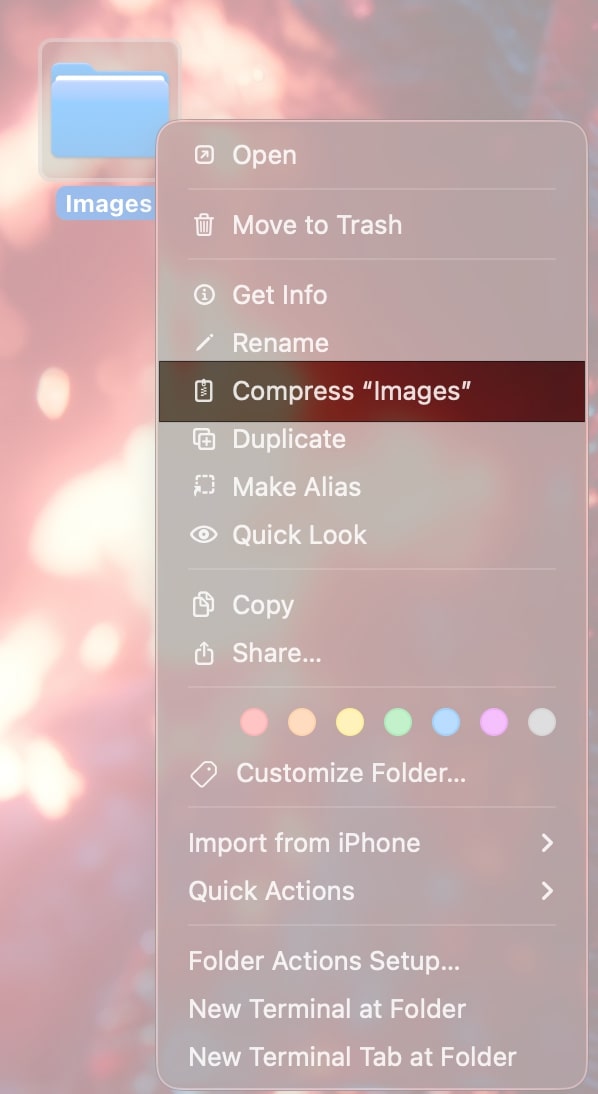
Your original file or folder remains untouched; you can keep or delete it if you want. The created .zip file has the same name as your original file. You can rename it later if you want.
Unzipping files or folders on a Mac is as easy as zipping them. Here’s how:
For users who prefer precision and flexibility, macOS includes Terminal commands that give more control over how files are zipped and unzipped.
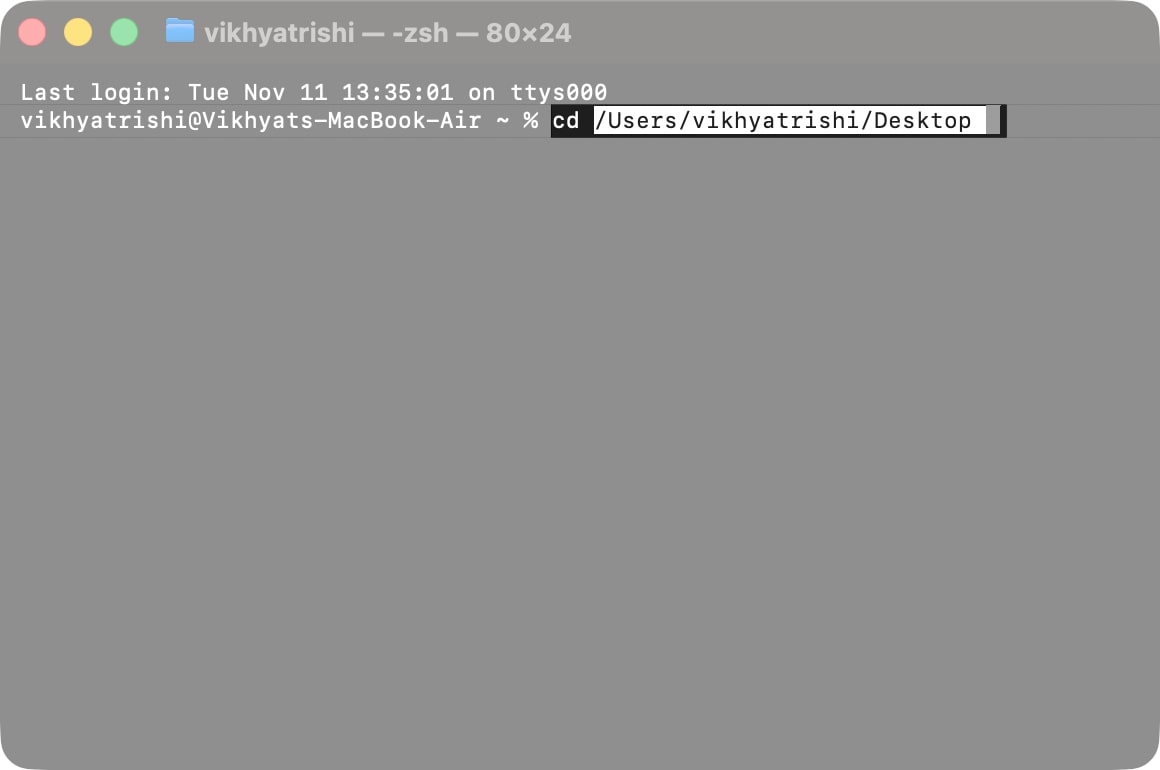
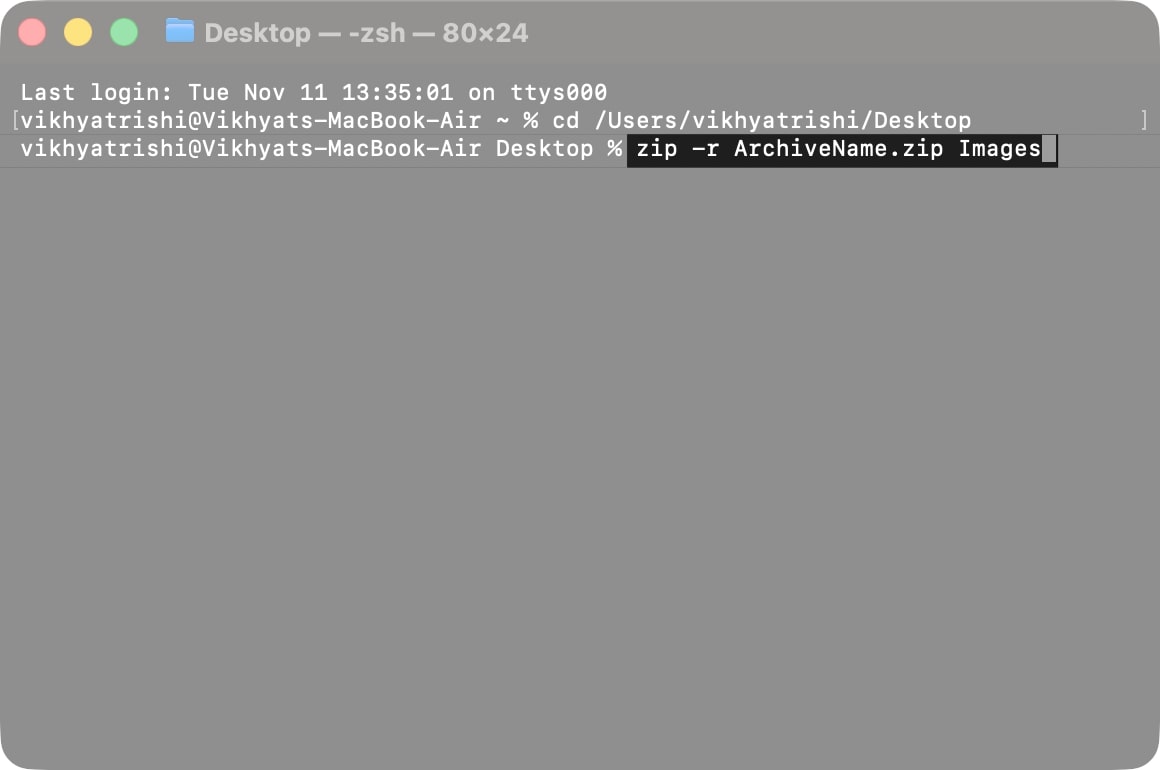
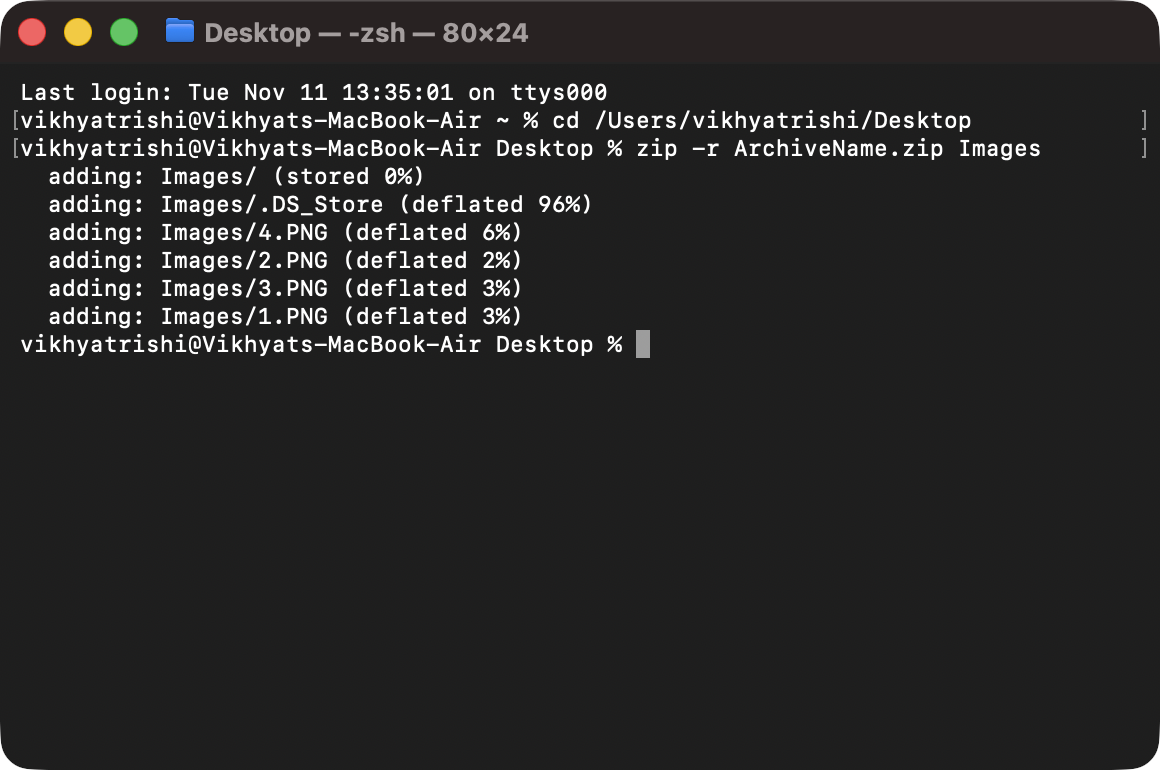
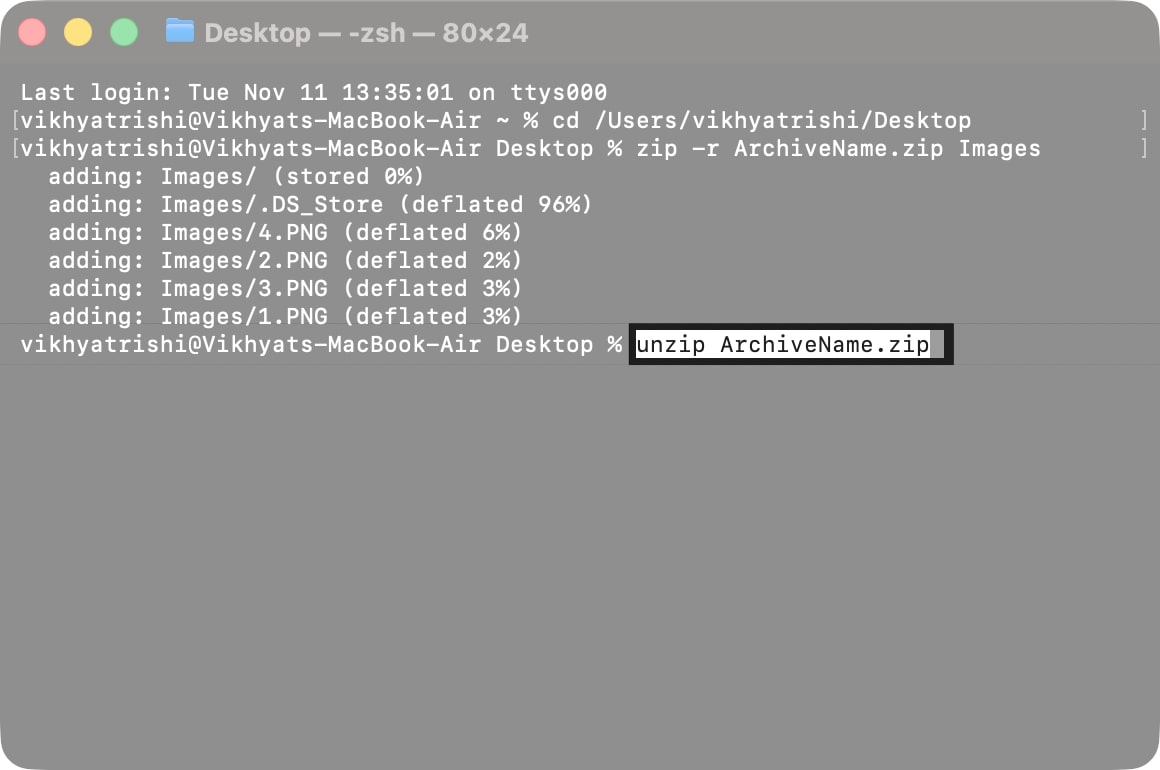
The unzipped file will appear in the same directory; just ensure the original file is no longer there. Otherwise, the “replace Images/.DS_Store? [y]es, [n]o, [A]ll, [N]one, [r]ename:” prompt will appear asking whether you want to: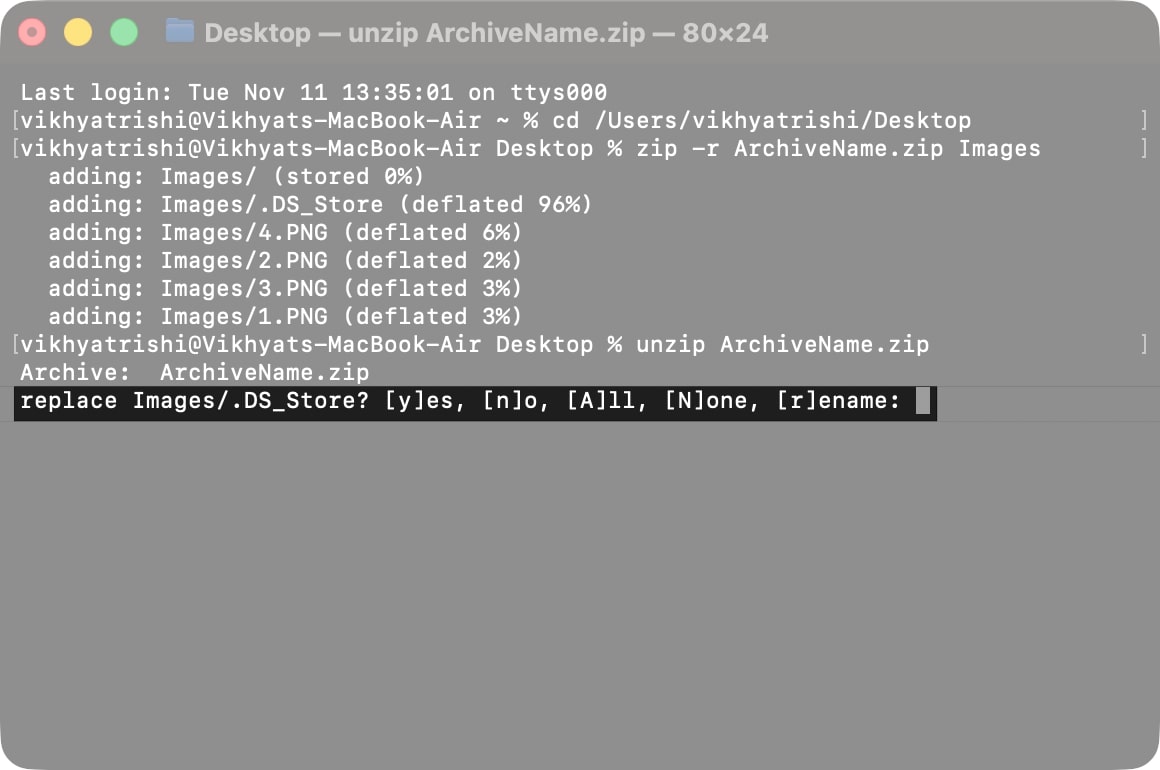
While Finder offers the fastest way to zip files, it cannot create encrypted ZIP archives. That’s where Terminal proves most useful, as it lets you create encrypted ZIP archives. Here’s how:
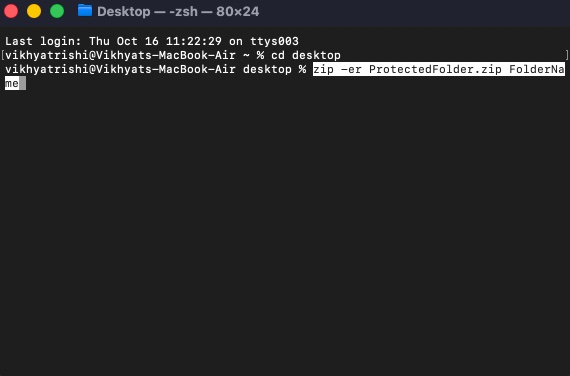
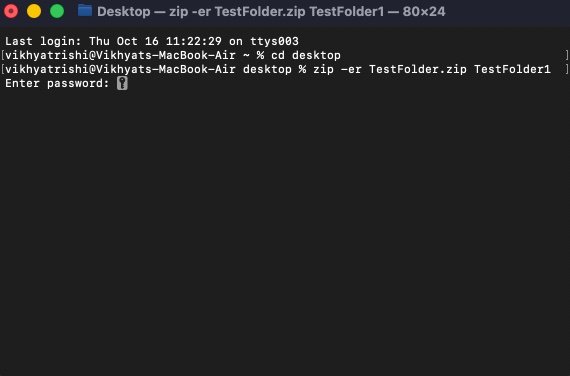
Archive Utility is the built-in macOS tool that handles all compression and extraction tasks. It works quietly in the background whenever you create or open ZIP files using Finder. You can also use it directly, although it doesn’t have a visible interface.


The fastest way to unzip a file on a Mac is still by double-clicking it. But, if you want to do so via Archive Utility, all you need to do is drag and drop the Zip file onto its Dock icon, and the app automatically expands the file into the same folder.
Now you know how straightforward it is to zip and unzip files on a Mac. In addition to the methods mentioned earlier, you can use third-party apps such as Keka or The Unarchiver to compress files and save them more effectively.
Have you tried using Terminal or Archive Utility for file compression? Tell us which method works best for you in the comments below.
Read more: