Screen mirroring involves showcasing the content from one screen – such as an iPhone or iPad – to another, preferably larger, display such as a television. It’s convenient for presentations, watching videos or photo slideshows, and more. If you have Apple TV, screen mirroring is a breeze thanks to AirPlay. But if you have some other television, you can benefit from using some of these best screen mirroring apps for iPhone and iPad.
What is screen mirroring?
As the term suggests, screen mirroring is a technique to “mirror” your phone, tablet, or computer screen to a larger TV screen. Whatever you see on your screen will be exactly replicated upon the display at the receiving end as if it is a mirror. This is different from screencasting in two ways.
When you cast your screen to another display, you can continue using your device without affecting the cast’s content. Moreover, the content is not transmitted from your phone or tablet but instead downloaded and played on the device you cast to.
Screen mirroring reflects your screen onto the target display, and whatever you do will also show up on the receiving end.
What are the best screen mirroring apps for iPhone and iPad?
There are several different apps that you can use to mirror your iPhone screen to a larger display. They are all simple to set up and use with a variety of TVs. Let’s check out the top ten.
- Screen Mirroring – TV Cast
- TV Assist
- Screen Mirroring
- Screen Mirroring・Cast・Mirror
- ApowerMirror- Screen Mirroring
1. Screen Mirroring – TV Cast

When it comes to reliable screen mirror, this app is a top choice. View your iPhone or iPad screen on your TV in high quality and real-time speed. It’s ideal for making presentations, casting photos and videos to your TV, and streaming your movies and apps,
You can also cast YouTube, Vimeo, Facebook, DailyMotion, and any other web videos to the big screen. However, it is not suitable for playing games as there’s a delay time of a few seconds, which may hinder your performance. The good thing is you don’t need to install any apps on your tv to use this.
Price: Free (In-app purchase start at $4.99)
2. TV Assist
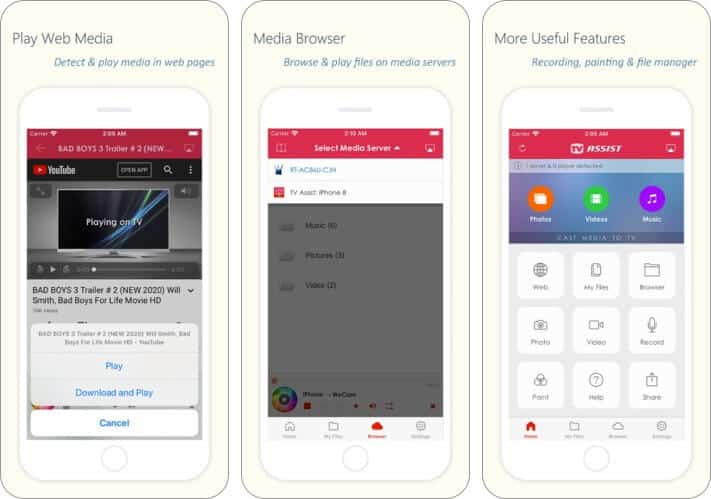
Showcase your favorite photos, videos, and music to others anytime, anywhere, using this app to mirror your iPhone or iPad to any nearby TV. It can also browse media on other DLNA devices and play them on your TV.
Further, this app works as a media renderer or receiver, so it becomes easy to get media from other devices running the TV Assist app. Among its many supported devices are also gaming consoles such as Microsoft XBOX 360 and Sony PS3.
Price: Free ($2.99 for Full Version)
3. Screen Mirroring
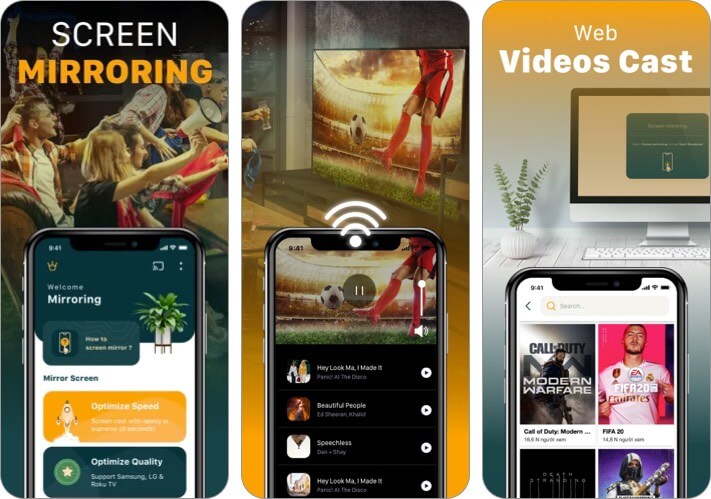
Check out this app to mirror your iPhone or iPad to your Roku TV. It is ideal for making presentations in business meetings or watching photos, videos, and other content for personal entertainment.
It boasts a latency of less than a second so that you can enjoy your media without any lag. The app also includes an optional subscription to access current and future premium categories.
Price: Free (In-app purchase start at $1.99)
4. Screen Mirroring・Cast・Mirror
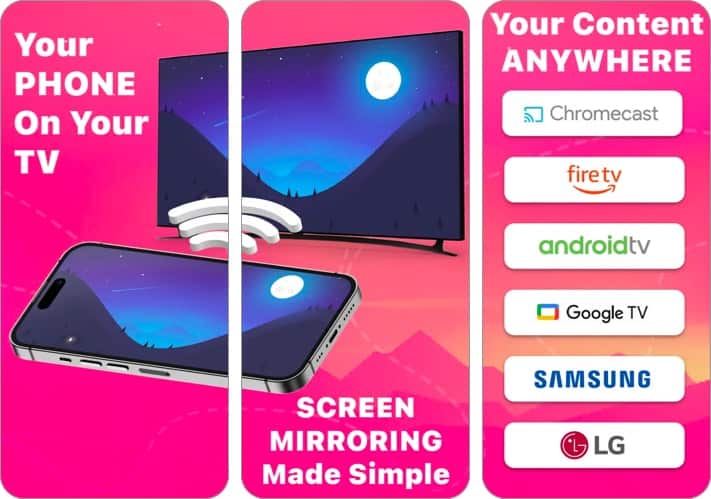
This screen mirroring app that’s perfect for making presentations in business meetings and sharing photos, videos, and movies from the web or for personal entertainment.
There’s just a two-step set-up process to start watching your favorite videos and photos in the best quality. Moreover, the developer is incredibly responsive to feedback and will fix any issues you communicate to him.
Price: Free ($29.99 for Screen Mirroring )
5. ApowerMirror- Screen Mirroring
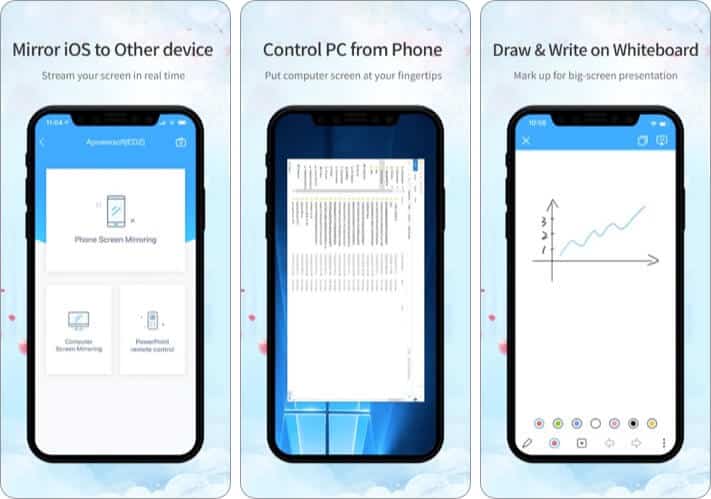
Apart from your iOS devices, ApowerMirror also works effectively on Windows and media projectors. You can achieve excellent results when you wish to display videos, photos, and documents you have stored on your iPhone.
So, it’s handy to use during business meetings and PowerPoint presentations for work. It also helps you share your screen and control your computer from your iPhone or iPad.
Price: Free ($3.99 for 360 minutes)
Easily Mirror your iPhone Screen on a Big Screen Device
Do you often use screen mirroring to view your iPhone or iPad display on a bigger screen? Share your experience in the comments below along with your favorite app for this functionality.
You may also like to read these:









Leave a Reply