
FaceTime Like a Pro
Get our exclusive Ultimate FaceTime Guide 📚 — absolutely FREE when you sign up for our newsletter below.

FaceTime Like a Pro
Get our exclusive Ultimate FaceTime Guide 📚 — absolutely FREE when you sign up for our newsletter below.
The iOS 26 update brings a new unified Phone app layout, but if you prefer the old tabbed design, you can easily switch back to the classic view.
Apple’s iOS 26 update gives the Phone app a bold redesign, merging Favorites, Recents, and Voicemail into one unified view. Apple calls it a cleaner and more efficient experience, but many iPhone users say it feels unfamiliar, less intuitive, and slower to navigate.
The good news? Unlike the new Photos app, you don’t have to live with this change. Apple actually lets you switch back to the classic Phone app layout whenever you want. Here’s how it works.
The new Phone app in iOS 26 adopts Apple’s unified design language, bringing Favorites, Recents, and Voicemail together under a single Calls tab. You’ll now see your favorite contacts at the top, followed by recent calls and voicemails in one scrollable view.
It’s a modern, cohesive look but longtime users say it feels less intuitive. If you prefer the old layout, you can read our detailed overview of everything new in the iOS 26 Phone app before deciding which view suits you best.
After mixed feedback from beta users, Apple quietly added an option to bring back the old tabbed interface. Here’s how to restore the classic Phone app layout in iOS 26:

That’s it. Your Phone app will instantly switch back to the familiar layout, complete with the bottom navigation bar showing Favorites, Recents, Contacts, Keypad, and Voicemail, just like before.
Both layouts have their pros and cons. It really depends on how you use your iPhone.
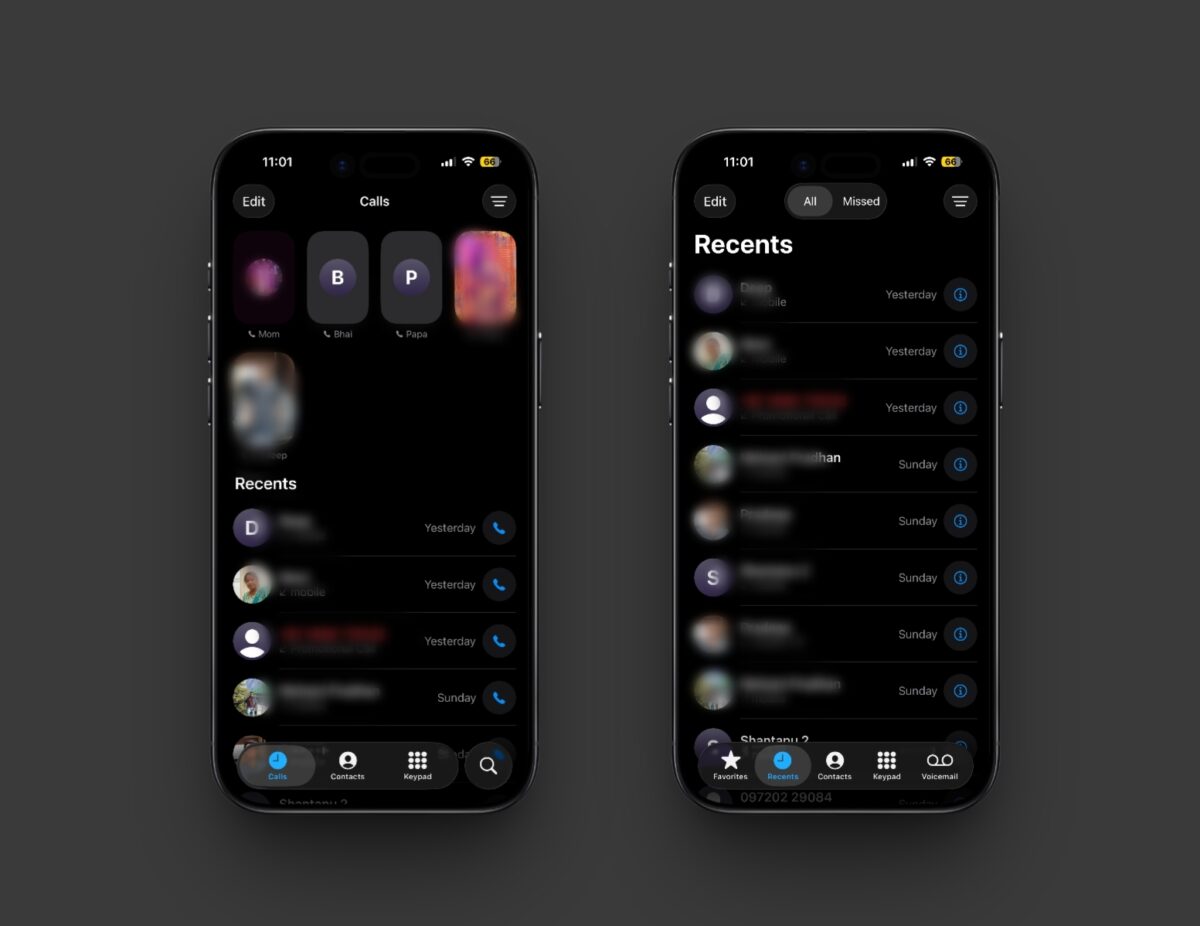
Classic layout:
Unified layout:
If you value speed and consistency, the Classic layout still wins. But if you’re all about modern design, the new layout might grow on you over time.
Apple’s Phone app redesign proves that sometimes, “if it isn’t broken, don’t fix it.” Thankfully, this time Apple listened and gave users control over how their Phone app looks and feels.
So whether you’re team Classic or team Unified, the choice is yours. Switching takes only a few taps, and you can always change it back later.
Have you tried the new Unified layout yet or are you sticking with the classic one? Let us know in the comments.
Related articles worth reading: