
FaceTime Like a Pro
Get our exclusive Ultimate FaceTime Guide 📚 — absolutely FREE when you sign up for our newsletter below.

FaceTime Like a Pro
Get our exclusive Ultimate FaceTime Guide 📚 — absolutely FREE when you sign up for our newsletter below.
Discover fun, easy Safari tips and tricks in iOS 26 that make browsing faster, smarter, and way more enjoyable on your iPhone.
Safari has come a long way on the iPhone, and with iOS 26, it’s faster, smarter, and packed with new tricks. The interface has adapted to the Liquid Glass UI to match the system’s aesthetics. Also, Apple has tightened the security by making Advanced Fingerprinting Protection default for all browsing.
There are more cool hidden features that can make your web life easier. In this article, we’ll explore some fun and practical Safari tips and tricks for iPhone that you might not know about.
By default, Safari on iOS 26 uses the Compact layout. That means the share, bookmark, and tab icons are tucked behind a menu icon on the left side of the address bar.
If you are comfortable with the previous layout, you switch it:
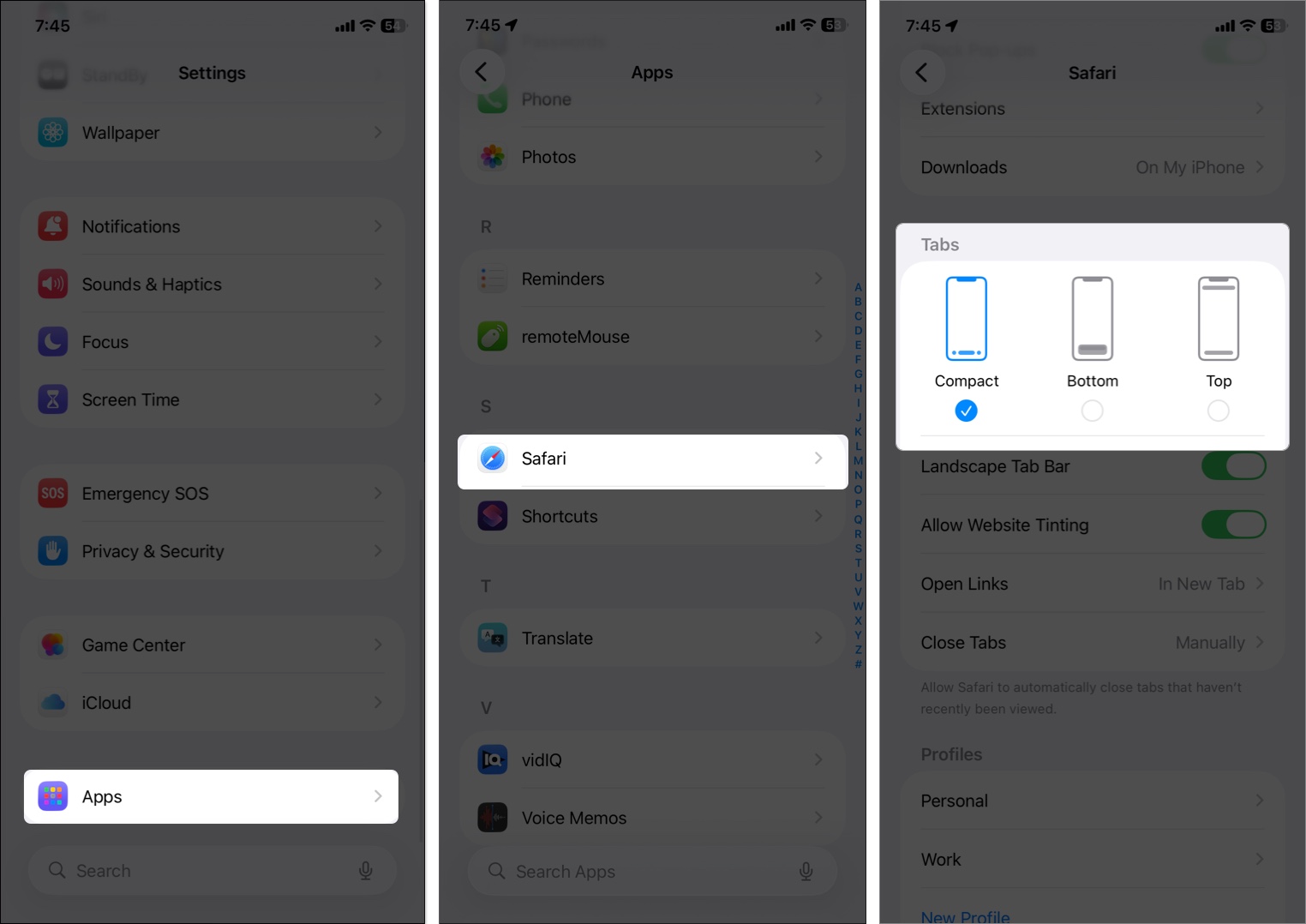
However, when you scroll through a webpage, the URL bar and buttons collapse into a small address bar for each layout. This edge‑to‑edge browsing complements the Liquid Glass experience.
Tired of opening Safari every time you want to visit your favorite site? Here’s a cool trick: you can turn any website into a mini app that lives right on your iPhone’s Home Screen. It will have its own icon, full-screen view, and even notifications if supported.
Here’s how to do it:
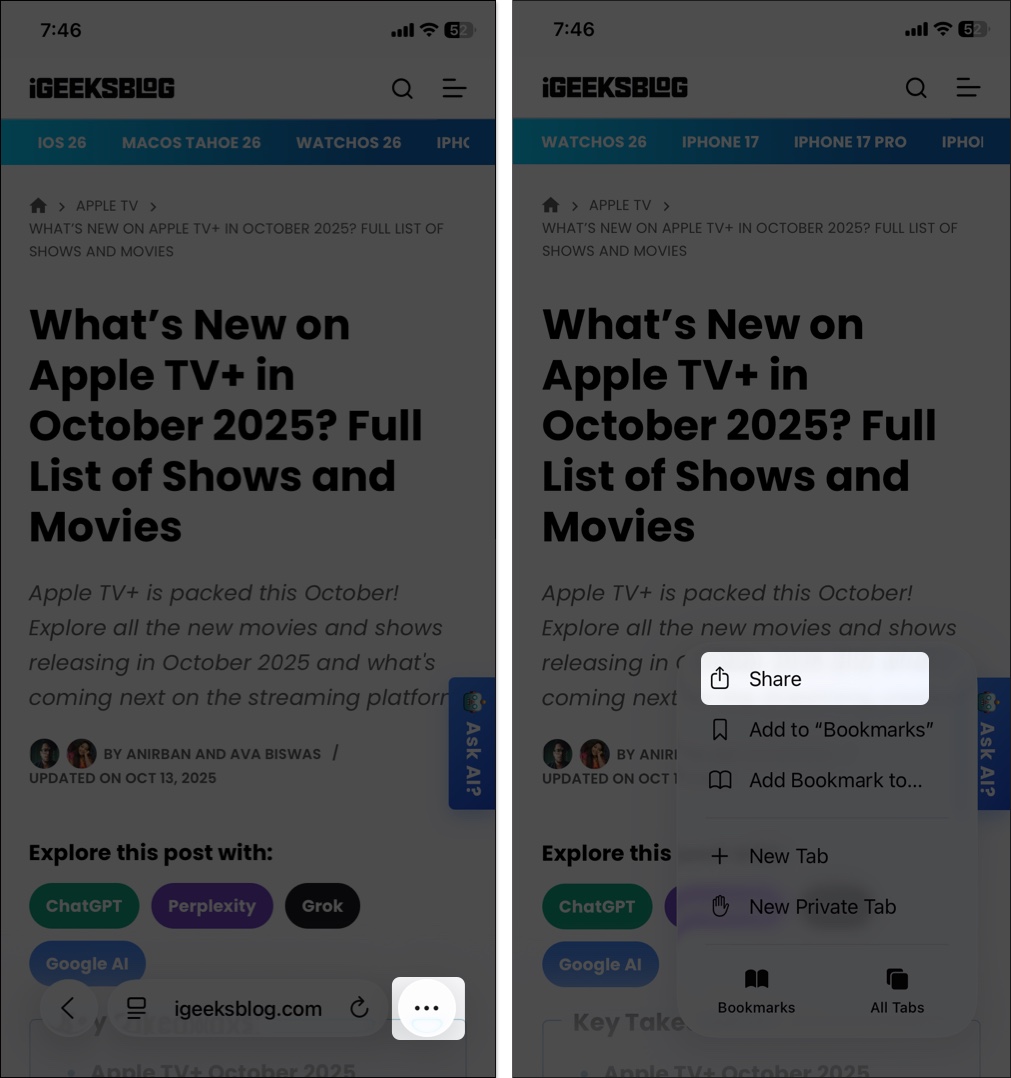
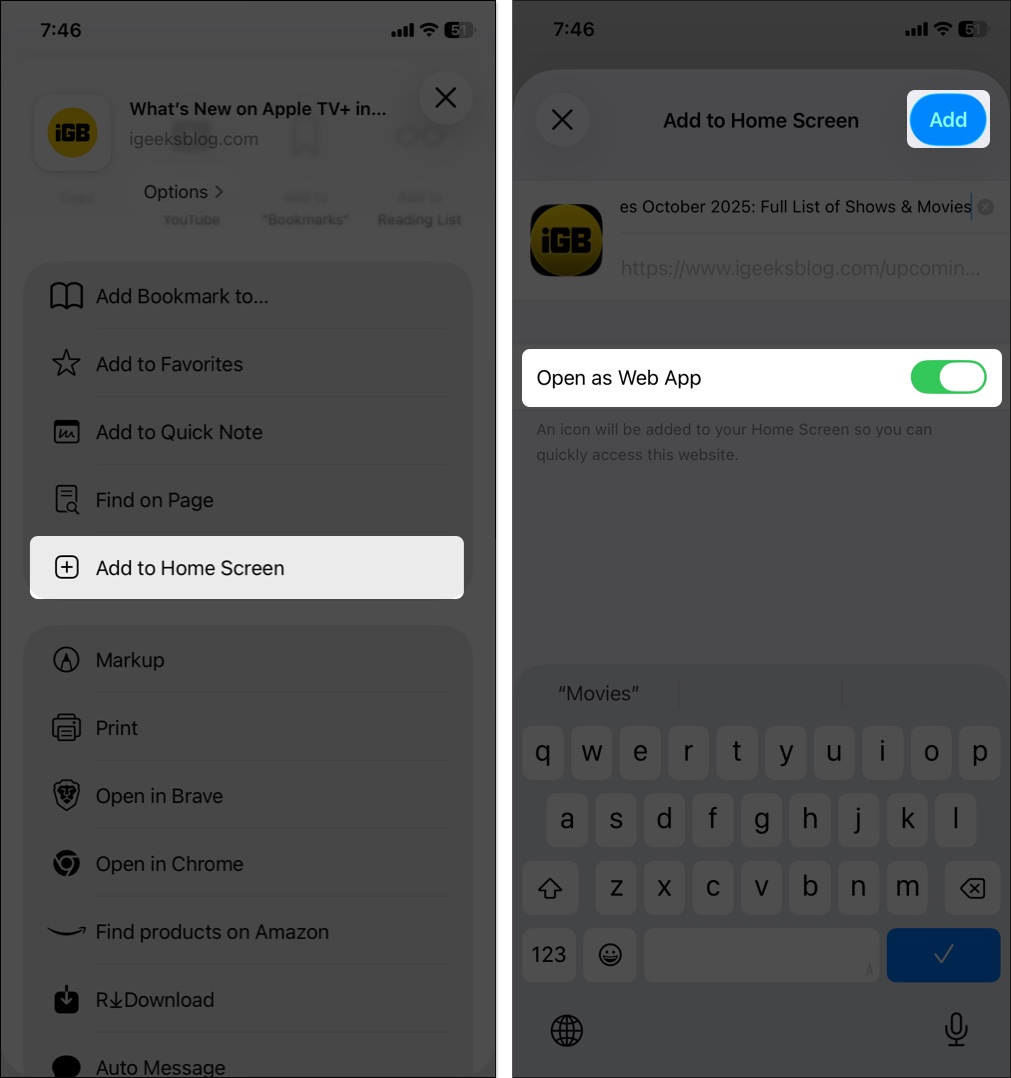
Now, when you tap that new icon, the site opens in its own window, without Safari’s address bar or tabs. It feels like a standalone app, but it doesn’t take up storage space or need updates from the App Store.
Safari Highlights provides you with the key information from any web page you visit. For instance, you are surfing an restaurant’s article. If Highlights is available for the page, you will see a sparkle icon on the menu icon. Selecting it will pull up the address of the location, their business hours, ratings, phone number, etc.
The Highlights change according to the webpage you visit. For webpages mentioning TV shows or music, you will get links to open the media on Apple TV or Apple Music. Thus, Safari Highlights reduces the time spent searching for key information.
To enable Safari Highlights on your iPhone:

After you enable the feature, you can find Highlights for websites in U.S. English only as of writing.
The Reader mode makes reading a article more user-friendly and visually appealing. You can customize the font size, style, and background color to suit your reading preferences and lighting conditions.
Simply open a webpage on Safari. If Reader mode is available, you will see a page icon beside the address bar. Tap the page menu icon and select Show Reader. This will remove the excess elements from the page so you can focus on the content.

To customize the view, tap the Reader icon beside the address bar again. You can change the font style from the dropdown and select your preferred background color. Moreover, you can increase or decrease the font size by tapping the A icon in the middle.
As we are talking about the redesigned Reader mode, you can also get a table of content and a summary of the webpage in Reader. Apple Intelligence analyzes the content and provides you with the key details as a summary.
However, your device must support Apple Intelligence and be updated with iOS version to access the feature. Now, let’s see how to access it:

If you’ve ever been overwhelmed by too many elements on a webpage, Safari Distraction Control is here to help. This feature allows you to remove static items, such as cookie preferences, sign-in prompts, etc., to limit distractions.

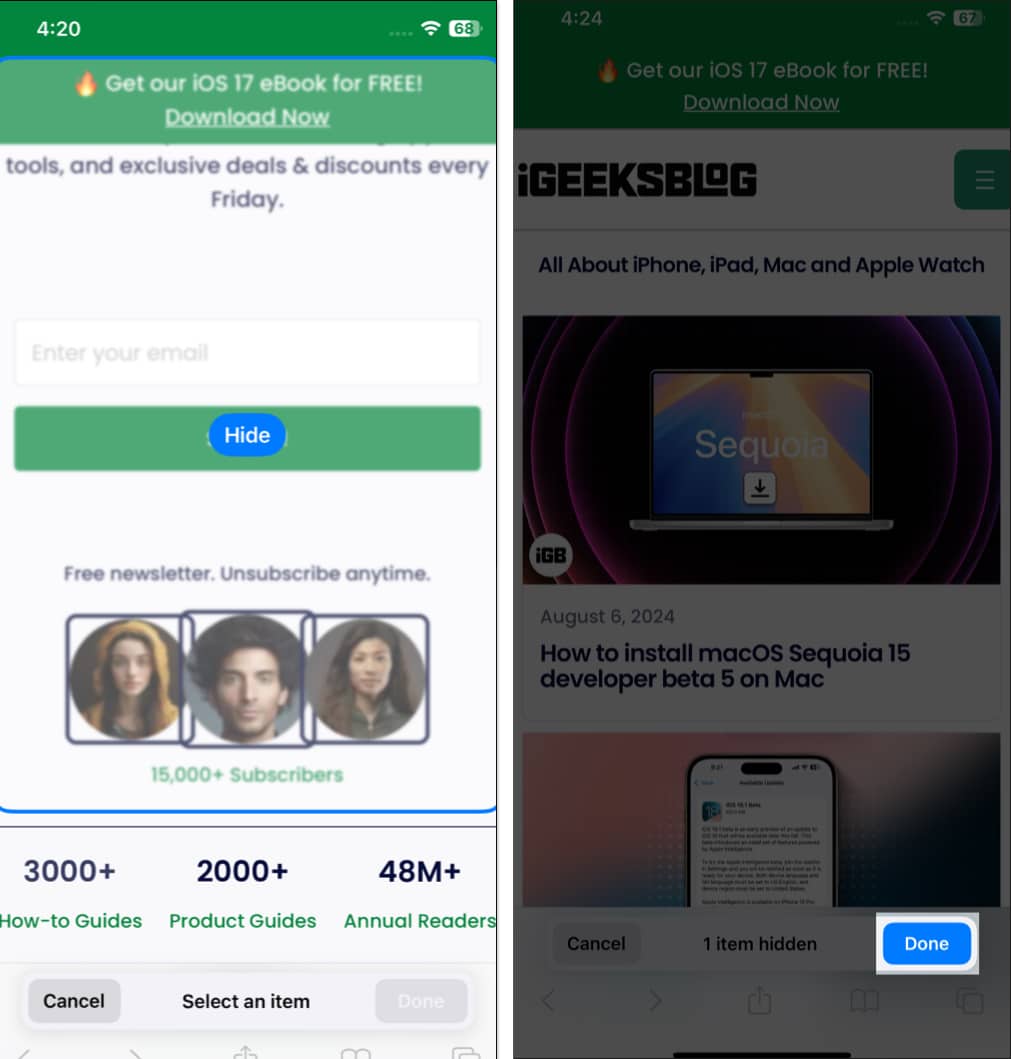
Safari in iOS 26 adopts a minimalist toolbar:
Other tools are tucked in the More section. To access that, tap the page menu icon next to the address bar at the bottom right corner and tap the three–dot button in the bottom right corner.
Here, you will find the Request Desktop Website, Hide Toolbar, etc. which were available in the page menu previously. Moreover, Apple has included some more features in the toolbar such as Print, Add to Favorites, Add Bookmark, Add to Quick Note, Add to Reading List, Move to Tab Group, Pin Tab, etc. for quick access.
Safari Profiles lets you organize your browsing activity with convenience. I have created different profiles on Safari and separate browsing environments for different purposes, such as work, college, and personal. Each profile has its own set of extensions, Tab Groups, bookmarks, and history.
So, this Safari browser feature can boost your speed and performance as you don’t need to switch between work and personal accounts each time. Sounds cool, right? Go through our detailed guide to create Safari profiles on iPhone.
To save your time, Safari shows quick search results using Smart Search field. It is faster and more responsive than before and shows more relevant and understandable search recommendations.
For example, I wanted to keep up with the ongoing NBA match, so I searched for NBA live scores. Safari displayed a scorecard instantly; thus, I didn’t even have to do a search and visit any website. If you search for “cake,” it will show you the nearest bakery with the option to call and map directions.
If you are not getting the Quick search results, check your Safari settings:

The locking Private tabs feature is my best Safari trick for iPhone. Private Browsing prevents trackers on sites and deletes your browsing history.
Safari locks your private tabs when you are not using them, so you can move around while keeping those tabs open. If anyone tries to access them, they must enter your passcode.
Also, now Private Browsing removes the trackers from the URLs you visit. Therefore, tracking and identifying your device is quite impossible now.
Another efficient, hidden trick inside Apple’s Safari browser on iOS 26. Now, Safari will get your verification codes from Mail. This is such a relief, as it was never fun to get verification codes by email.
You no longer have to close Safari to search for the verification code email and return it. The verification codes will be readily accessed on the keyboard, and you may automatically fill them in.
Taking security and convenience to the next level, Apple has introduced an essential Safari feature for your iPhone: Family Password sharing. You can create a group of trusted contacts and share your iCloud Keychains passwords. The group members can access your passwords, add theirs and edit them.
You can also remove any contact from the group or modify the password. Therefore, you don’t need to share the passwords verbally or AirDrop them. Learn this interesting feature from our guide on how to use Family Sharing on iPhone.
Don’t want to read through long articles and blogs? Now, you can listen to web pages that have Reader support.

Tab groups are very convenient for organizing browsing activities. Now, you can also share a tab group with your friends and colleagues to keep up your research.
For the time being, you can only invite people using the Messages app.
Apple allows you to customize the start page of your Tabs Group so you can change the layout of Safari. Similar to adding Favorites to the start page, you may also set a custom background using this iPhone Safari trick.


You can also quickly reopen a recently closed tab from the Tabs page. From a webpage, tap the three-dot icon > All Tabs and long-press the plus icon. It will show you last five closed tabs.
Focus mode is more upgraded and enhanced on the iPhone. It has added a new feature called Filters. Using it, you can limit and restrict other tabs and only see a certain group of Safari tabs. You may also opt for your personalized Safari Profile in Focus mode.



Along with these settings, you can also pin tabs in Tab Groups and add Favorites to each Tab Group’s start page. Refer to our complete guide on Tab groups to learn more about such hacks.
Safari’s Find on Page function comes in handy when searching a website.

Translating images in Safari is not new, but the results weren’t always correct. However, Apple has fixed the issue with Live Text.

Besides image translation, you may translate a webpage in Safari. The new iOS update has added new language support for Safari translation. So, you can now translate websites using Arabic, Dutch, Indonesian, Korean, Polish, Thai, Turkish, and Vietnamese text.
Passkeys on iPhone will take the role of standard passwords when logging into your accounts across websites or apps. Therefore, you will be safeguarded against data breaches, phishing scams, and password-cracking attempts.
With Passkeys, you will authenticate using Touch ID or Face ID instead of manually typing a password when creating or logging in to an account. As a result, it will create unique public and private keys linked to your biometric authentication.
Your iCloud Keychain will save the private key while the public key is kept on the website’s servers. The best part is no one, even Apple, cannot see the private key. However, it will sync to all your other iCloud devices, making it simple for you to log in from any location and device.
The new Visual Look Up feature is also accessible in the Safari app. So, you can drag objects directly out of any photos on the website.
Just long-press on it and tap Copy Subject. Thus, you may duplicate any internet picture and erase its background. Besides, paste the cutout, save it, or drop it anywhere on your iPhone.
As you already know, Safari generates strong passwords while creating an account on a website. However, some websites have certain criteria for creating a password. Don’t worry! I have some tips and tricks to solve this issue. Apple now allows the creation of strong passwords as required.
Suppose you have added a Grammarly extension to Safari. But when using Safari on Mac, you need to install the extension again. The good news is that Apple now supports Safari extension synchronization across all your devices.

Additionally, here you can see all your installed extensions on your iPhone. Besides, the On Other Devices section lists extensions that aren’t on your device. So, you can simply download them as you must have the apps for those extensions on your iPhone.
Like extension synchronization, you can sync your website settings across devices. Therefore, you only need to configure your choices like Page Zoom, Request Desktop Site, Reader, Content Blockers, Camera, Microphone, and Location once.


Just touch and hold the Safari icon to quickly access commonly used apps like a reading list and bookmarks and even open a new tab right from your iPhone’s home screen.
It’s pretty good, and I kind of like this neat implementation. So, give it a shot to get into the action faster. (Punch line)
Next in line is the option to take a page’s preview and get multiple useful options without leaving that page.
Touch and hold a URL to preview a page. Then, swipe up to reveal options like Open In Background, Add to Reading List, Copy, and Share.
Next, I’d like to show you a quick way to enter top-level domains in the search bar. Simply touch and hold the tiny “.” period button in the bottom row of the keyboard, and then choose from several top-level domain extensions, such as .com, .net, and .org, based on your location.
This is just the tip of the iceberg, as the stock QuickType keyboard has many tricks up its sleeve.
While reading an article, you’ve scrolled all the way to the bottom. How would you quickly jump back to the top of the page? By scrolling up? That’s not productive at all.
The smarter way to do this is by double-tapping the status bar at the top of the screen. It works reliably and makes web browsing a bit smooth sailing.
Did you know that Siri could help you set a reminder to check out a webpage at a specific time?
Just invoke Siri and say something like, “Remind me to look at this page today at 9 P.M.” Siri will confirm that it will do the assigned task.
You will receive a reminder to check out that article at the set time. Tap on it, and you will be taken to the Reminders app. Then, hit the Safari icon to visit that page. I often use this feature to catch up with my favorite articles at a convenient time. I recommend it because it’s very user-friendly.
If you like listening to audio while browsing the web, this tip is for you.
Assuming a video is playing in Safari, press the Home button or swipe up from the Home bar. The video will start playing in a PiP window. You can use the mini-player to control playback. It’s a nifty feature to play YouTube in the backgroud.
Not all sites are perfectly optimized for mobile devices. To be honest, I have come across many websites that look cramped on mobile devices. Thankfully, there is an option to request the desktop version of a site.
Simply tap the page menu icon next to the address bar, tap the three-dot button in the bottom-right corner and choose Request Desktop Website.
Boom! Safari will instantly present you with the desktop version of the site. You can again revert back to the mobile site in the same way.
Google is set as the default search engine in Safari.
However, you can choose to change it as and when you want. To lean how it is done, you can refer to our article on how to change Safari search engine on iPhone.
Especially during extensive research, I like to keep tabs in the right order, making it a bit easier to access the specific ones. To rearrange tabs:
Use this simple gesture to keep all of your tabs perfectly organized.
The next tip I’m going to discuss is searching specific tabs. Use it when you have several open tabs and want to jump quickly to specific ones.
After spending plenty of time browsing the web, you might want to close out all of your open tabs so that prying eyes can’t figure out what you are up to. Simply touch and hold the address bar. Then, tap Close All Tabs, and boom! All the open tabs will be gone.
Safari comes with an incognito mode that lets you search the web in greater privacy. The best part is that when you enter this mode, the web browser doesn’t store any of your data.
There’s another way to go incognito. From the Tabs View screen, swipe right Private and confirm by tapping the checkmark. When you want to disable the private browsing mode, simply repeat the same steps I’ve just mentioned. And the general web browsing mode will be back.
Moving on, make sure to clear out cookies and history from time to time to prevent the app from being cluttered. And it can also prevent others from guessing what sort of stuff you are browsing these days!
To clean it up, open the Settings app → Apps → Safari, scroll down and tap Clear History and Website Data twice.
Now, all of your browsing data will be wiped out for good.
You don’t need to manually enter the password whenever you want to log in to any website account. To take advantage of this feature, ensure that the Autofill Passwords switch is ON inside the Passwords setting.
Going forward, the first time you log in to an account, you can save it to the iCloud Keychain. So, when you enter your login credentials, the keyboard will automatically pop up the password for your saved account. Tap on it, and all the details will be instantly filled in.
While browsing the web, whenever I stumble upon an article, I like to save it to my special collection. That’s when the option to convert a webpage into PDF comes into the picture.
Let’s say I want to convert a webpage into a PDF.

Also, you can annotate the file using the Markup tool and save it to the Files app. That’s a pretty intuitive iOS feature.
If you are a voracious reader, this tip is for you. The next time you want to save an article to read later:
In case you wish to save it for offline reading, tap Save Automatically.
So, that’s how you can get the most out of Safari on your iOS device. These tips can surely cut the lag and speed up your web browsing. Have I missed out on some cool tricks? If yes, don’t leave before you spill some beans about them below.