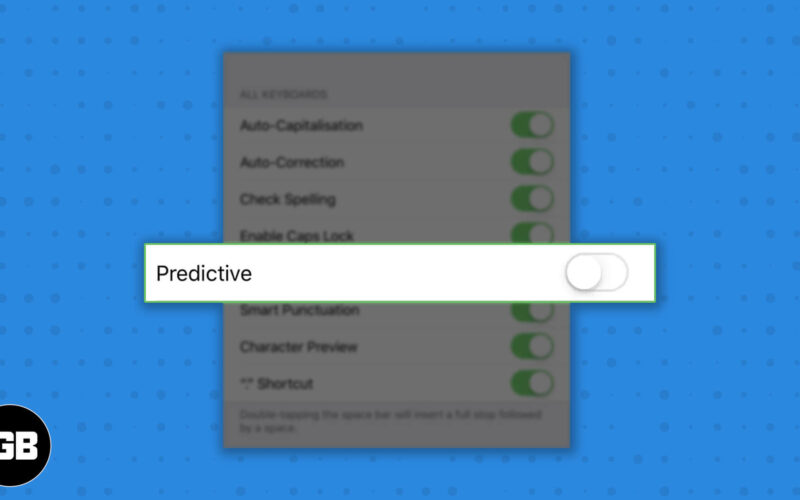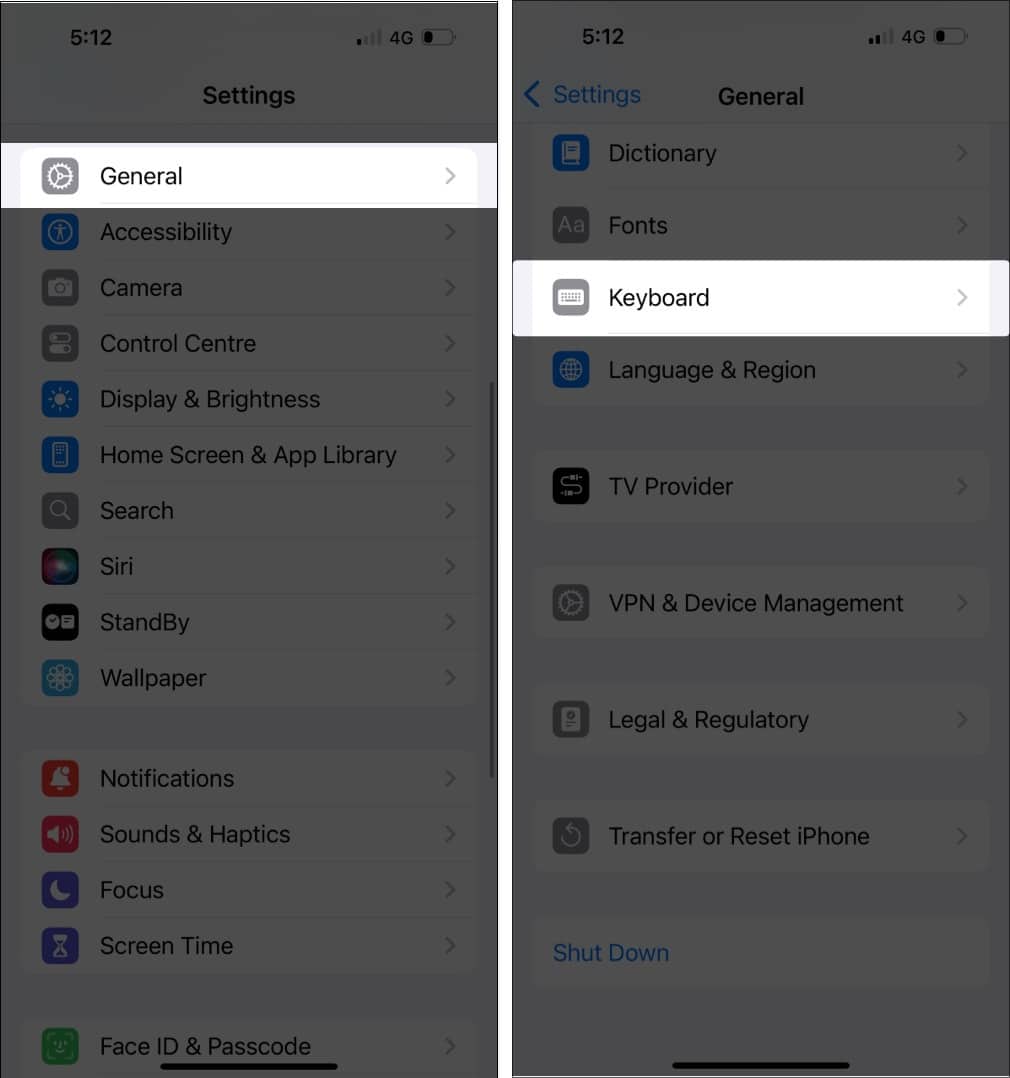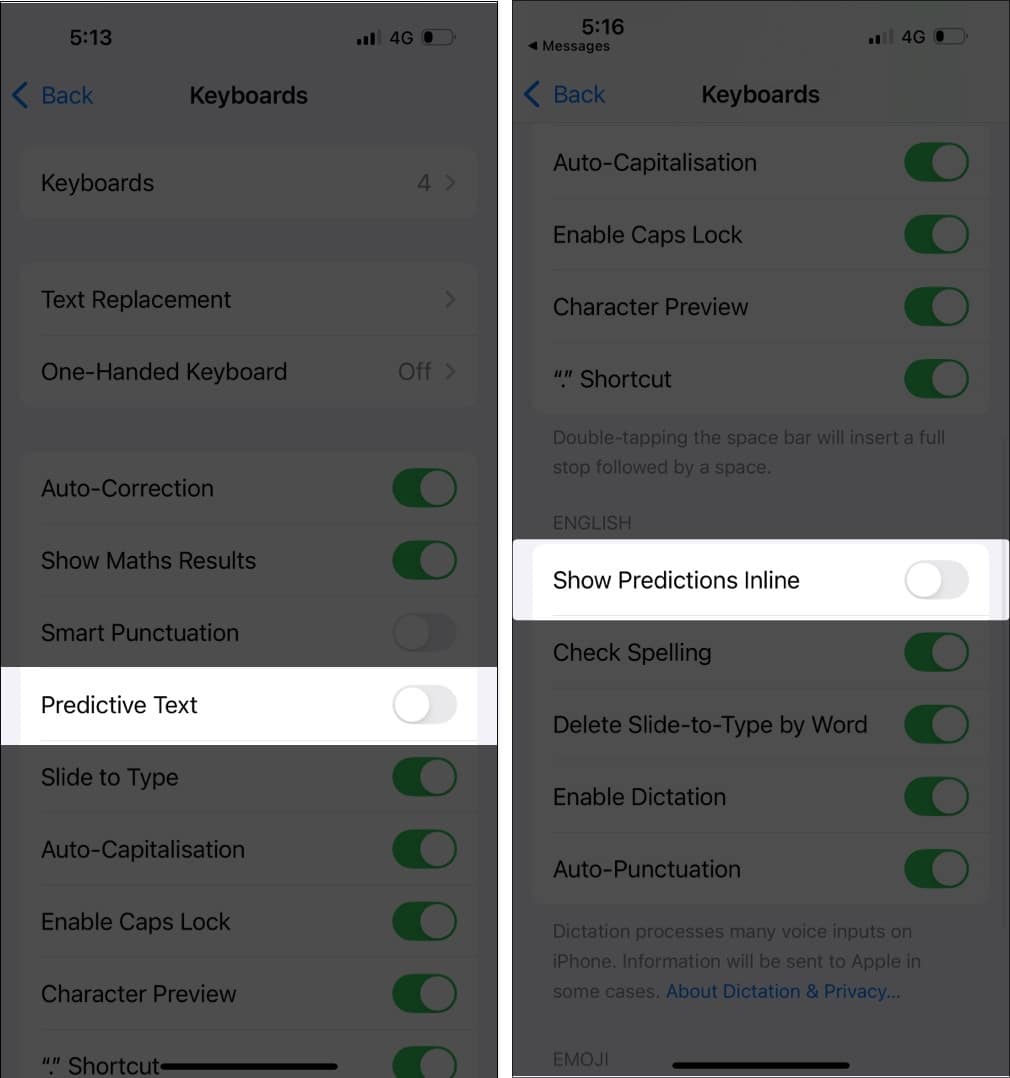Predictive text and Inline Predictive Text are useful features that can let you type quickly on your iPhone and iPad. However, I have run into several instances where this feature doesn’t predict well or distracts me from what I’m trying to type.
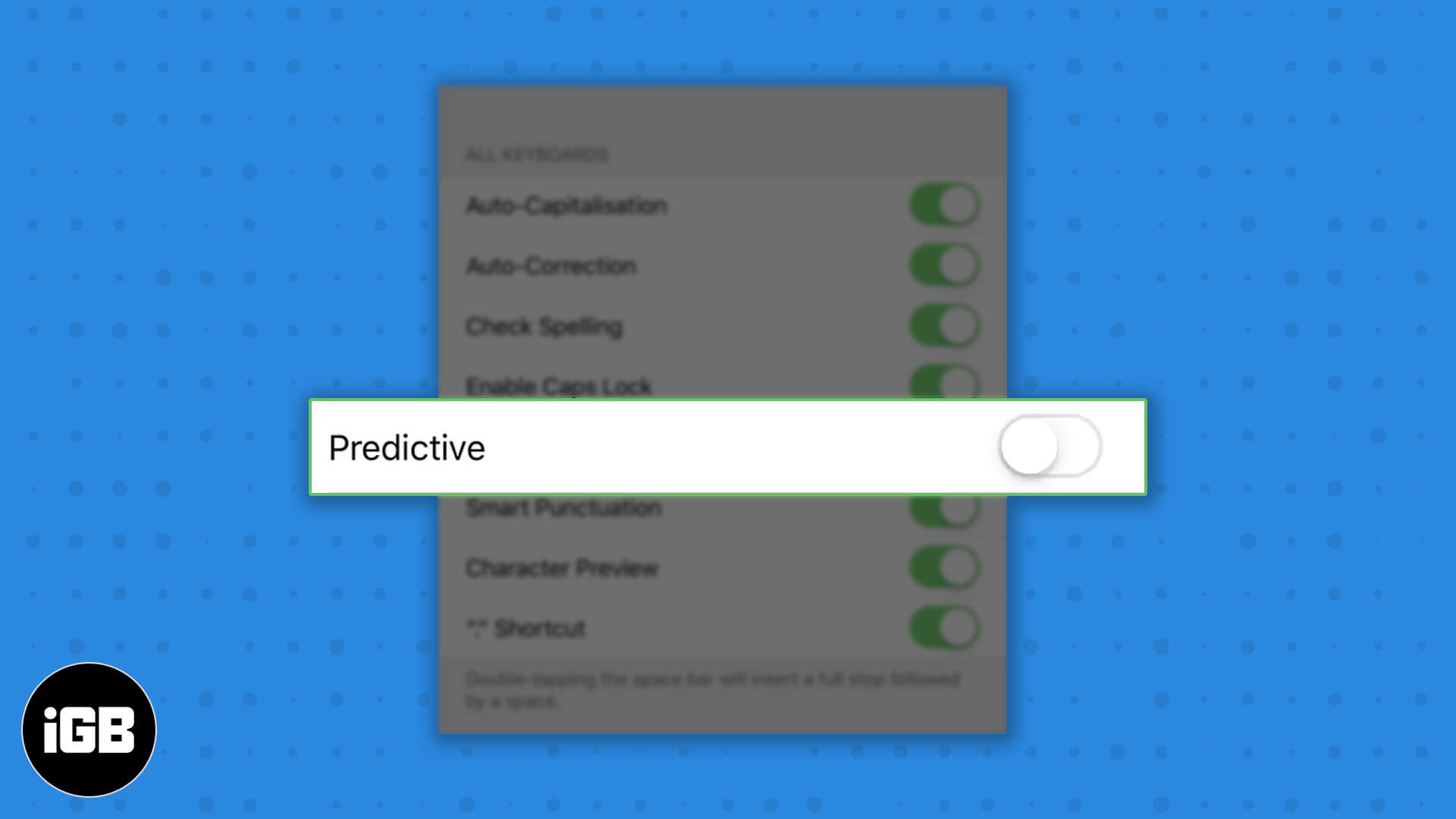
If you’re also annoyed by this feature, here’s a simple step-by-step guide to turning off predictive text on iPhone and iPad.
What is predictive text on iPhone?
Predictive text is a widely used feature on iPhones and iPads that suggests words, emojis, and information above your keyboard as you type. This simple yet handy feature suggests words and phrases that you’re most likely to type next based on your past conversations and writing style. You can accept Predictive Text suggestions by tapping on them, effectively completing words or even entire sentences with a few taps.
On the other hand, inline predictive text is a feature introduced with iOS 17 that takes Predictive Text a step further. It shows suggestions directly within the text field where you’re typing, highlighting the predicted word as you continue. You can tap the Space bar to accept the prediction for the word or keep typing to reject it. If you accept a prediction and then change your mind, you may tap delete, then tap the word you were typing.
Why you might want to disable predictive text on iPhone?
Predictive text is a handy tool, but you may find it annoying. Here are some reasons why you might consider turning it off:
- Inaccurate suggestions: Predictive text may offer inaccurate or irrelevant suggestions. I have experienced situations where the suggested words do not align with my intended message.
- Industry-specific jargon or slang: For those using specialized terms or casual slang, predictive text may not recognize or properly predict these words.
- Interruptions in flow: Predictive Text can disrupt the natural flow of writing. The constant pop-up of suggestions can be distracting, slowing down the typing. You may find yourself second-guessing your word choices.
- Preference for manual typing: Some iPhone users enjoy the clarity and simplicity of typing without suggestions, as the suggestions may not reflect your specific vocabulary.
- Avoid embarrassing mistakes: Predictive text can sometimes insert awkward or incorrect substitutions, leading to potentially embarrassing communication errors.
While Predictive Text aims to streamline your typing experience, its drawbacks may outweigh its benefits. Here’s how you can turn off this feature:
How to disable Predictive Text on iPhone and iPad
- Open the Settings app on your iPhone or iPad.
- Navigate to General → Keyboard.
- Scroll down till you see your default keyboard, and do one of the following:
- Toggle off Predictive text: This will turn off the suggestions that appear above the default keyboard.
- Toggle off Show Predictions Inline: This will turn off the predictions that show up in the text field while you’re typing.
Now, you won’t see the words or emojis appearing above your keyboard while you’re typing something on your iPhone and iPad. So you can write your text distraction-free.
If you don’t want to go through the hassle of opening the Settings app to toggle off Predictive Text, there’s a quicker alternative.
You can just tap and hold the globe icon in the bottom left corner of the keyboard and select Keyboard Settings. This will directly redirect you to the keyboard page within the Settings app.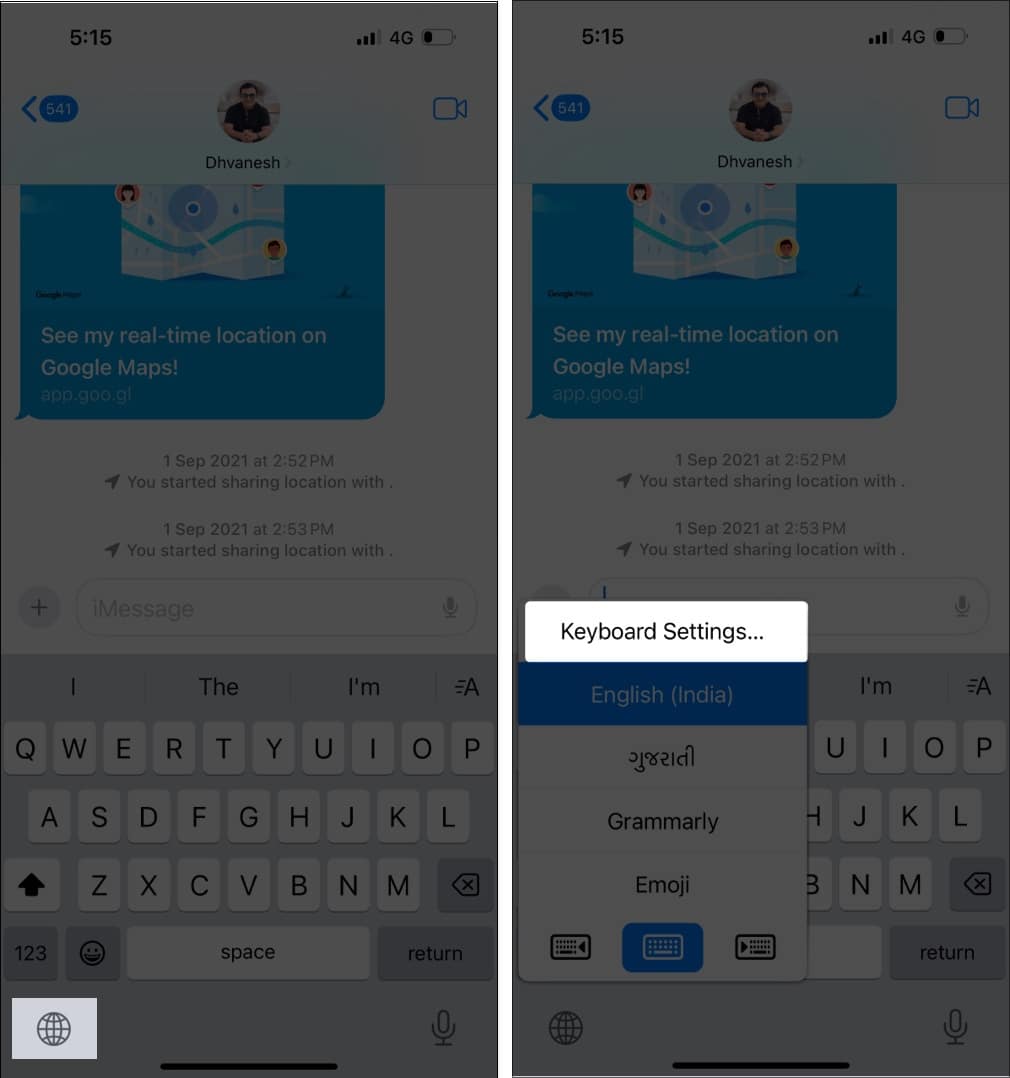
Wrapping up…
That’s about it, folks! With the quick steps mentioned in this guide, you can easily turn off predictive text on your iPhone and iPad. Once you turn off predictive text, you can have complete control over what you’re typing.
If you have any doubts or questions regarding predictive text or any other keyboard-related features on your iPhone and iPad, feel free to leave them in the comments section below. We’ll do our best to help you!