How relieved would you be if your Mac could assist in writing emails or texts for you? Well, Apple has brought the inline predictive text feature to Macs with the release of macOS Sonoma. This exciting feature offers real-time suggestions to assist your writing and save valuable time. Sounds cool, right? So, let’s learn more about inline predictive text and how you can enable or disable it on your Mac.
- What is inline predictive text on Mac?
- How to use built-in predictive text input on your Mac
- How to turn off inline predictive text in macOS Sonoma
What is inline predictive text on Mac?
Before we dive into the steps, let’s explore what inline predictive text does. Inline predictive text is a feature that suggests words and phrases as you type based on your typing patterns, frequently used words and contextual clues. Remember, the iPhone already had predictive text, which has been improved with iOS 17.
In this instance, your Mac leverages machine learning algorithms to predict the next word you intend to type, making it easier and faster to compose messages, emails, and documents. But it will take time for your Mac to adapt to your writing habits and predict accurate phrases.
As of this writing, only Apple’s native applications support inline predictive text in English. I can use it in Apple Notes, Apple Mail, and TextEdit. However, it’s a system-wide function and will eventually be available everywhere.
You don’t need to turn it on to use built-in predictive text input on your Mac. It’s set up and enabled by default.
How to use built-in predictive text input on your Mac
- Open an application that supports inline predictive text input, such as Messages or Notes.
- Start typing in a text field.
- You will see the suggested words or phrases in grey as you type.
These suggestions are based on the context and the words you’ve typed so far. - To add them to your text, hit the space bar on your keyboard.
- If the suggestions don’t match what you intended to write, you can continue typing as usual, and macOS will update the recommendations accordingly.
But note that if you type quickly, you may have typed the subsequent letter before the prediction appears. However, it will improve with time as the machine learning algorithms will train to adapt your writing patterns and favorite words or phrases. In other words, it becomes more intelligent the more you use it.
And don’t worry; Apple is not reading what you are typing. The inline predictive text inputs are securely generated on the device and only use the contextual information provided in the focused text field. The best part is the predictive texts are grammatically error-free.
If you dislike these inline suggestions, you may turn off predictive text on your MacBook in quick steps.
How to turn off inline predictive text in macOS Sonoma
- Click Apple Menu () → System Settings.
- Select Keyboard on the left panel → Click Edit next to Input Sources.
- Toggle off Show inline predictive text.
- Click Done to save the settings.
If you change your mind later, you can follow steps 1-3 and toggle on Show inline predictive text.
Enjoy an enhanced typing experience!
Predictive text on macOS Sonoma can enhance your typing speed, writing experience, and productivity. Using it, you can take advantage of intelligent suggestions, saving time and effort. Besides, disabling predictive text allows you to have complete control over your typing without any automation.
Explore more…

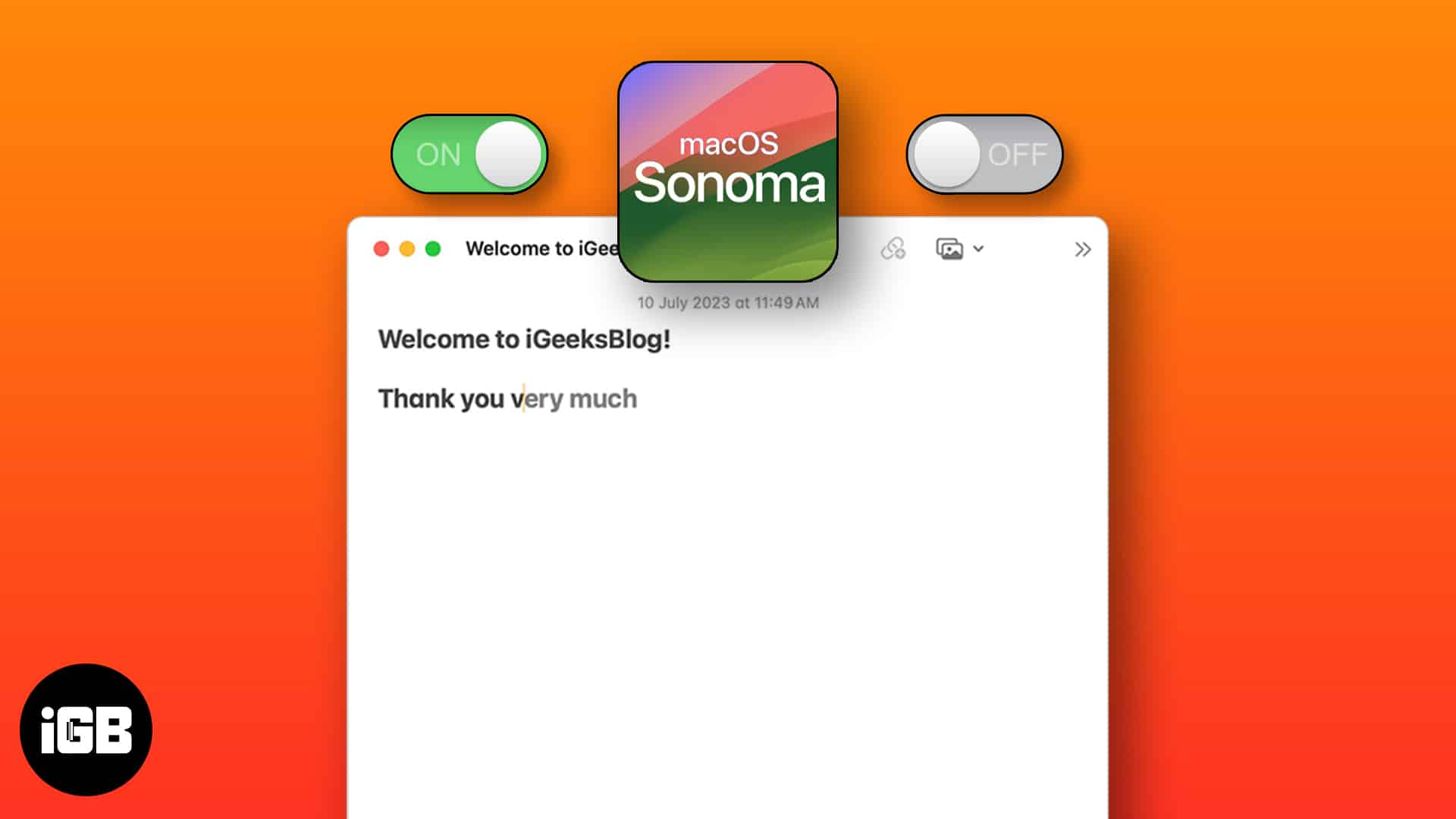
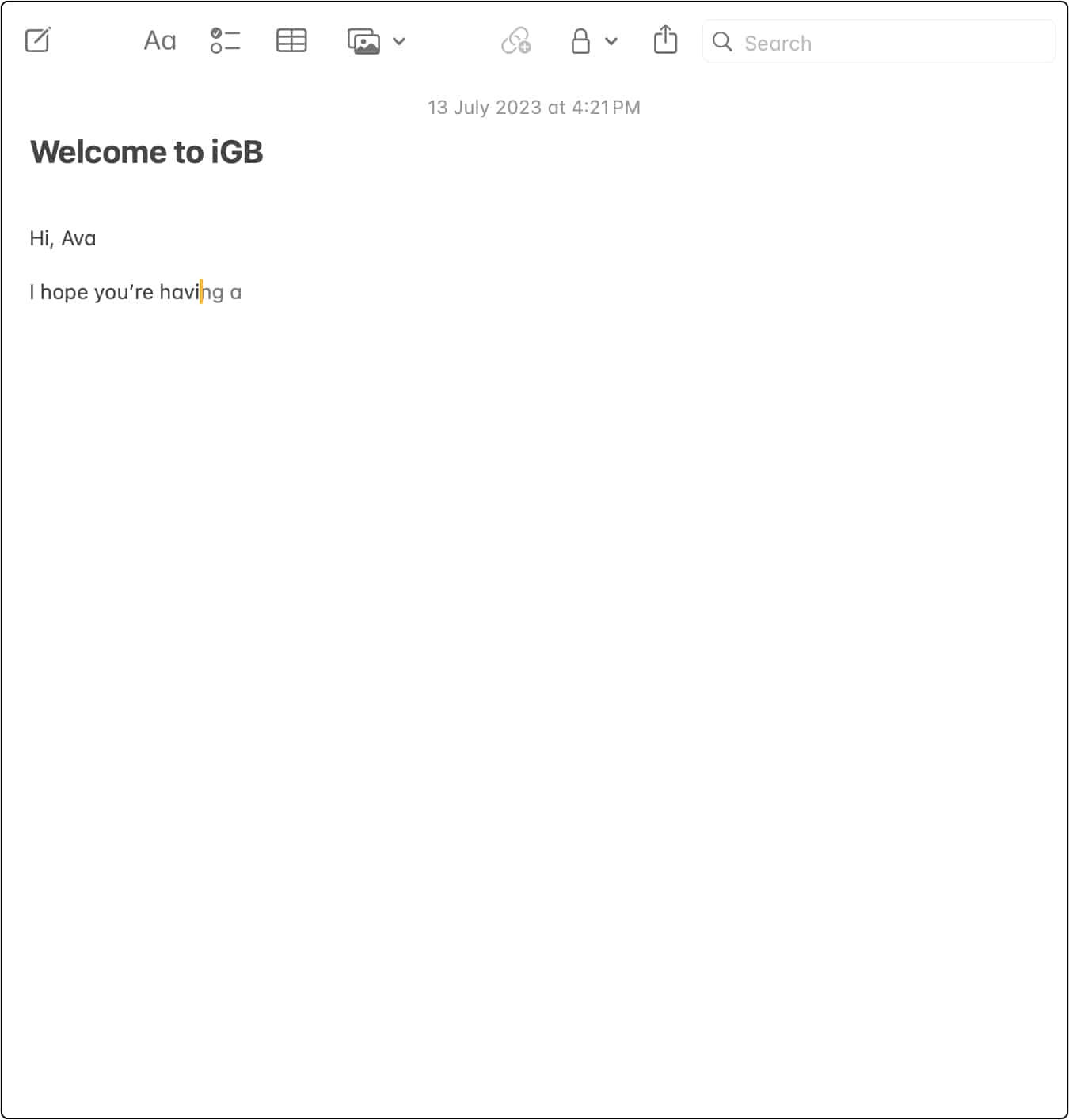
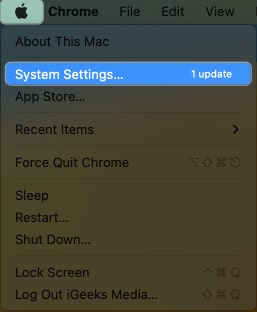
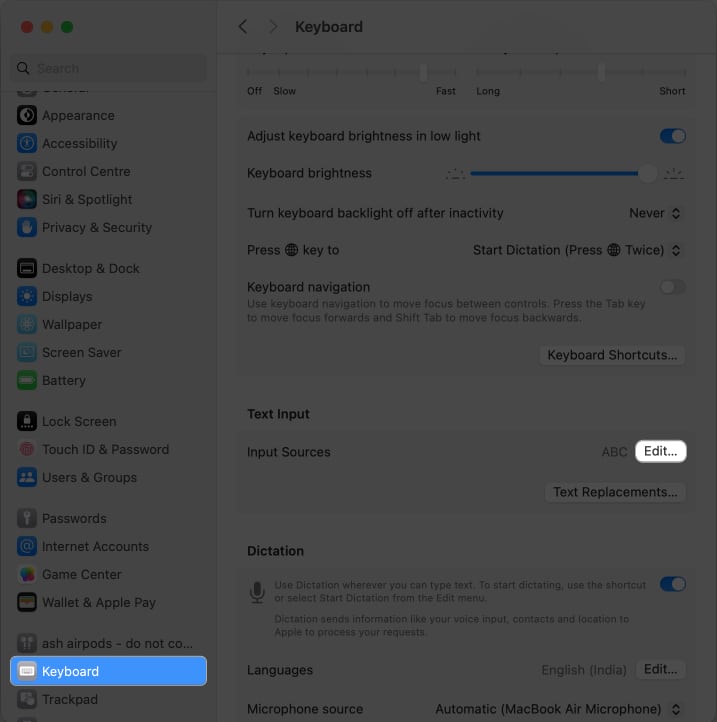
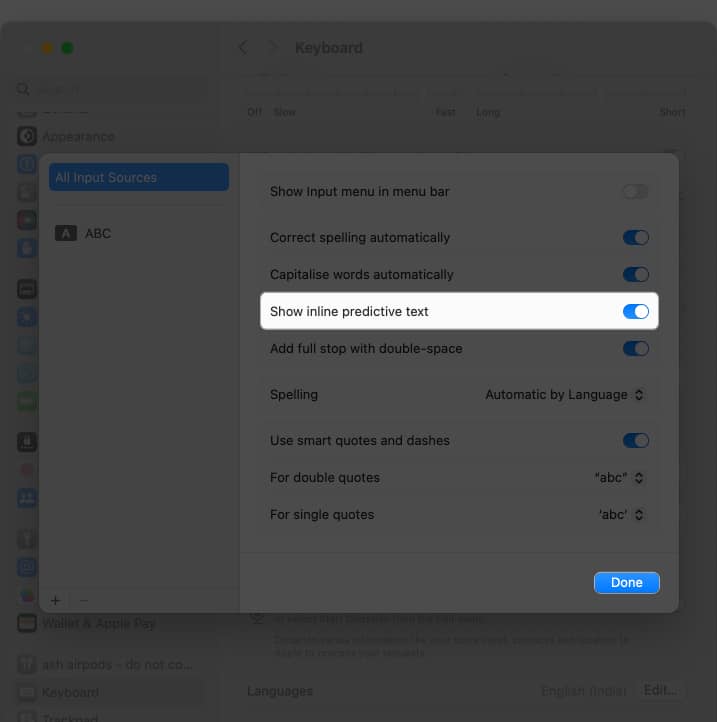







Leave a Reply