
FaceTime Like a Pro
Get our exclusive Ultimate FaceTime Guide 📚 — absolutely FREE when you sign up for our newsletter below.

FaceTime Like a Pro
Get our exclusive Ultimate FaceTime Guide 📚 — absolutely FREE when you sign up for our newsletter below.
Your simple step-by-step guide to view Apple Maps on non-Apple devices.
Apple Maps has traditionally been exclusive to Apple devices, but it is no longer. Thanks to new updates, you can now enjoy Apple Maps’ sleek interface, powerful features, and privacy-first approach on Android phones and Windows 10/11 PCs.
In this guide, I’ll show you two easy ways to use Apple Maps outside the Apple ecosystem, what features you can access, and the limitations you should know about. Let’s get started!
In July 2024, Apple launched the web version of Apple Maps, making it accessible beyond iPhones and Macs. If you want to use Apple Maps without buying Apple hardware, the web app is the easiest solution.
You can access Apple Maps through most modern browsers:
Pro Tip: Keep your browser updated to the latest version to avoid any glitches.
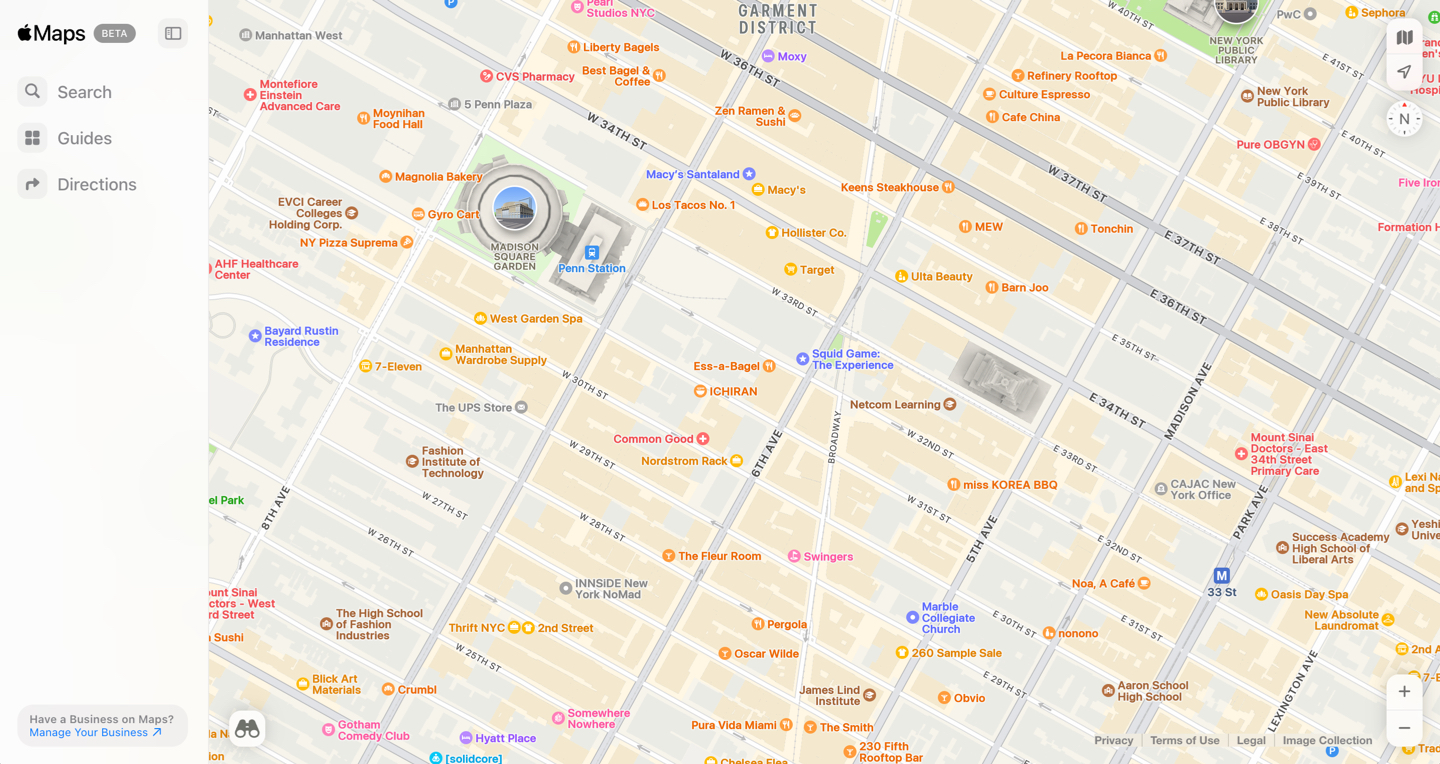
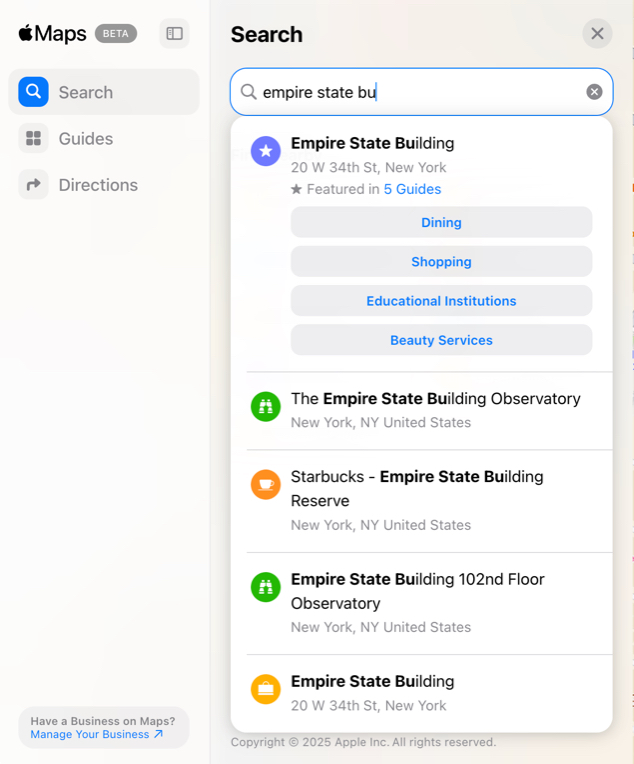
Pro tip: Bookmark the website for quick future access when planning routes.
While Apple Maps web version is still growing, it offers several useful features:
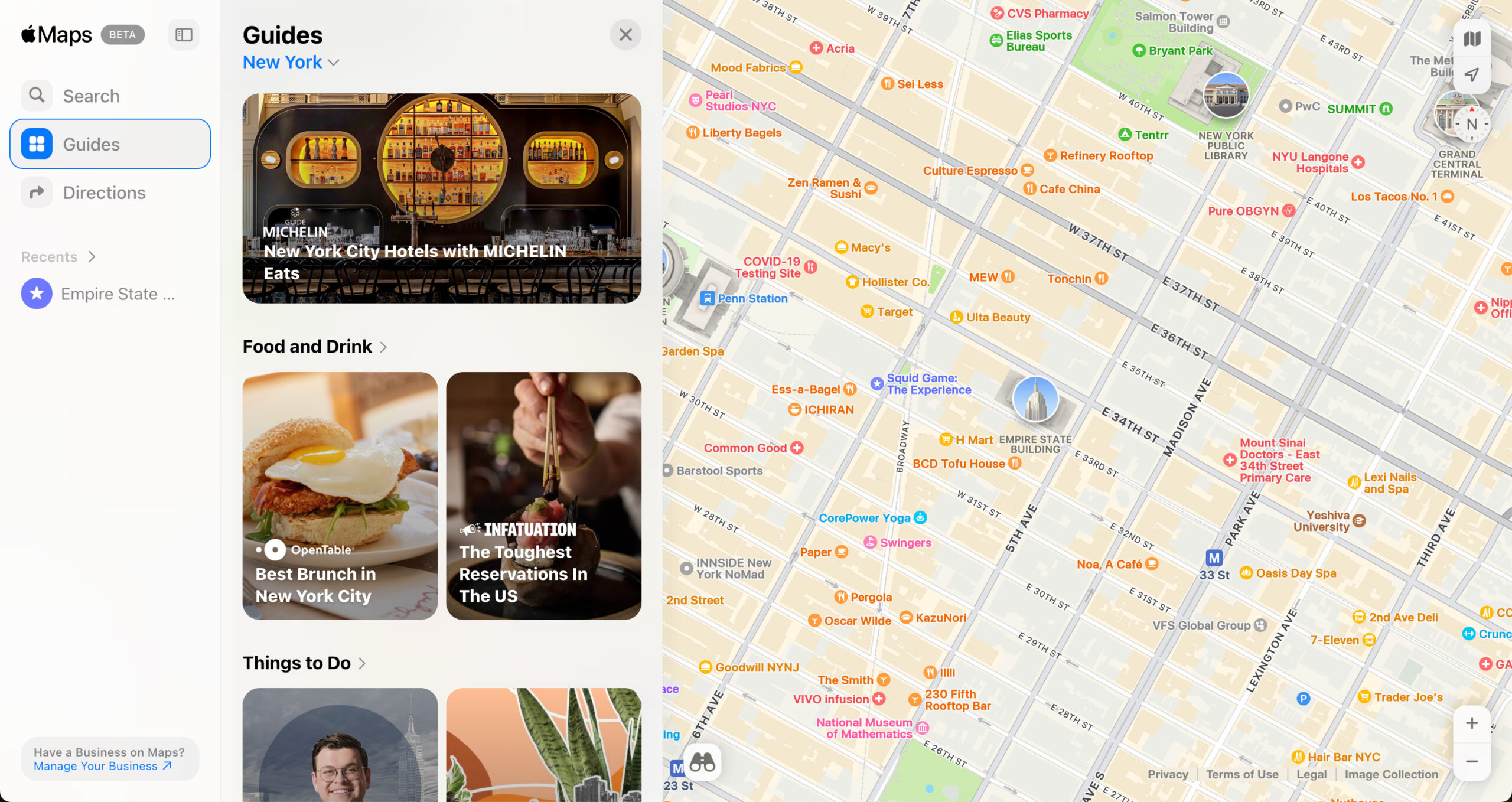
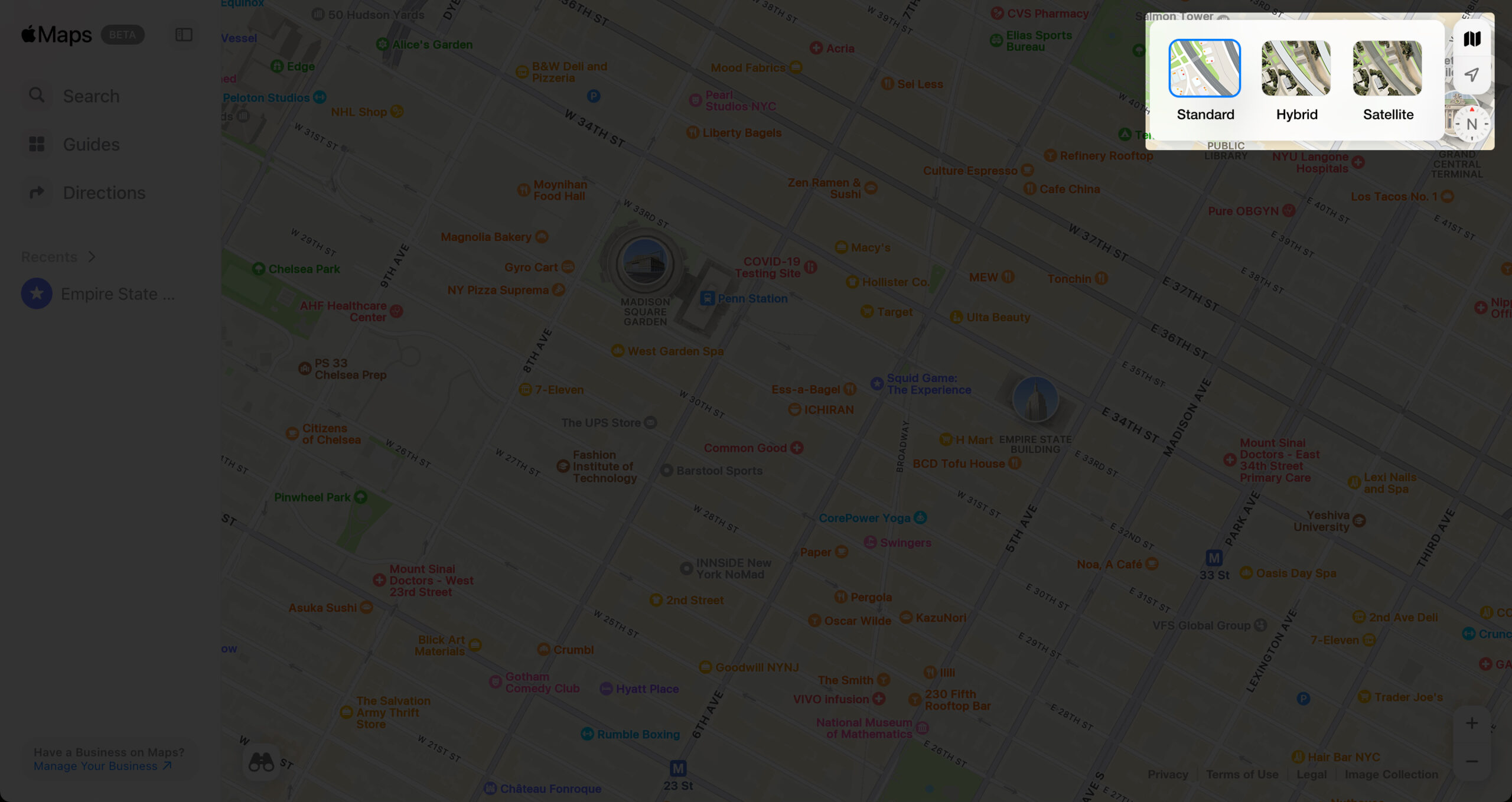
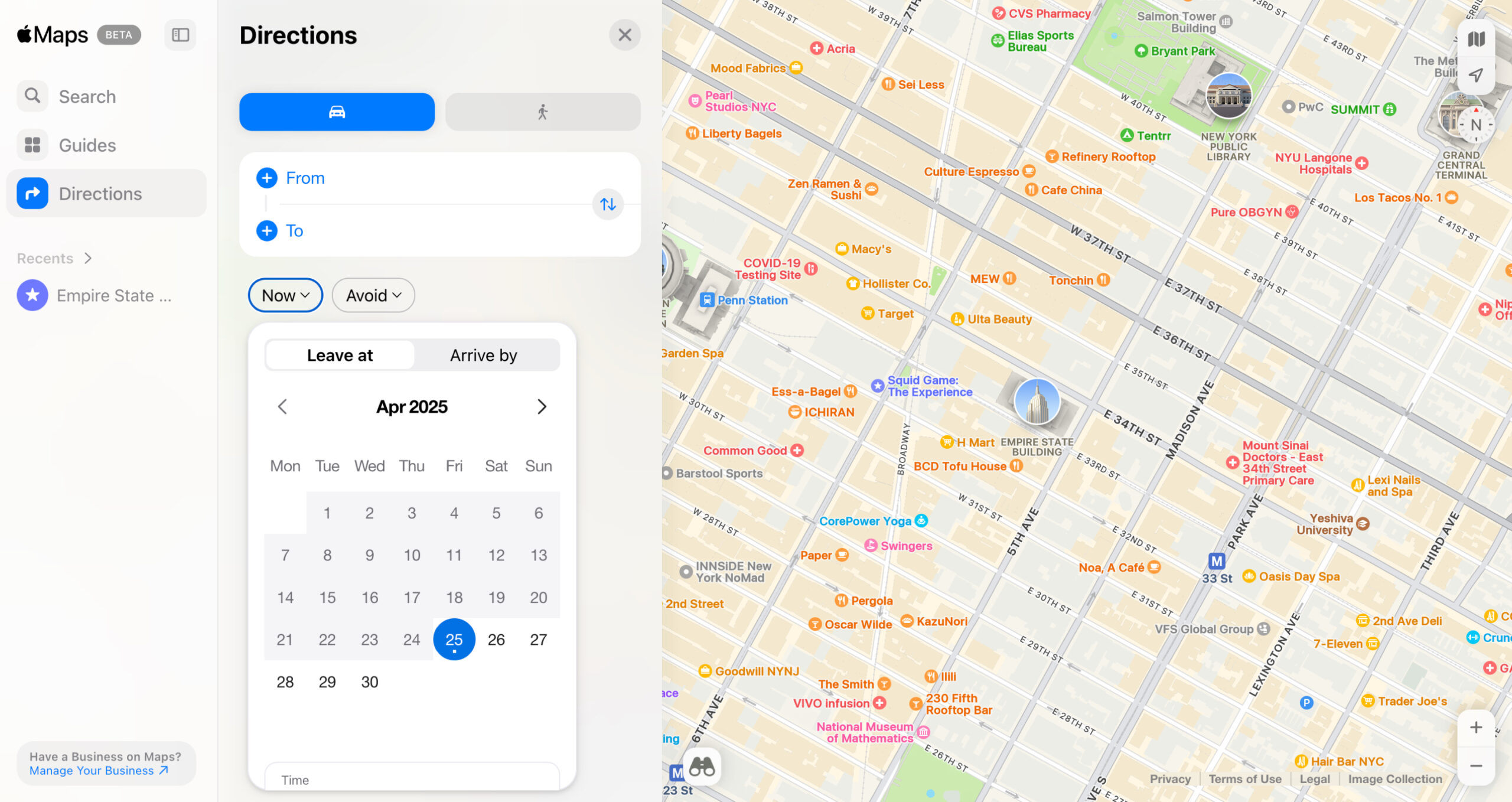
Apple is clearly making moves to compete with Google Maps, though some features are still missing.
While impressive, the web version has its downsides:
If you frequently need offline navigation, this might not fully replace your current mapping app yet.
If you prioritize privacy or prefer not to visit the Apple Maps website directly, DuckDuckGo offers another smart solution. This privacy-focused search engine uses Apple Maps as its default map provider.
DuckDuckGo’s partnership with Apple Maps is all about privacy. Unlike other mapping services, Apple anonymizes location data, and DuckDuckGo doesn’t track your search history—creating a powerful privacy-first experience.
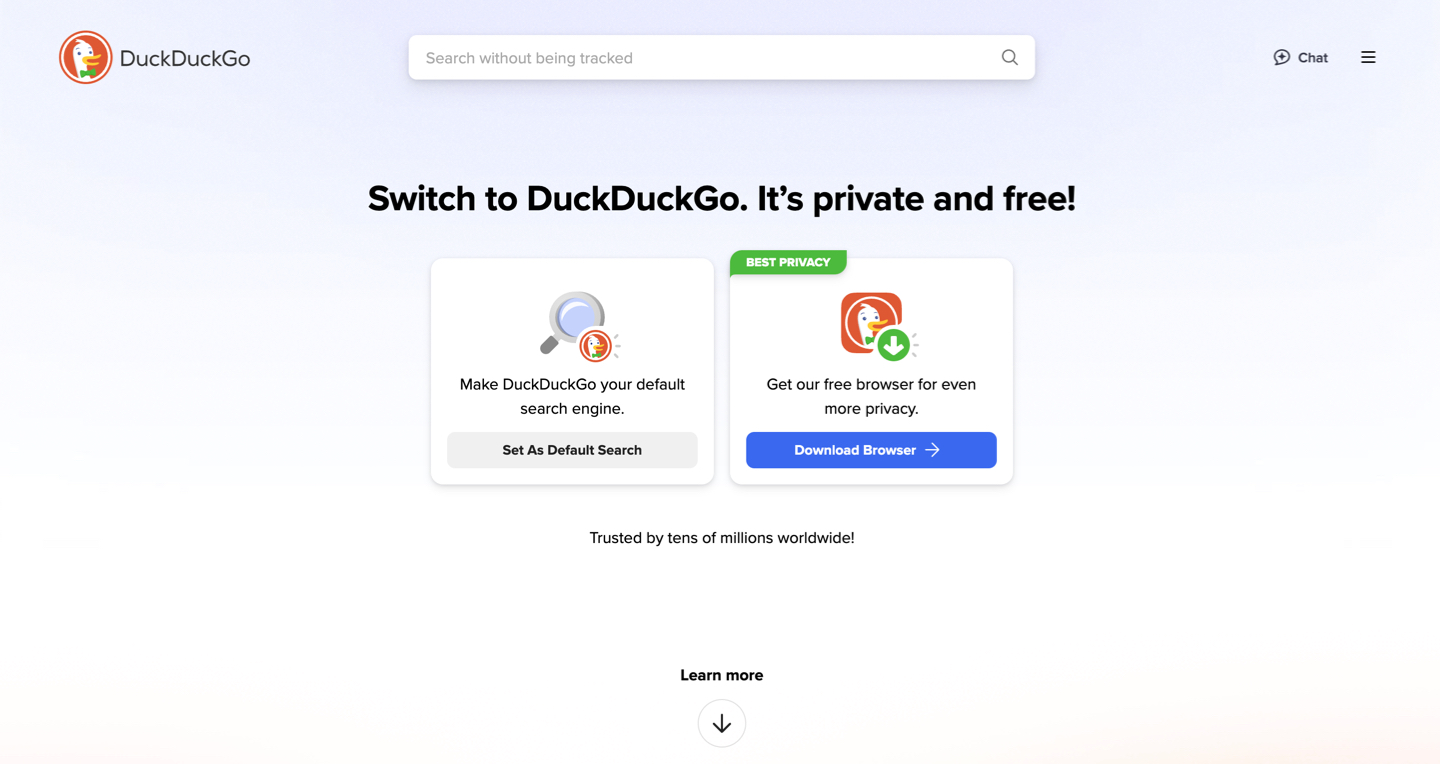
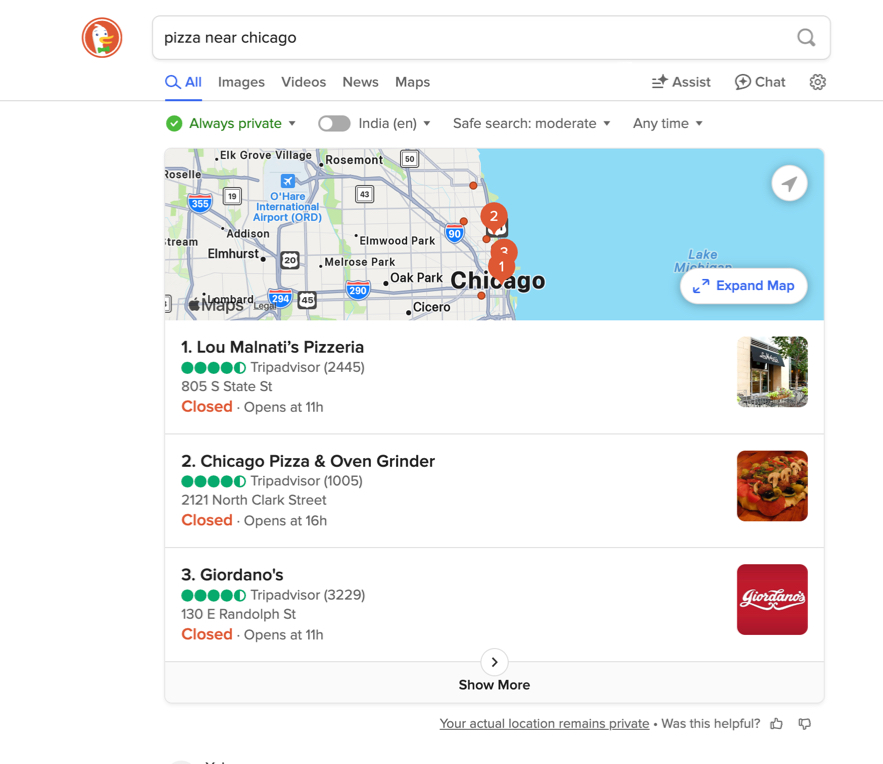
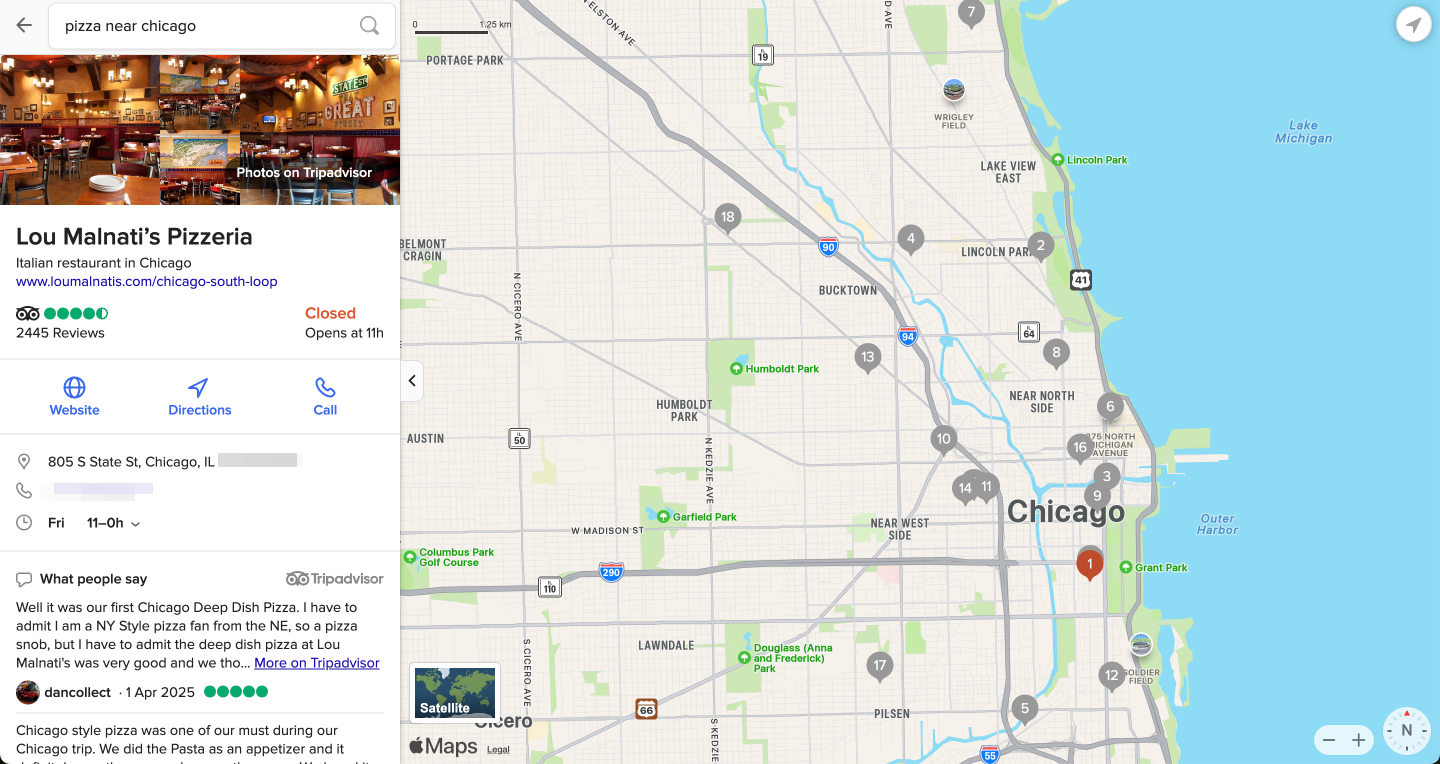
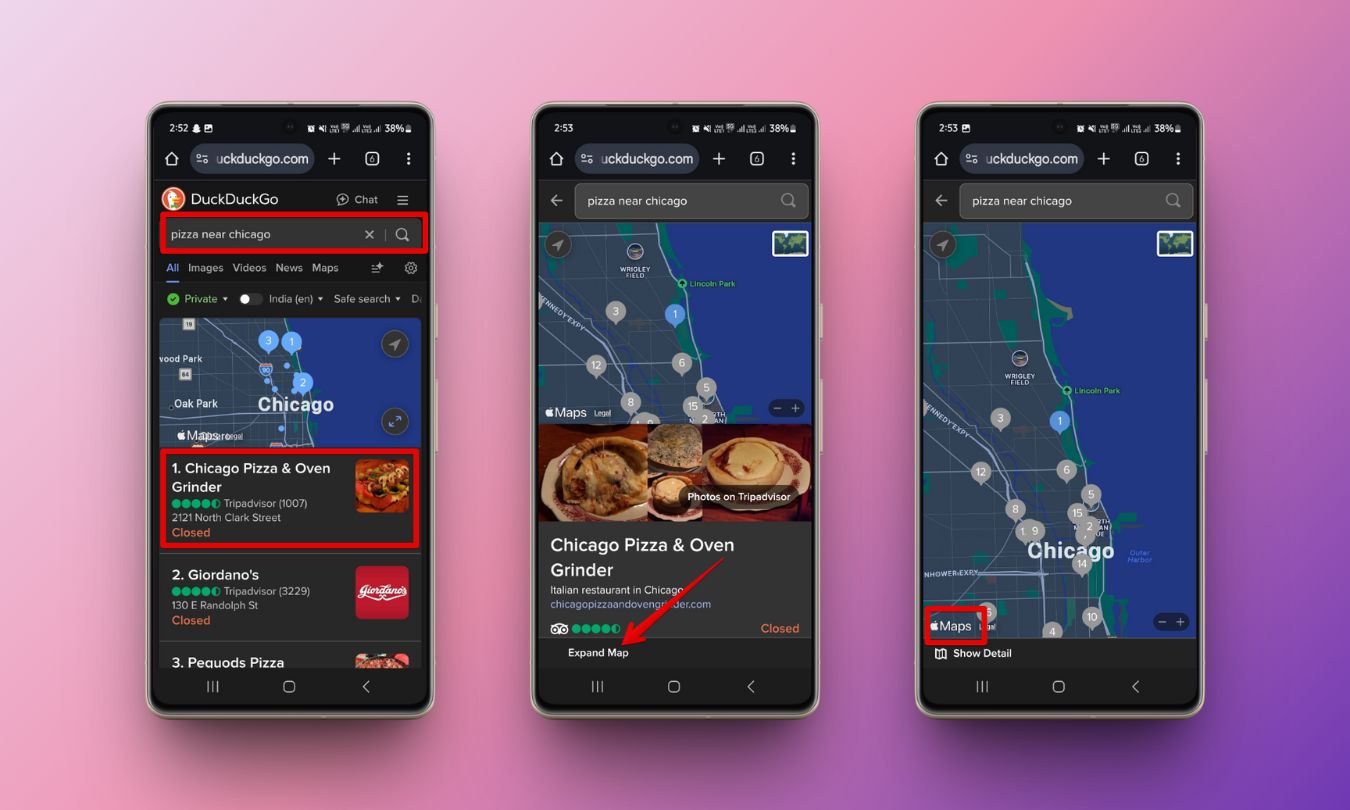
Tip: You can also search using “map [location]” for direct results (e.g., “map San Francisco”).
DuckDuckGo + Apple Maps gives you basic but handy mapping functions:
Since DuckDuckGo uses an embedded version of Apple Maps through Apple’s official MapKit JS API, there are some limitations to this method:
For a full Apple Maps experience, the web app remains the better choice.
Not yet. On iPhone, iPad, and Mac, Apple Maps syncs via iCloud.
But on Android or Windows PCs, you can’t log in to Apple Maps web app, meaning no access to:
Workaround: You can manually share saved locations by emailing yourself links from your iPhone and opening them on your PC.
If you encounter problems, try these quick fixes:
If all else fails, switch to a different browser or contact Apple Support.
Thanks to the web app and DuckDuckGo integration, Apple Maps is now available on Android phones and Windows PCs—no iPhone or Mac required. While it’s not as feature-rich as the iOS app yet, it’s a huge step forward for cross-platform users.
Next time you plan a trip or search for a new spot, give Apple Maps a try—right from your browser. Let me know your experience in the comments!
Related articles worth reading: