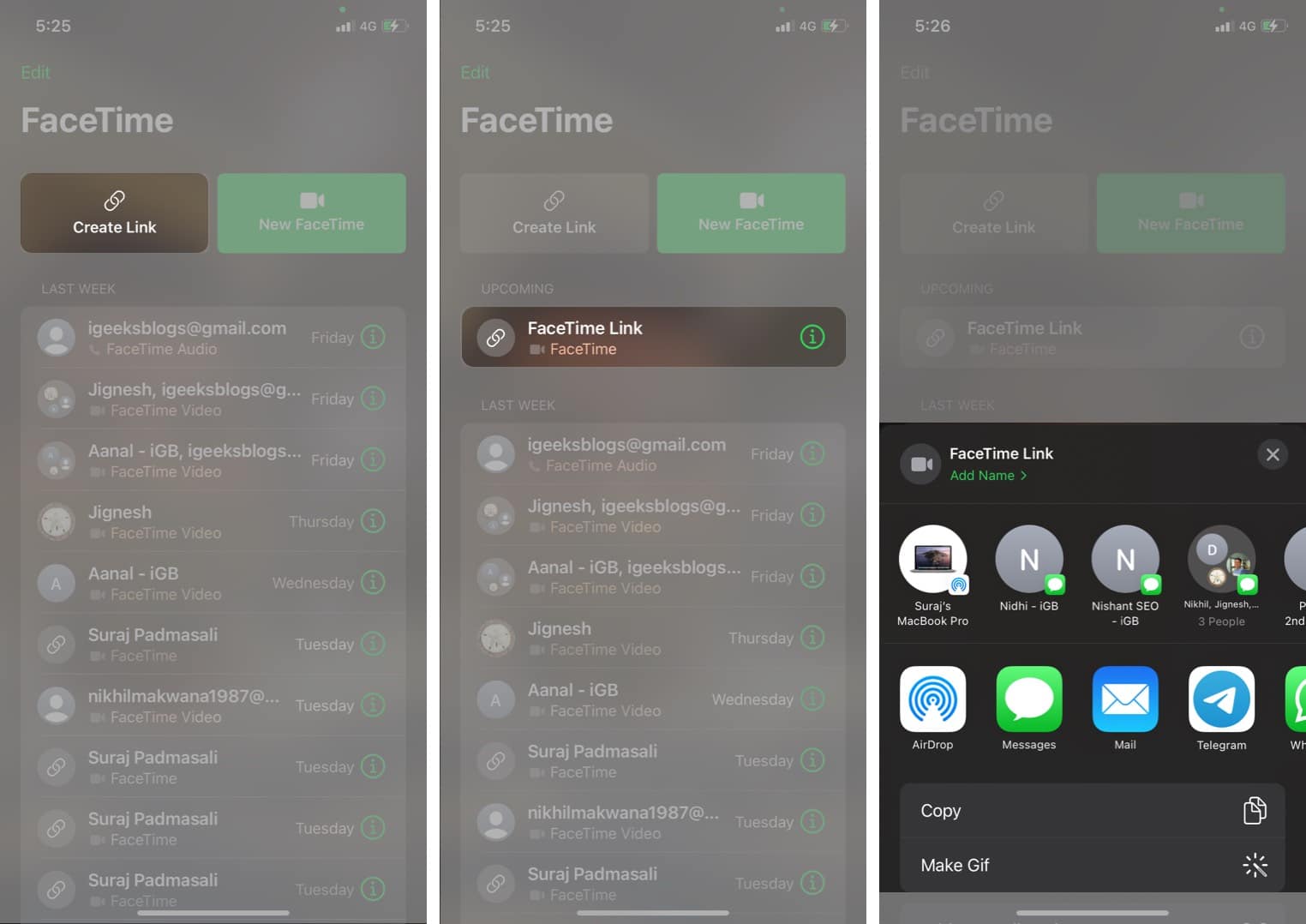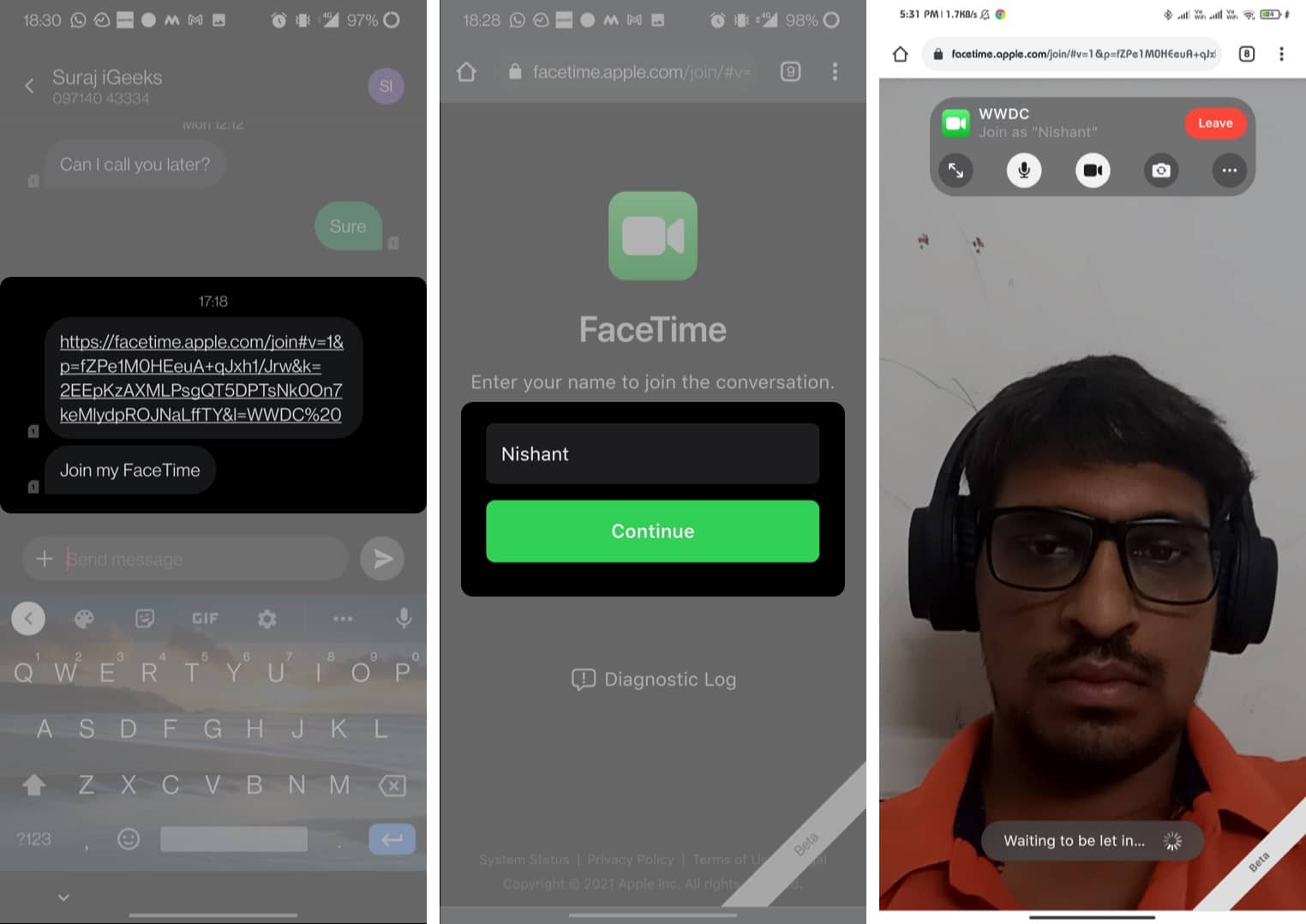Apple has been more generous in recent updates, allowing better interaction between iOS, macOS, Android, and Windows. With iOS 18, Apple enabled RCS messaging on iMessage. Previously, iOS 15 introduced partial FaceTime support for Android and Windows.
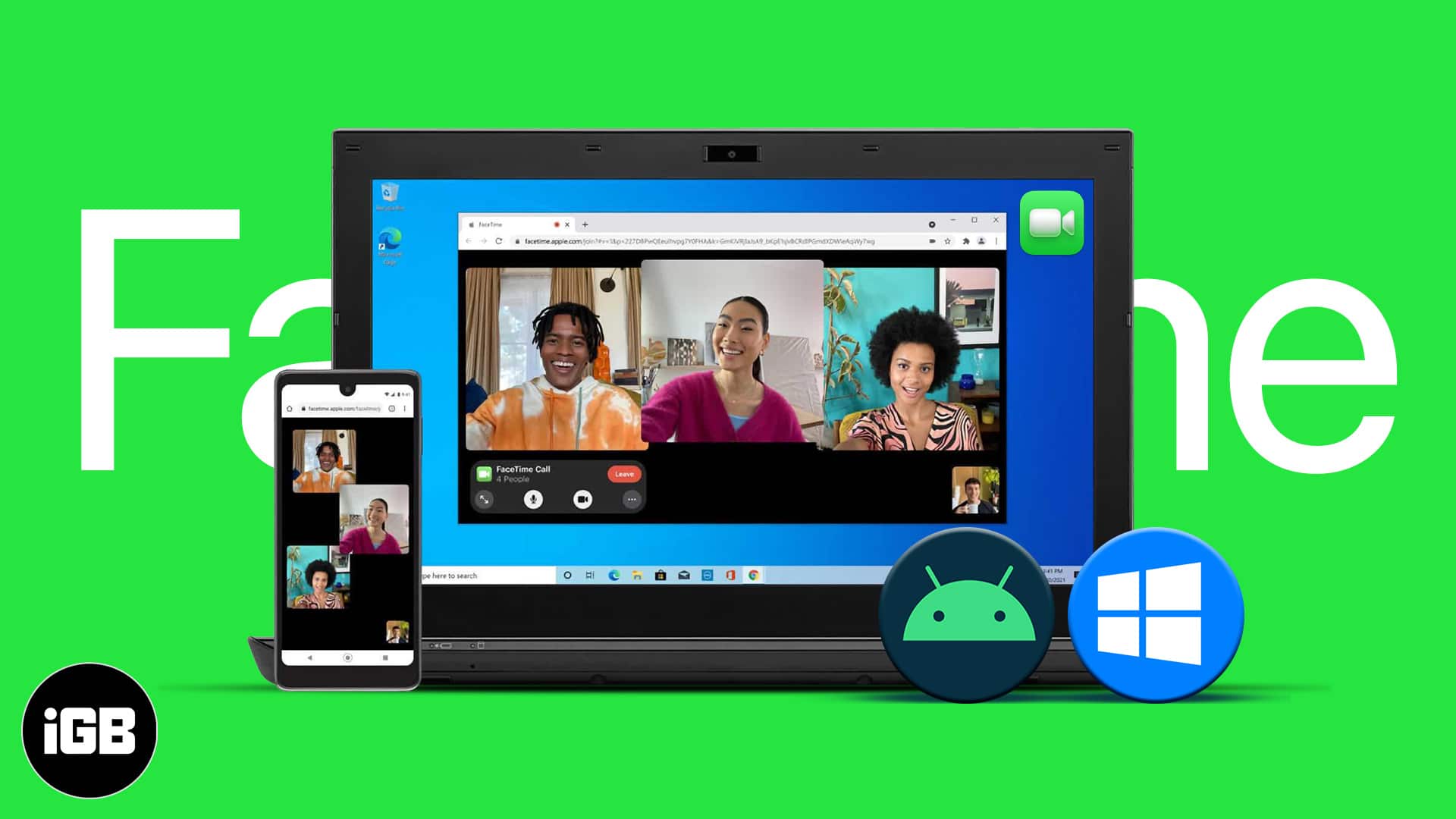
In this article, let’s explore how you can video chat with your Android and Windows user friends using FaceTime.
How does FaceTime work on Android and Windows PC?
To start, your iPhone or iPad should be running iOS 15 or later; for Mac, you should have macOS Monterey or later. Only then can you invite Android and Windows users to a FaceTime call using a FaceTime link.
Unfortunately, FaceTime isn’t natively available on Android or Windows. Therefore, users will need to join the call via the FaceTime link through updated Google Chrome or Microsoft Edge browsers, which support H.264 encoding. Also, Android and Windows users cannot start a FaceTime call; they can only join yours. This is why I mentioned earlier that it’s partial support.
Now, let’s learn how to create a link to invite your friends and make a FaceTime call between iPhone and Android.
How to start a FaceTime call with an Android or PC user
- Open FaceTime on your iPhone or iPad.
- Tap Create Link.
- Optional: Tap Add Name and select OK.
- Now, share the link using the shown apps or tap Copy to share it manually.
The scheduled FaceTime call will be shown under the Upcoming section, and you can tap the FaceTime link to start the call.
You can also tap the ‘i‘ button next to the FaceTime link to Share or Delete it.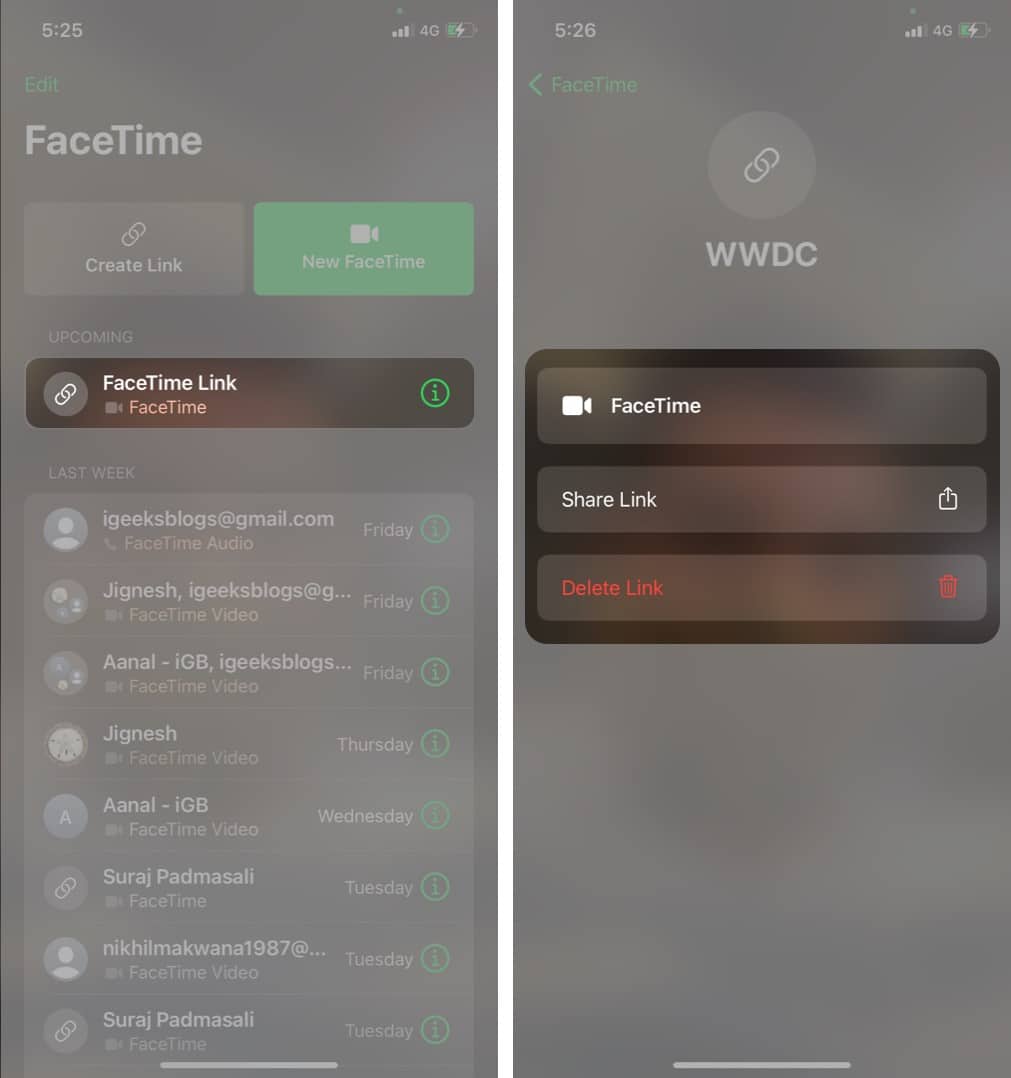
Join a FaceTime call on your Android or Windows PC
Once you get the FaceTime link from your friend, you can follow the steps mentioned below to join the FaceTime call.
- Tap the shared FaceTime Link.
- Enter your name and tap Continue.
- Now, you will get a message showing ‘Waiting to be let in…’ until your friend or family member allows you to join the call.
- The iPhone or iPad user needs to tap the check icon at the top of their FaceTime screen to let Android or Windows users join the call.
You can also download the diagnostic log of the call. It won’t record audio or video.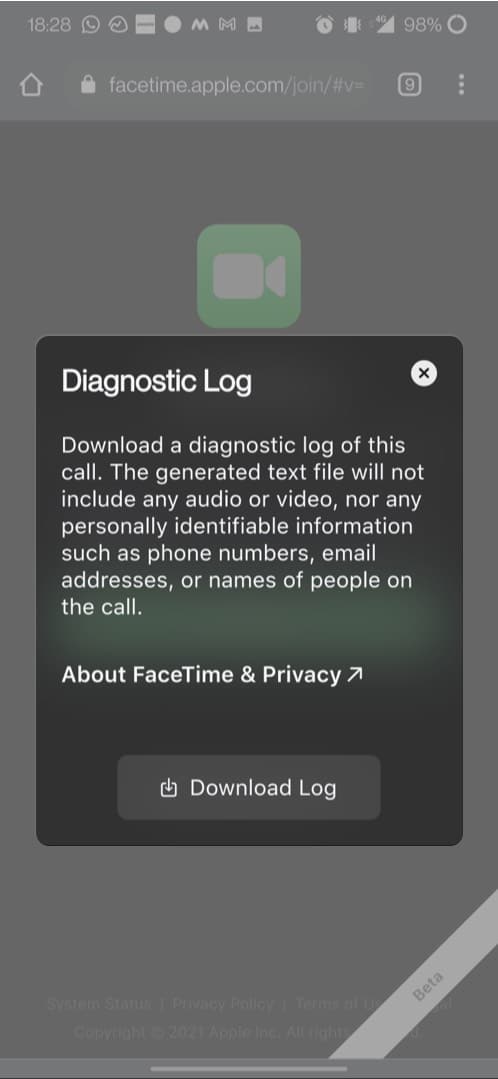
That’s it! You don’t need to install Zoom or Google Meet to call your friends on non-Apple devices.
Now, you know how to use FaceTime with Android and Windows users. Do you have any other questions? Share them with us in the comments below. We’ll do our best to help you out!
Read more: