
FaceTime Like a Pro
Get our exclusive Ultimate FaceTime Guide 📚 — absolutely FREE when you sign up for our newsletter below.

FaceTime Like a Pro
Get our exclusive Ultimate FaceTime Guide 📚 — absolutely FREE when you sign up for our newsletter below.
AirTags now support shared tracking, making it easier to keep tabs on communal items with sharing feature.
Apple’s AirTag helps you keep track of your keys, luggage, school bags, vehicles, wallets, and more. Since many items in a household are used by more than one person, from house keys to travel bags to a child’s school gear, the ability to share your AirTag with someone else adds a new level of convenience. Additionally, Apple lets you share your AirTag’s location with airlines so they can easily locate your checked luggage if it gets lost.
This post covers everything you need to know about sharing an AirTag with someone else.
If you own an Apple AirTag, you know how valuable it can be in locating items you’ve attached it to, like your keys, handbag, backpack, or suitcase. You can share your AirTag location with others for family, friends, or in case of an emergency.
Consider these scenarios:
There are probably plenty of other situations in which you’d be happy to know a family member or friend can help you locate your AirTag and its attached item.
Before you use the share AirTag feature, take a look at the handful of requirements and limitations.
If you plan to share an Apple AirTag with others, here are a few things to keep in mind.
If you’re ready to share your AirTag, you only need the Find My app on your Apple device to get started.

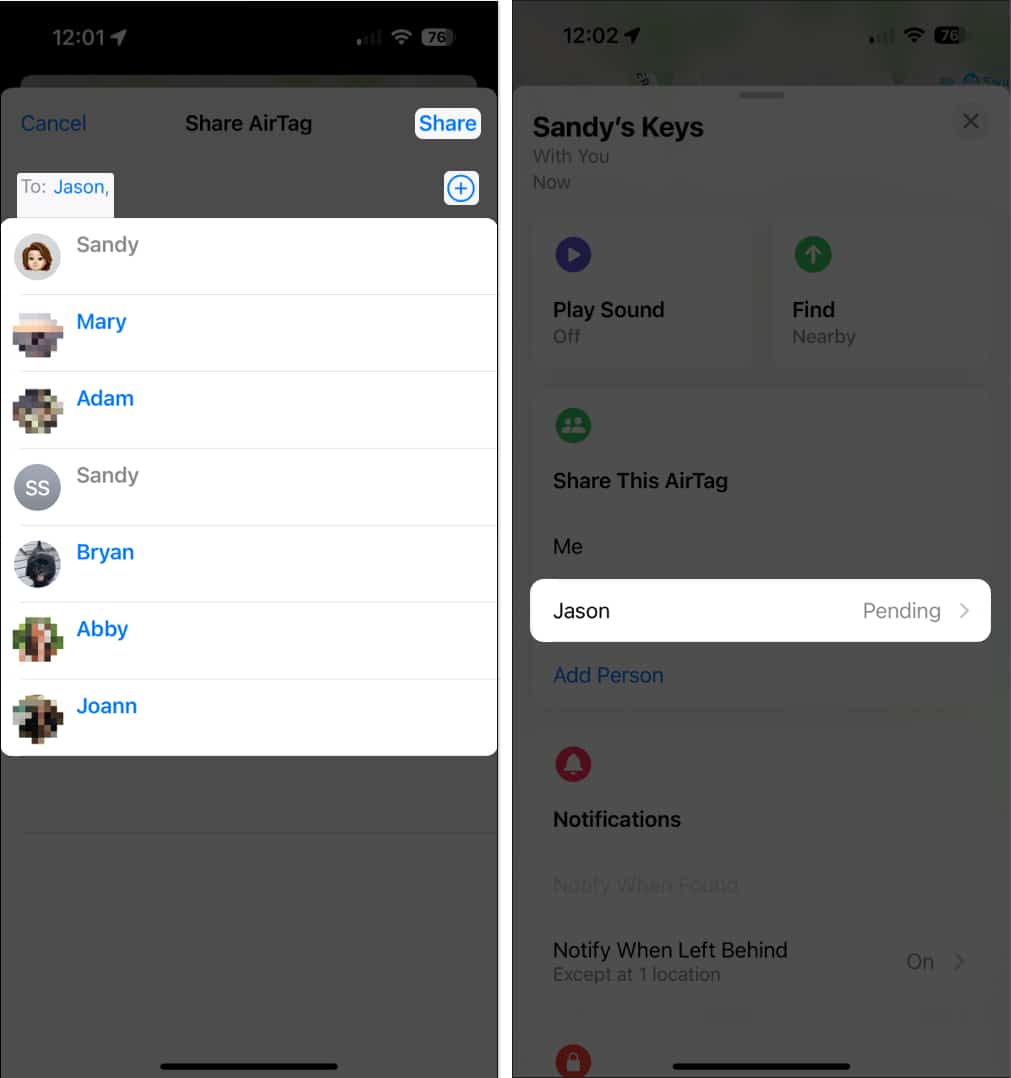
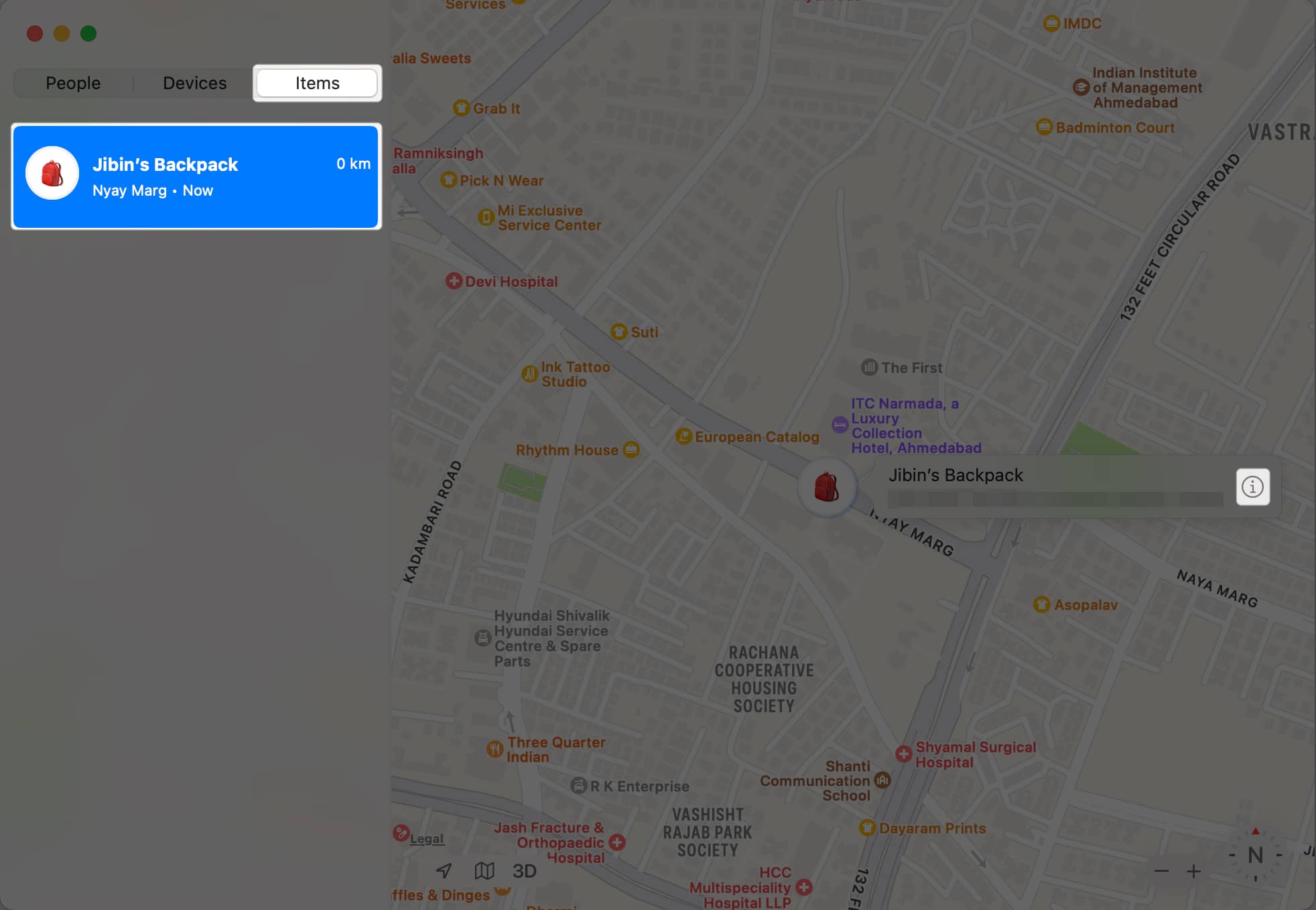
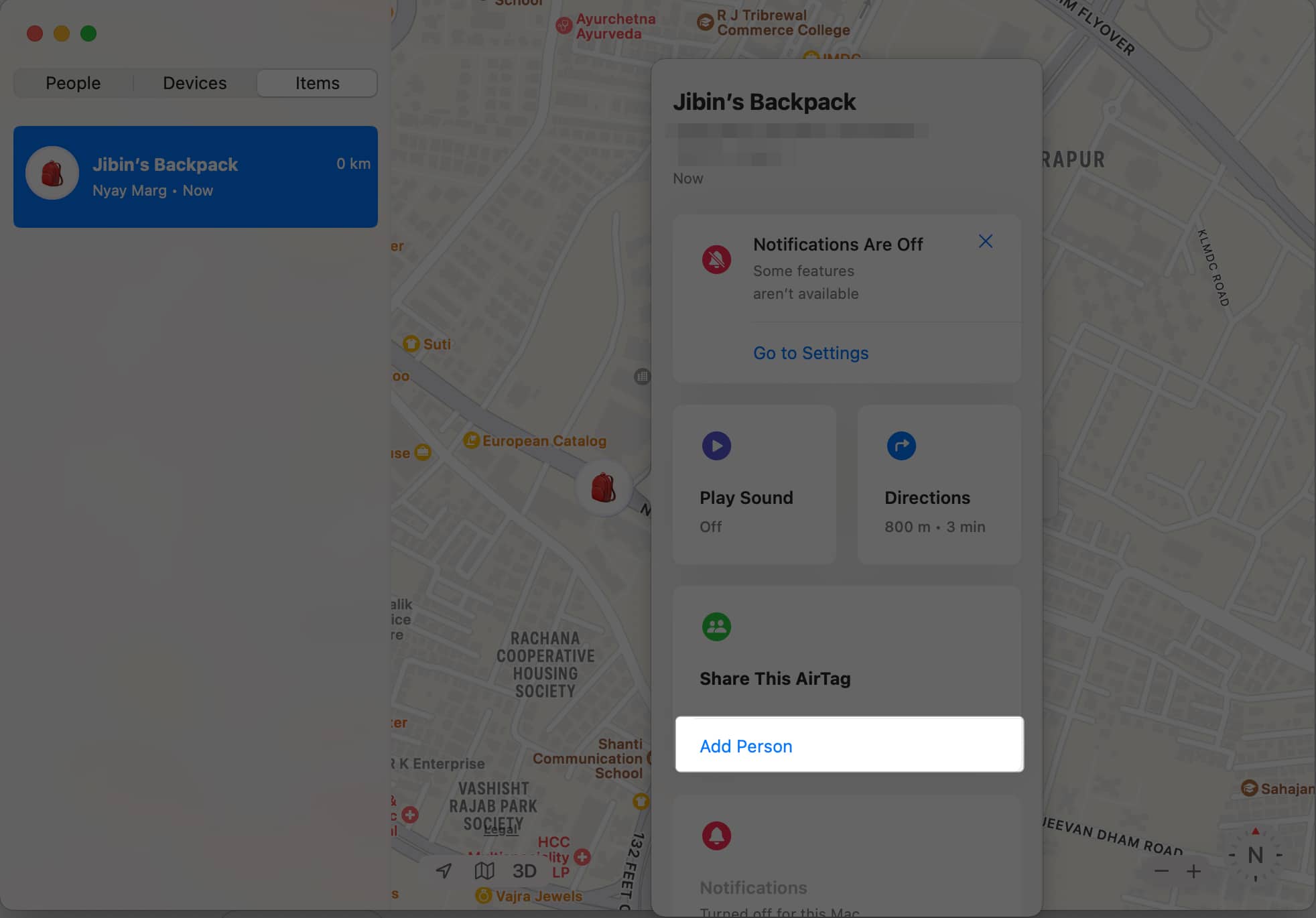
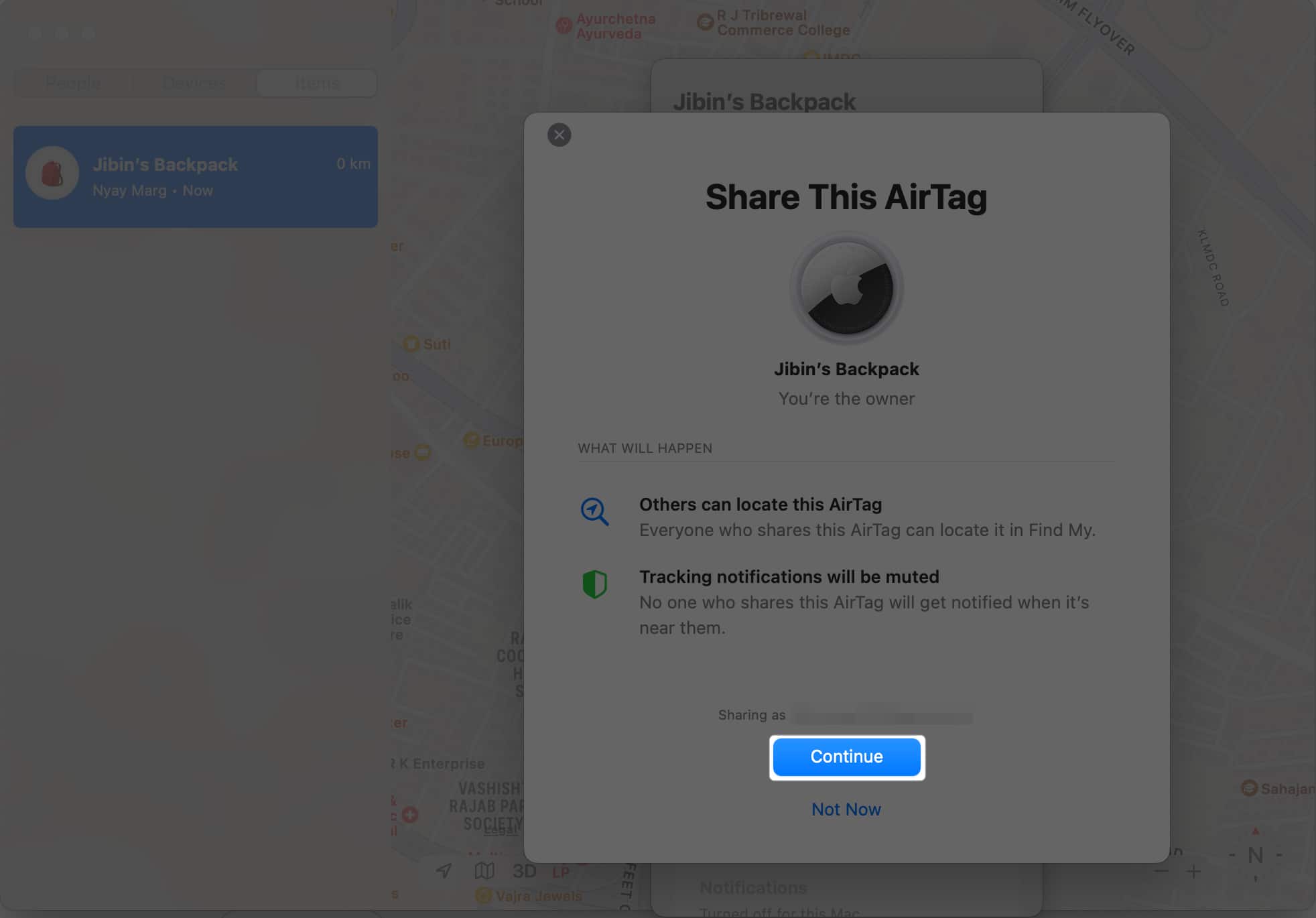

If you mistakenly share your AirTag with the wrong contact or simply change your mind, you can revoke the invitation before your recipient accepts it.
Starting with iOS 18.2, you can share your AirTag’s tracking location via a link. Here’s how you do it:
Now, anyone can track an AirTag’s location by just opening this link.
When someone invites you to share their AirTag, you will receive a notification on your iPhone. The item will not appear in your Find My app until you accept the request. You can review the details and accept or decline as you prefer.
To accept:
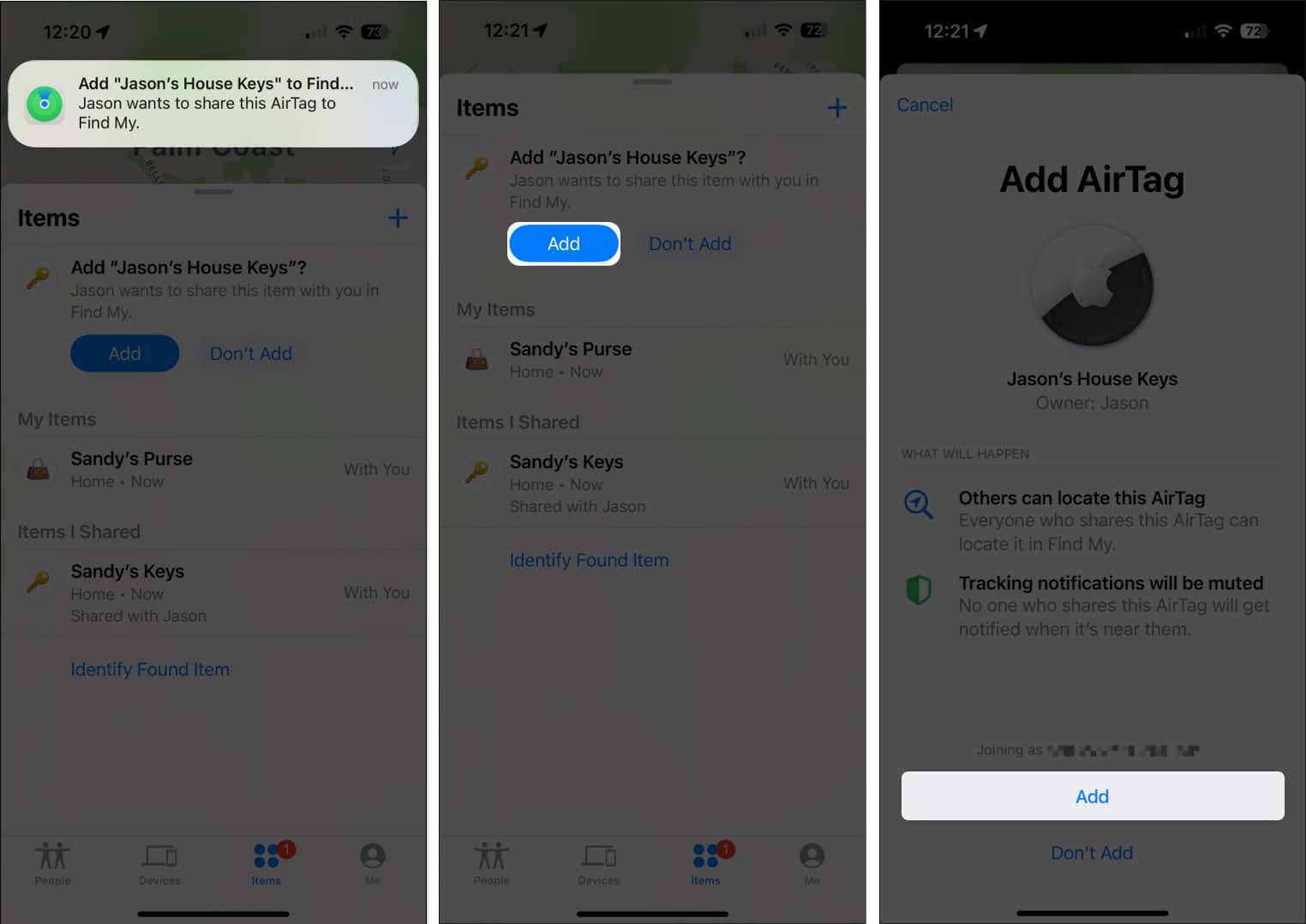
Your AirTag then appears in the contact’s list of Items and on the map in the Find My app.
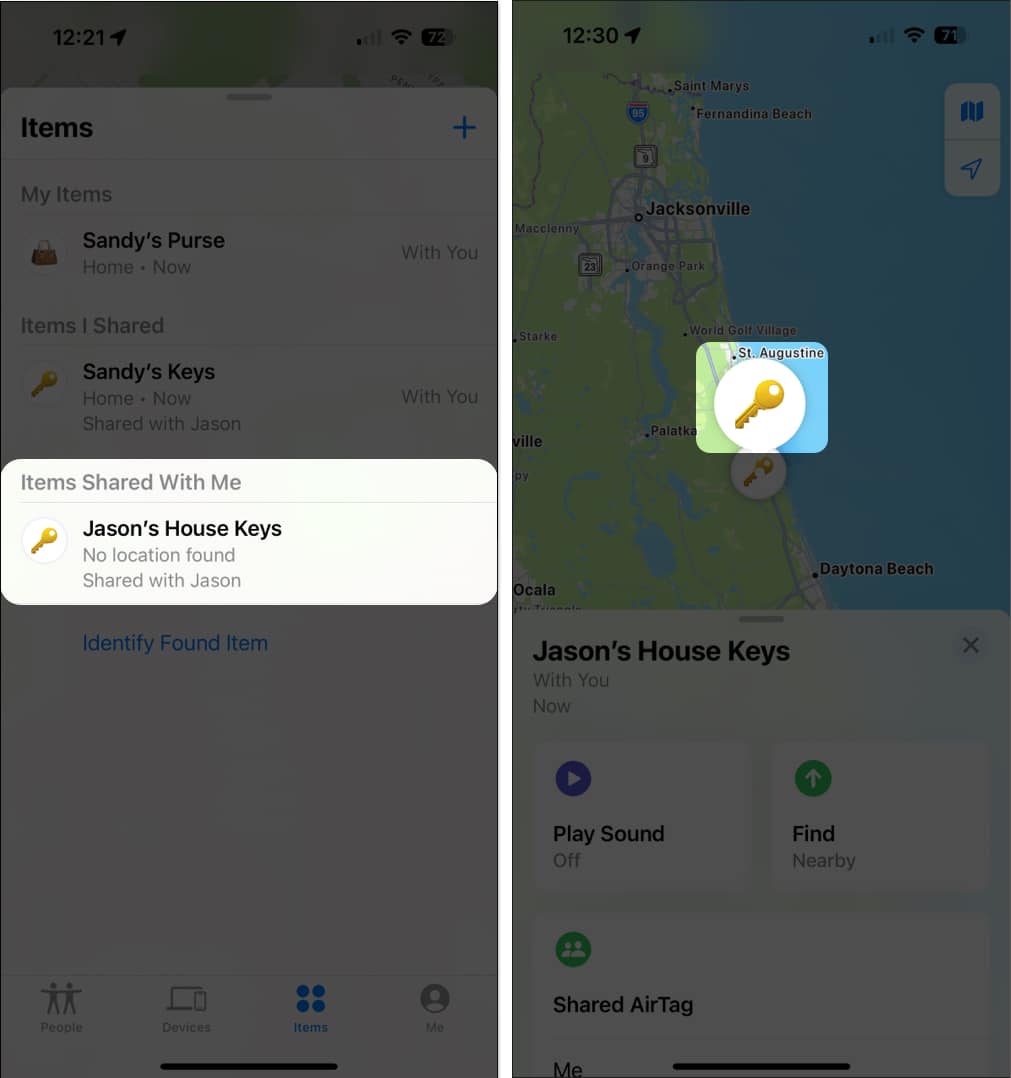
To decline:
The AirTag will not be added to your account.
If you only want to share your AirTag’s location with your friends temporarily, such as during a trip, you can easily stop AirTag sharing once the purpose is served. Here’s how:
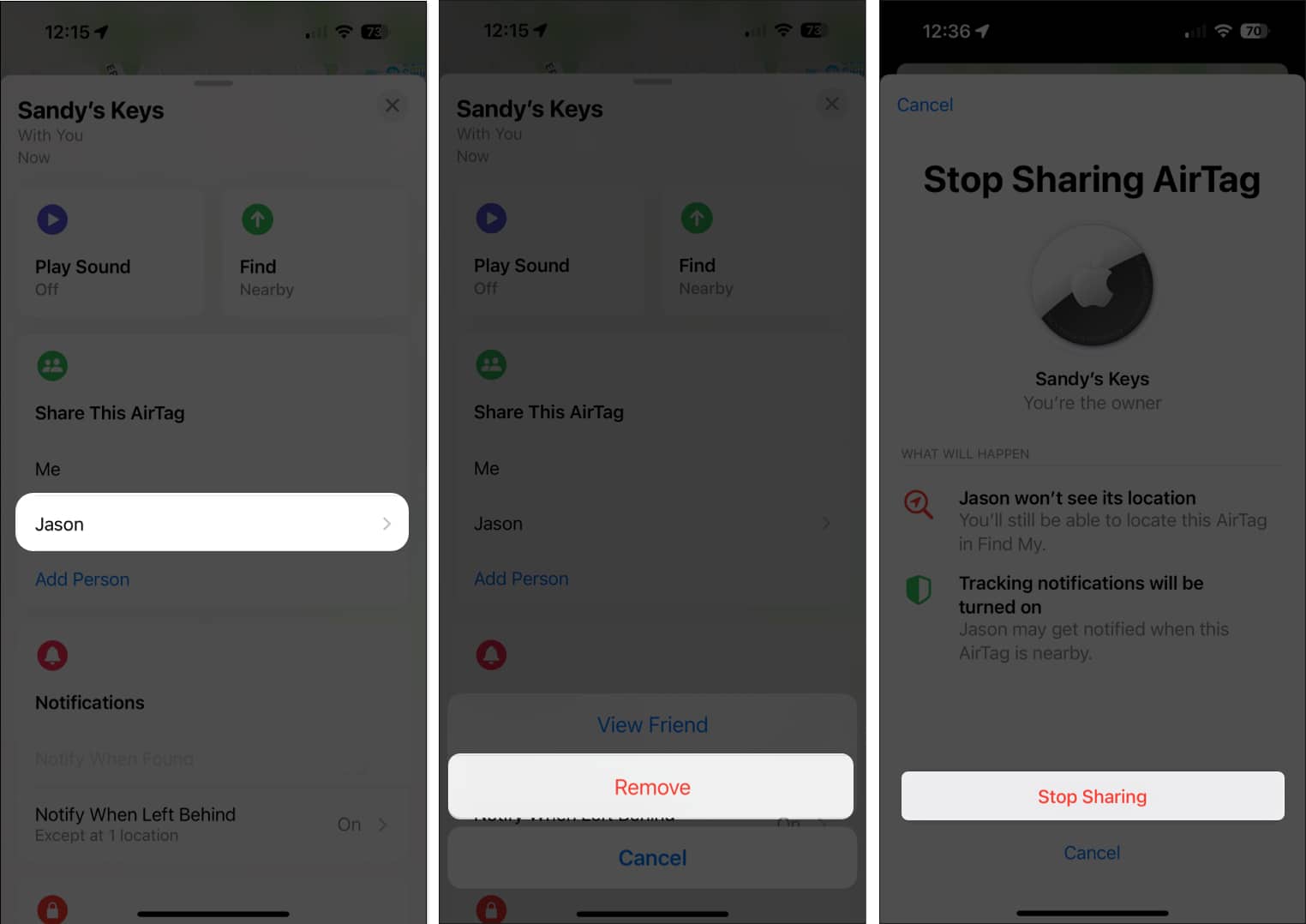
If you no longer want an AirTag that someone shared with you, you can remove it from your Find My app. Once removed, you will not be able to track it or receive any notifications related to it. Here’s how:
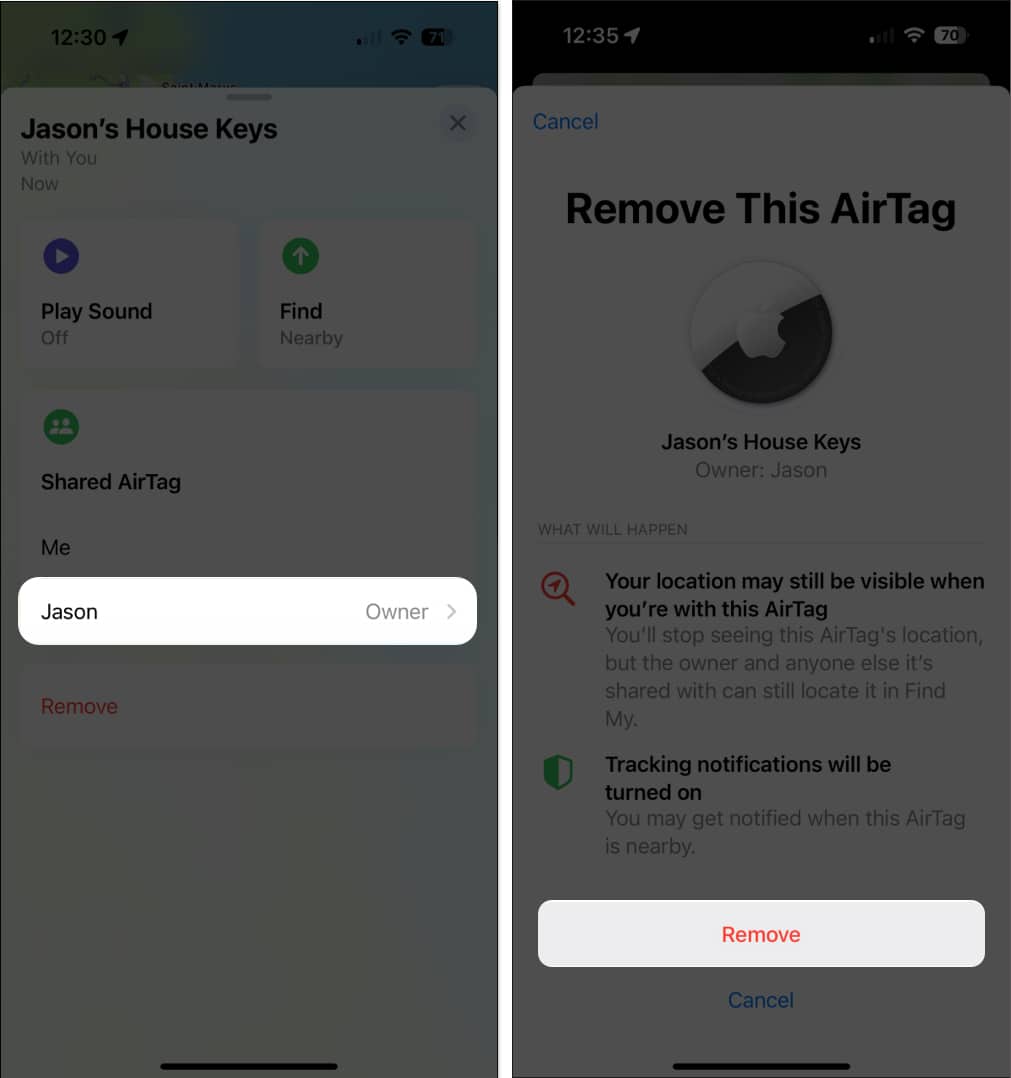
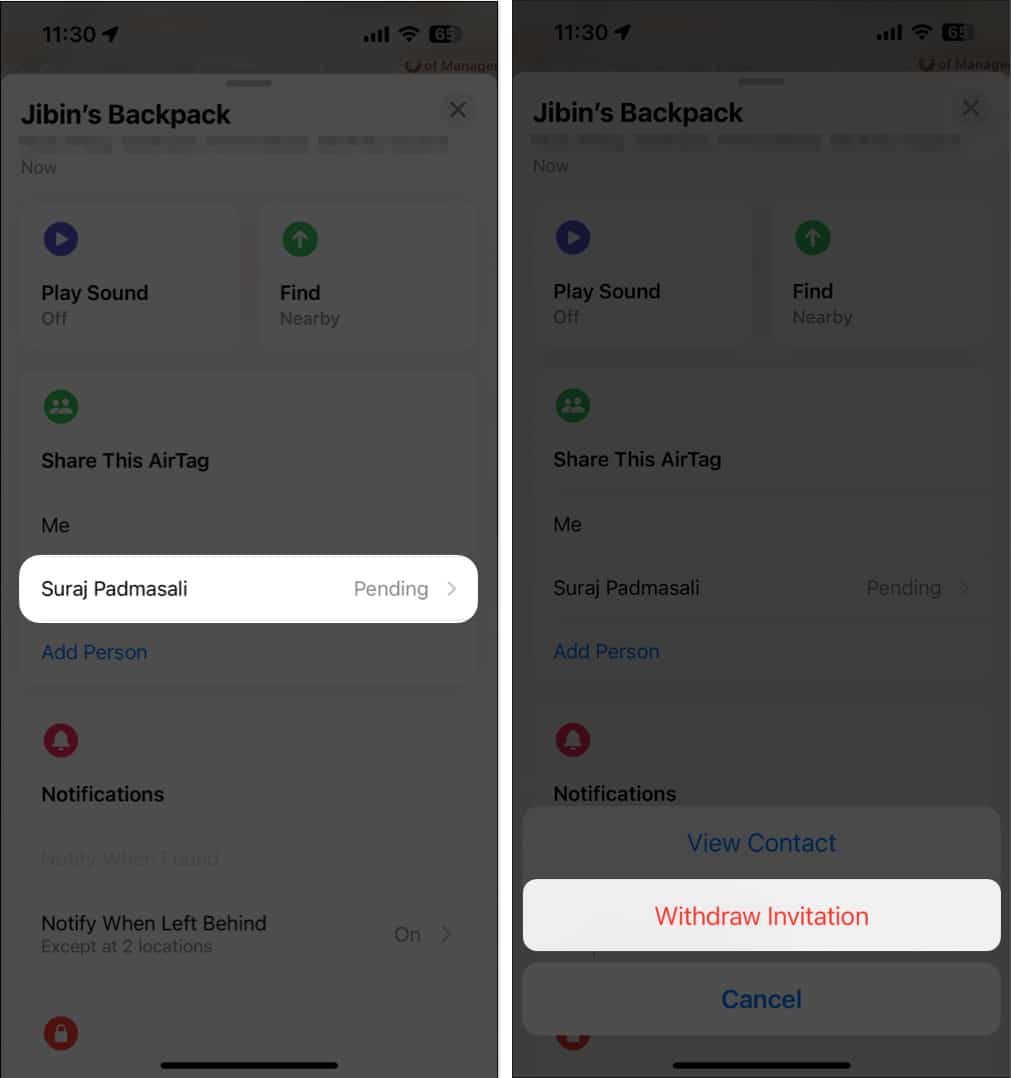
When traveling by flight, your baggage may get lost in transit. If you have an AirTag attached to your baggage, you can now share the tracking link with the airlines to help them find it easily.
The link lets the airline team see the item’s location on an interactive map that will immediately update when the location changes. The map also has a timestamp that indicates the most recent update.
Apple has partnered with airlines to integrate AirTag-powered luggage retrieval into their customer care services for smooth operations. According to it, when you get your bags back, the location sharing will instantly stop.
Moreover, the shared link is end-to-end encrypted and expires automatically after seven days or once you stop sharing. Therefore, your privacy and security are maintained.
Following are some major airlines that have integrated this feature:
Each airline has its own technique for sharing the link. For example, if you are flying with United Airlines, you may use the United app to register a delayed luggage report and submit a Find My link to it. Once the link is uploaded, United customer care representatives can utilize it to quickly locate the missing luggage.
Thus, by leveraging the Share Item Location feature, AirTag users can enhance their travel experience and reduce the stress associated with lost luggage.

The ability to share an AirTag is a great improvement and is handy in many instances. Whether for help or safety, do you plan to share an AirTag with someone? Let us know in the comments.
FAQs
If you stop sharing an AirTag or someone stops sharing theirs with you, there is no notification. The AirTag no longer appears in the Items list or on the map, and their or your name is removed from the sharing section of the AirTag’s card.
Yes, if you’re sharing an AirTag with family members or a group of friends, each person can track your AirTag using the Find My app. Remember that you can share an AirTag with up to five other people.
Read more: