
FaceTime Like a Pro
Get our exclusive Ultimate FaceTime Guide 📚 — absolutely FREE when you sign up for our newsletter below.

FaceTime Like a Pro
Get our exclusive Ultimate FaceTime Guide 📚 — absolutely FREE when you sign up for our newsletter below.
Are you frustrated by a ghost touch on your iPhone? Find out what causes ghost touch on iPhone and how to fix it quickly.
Have you experienced the phenomenon of your iPhone screen seeming to have a life of its own and beginning to function without you even touching it? This strange but somewhat common occurrence is known as “ghost touch” or “phantom touch.”
Of course, it is extremely frustrating since it can lead to unintentional actions. But don’t worry, it’s not really a ghost taking over your device! In this guide, I’ll explore the possible causes of the issue and show you how to get rid of ghost touch on iPhone as quickly as possible.
As the name suggests, ghost touch is when your iPhone screen responds to touches without any physical contact with the screen. This can result in the device behaving erratically by automatically opening apps, typing, and scrolling as it is being used by an invisible hand.
Ghost touch issues can significantly affect the usability of your iPhone, making it difficult to control or use the device properly. Fortunately, there are several ways to fix ghost touch issues on your iPhone. But before we get into that, it’s important to understand the reasons behind it.
Ghost touch can be caused by various factors, as explained below.
Ghost Touch can occasionally be experienced on any iPhone due to the reasons mentioned above. However, in November 2018, Apple acknowledged that some iPhone X models had touchscreen problems.
Even though that’s an old issue, some users of iOS 16 on iPhone X have brought it up in 2022 as well. Apple hasn’t publicly acknowledged these ghost touch issues, but investigations and internet complaints have proven that other models have also been impacted.
Below is a list of the models rumored to have this screen glitch:
| iPhone 5 | iPhone 6 | iPhone 7 |
| iPhone 8 | iPhone XS | iPhone XR |
| iPhone 11 | iPhone 12 | iPhone 13 |
Now, let’s examine some solutions to troubleshoot the iPhone ghost touch. We’ll start with the easiest options.
Accessibility settings can impact how your iPhone responds to touch. You may have unintentionally activated features like Touch Accommodation, Assistive Touch, or Back Tap, which may result in what looks like ghost touch. Here’s how to adjust these settings:
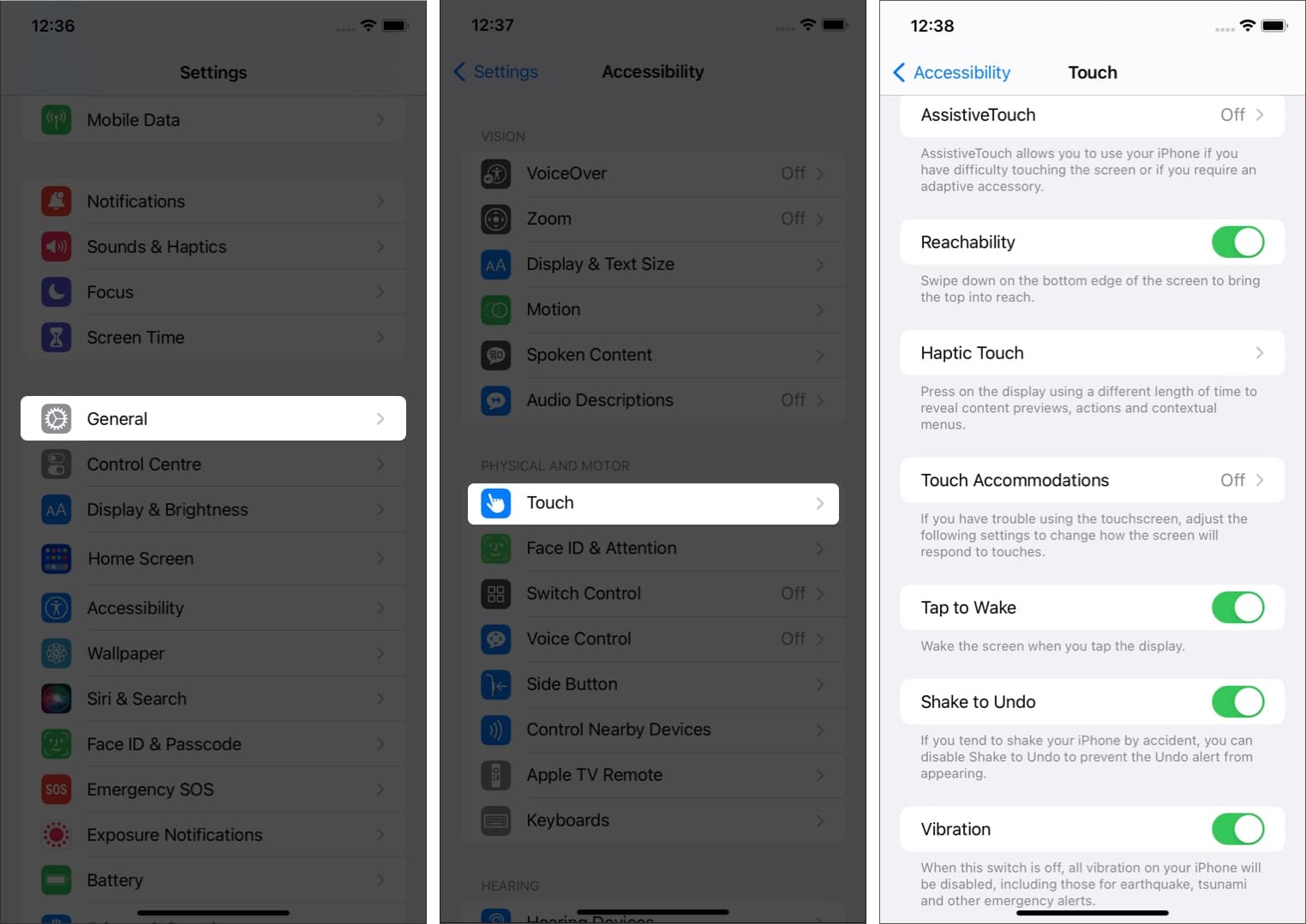
If changing the accessibility settings above does not fix your iPhone phantom touch issue, try restarting your iPhone. It might sound simple, but a reboot can quickly fix many technical glitches.
Here’s another simple step that could fix your iPhone’s ghost touch. Start by removing any accessories like chargers and cases. Then, gently wipe down your phone screen with a clean, soft, lint-free cloth. You may also use a gentle cleaning spray that’s made for electronic gadgets. Remember that you should never use any harsh cleaning products on your device, as these may cause irreversible damage!
Sometimes, third-party charging cables, headphone jack adapters, battery charging cases, and other accessories might cause the ghost screen issue. If you have any of these, stop using them and see if it fixes the issue. I strongly recommend always using accessories certified by Apple.
It’s always best to keep your iPhone updated to the latest iOS version. This can help resolve many software issues, including phantom touch.
Most people use screen protectors to protect their iPhone displays from scratches and dirt. But sometimes, these thin sheets of glass or plastic can interfere with the touchscreen’s functionality. So, you can try removing your screen protector and see if this gets rid of the ghost touch issue. Be careful not to scratch your iPhone’s screen when removing the screen protector.
Old and out-of-date apps on your iPhone can cause ghost touch. Therefore, it’s best to keep apps updated and delete any apps that you no longer use.
I also recommend turning on Automatic Updates for all apps:
Some customized settings might cause issues like ghost touch. To resolve this, it’s a good idea to reset your iPhone settings to the default, as explained below:
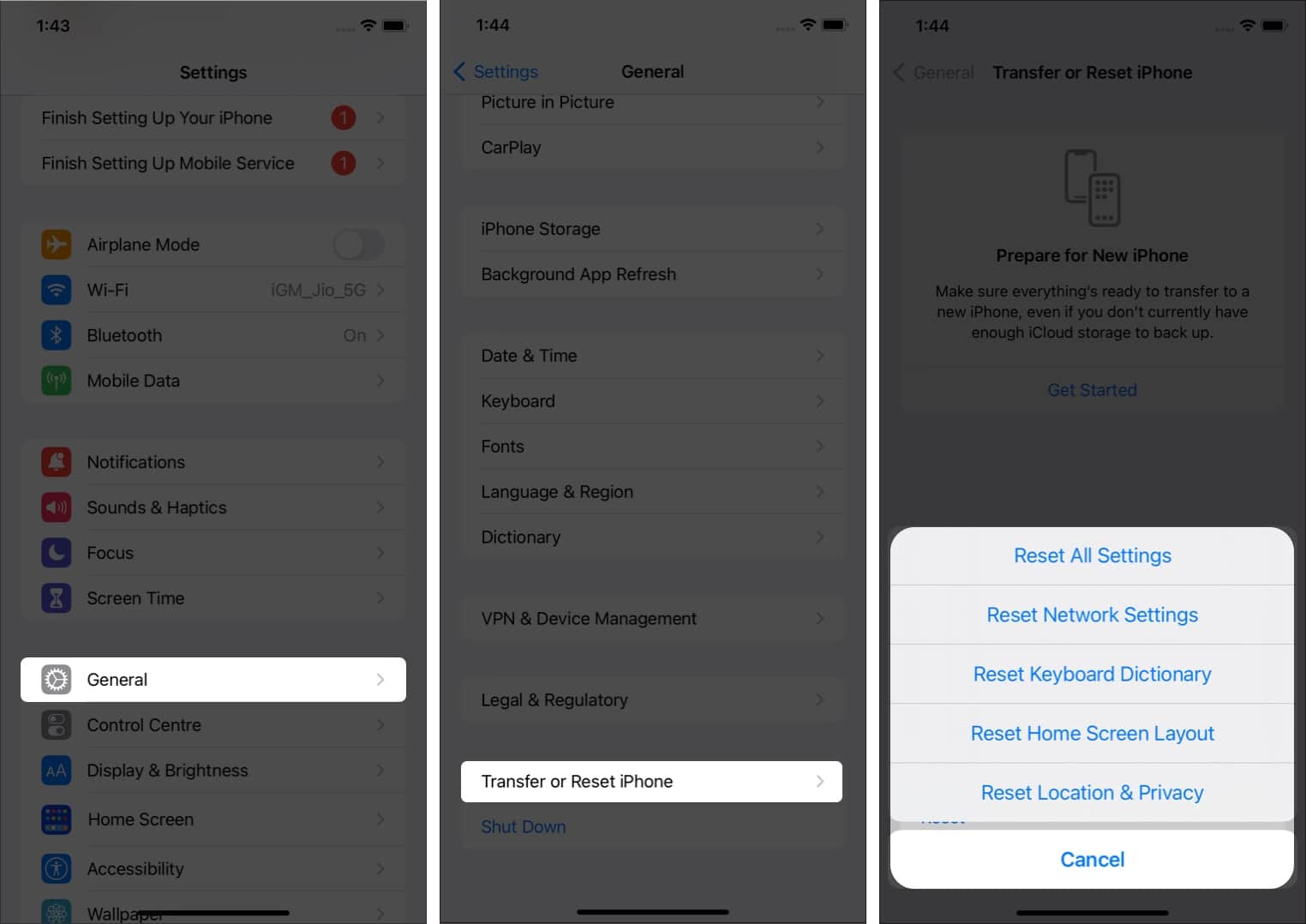
If none of the steps above fix the ghost touch issue on your iPhone, you can perform a factory reset. This will erase all the data on your device, so I advise that you back up your iPhone before continuing.
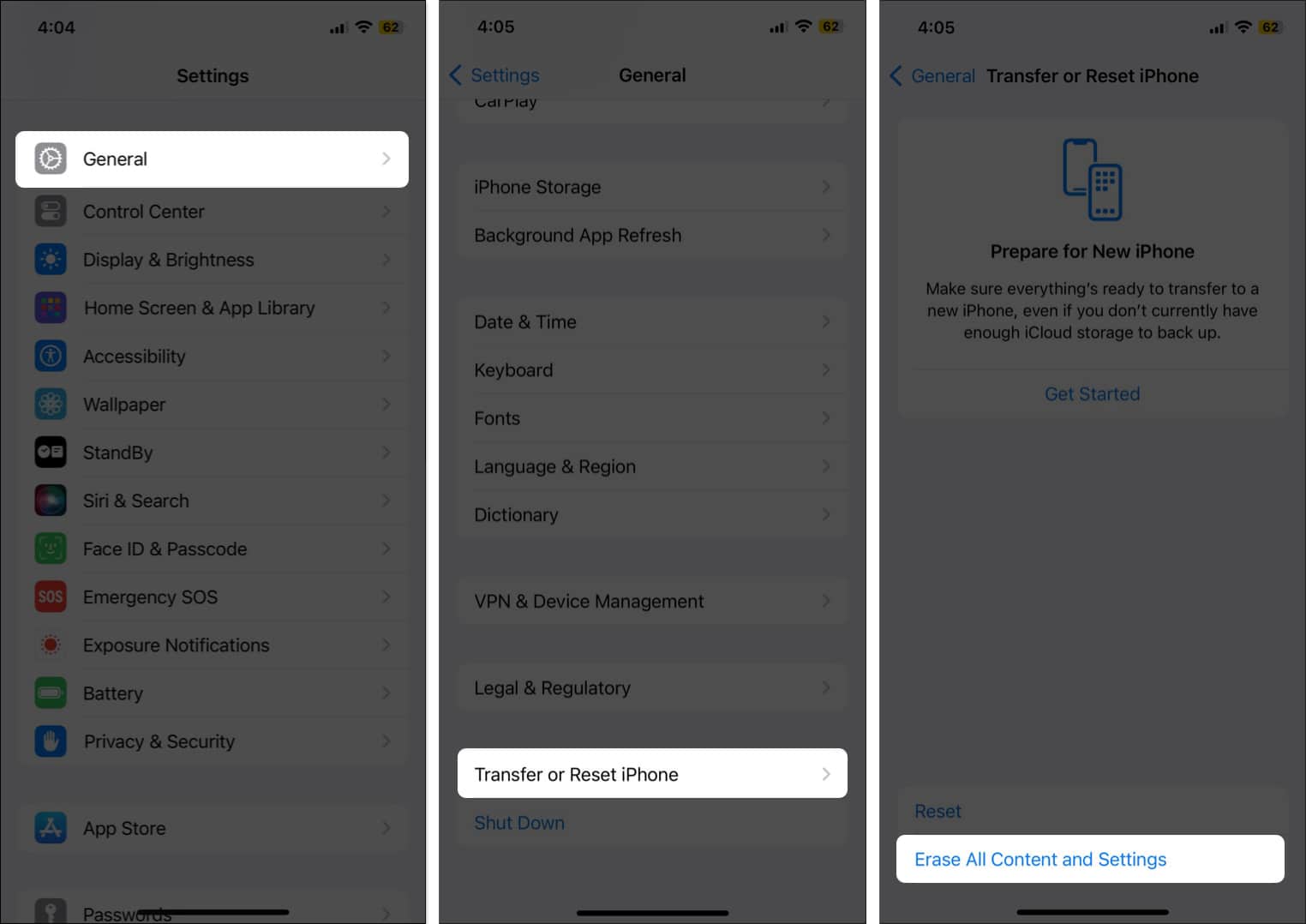
After the factory reset, you can set up your device from scratch again. During this process, you can choose to restore your iPhone from a previous backup.
Finally, even if a factory reset does not resolve the ghost touch issue on your iPhone, you can consult Apple Support. Depending on your iPhone model and warranty, you might be able to get your screen changed for free. To obtain assistance, you can contact Apple Support directly or go to a nearby Apple Store or authorized Apple Service Provider.
I hope this guide has helped you resolve the iPhone ghost touch issue. If you have any questions, let me know in the comments below, and I’ll do my best to answer them.
FAQs
In 2018, Apple acknowledged ghost touch issues on the iPhone X. However, according to internet complaints, any iPhone can sometimes experience a glitch.
If you recently dropped or damaged your phone and then experienced ghost touch, it is probably a hardware issue. You should contact Apple Support for assistance.
This phenomenon is known as ghost touch or phantom touch. It can happen due to software or hardware issues. You can try simple fixes like cleaning your display, restarting your phone, or resetting all settings.
Read more: