
FaceTime Like a Pro
Get our exclusive Ultimate FaceTime Guide 📚 — absolutely FREE when you sign up for our newsletter below.

FaceTime Like a Pro
Get our exclusive Ultimate FaceTime Guide 📚 — absolutely FREE when you sign up for our newsletter below.
Everything you need to know about Live Wallpapers on iPhone.
Using still photos as wallpaper is fine, and many people do it. However, if you want to liven up your iPhone display, you can set a moving wallpaper for your Lock Screen.
Live Wallpapers bring life to your screen with motion and animation, making your device feel more dynamic and personal. Follow along, and I’ll show you how to set up and use Live Wallpapers on your iPhone.
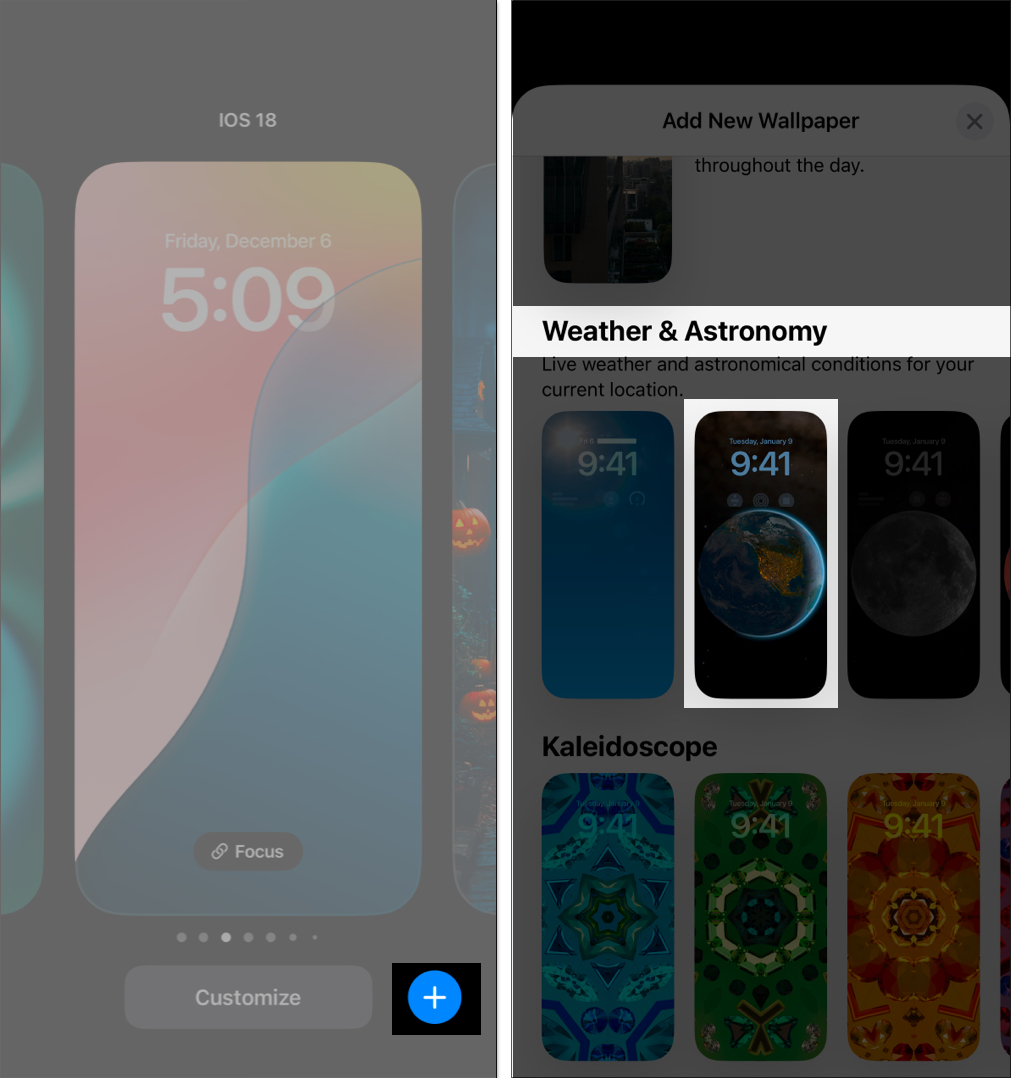
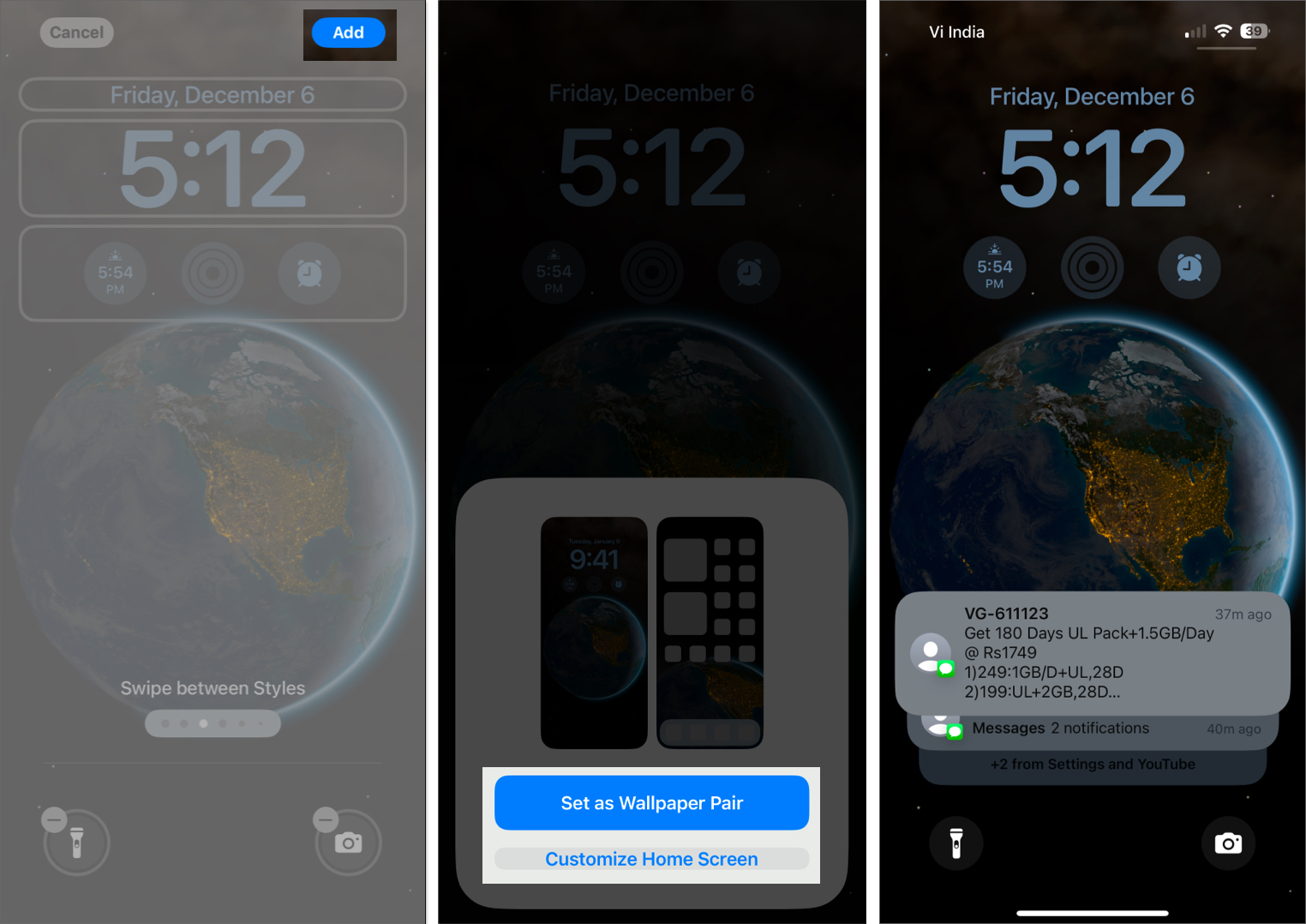
Your new Live Wallpaper is now set!
Live Photos are short, three-second videos captured when you click a picture on your iPhone. They combine a still image with motion and sound, which makes them ideal to be Live Wallpapers.
First, ensure you have Live Photos on your iPhone. To click a Live Photo, launch Camera and tap the dotted circular icon in the top-right corner. You’ll see the Live text at the top indicating the mode is enabled. Now, tap the shutter while holding your iPhone still, and it will capture a Live Photo.
Once done, here’s how to use the Live Photo as your iPhone wallpaper:
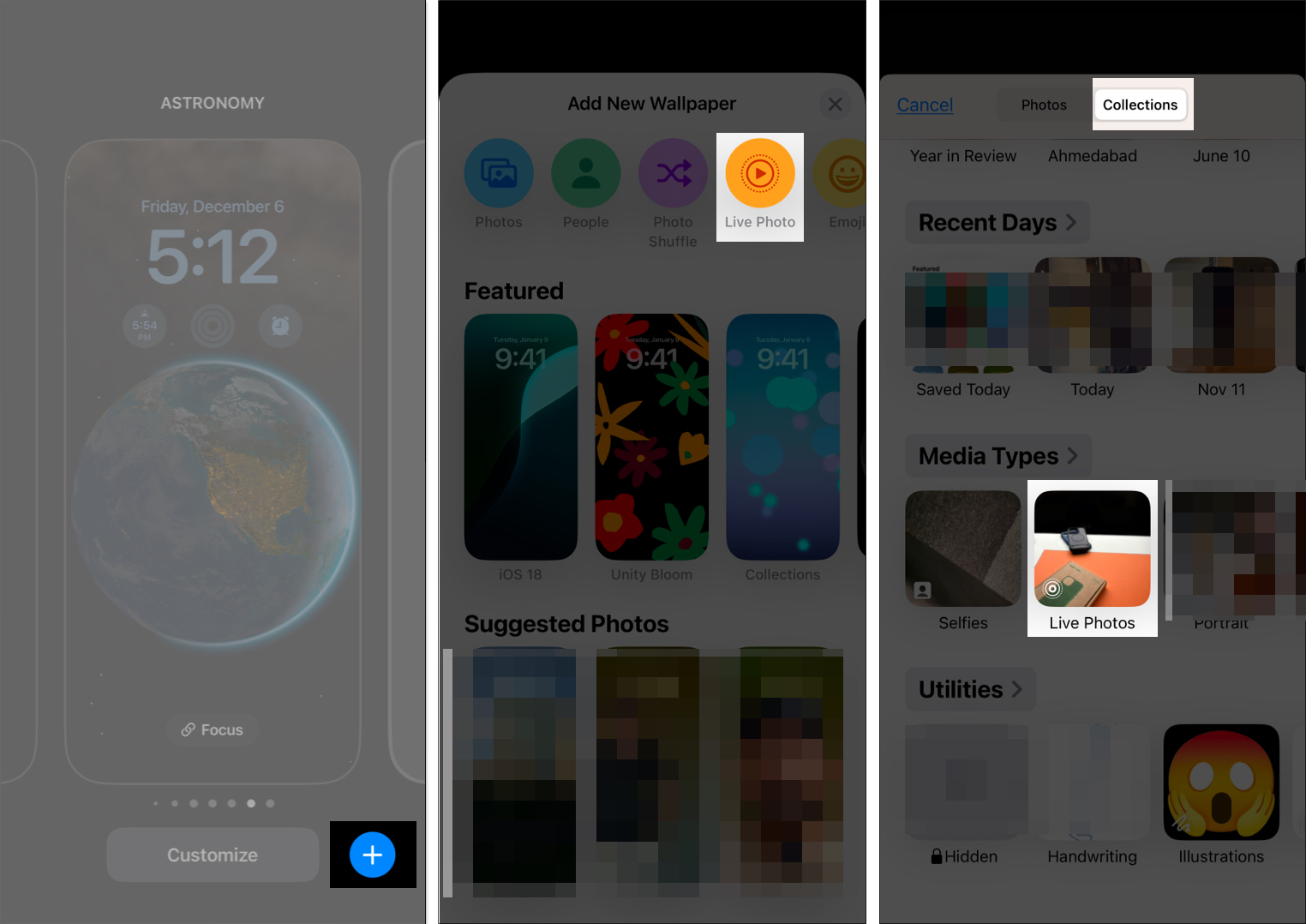
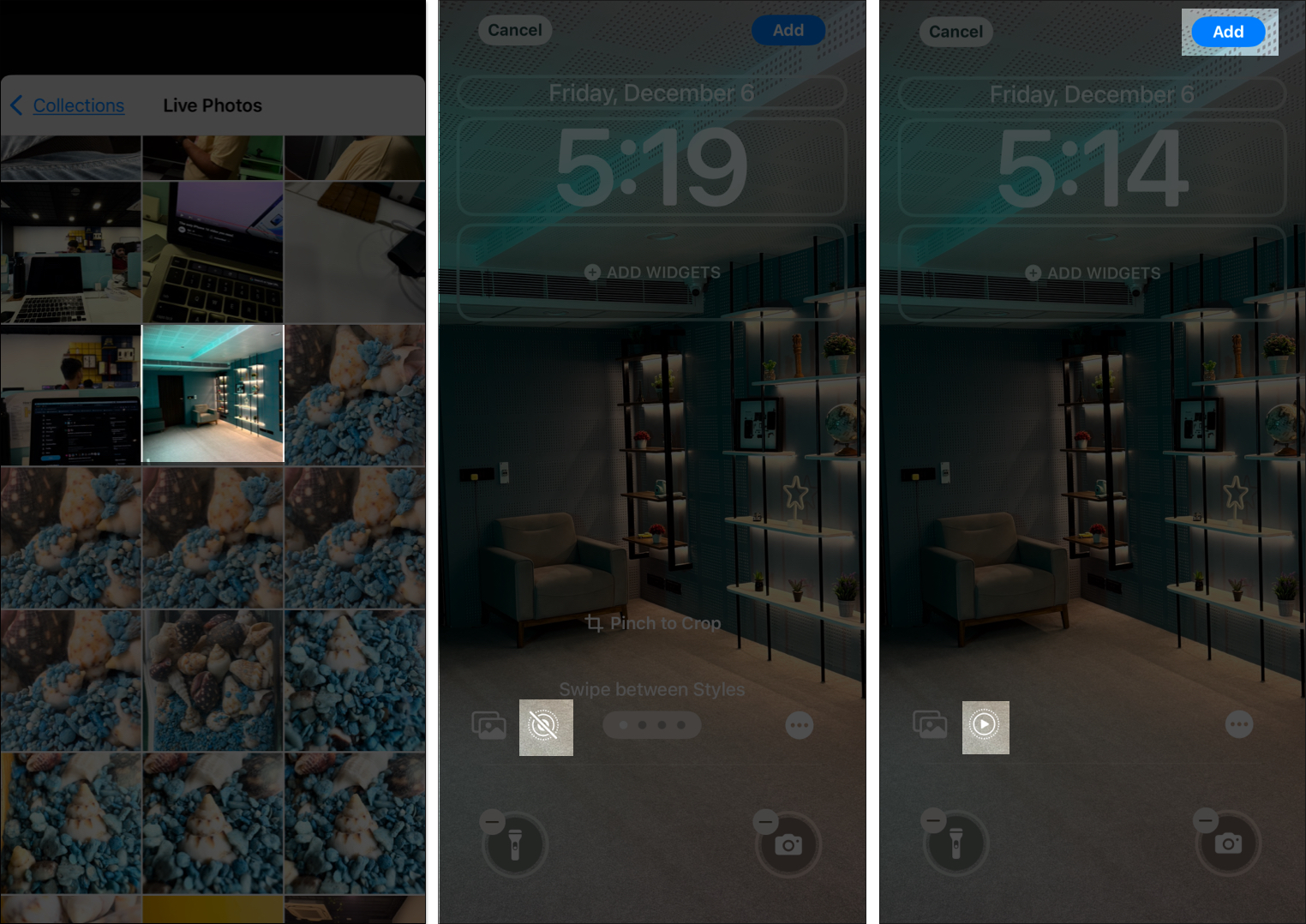
When you wake up your iPhone now, your Live Photo wallpaper will animate on the Lock Screen.
Now that you’ve set your Live Wallpaper, seeing and interacting with it on your iPhone is easy. Here’s what you need to do:
Setting personal Live Photos as wallpapers is great. However, sometimes I wish to change it for professional reasons and set something unique. If you’re also looking for new Live Wallpapers, several apps and websites offer free options. Let’s check them out.
Apps for Live Wallpapers:
Want to explore more options? Go through our top recommended Live Wallpaper apps for iPhone.
Websites offering free Live Wallpapers:
Signing off…
Live Wallpapers are a fun and interactive way to personalize your iPhone. Whether you choose a built-in Live Wallpaper or a custom Live Photo, your Lock Screen can now reflect your unique style!
If you face any issues when setting Live Wallpapers on your iPhone, let us in the comment below, and we will be happy to help!
FAQs
If Live Wallpaper isn’t working on your iPhone, ensure it supports this feature and has the Haptic Touch feature enabled. Additionally, Live Wallpapers won’t animate in Low Power Mode, so make sure it’s turned off. Go to Settings > Battery and toggle off the Low Power Mode switch.
Yes, but only slightly. Since Live Wallpapers animate only when you’re on the Lock Screen, the battery drain is minimal. However, frequent use can have a noticeable impact on older devices.
Yes! You can convert a video into a Live Wallpaper using apps like intoLive. For more details, check out our guide on how to set a video as a Live Wallpaper on an iPhone.
Also read: