
FaceTime Like a Pro
Get our exclusive Ultimate FaceTime Guide 📚 — absolutely FREE when you sign up for our newsletter below.

FaceTime Like a Pro
Get our exclusive Ultimate FaceTime Guide 📚 — absolutely FREE when you sign up for our newsletter below.
Tired of the default Safari look? Learn how to change the background on iPhone, iPad, and Mac for a fresh, personalized feel.
Are you bored seeing the same white or black background Safari throws at you whenever you open a new tab or window? Well, you’re not alone. But thankfully, starting with iOS 15 and macOS Monterery, Apple lets you customize the background wallpaper of a new Safari tab on your iPhone, iPad, or Mac to personalize your browsing experience.
Keep reading to learn how to change Safari background on an iPhone, iPad, and Mac.
Customizing your Safari Start Page background isn’t just about looks; it’s about enhancing your personal experience in several subtle but meaningful ways:
Changing the Safari background is pretty straightforward and requires no technical competence. All you need to do is ensure your iPhone is up and running on iOS 15 or a newer version and follow these steps:
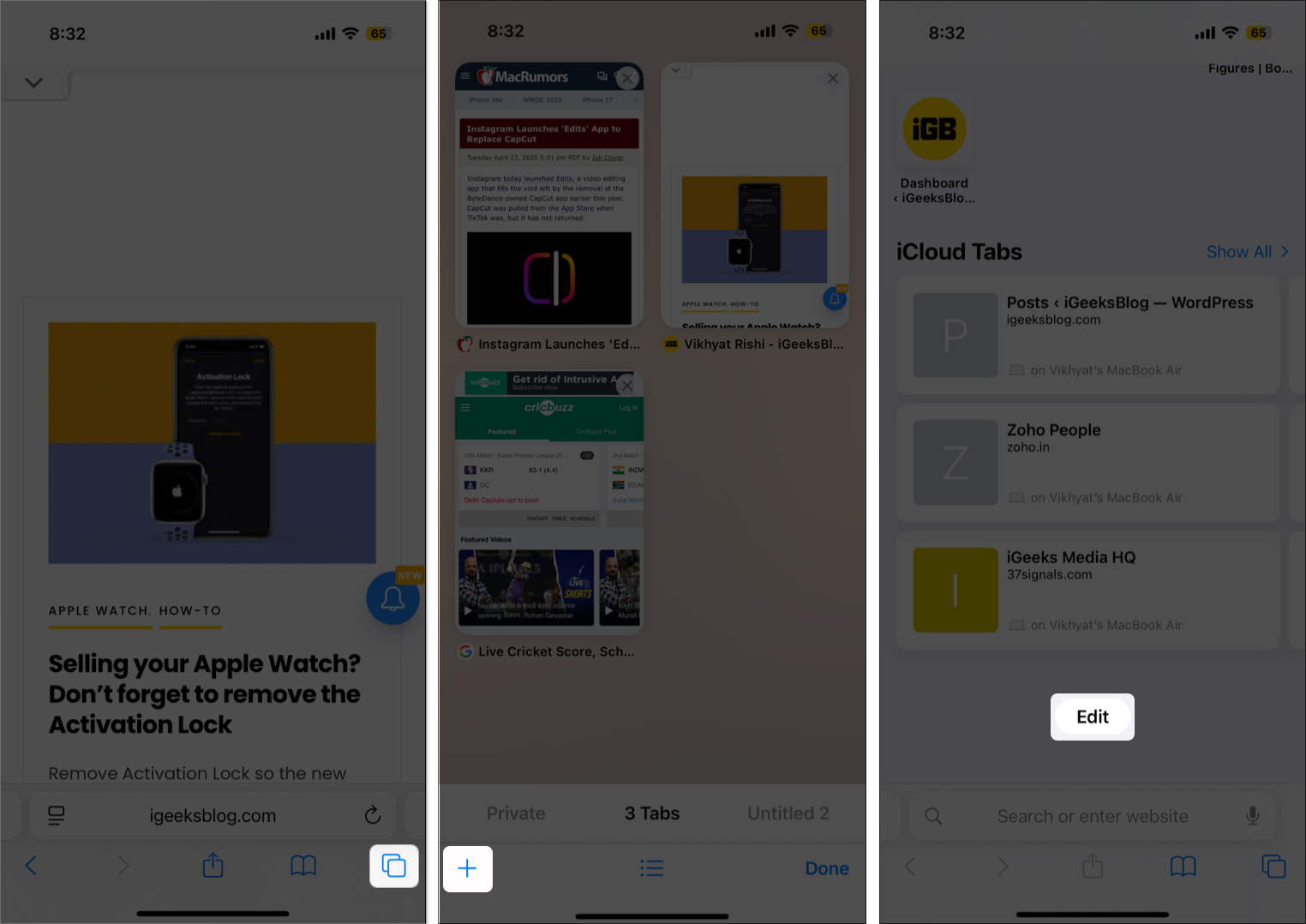
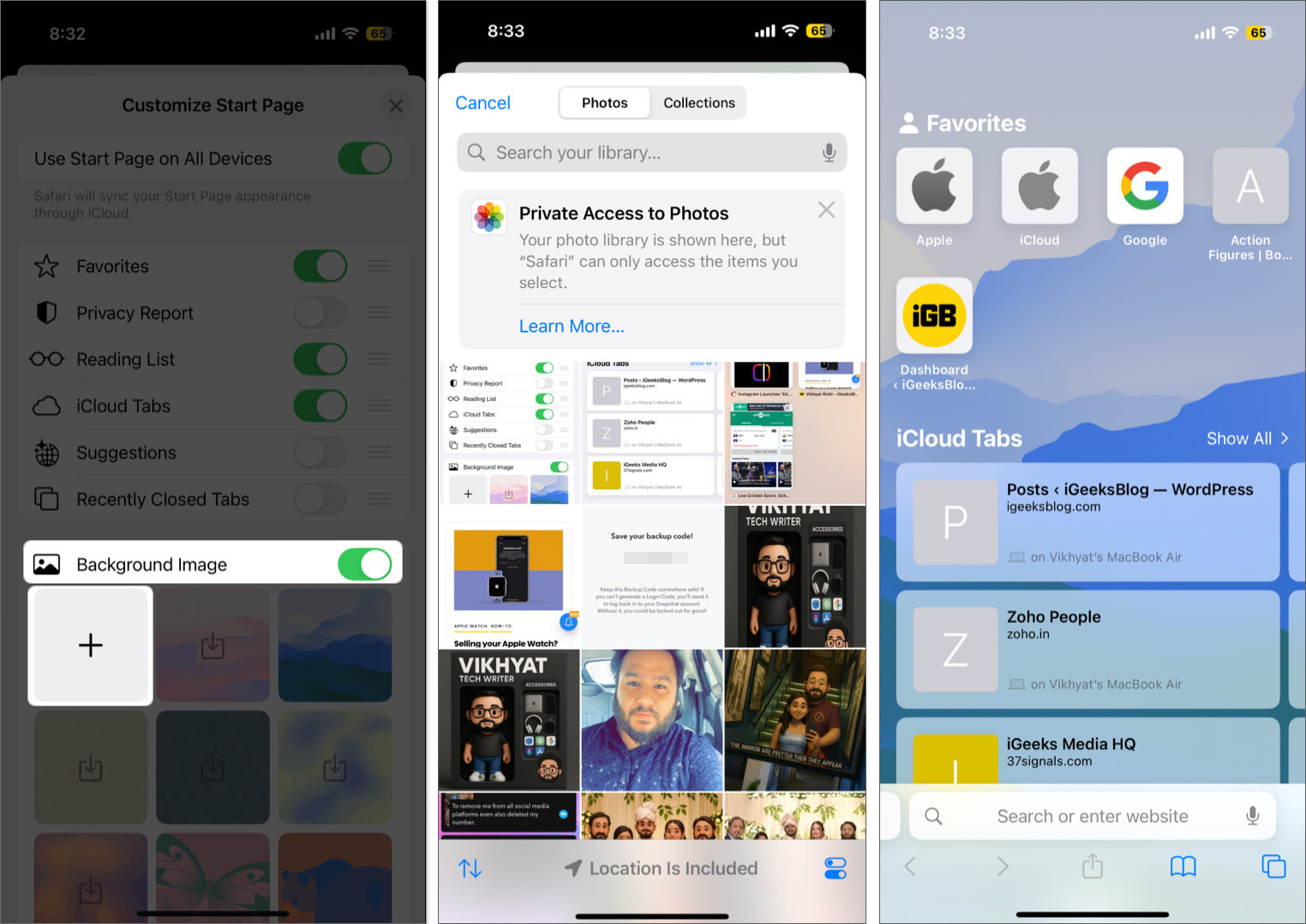
No matter what you choose, the change will immediately be reflected on the Safari Start Page.
Additionally, toggle on Use Start Page on All Devices if you want the same background to appear on the Start Page across your Apple devices.
If you no longer want your custom image as the Safari background, simply select a preset wallpaper, and the custom background will be removed.
The process of changing the Safari background on a Mac is similar to that on iPhone, though the larger screen on the Mac offers a better view of background previews. This is what you need to do:
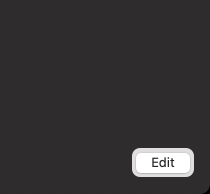
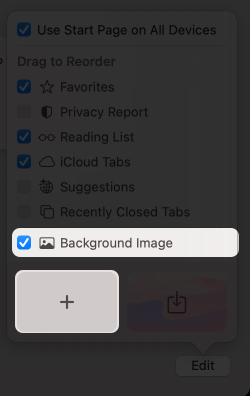
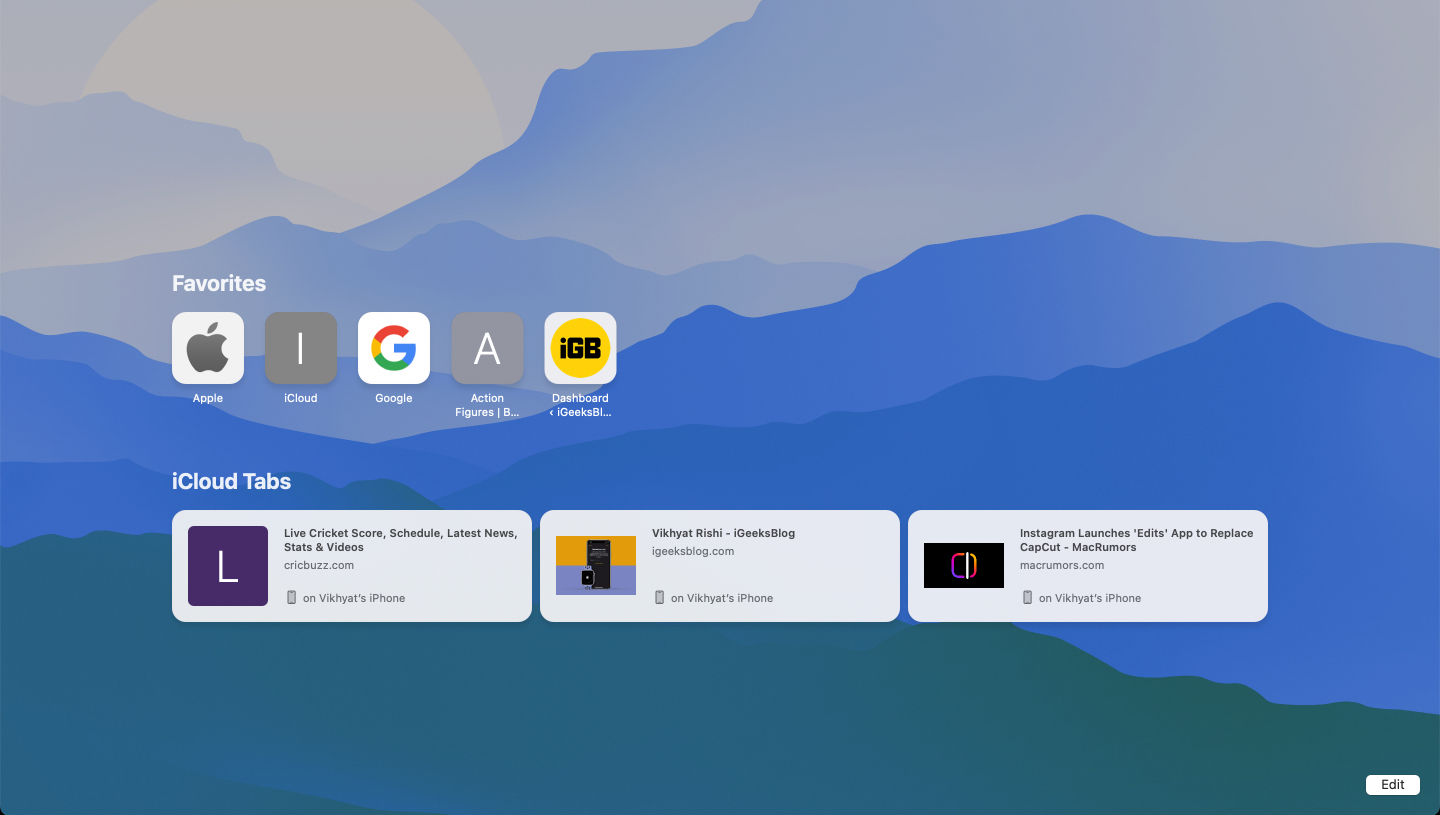
Once done, the uploaded image or selected background will immediately appear as a Start Page background. If you want the same background to appear on your iPhone as well, don’t forget to check the box next to Use Start Page on All Devices.
To remove a custom Safari Start Page background, simply access the Edit menu and click the X button appearing over the uploaded image.
Choosing the right background can make your Safari Start Page more inspiring and functional. Here are a few tips to help you pick one that suits your style and browsing habits:
While you know that toggling on or checking the Use Start Page on All Devices checkbox syncs your Start Page customization across your Apple devices, you won’t see the option if you haven’t allowed Safari to sync its data to iCloud. Here’s how you can change that:
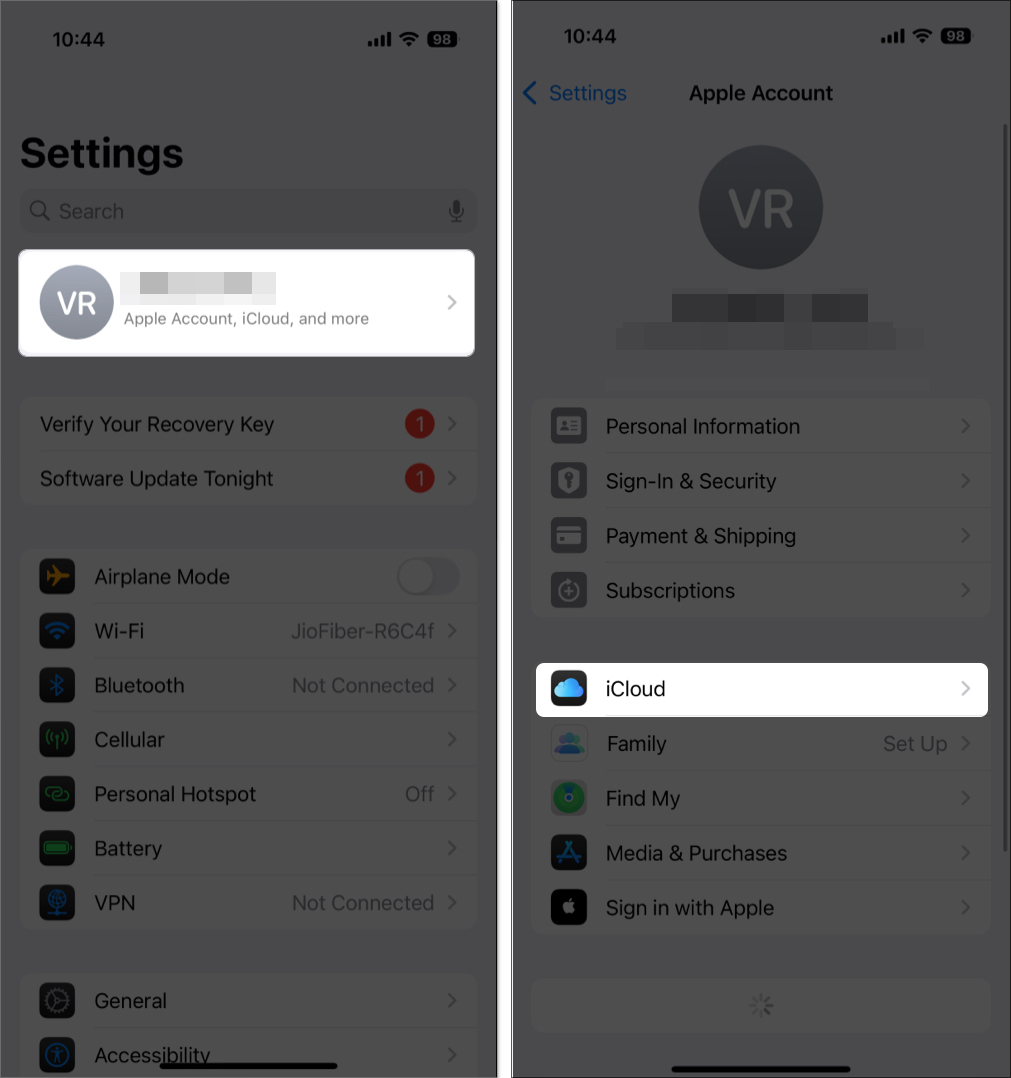
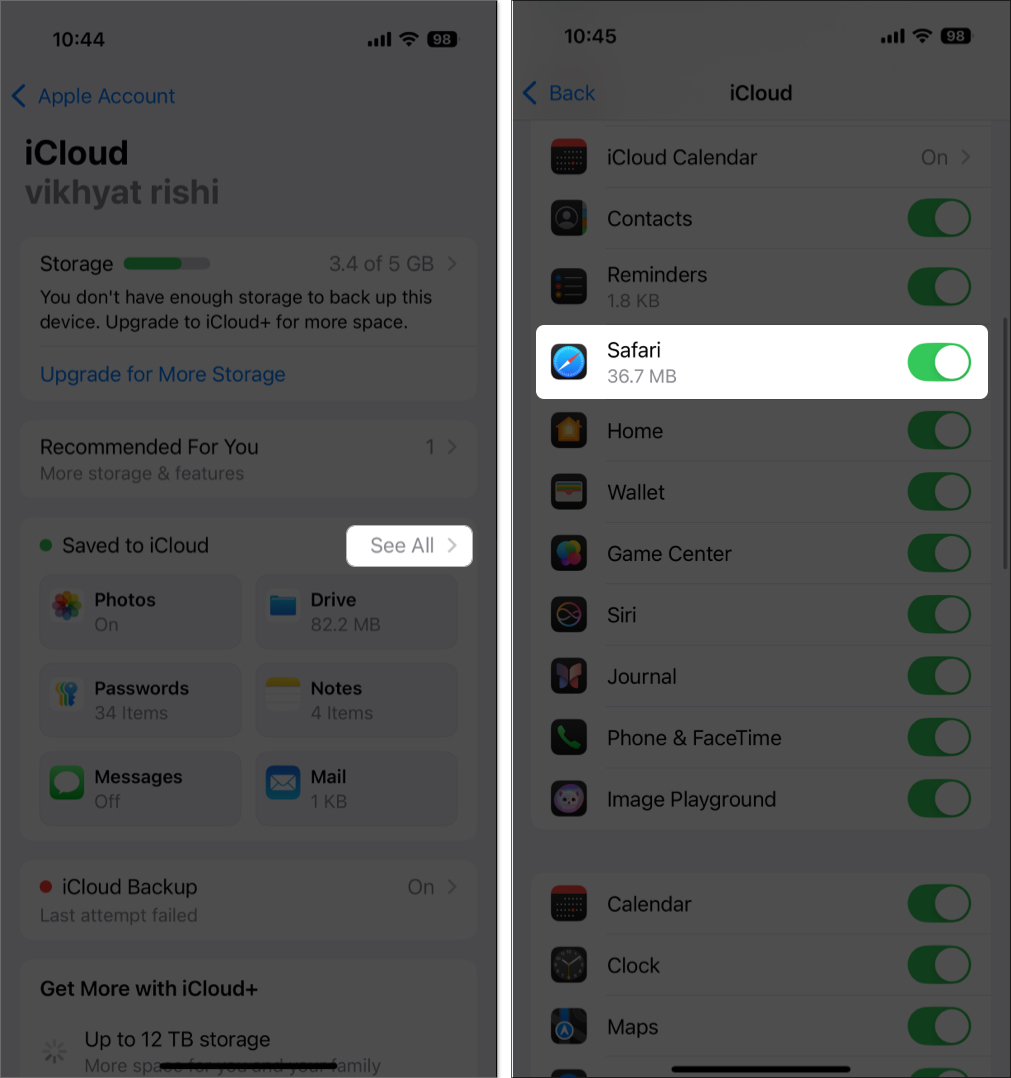
Note: The steps to enable Safari for iCloud are identical on an iPhone, iPad, and Mac.
Yes, you can set different backgrounds on each device while still allowing Safari to sync its settings, bookmarks, and reading list across all devices using iCloud. To do so, toggle off the Use Start Page on All Devices on iPhone and check off the same box on Mac.
Changing the background may feel like a small move, but it can make Safari feel less like a tool and more like your personal workspace—one that’s comfortable, motivating, and uniquely yours. Whether you want to use the same background across your devices or different backgrounds to match the vibe of each device, the choice is yours.
Feel free to reach out to us via comments if you have any doubts.
FAQs
You won’t see the option to change the Safari Background if the Background Image toggle is off.
Starting iOS 18 and macOS Sequoia, the background image you set for the Safari Start Page is visible in both regular and private tabs.
Check out these helpful guides too: