It’s that time of the year again! Spotify Wrapped 2024 is here, and it’s ready to show you a fun, personalized recap of your music journey over the past year. In this article, I’ll show you how to see your Spotify Wrapped 2024 on your iPhone, iPad, and Mac and share it with friends. I’ll also share what stats you can find in Spotify Wrapped and what’s new in the 2024 edition. So, let’s get started!
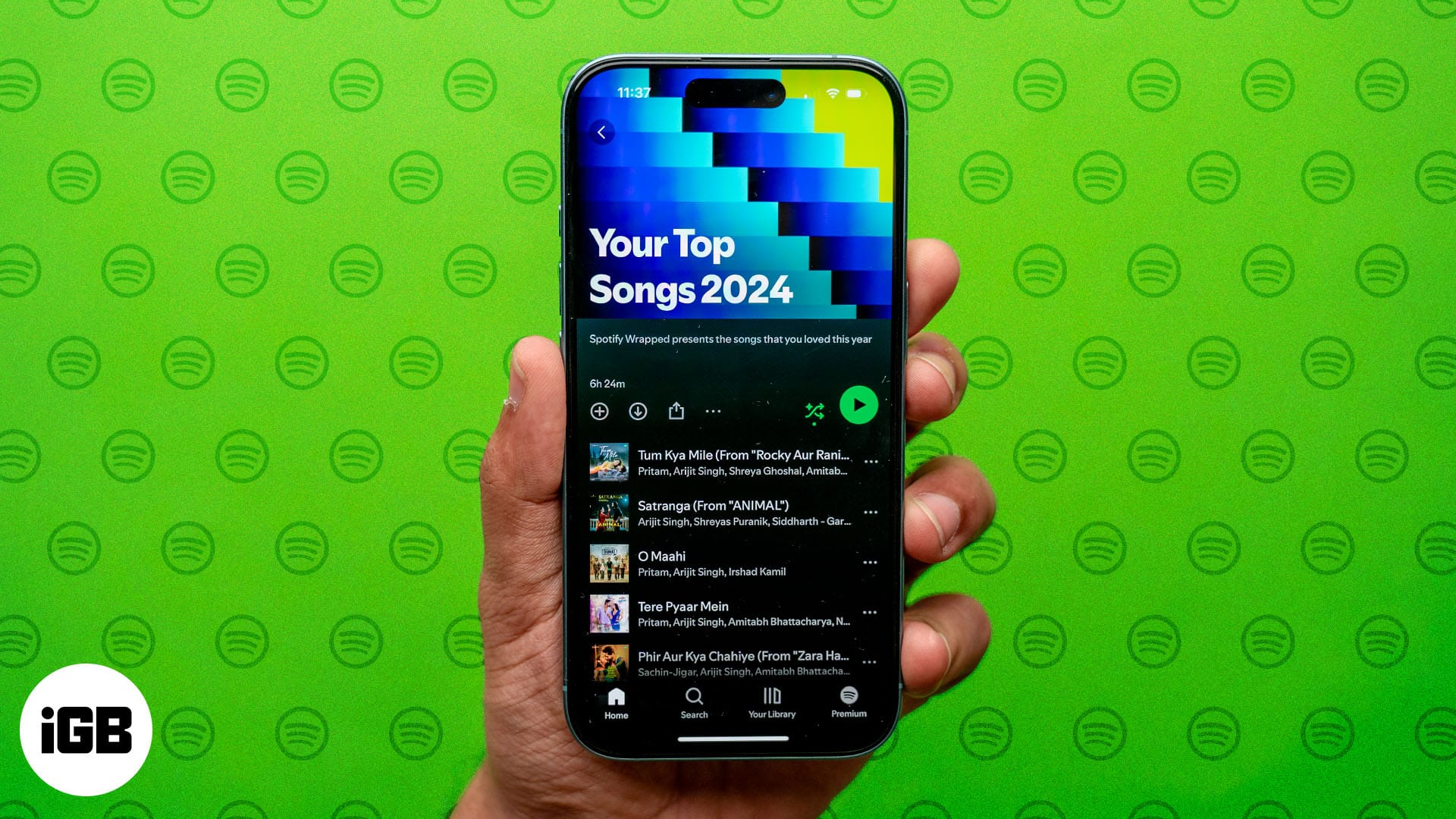
Table of Contents
- What is Spotify Wrapped?
- How to see your Spotify Wrapped 2024
- What stats can you view in your Spotify Wrapped?
- How to share your Spotify listening habits with others
- How to find and share your Spotify Wrapped Top Songs playlist on iPhone and iPad
- Find, share, and download your Top Songs playlist on Mac and web
- What's new in Spotify Wrapped 2024?
What is Spotify Wrapped?
Spotify Wrapped is a special highlight reel Spotify releases annually in early December. It provides a personalized summary of your listening habits on the app, from podcasts to music and more. Additionally, Spotify creates a public playlist based on your streaming stats.
You can think of Spotify Wrapped as a musical report card highlighting everything you’ve enjoyed on Spotify over the past 11 months. The best part? It’s designed with colorful visuals and fun animations that are perfect for sharing on social media.
How to see your Spotify Wrapped 2024
The steps to view your Spotify Wrapped 2024 differ slightly on iPhone and Mac. You can watch the Wrapped story on your mobile app. However, the round-up playlist is available on both iPhone and Mac.
First, let’s see how to check the Spotify Wrapped 2024 story on an iPhone and iPad:
- Launch the Spotify app on your iPhone and iPad.
- Tap Wrapped on the Home tab. It’s the one with a bubble at the top with a bright, shining border.
- Tap the Let’s Go button on the poster that says Your 2024 Wrapped, and an Instagram story-like UI will pop up on your screen.
- From these slides, you’ll get information on your top songs, minutes you listened to, and so on. Tap on the right side of the screen to move forward and left to go backward.
- You can also pause and play the slides, mute the background music, or close the reel using the controls in the top-right corner.
If you use Spotify on your Mac, you can visit the Spotify Wrapped website and scan the available QR code with your mobile. This will redirect you to download the Spotify app on your mobile and check the Wrapped story there.
What stats can you view in your Spotify Wrapped?
Once you access Spotify Wrapped, you’ll be greeted with a bunch of insights about your music habits. Here are all the stats you can view:
- Total listening time: Curious about how much time you’ve spent grooving to music? Spotify Wrapped will display the total minutes you spent listening to music and podcasts throughout the year.
- Favorite song: It tells your favorite songs streamed this year, including the tracks you played on a loop.
- Top songs: This section showcases your top five songs. Spotify even creates a playlist called “Your Top Songs 2024” so you can relive those hits anytime.
- Favorite artist: Find out how many artists you have discovered in a year and who was your most-streamed artist. You’ll also see how many minutes you’ve spent listening to them and where you rank among their biggest fans.
- Top artists: It tells you your top five artists of the year.
- Top pods: Gives your most-listened podcasts and their streaming times.
- Top genres: Wrapped also breaks down your top music genre preferences. Whether it’s pop, rock, hip-hop, or something niche like lo-fi beats, Spotify shows your music taste month-wise.
This year, Spotify offers a 14-slide Wrapped story with more entertaining visuals. You can share these stats with your friends and family and post them on social media. Let’s show you how:
- As you go through the Spotify Wrapped slideshow, you’ll see a Share This Story button at the bottom of each slide after a few seconds. Tap it, and a share menu will pop-up.
- Scroll up and select the app through which you want to share the slide.
- You can also save the slide on your iPhone by tapping the Download button.
Moreover, at the end of Spotify Wrapped, you’ll get a complete overview of your Spotify Wrapped for the following year. These beautiful cards contain your Top Artists, Top Songs, and Minutes Listened. Swipe right/left to select the color variation you want and tap the Share button at the bottom. Then, you can send the card as you want.
If you feel like it, tap Replay From Beginning to enjoy your Spotify Wrapped again. To exit Spotify Wrapped, tap the X icon in the top-right corner.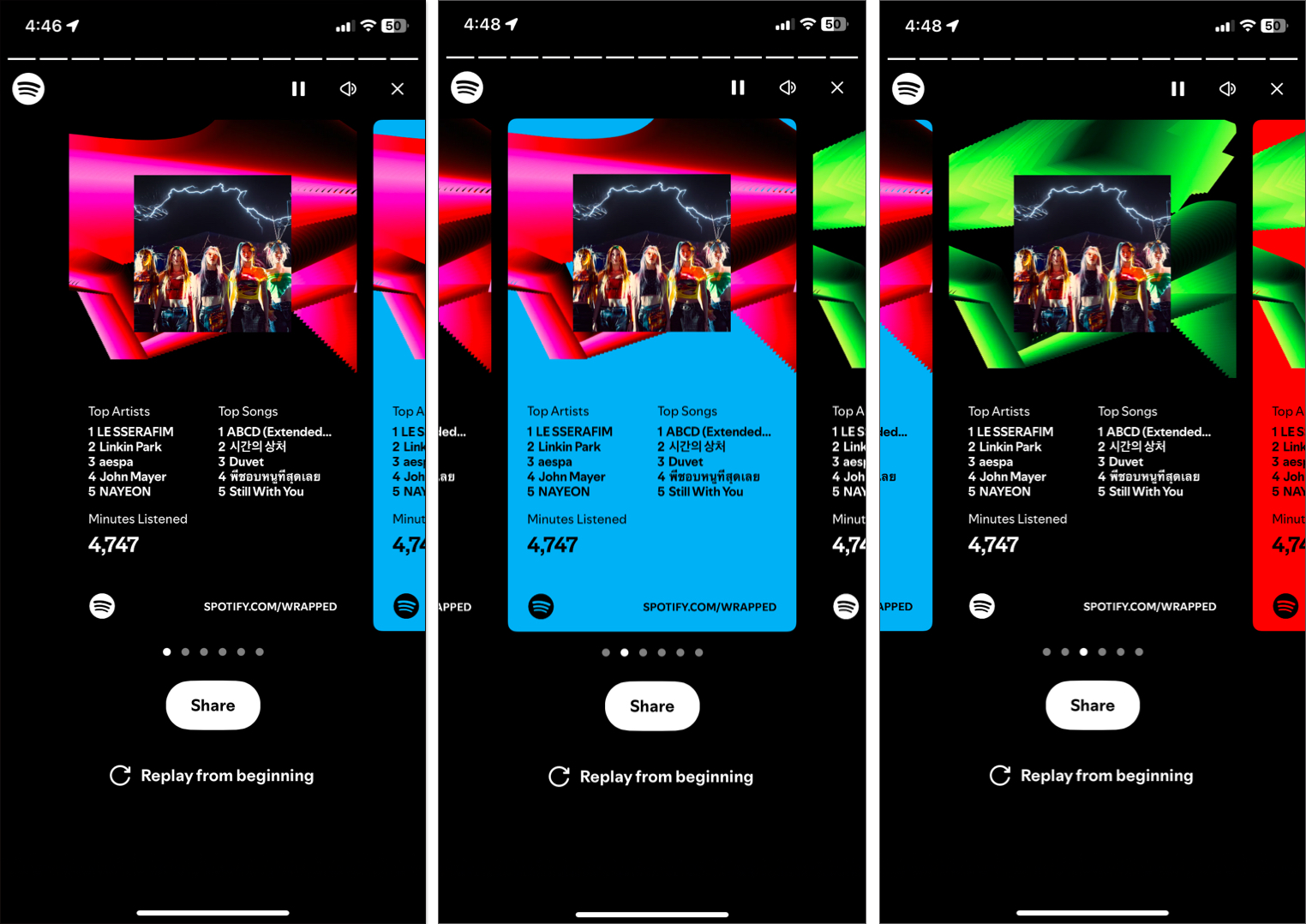
Now that you’re well aware of your Spotify Wrapped highlights, let’s get you equipped with the playlist as well.
- Go to Spotify and tap the Wrapped bubble.
- Choose Your Top Songs 2024 to proceed. Here, you can find the top 100 tracks you listened to throughout the year.
- Tap the + icon to add Your Top Songs playlist to your library.
- You can further download the entire playlist or share it with your friends and family.
Although you can’t find the Spotify Wrapped 2024 story on your Mac app or web, you may access your Top Songs playlist. Here’s how:
- Launch the Spotify app on your Mac or visit the Spotify website and log in.
- Navigate to the search bar and enter Your Top Songs 2024.
- You’ll see the Your Top Songs 2024 playlist in top search result. Click on it.
- It will now open the playlist. To save this playlist to your Spotify library, click the + icon.
You can also save the songs in the playlist to your existing playlist. Click the three-dots icon and select Add to Other Playlist. Now, choose the playlist to which you want to add the songs.
Sharing is caring. Keep your friends and family in the loop about your favorite tracks, as shown below:
- Open the Your Top Songs 2024 playlist as mentioned above.
- Select the three-dot icon and choose the Share option.
- Select Copy Link to Playlist. Then, simply paste the playlist link anywhere you like.
Download the Spotify Wrapped playlist on Mac
To access your Top Songs playlist offline, simply click the download icon.
Sadly, the browser access to Spotify doesn’t allow us to make the playlist offline. However, there’s a way around it that will help you download this playlist to your Mac.
- If you wish to download your Spotify Wrapped playlist, click the three-dot icon and select Open in Desktop App.
- This action will redirect you to the Spotify app. Finally, click the Download button and enjoy your Tops Songs from the app.
What’s new in Spotify Wrapped 2024?
Spotify Wrapped 2024 brings some exciting new features to enhance your experience and make it even more interactive. Let’s check out what’s new in this year’s Spotify Wrapped.
Spotify Wrapped AI Podcast
New for 2024, Spotify has introduced an AI-generated podcast that gives you a custom audio recap of your year. Two AI hosts, powered by Google’s NotebookLM, talk you through your top artists, songs, and listening trends. You can save the podcast and share it with others.
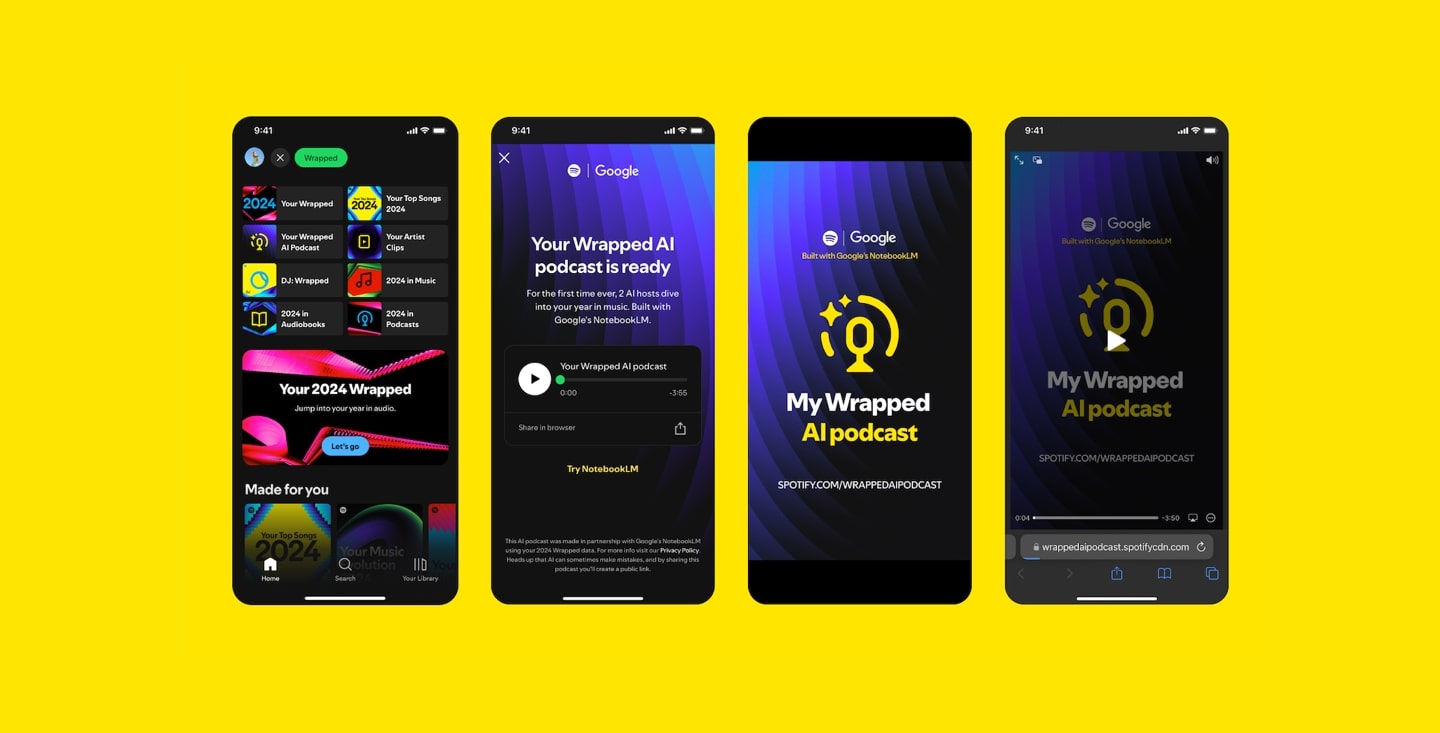
AI DJ
The AI DJ is another innovative addition that provides live commentary about your music choices by creating a radio-style experience tailored just for you. It is available for English and Spanish users subscribed to the premium plan.
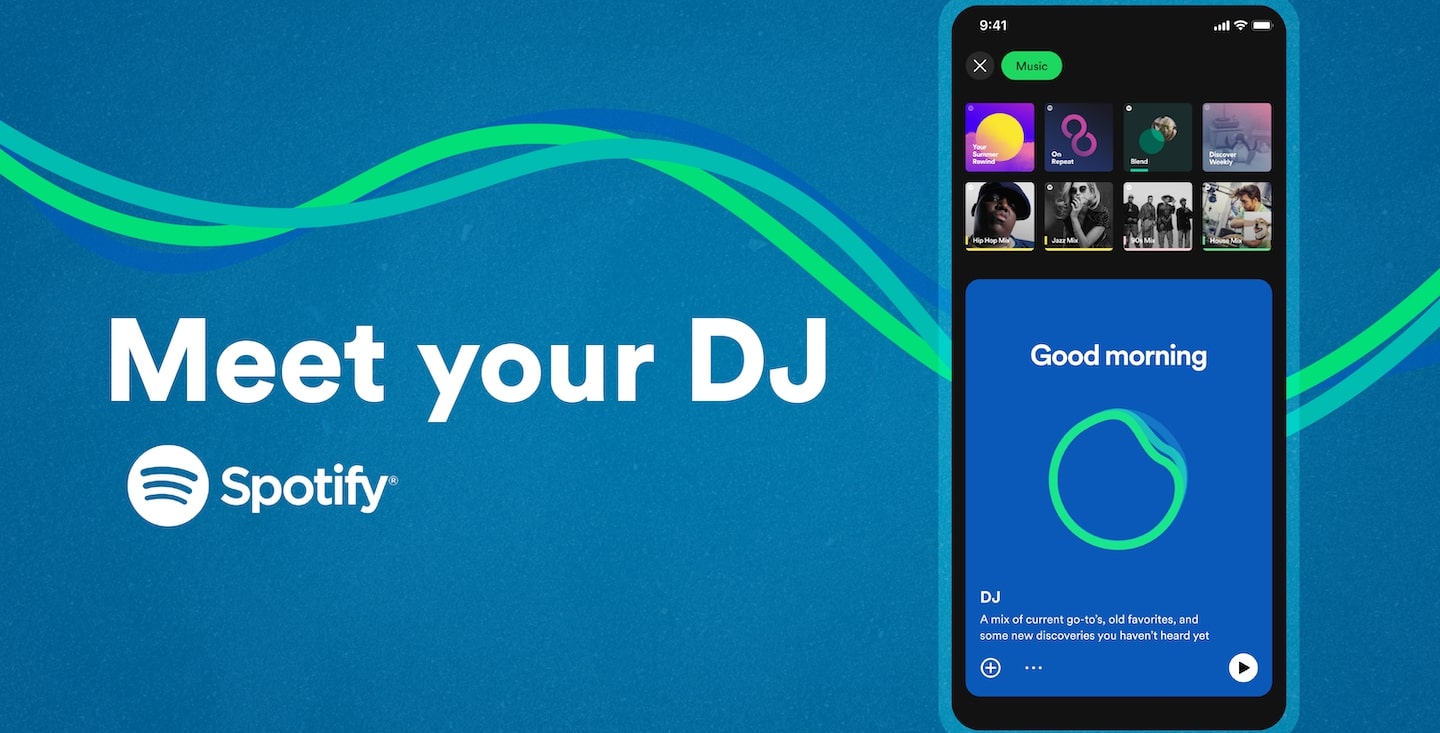
AI Playlists
You can ask AI to create a new playlist based using text prompts. This way, you can ensure your playlists are better tailored to your taste.
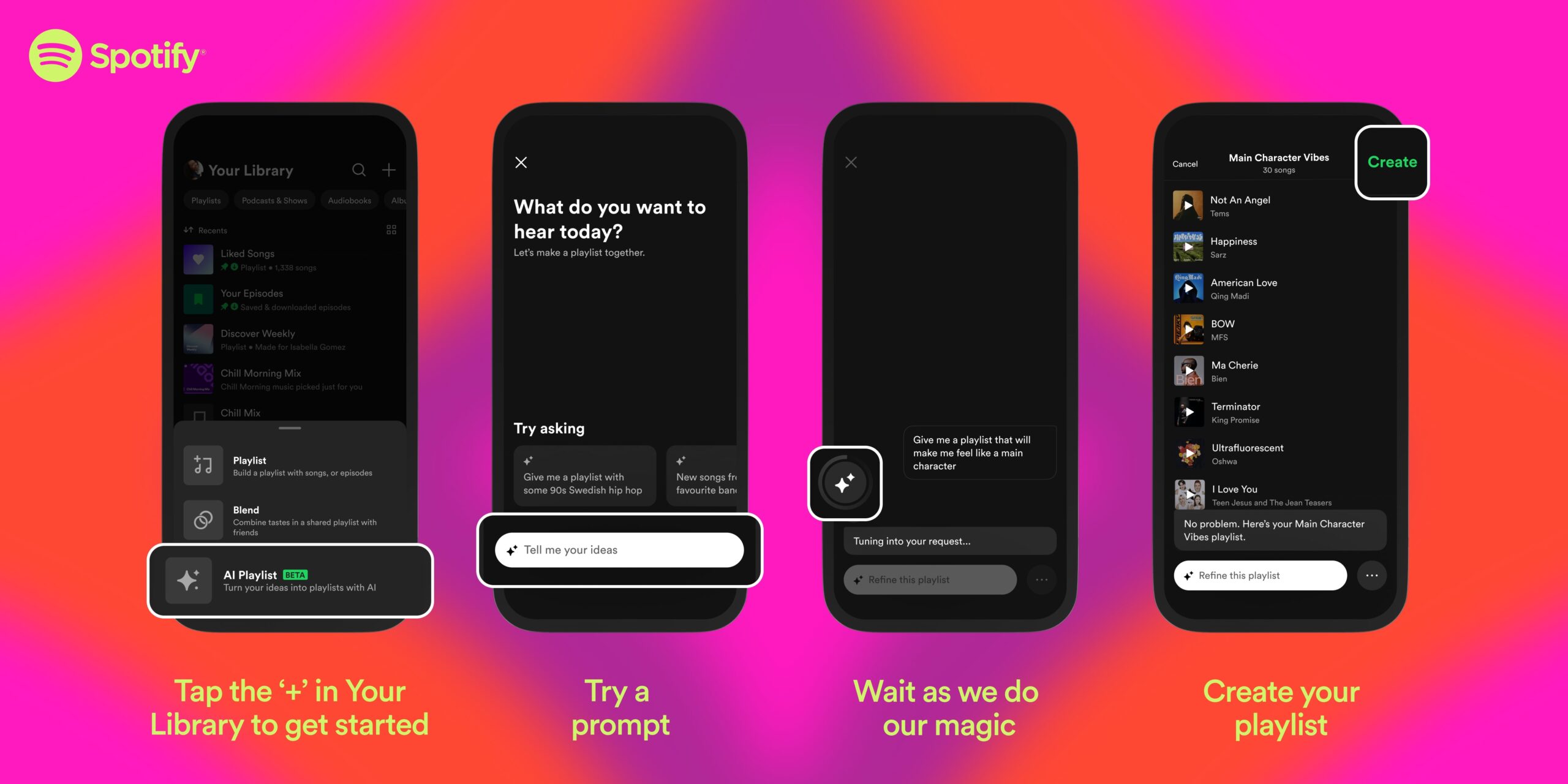
Music Revolution
One of the standout features of 2024 Wrapped is the Music Evolution section. This feature highlights how your music taste has evolved over the past year. It shows your journey from the genres you started with at the beginning of the year to the new styles and artists you discovered along the way.
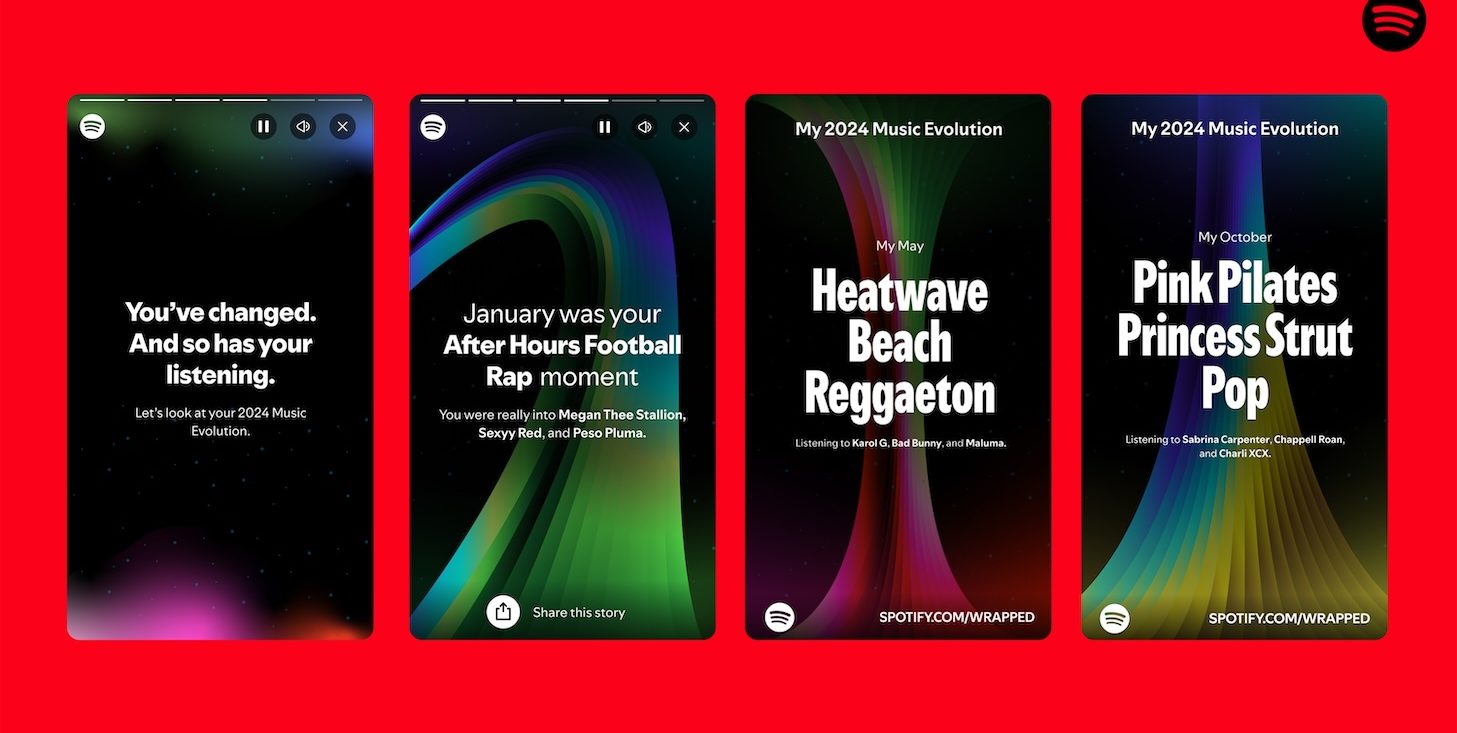
Personally, I loved the AI podcast feature. And I feel all these features give Spotify Wrapped an edge over Apple Music Replay.
Start grooving!
Spotify Wrapped 2024 is more than just a collection of stats—it’s a celebration of your unique music taste. It’s a fun way to reflect on the past year, discover trends in your listening habits, and share your love for music with friends.
So, what are you waiting for? Dive into your Spotify Wrapped and let the world know what your 2024 soundtrack looked like!
FAQs
Though you can’t access the Spotify Wrapped story from the previous year, Spotify lets you listen to your top songs’ playlists from the past. Simply search for your top songs in the Spotify app and access the playlist from the search result.
You may face issues accessing your Spotify Wrapped 2024, if your Spotify app isn’t updated. Go to the App Store on your iPhone or iPad and check if a new version of Spotify is available.
Also read:

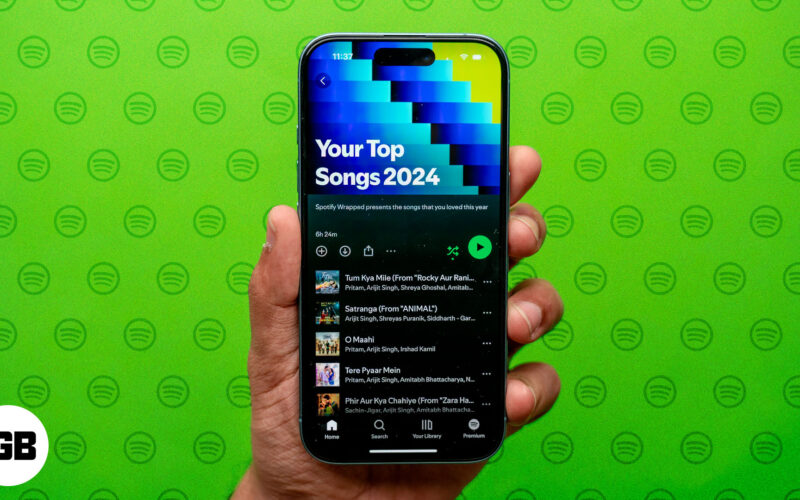
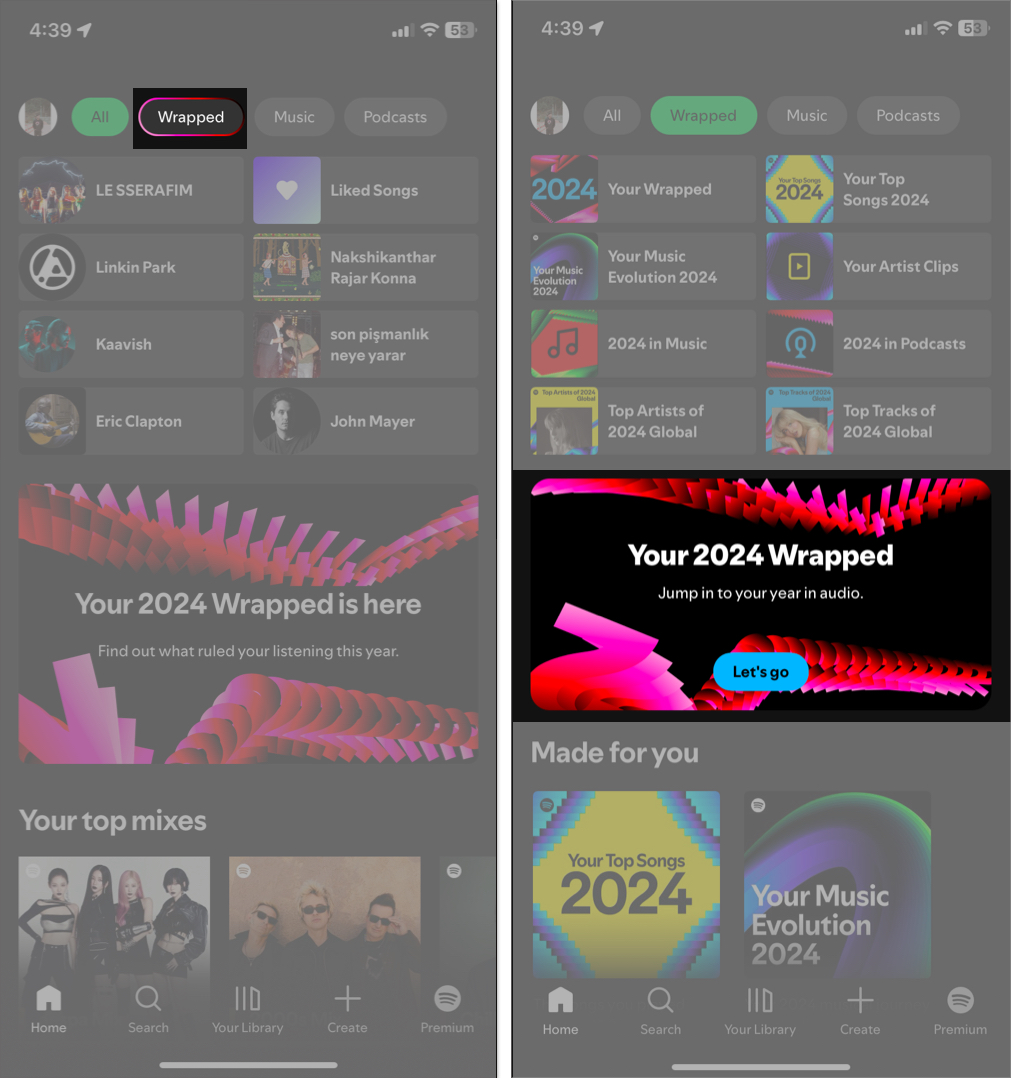

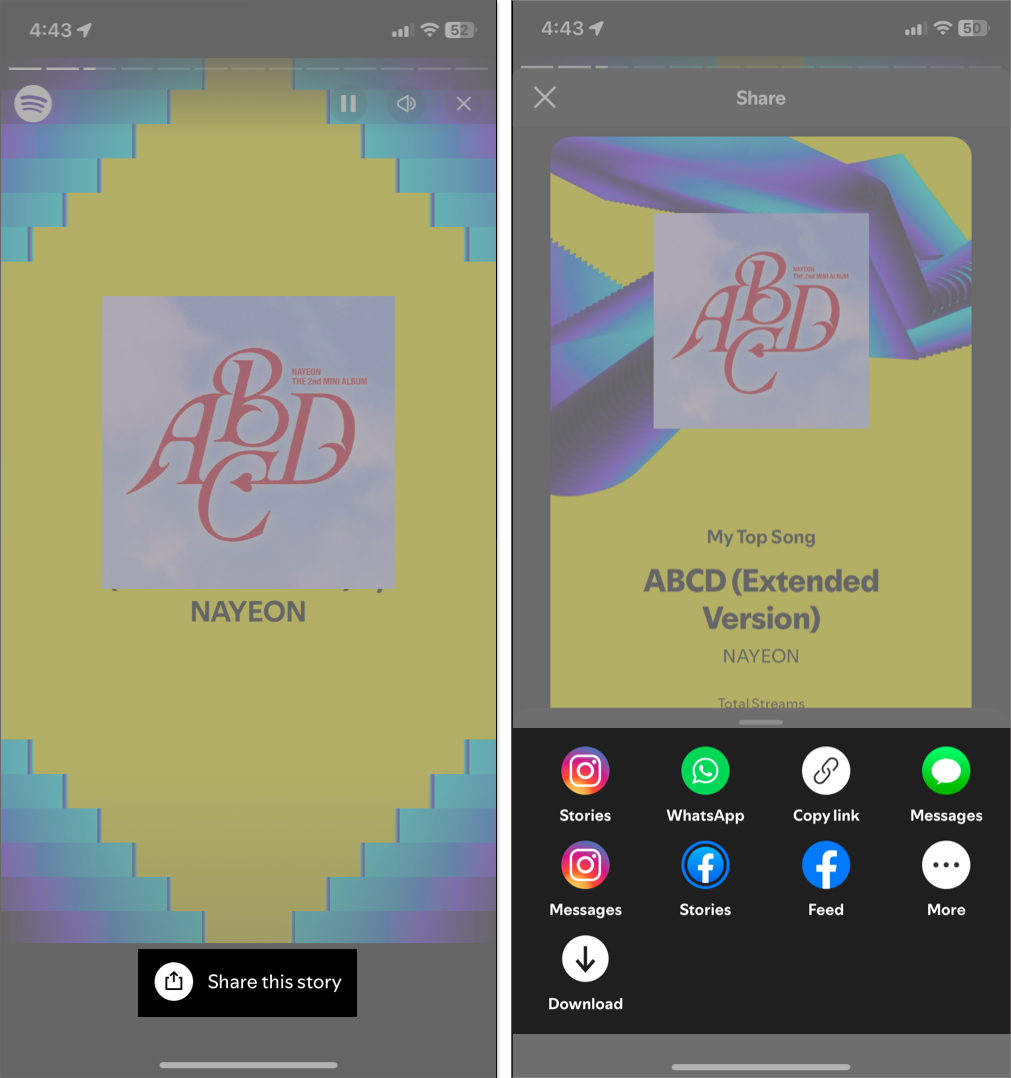
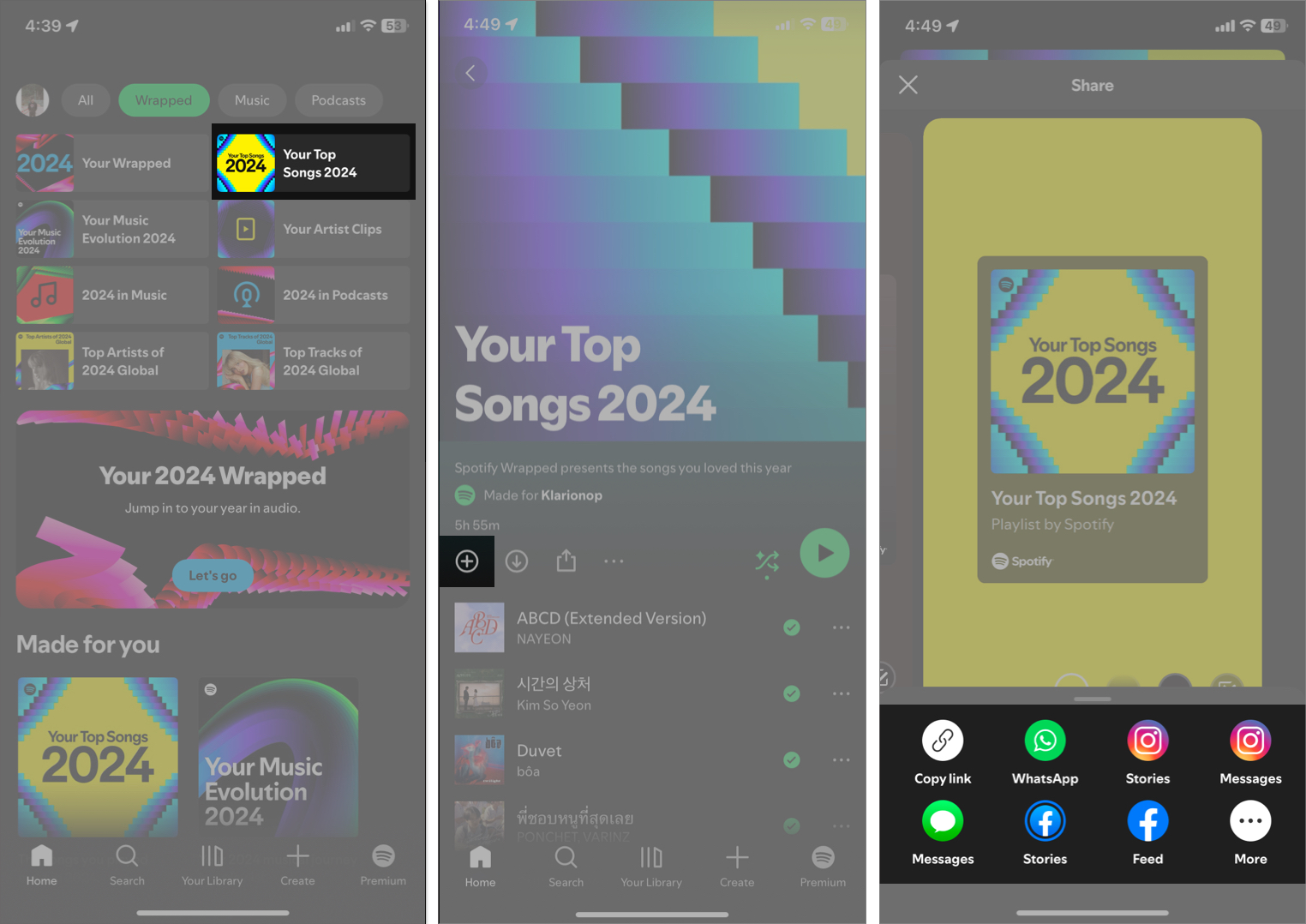
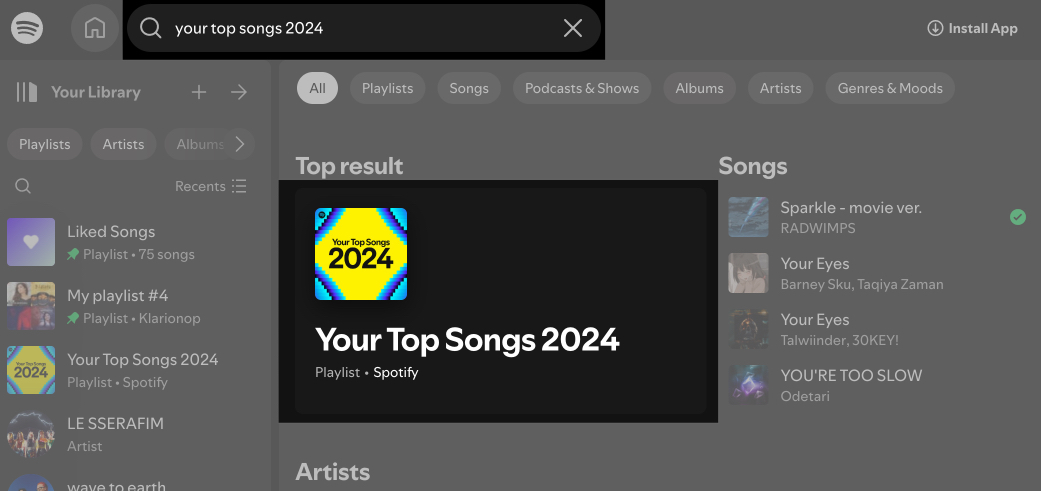
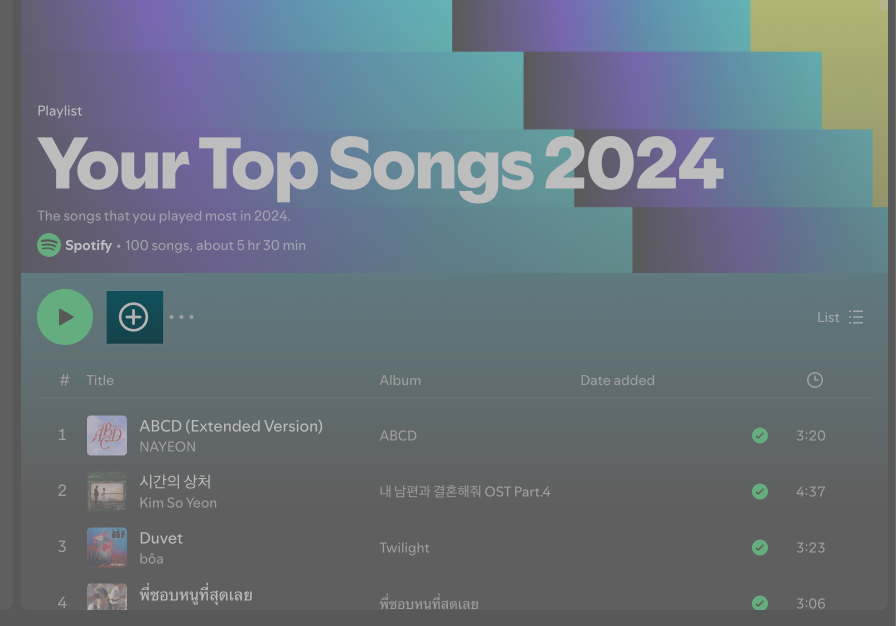

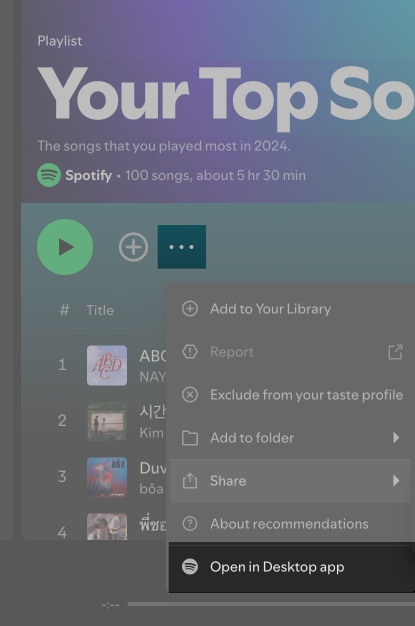





thanks for info.