Pop-ups may contain malware, ads, phishing alerts, download button for tracking software, etc. These popups may open over your current Safari browser window or under it. It may also open in another Safari tab or your current window. Overall, popups are not just annoying, in many cases, it’s dangerous too. So, here is how you can quickly enable the pop-up blocker in Safari on your iPhone, iPad, and Mac.
- How to Turn On Safari Popup Blocker on iPhone
- How to Disable Popup Blocker in Safari on iPhone
- Enable or Disable Safari Pop-up Blocker on Mac
How to Turn On Safari Popup Blocker on iPhone
- Open the Settings app on your iPhone or iPad
- Tap on Safari.
- Enable Block Pop-ups.
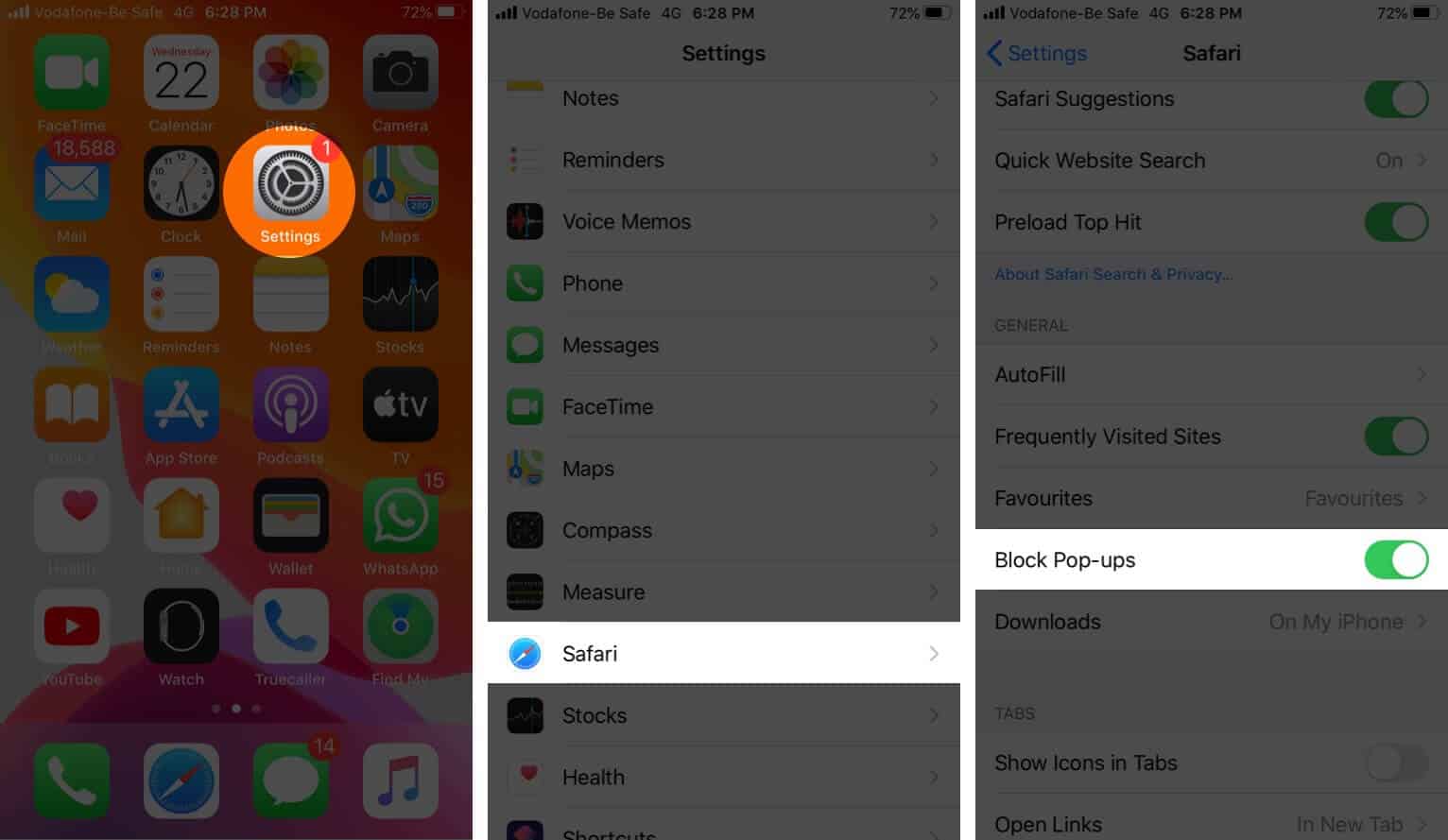
- Open the Safari browser and browse the web casually. The changes have been implemented. If not, force close the Safari app or restart your iOS device
How to Disable Popup Blocker in Safari on iPhone
Sometimes, when you are making a payment, filling an exam form, or visiting a government website to fill a form, you may have to allow pop-ups. To turn off the pop-up blocker in Safari, follow the above steps and turn the toggle OFF. Now open Safari and refresh the page or tap again on the option which triggered a pop-up tab.
Enable or Disable Safari Pop-up Blocker on Mac
- Open Safari and click on Safari from the top menu bar. (next to Apple icon)
- Click Preferences.
- Click Websites.
- From the left sidebar, click Pop-up Windows.
- Click on dropdown options for When visiting other websites: and choose Block and Notify.
Also, in the space above, you will see configured sites. This has URLs you have allowed/blocked to open pop-ups in the past. You can click on the dropdown option and select ‘Allow’ or ‘Block’ for that particular website.
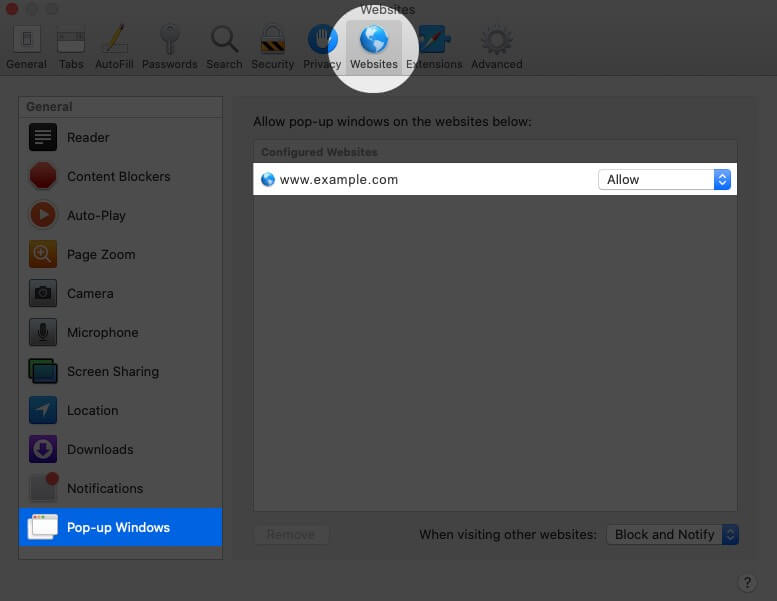
To completely turn off pop-up blocking for Safari on Mac, follow the same steps, and choose to Allow for ‘When visiting other websites.’
Signing off…
This is all about enabling pop-up blockers on iOS and macOS devices. As discussed above, some websites will necessarily need to open a pop-up for login or authentication, or displaying a pdf, or completing a payment, or genuine customer care live chat. In such cases, you will have to turn this feature off.
You may like to read:
- How to Permanently Disable Safari Private Browsing Mode
- How to Check Digital Certificates in Safari
- 8 Techniques to Open (t.co) Short Links from Twitter
- Best Ad blockers for iPhone and iPad
Have further doubt? Feel free to use the comment section below.

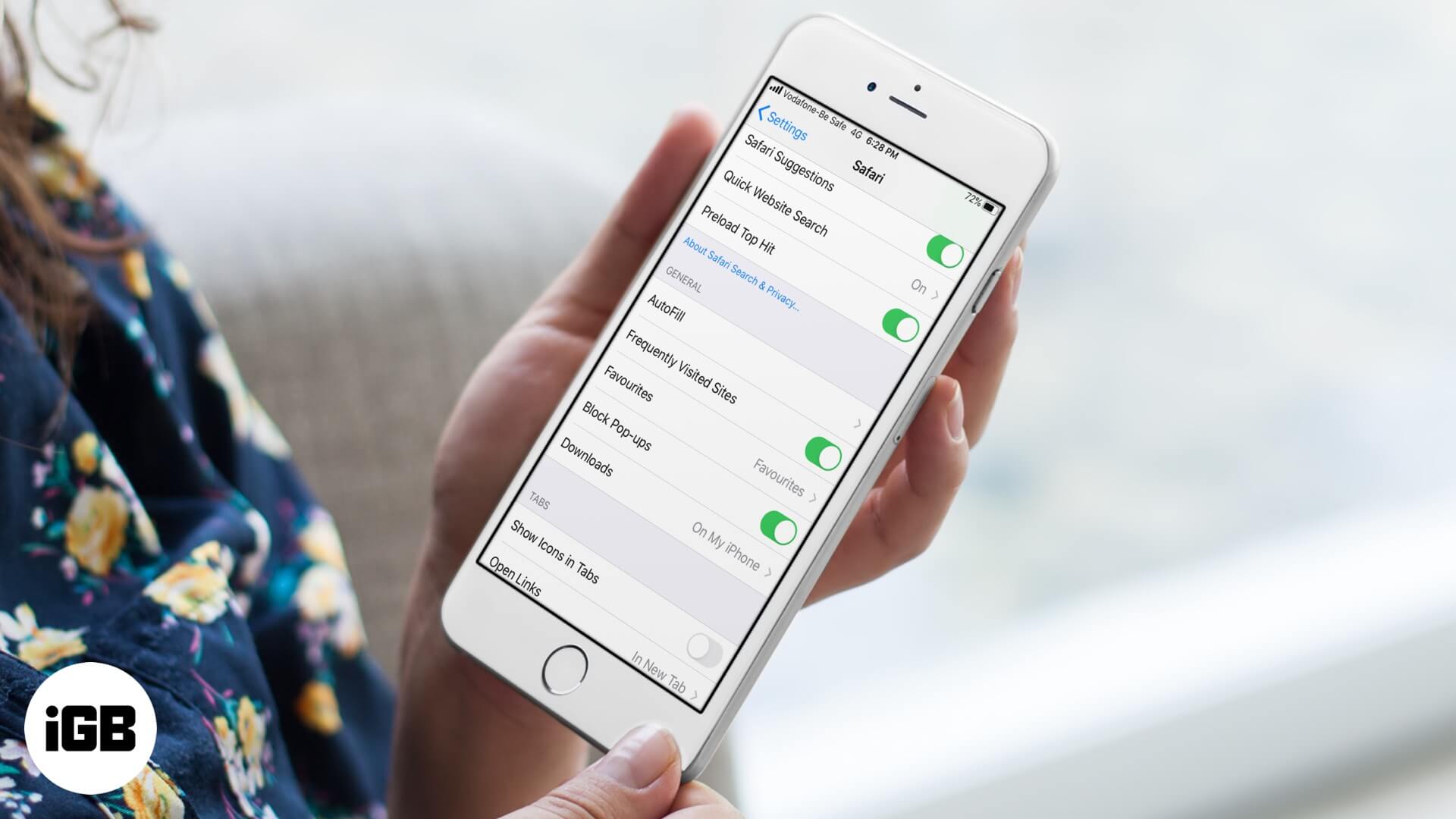
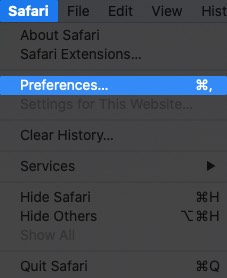
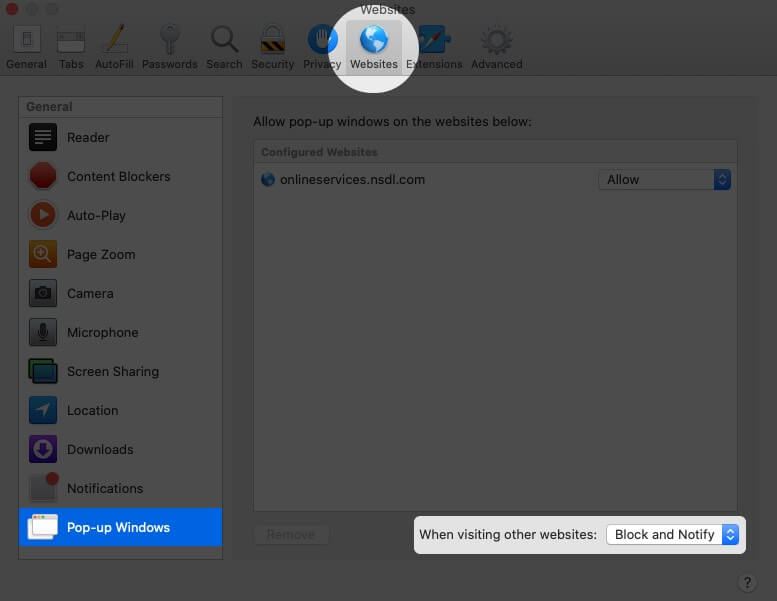







Leave a Reply