While Private browsing is great for maintaining anonymity, children and teenagers can take undue advantage of the same. So, it’s wiser to turn off or block Safari Private Browsing on their iPhone and iPad.
Though it won’t completely stop them from browsing explicit content or unwanted websites, it would allow you to check their browsing history and correct them if needed.
How to disable Safari Private Browsing on iPhone
To temporarily exit private browsing,
- Tap the two-square icon.
- Tap Private.
- Choose Start Page or a Tab Group you have created.
Note: If you follow the above steps again and enter private browsing, you will see your open private tabs.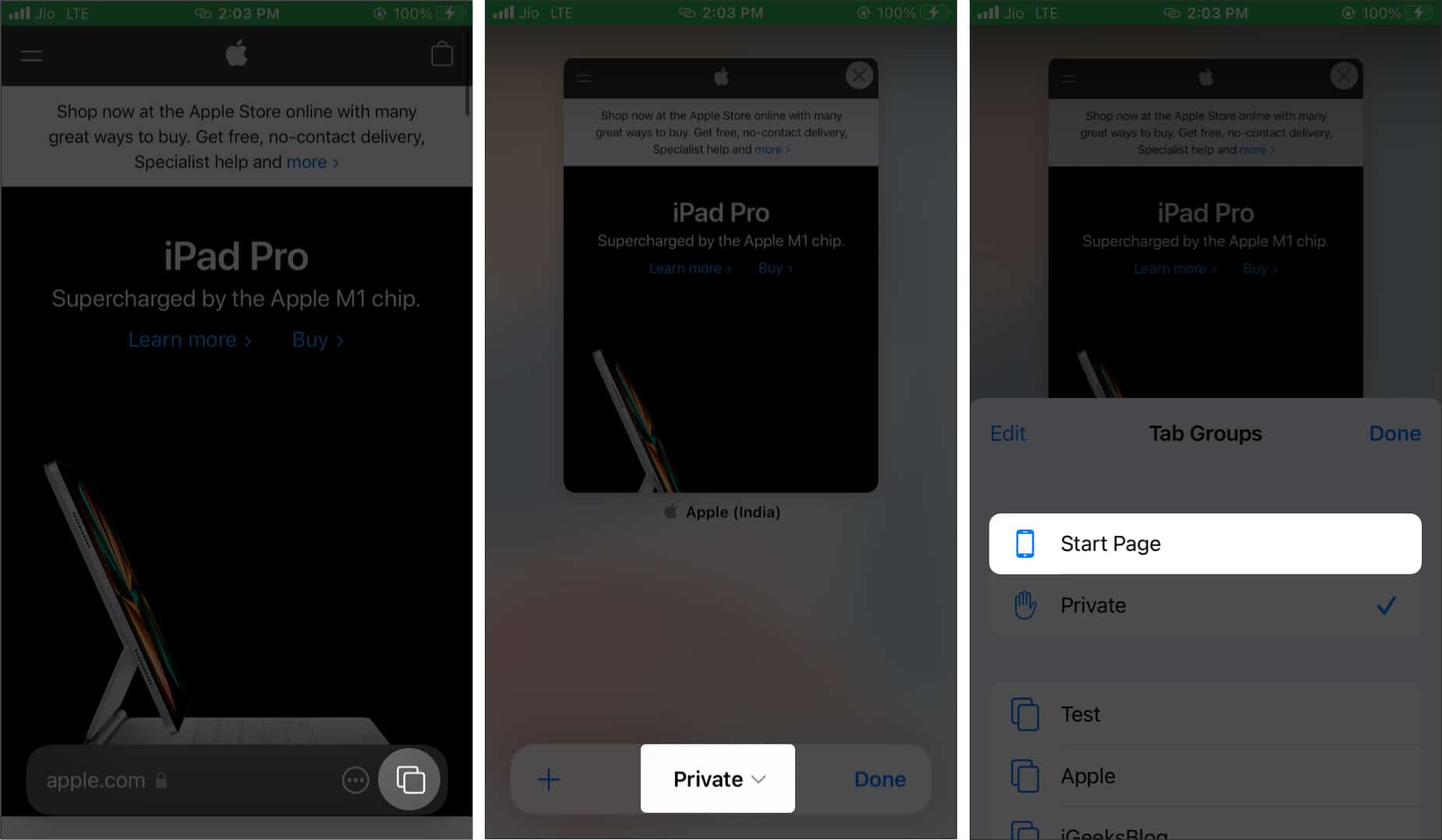
To permanently exit private browsing,
- Tap the two-square icon.
- Tap X for every open private tab.
- Now, choose Private and select Start Page or a Tab Group.
How to block Safari Private Browsing on iPhone and iPad
- Launch Settings on your iPhone → Screen Time and tap Content & Privacy Restrictions.
- Now tap Content Restrictions and then scroll down to tap on Web Content.
- Select Limit Adult Websites option from the list.
Once activated, you can also add a few websites which you never want to allow from Never Allow option. The Private option will be grayed out. - You can confirm it by opening Safari and bringing up tab switcher from the right bottom corner. Now, you will not be able to open Private browsing mode as it’s disabled from settings on your iPhone.
That’s all for now!
Besides this, you can also use parental control apps on your iPhone to monitor your child’s activity or you can simply hide apps on iPhone which you don’t want your child to open them.
If you want to turn off Private Browsing for Safari on Mac, check this out.
Wrapping Up…
So did you try disabling private browsing on your iPhone or iPad? If not, try it today and feel the difference. Would you wish to get more such iPhone hacks?
Recommended Hacks on Safari You Might Like!
- How to block websites in Safari on Mac
- How to disable Safari on iPhone? Easy ways to do it!
- How to customize Safari start page on iPhone or iPad
- How to lock Safari private tabs in iPhone and Mac
Let us know if you face any issues while following this guide in the comment section.

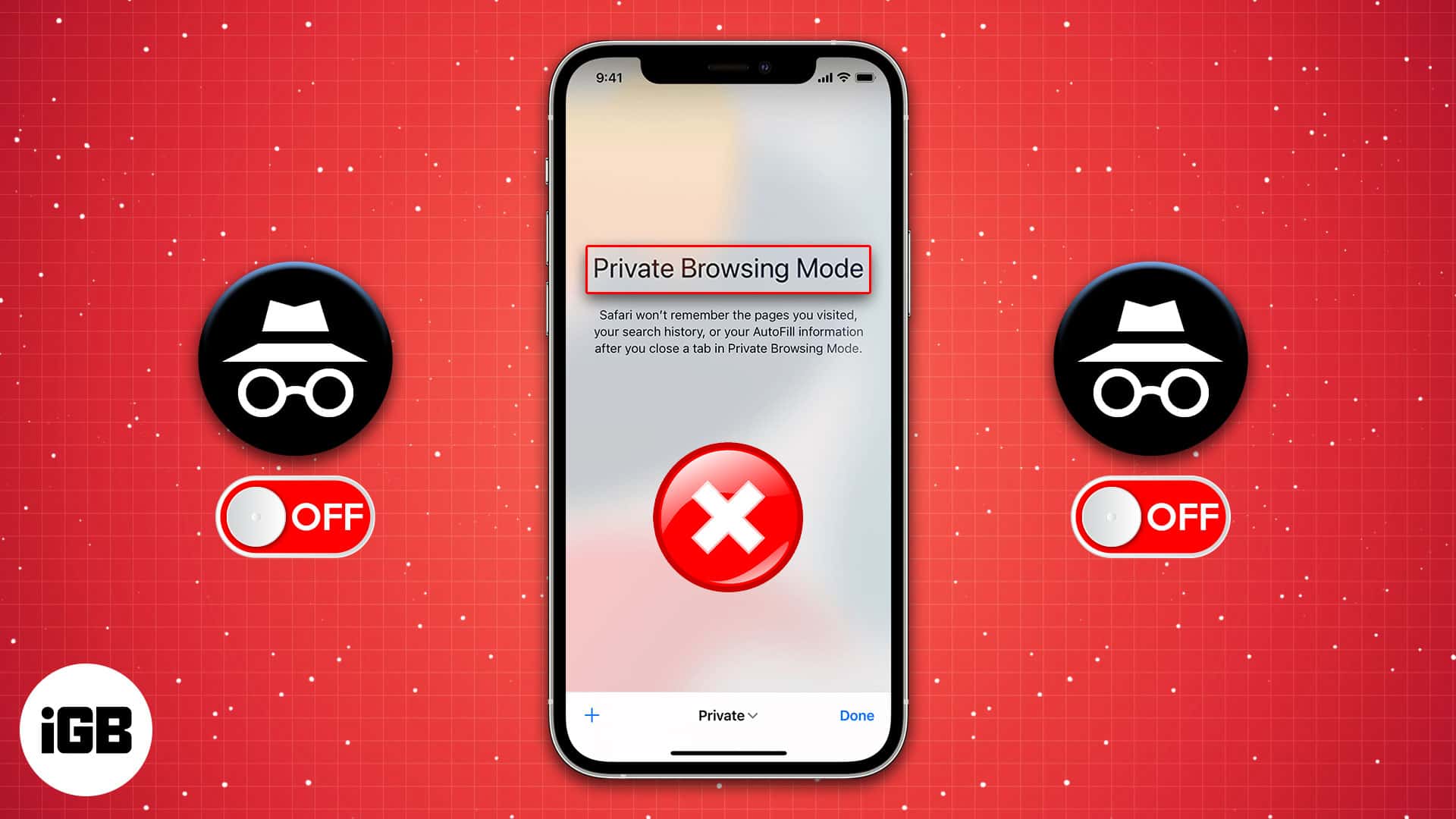
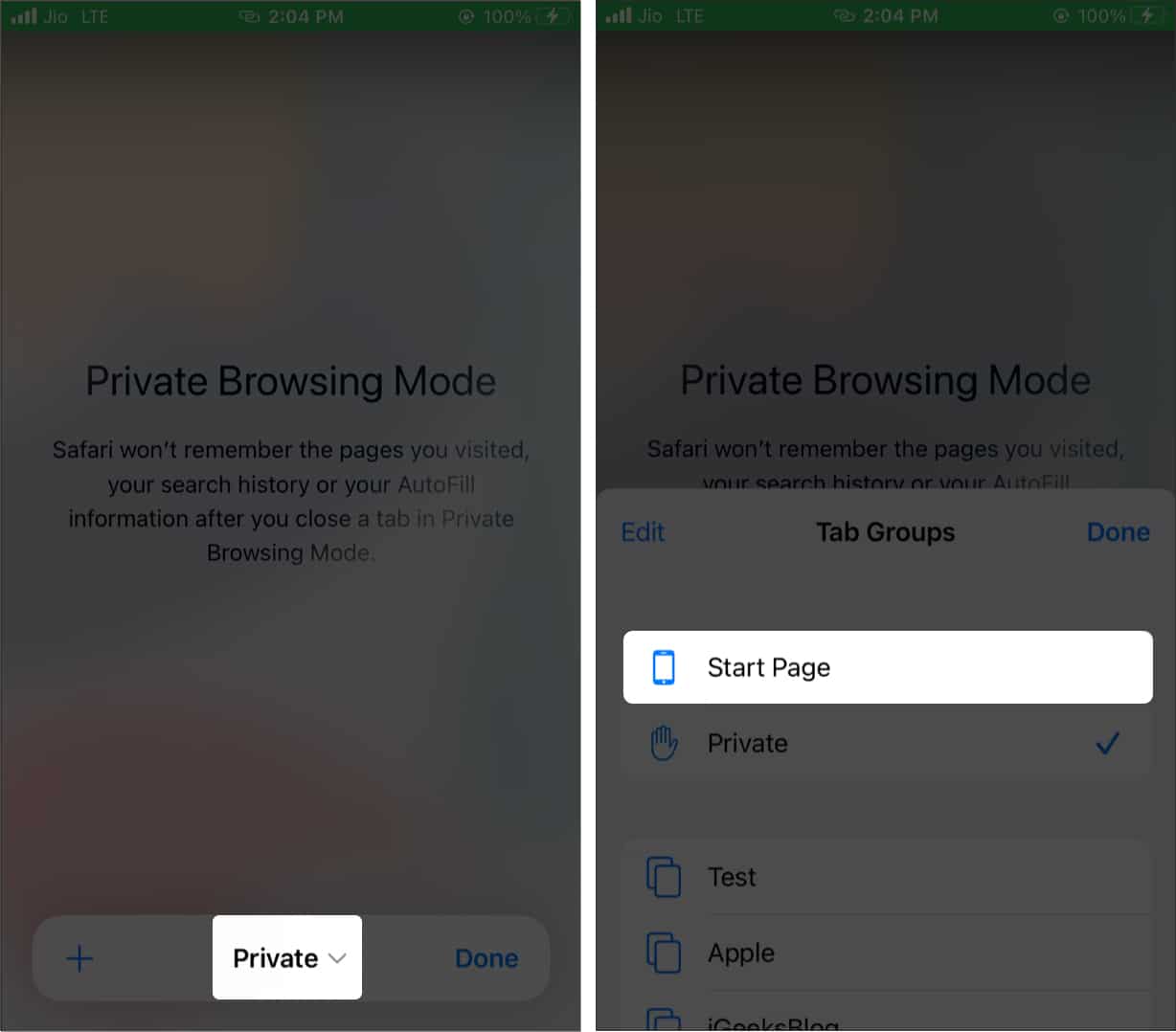
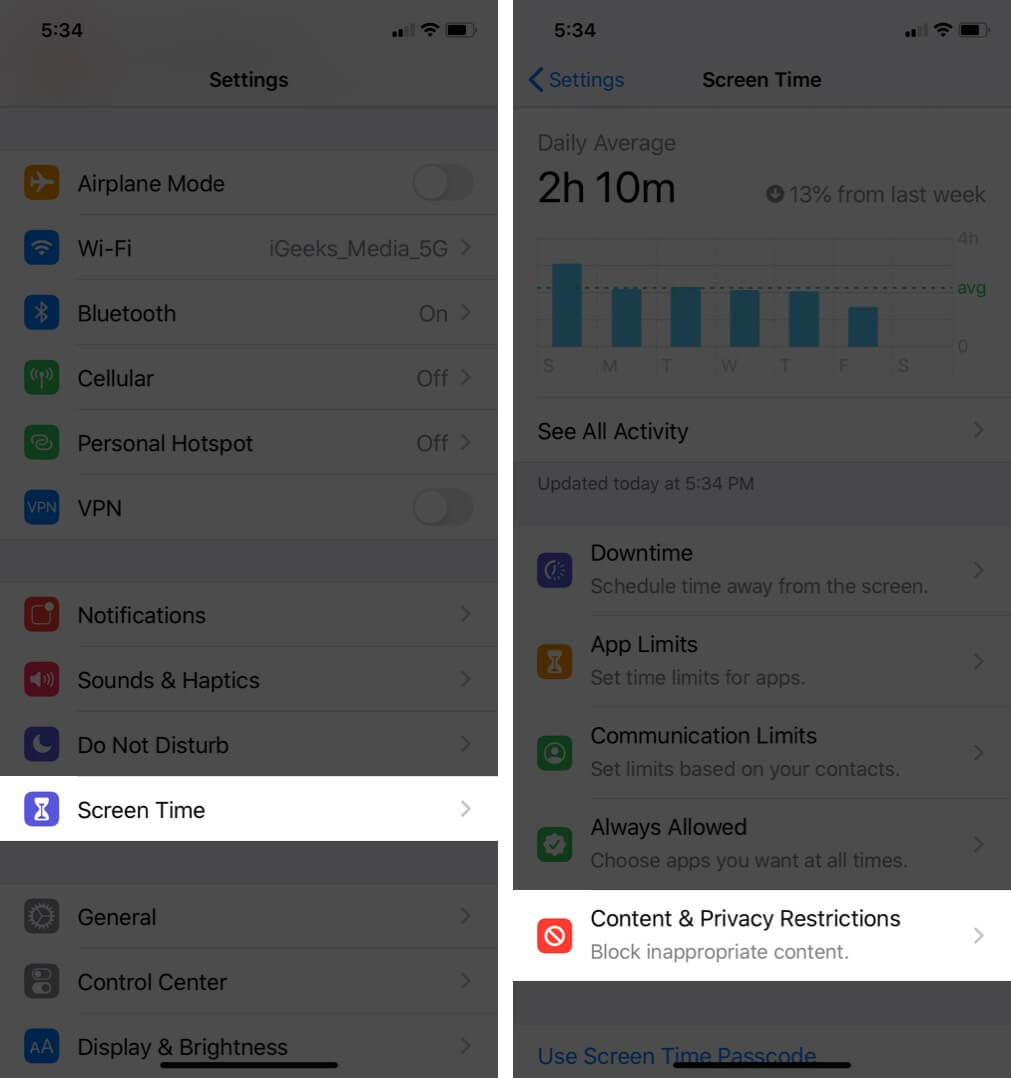
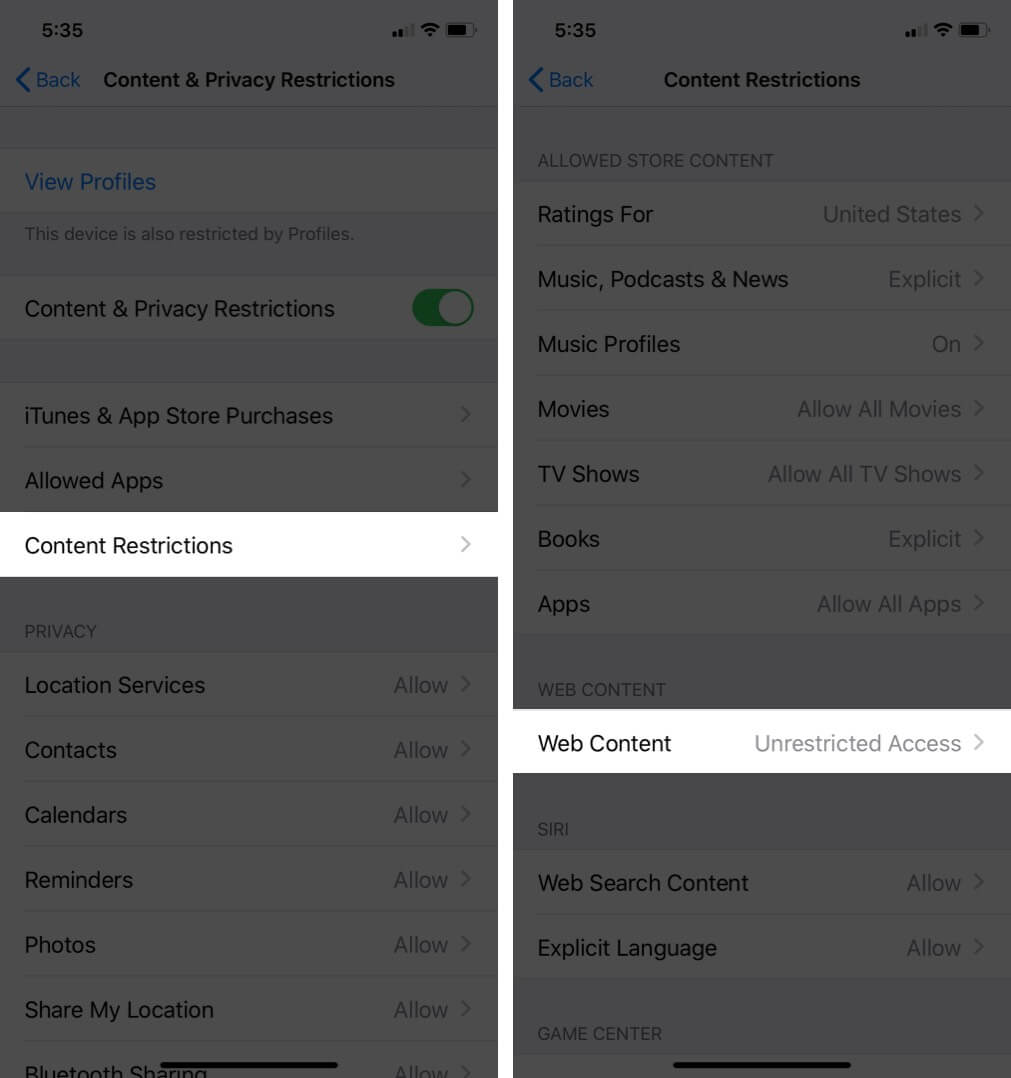
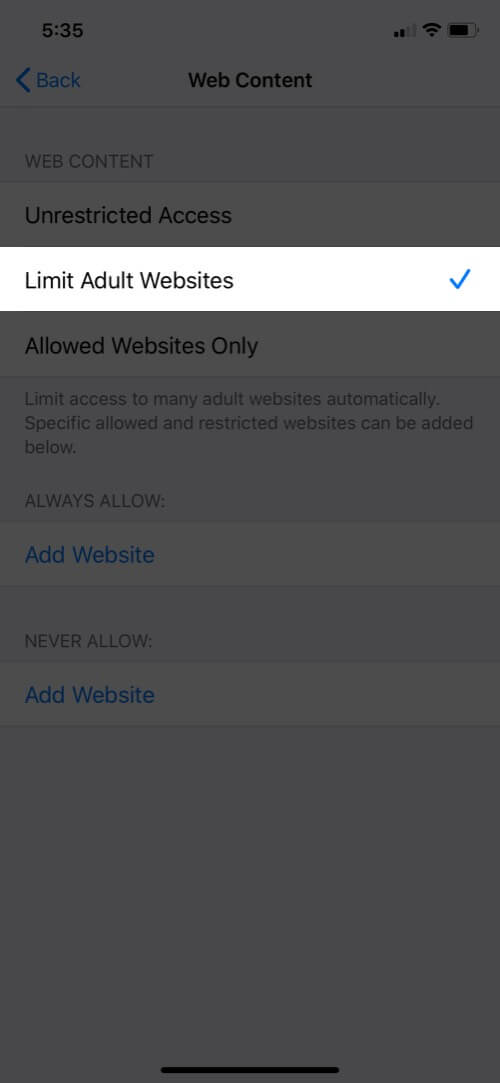
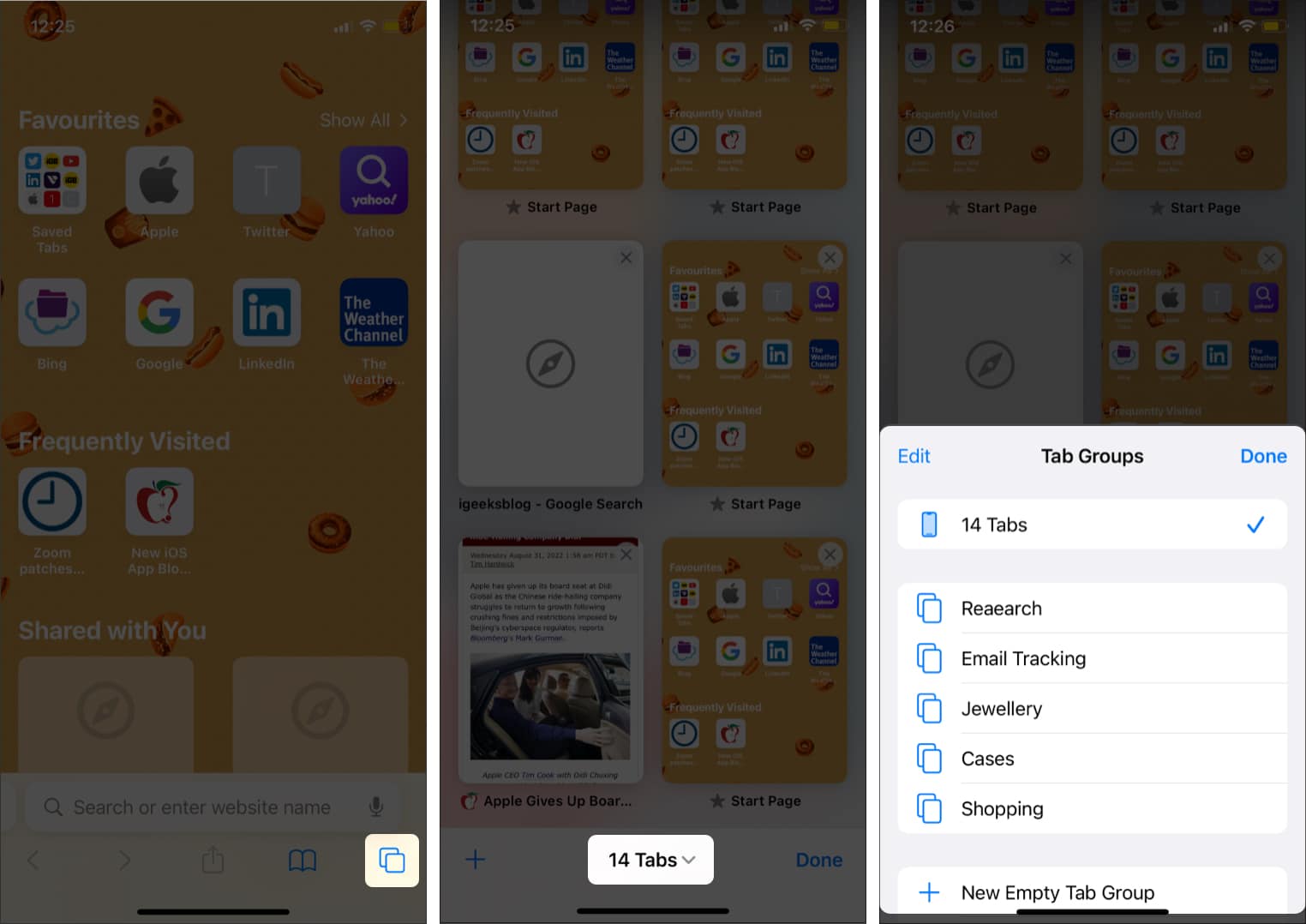







Leave a Reply