
FaceTime Like a Pro
Get our exclusive Ultimate FaceTime Guide 📚 — absolutely FREE when you sign up for our newsletter below.

FaceTime Like a Pro
Get our exclusive Ultimate FaceTime Guide 📚 — absolutely FREE when you sign up for our newsletter below.
The thing that I always want to see on my Mac is the Speedy Performance. To prevent the junkies from piling up and making the computer sluggish, I make sure to eliminate the unnecessary files on a regular basis. However, tracking down the useless files and removing them is a bit time-consuming. That’s why; I take the help of the most trusted Mac cleaning software to quickly get rid of the redundant files.
Have you found your Mac running at a snail’s pace? It’s high time to track down all the unwanted files and delete them right away to not only recover some valuable storage but also speed up the computer. Aside from purging useless files, many of these tools can also play a pivotal role in providing the needed safeguard for your personal info.
CleanMyMac X is my go-to cleaning software. However, my team and I have tested several other Mac cleaning apps, considering several factors, including the apps’ reputations, safety to download, cleaning features, payment methods, etc., so you can choose the right software for your budget and needs.
I’d highly recommend trying out the ones that offer trial periods or are free to use. That’s why I have begun the discussion with those apps. However, if you are ready to take my word for it, you can buy paid software that offers some nifty additional features. That said, let’s look at the entries.
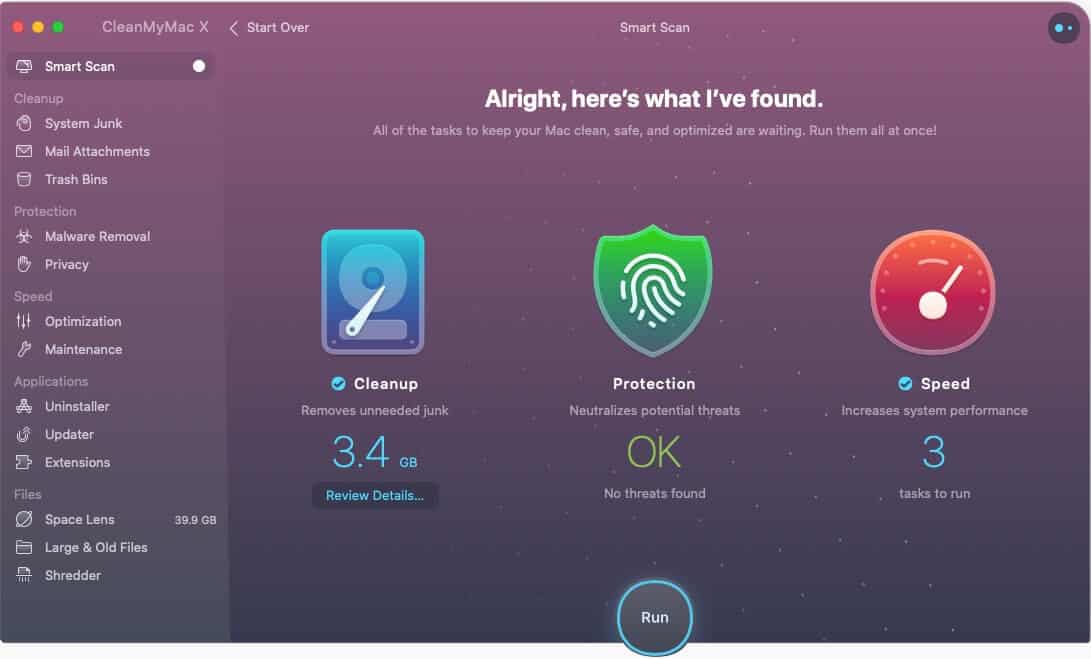
CleanMyMac X is the best Mac cleaner when it comes to wiping out redundant files easily. I tried the app’s 7-day free trial, and it got me hooked.
The gamified, super-fast UI makes navigating through features a breeze. There’s an Assistant on the top right of the home screen that scans your entire system and suggests you clean up the files based on their usability. This makes sure you don’t have to spend much time tracking down what’s killing the storage.
Further, on the sidebar, you’ll find options to remove all unnecessary files, including large mail attachments, system junk, trash folders, etc., and recover plenty of valuable storage space. Interestingly, on granting the required access, the app can even clear files in the iCloud drive!
If you find the manual uninstallation of Mac apps a bit tedious, you can use the built-in option provided by CleanMyMac X to delete apps with the click of a button. The feature is extremely convenient, but I’d have been happier if it didn’t require a separate free trial or subscription.
Overall, CleanMyMac X is efficient, quick, and true to its name. The app has been an all-time favorite for my colleagues, and the praises showered in our detailed review are a testament to that.
Pros
Cons
Price: 7-day free trial (Subscription starts at $34.95)
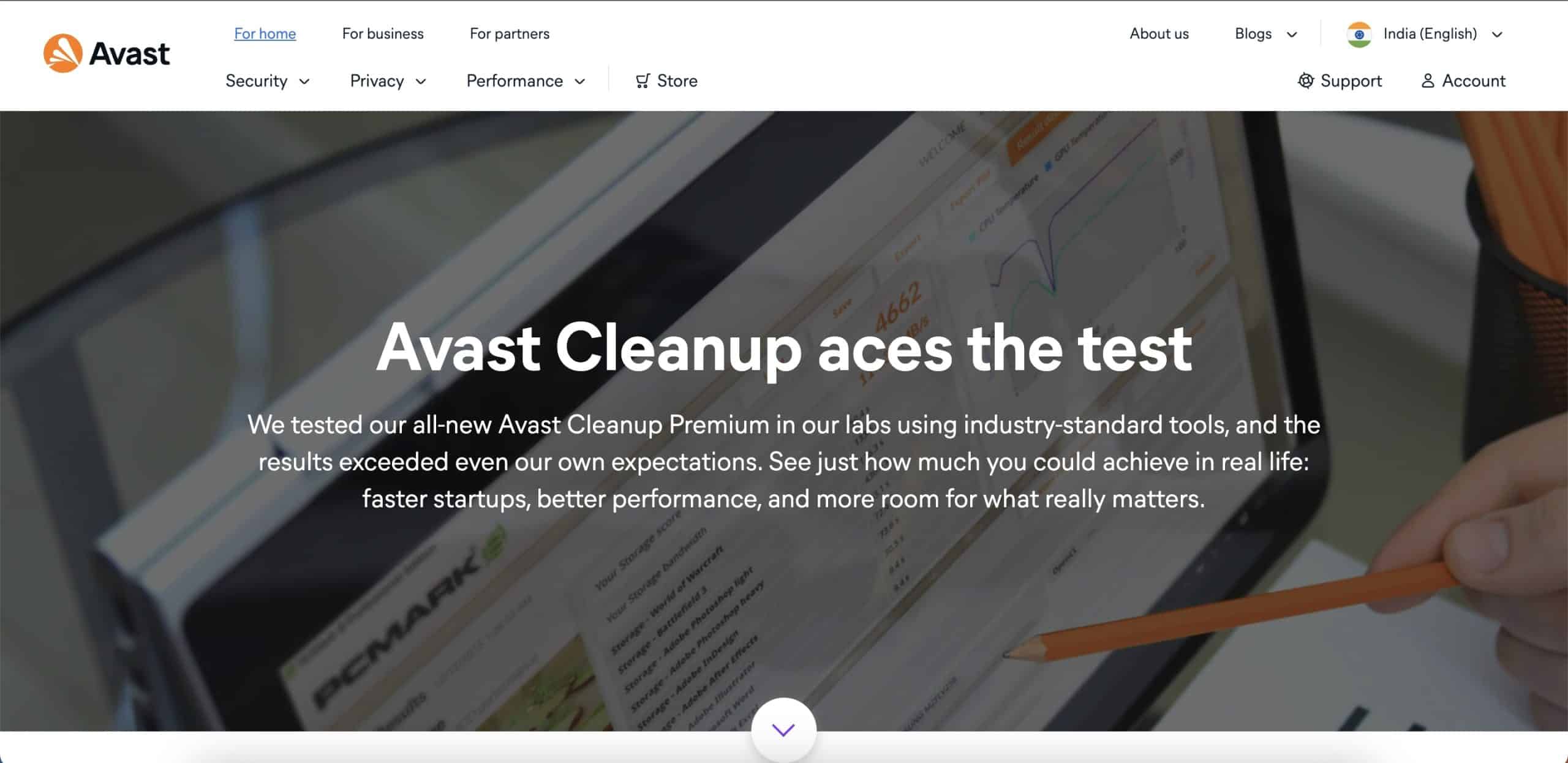
Famous for its anti-virus software, Avast has forayed into the storage cleanup space and quickly garnered rave reviews from the tech community. And why not? Many things work in its favor.
First, getting started with the app is quite simple. For the free trial, you don’t need to input credit card details, and you can get to the cleanup job straightaway.
I began using the app to find duplicate files and photos, and to my pleasant surprise, it even pulled up bad photos! Once detected, you can remove those with just two clicks.
Moreover, you can clear all your browser junk from within the app. For example, it detected all four browsers that I use and provided me with an easy option to delete the history, cookies, and cache of all browsers at once. This convenience is priceless, as doing the same manually on Mac requires opening each browser and following a set of steps.
When it comes to the basics, Avast does more than just a decent job. It has Quick Clean and Clear Clutter tabs that let you analyze junk and clear it in one go.
The only minor aberration here is that each scan takes a few extra seconds than you’d expect. But if you are patient like me, you’ll quickly get over it.
To sum up, if you want an easy-to-use, feature-rich Mac cleaner app, I recommend Avast Cleanup Premium.
Pros
Cons
Price: 30-day free trial (1-year subscription starts at $29.99)
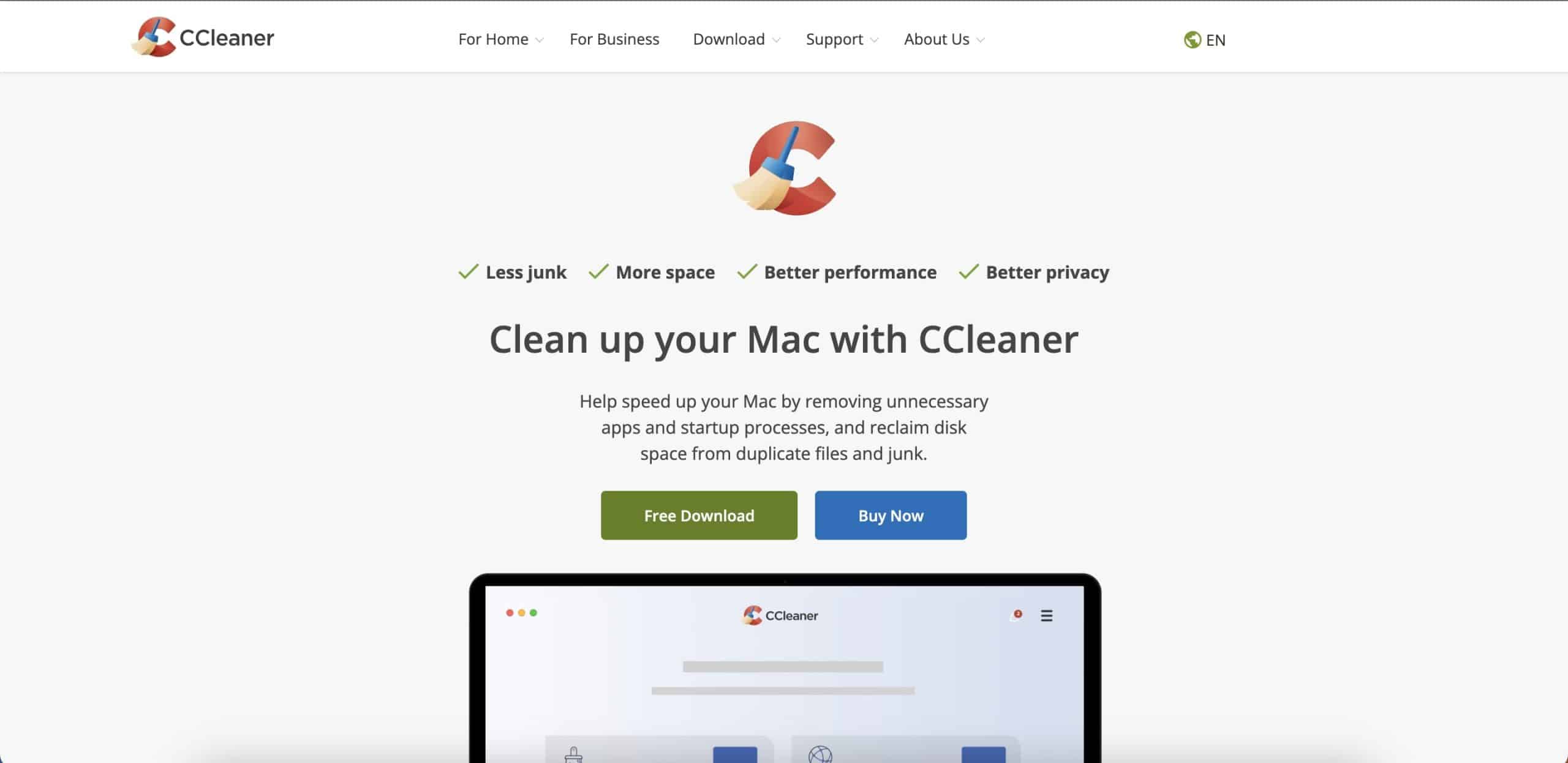
CCleaner can work exceptionally well in reducing the clutter of your Mac and making it run smoothly. Apart from letting you get rid of junk and unused files, the software can also help you quickly spot the storage hogging apps.
This tool offers you the flexibility to keep or remove exactly what you want. After you have discovered the unwanted files, eliminating them will hardly take a click or two.
CCleaner also wipes out browser history to safeguard your personal information. The free version of the app has limitations, so you must buy the premium version ($29.95) to access all features.
Pros
Cons
Price: Basic version – Free | Professional version – Starts at $29.95/month
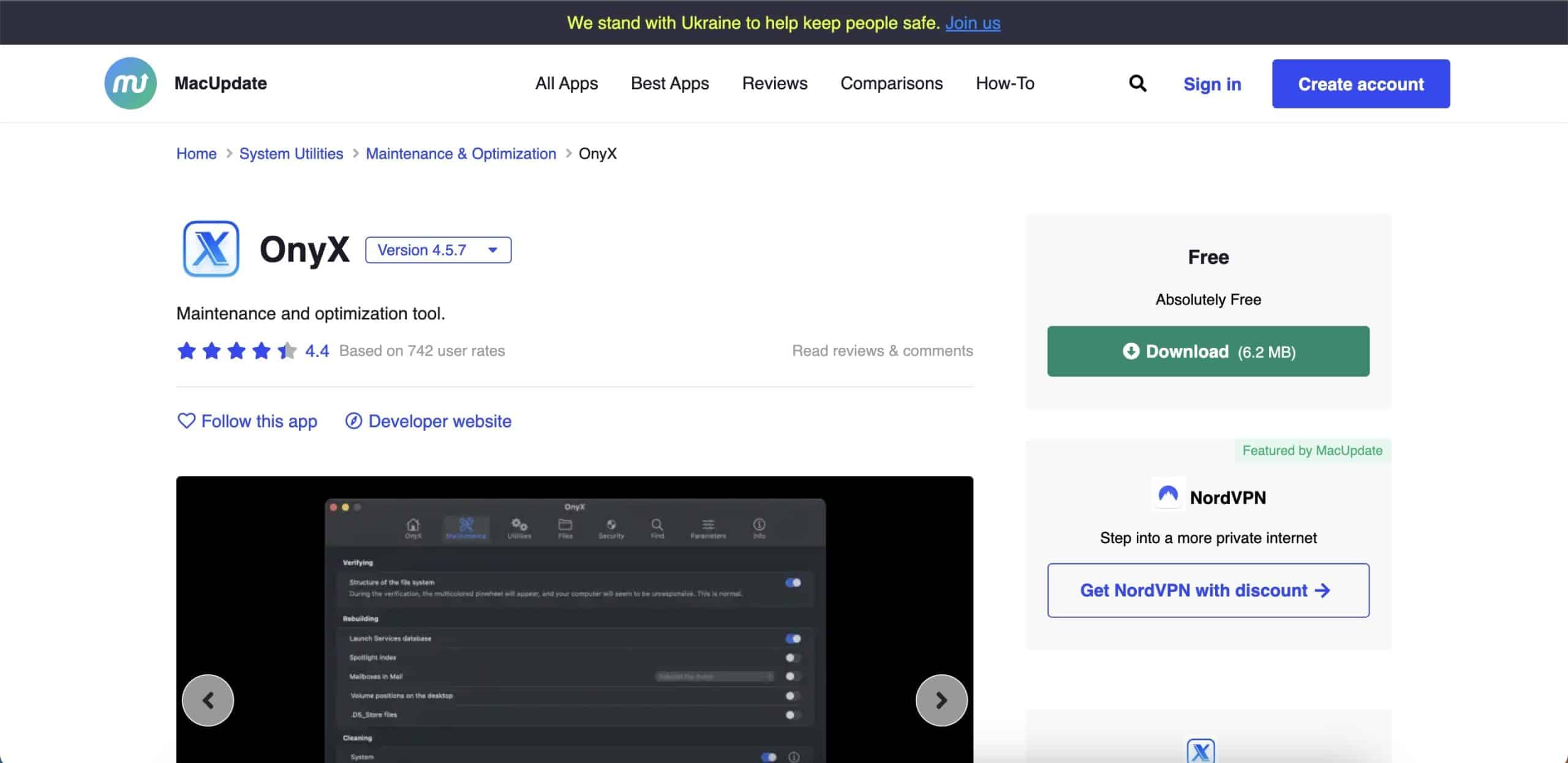
OnyX is the best free Mac cleaning software on the market. It’s a highly trusted and efficient tool for deleting useless files and keeping the Mac clutter-free.
You can use this tool to quickly nab all the problematic files and folders that need to be purged immediately. Having given it a long spin, I can say that it can live up to the demand fairly well.
Compared to other apps on this list, Onyx does not have a simple UI, so users with less technical knowledge are more likely to make mistakes.
One notable feature of this software is the accuracy with which it unearths junk files. That means the clutter has less chance of surviving!
Pros
Cons
Price: Free
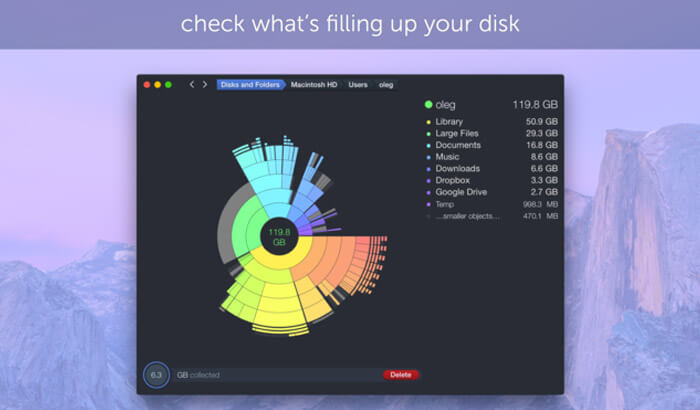
Daisy Disk has long been one of the most reliable Mac storage cleaners. It provides a visual breakdown of your disk space, so capturing and purging unwanted files becomes straightforward.
One notable feature of this software is its ability to scan multiple disks accurately and quickly. The integrated Quick Look features (sort of a pie chart) let you easily preview file content.
Figuring out the folders and how to delete them can seem daunting at first, but you’ll get used to it after a bit of exploration. For better understanding, you may also use Daisy Disk in a language of your choice – with options ranging from English, French, German, Italian, Japanese, Polish, Russian, Simplified Chinese, and more.
There is also a free trial available when you download the app via the web. However, the free trial only provides a visual breakdown of your Mac’s storage. Deleting files or folders within the cleaner is not covered under the free trial.
Daisy Disk is highly rated on the App Store and has even been featured as an Editor’s Choice app. So, you should definitely give it a shot.
Pros
Cons
Price: Free trial via the website ($9.99 on App Store)
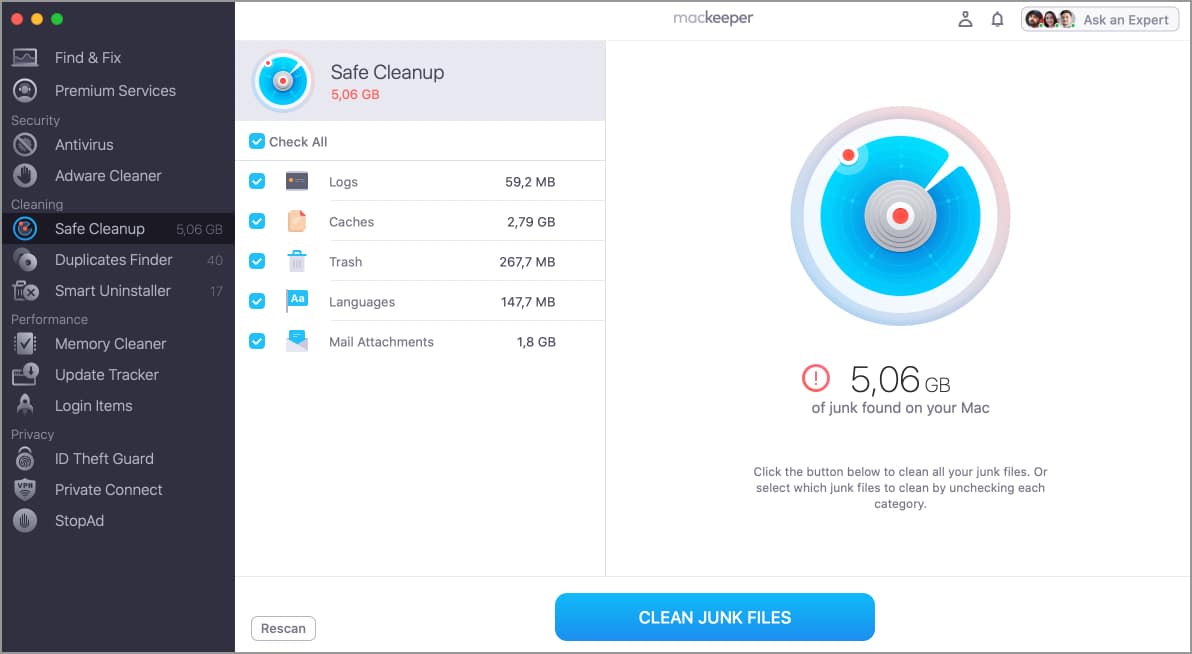
MacKeeper has one of the cleanest user interfaces and experience among the lot. A click to scan your Mac and another to clean/fix the issues. Other than that, you are also privy to adware cleaner, safe cleanup, duplicate finder, smart uninstaller, and memory cleaner.
Alongside cleaning, MacKeeper ensures that your Mac stays protected, all thanks to a built-in anti-virus and an ad-blocking browser extension. Another excellent feature of this app is its 24/7 customer support.
Though a bit expensive, all these features will make your investment worthwhile, especially if you’re buying the yearly subscription package.
The app is free to download and gives you free access to several services, such as safe cleanup, duplicate folder, smart installer, and more, so you can test it thoroughly before you commit.
Pros
Cons
Price: Free (Premium plan starts at $10.95/month)
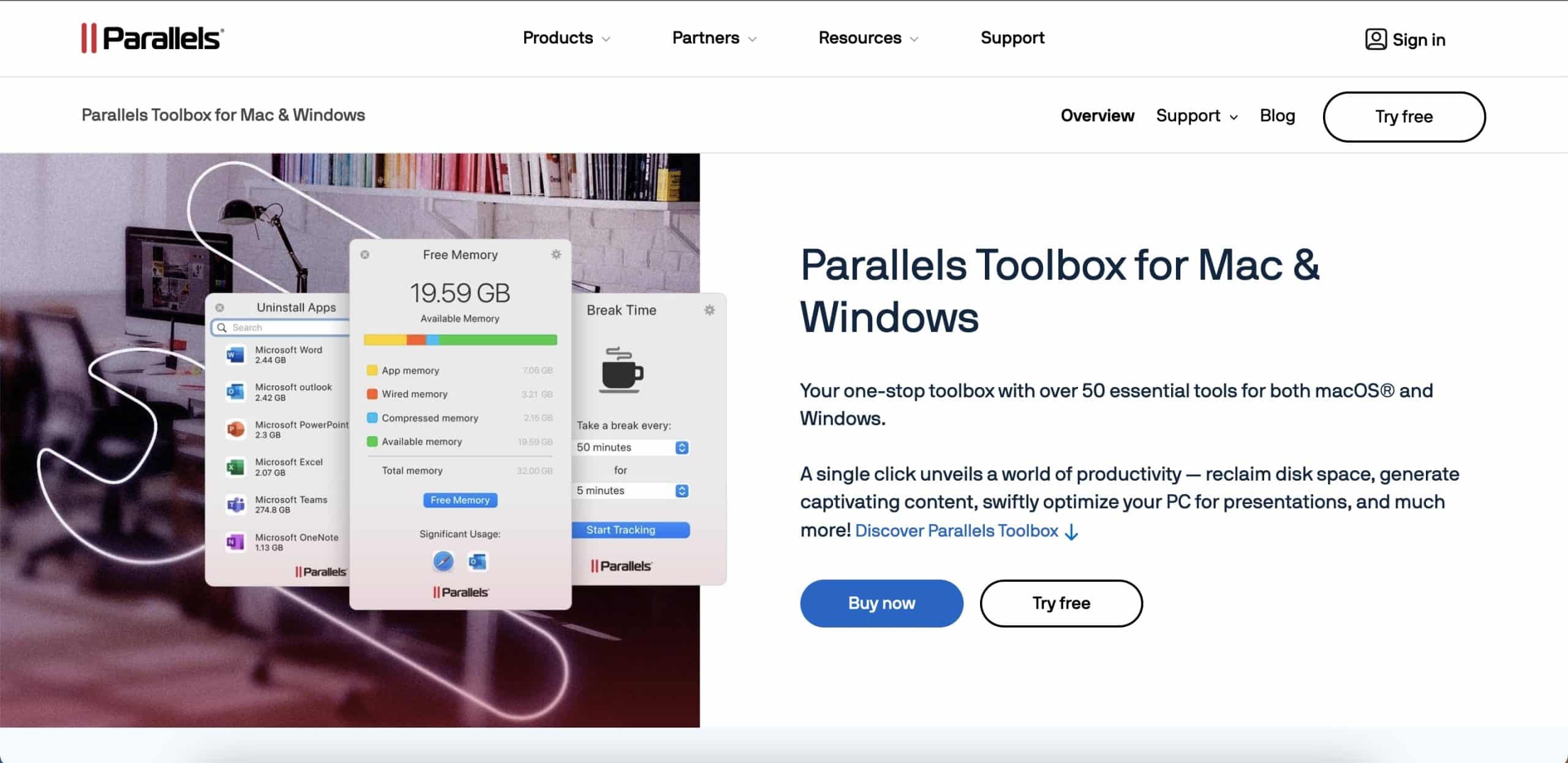
This multipurpose app opens in the menu bar and provides 50+ options – from freeing up memory, taking screenshots, and accessing clipboard history to converting videos.
That’s also where my personal gripe with Parallels Toolbox comes in. Finding the Clean Drive option to clear storage is quite a task. Or else, it would have found a space in the top half of my list of the best Mac cleaner apps.
After installation and logging in, you need to go to Library, scroll down, and pick Clean Drive. Does this sound tiresome? Trust me, it is.
Here, you’ll notice that the UI is so similar to macOS utilities that you’ll feel like you’re using a native app. You can clear log files, cache, trash, browser data, Mail cache, iOS backups, and the like. However, the lack of options to do some more digging and cleaning makes it look amateurish when pitted against the other big guns on this list.
This list mentioned Parallels Toolbox because it’s lightweight and offers multiple tools. In sum, Parallels Toolbox still gets the job done, albeit in a less intuitive manner. Also, if you have a Parallels Desktop subscription, the Toolbox comes included.
Pros
Cons
Price: 14-day free trial (Subscription starts at $29/year)

App Cleaner & Uninstaller is not your everyday feature-rich Mac cleaning tool. Its exceptional user-friendliness comes from its ability to spot all the temporary files and leftovers of the apps you have already deleted. Thus, you can wipe out all the useless data that has cluttered the device or threatened to do so.
You can preview all the installed apps and extensions and quickly remove the ones that are no longer needed. Also, check out login items and remove them if they are of no use.
You can also turn off startup items and launch agents to speed up the device. Furthermore, you can use it to manage all your files and optimize your Mac’s performance so that it runs smoothly.
Pros
Cons
Price: Free (Subscriptions start at $11.95/month)
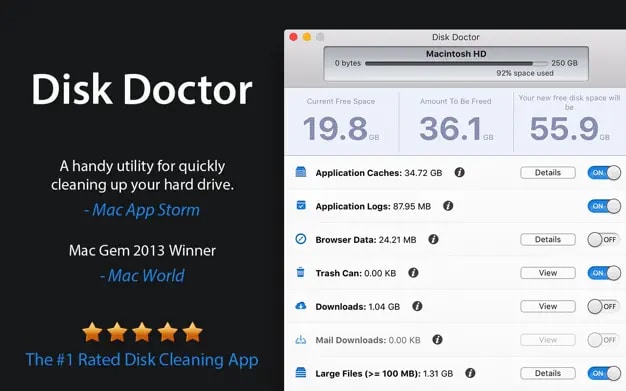
Like many other Mac cleaners on this list, Disk Doctor also offers a clean and intuitive interface, making it easy to navigate through the various options. The first thing anyone would notice is the “Scan” button, which initiates a thorough scan of the Mac’s disk to identify areas where storage space can be reclaimed.
The scan helps you identify and remove unnecessary files, such as cache files, temporary files, duplicates, and large files that take up valuable space.
One feature that sets Disk Doctor apart from its counterparts is the ability to preview files before deleting them. This will give you peace of mind, knowing you won’t accidentally delete anything important.
In addition to cleaning up unnecessary files, Disk Doctor also offered some helpful tools for organizing my files, such as the ability to sort files by size or type, making it easier to locate and manage large or redundant files.
Pros
Cons
Price: $2.99
Now that you know which are the best Mac cleaners you can get, here are a few things that you must consider before finalizing the one you would invest in:
Are you concerned about your privacy and don’t want to rely on third-party Mac cleaners? In that case, you can use the built-in macOS tools, such as Optimized Storage and Activity Monitor, to free up storage and optimize performance.
The Activity Monitor on Mac provides real-time data about the processes and applications running on your Mac. You can use this data to identify and manage resource-intensive tasks, monitor system performance, and troubleshoot issues.
Also, by default, your Mac provides a few recommendations to clean storage and optimize performance. You can access those recommendations by navigating to Settings → General → Storage.
You can also manually clear storage by identifying & deleting duplicate files and uninstalling unwanted apps on your Mac.
What’s your favorite cleaning tool?
I assume you have found the right Mac cleaner app to keep it clean and optimized. Which one is it, and what qualities have you found appreciable in it? It would be great to hear your feedback in the comments.
You might want to refer to these posts as well: