
FaceTime Like a Pro
Get our exclusive Ultimate FaceTime Guide 📚 — absolutely FREE when you sign up for our newsletter below.

FaceTime Like a Pro
Get our exclusive Ultimate FaceTime Guide 📚 — absolutely FREE when you sign up for our newsletter below.
Free up space by deleting old iPhone backups.
Running out of space on your Mac or PC? Old iPhone backups could be the culprit. These files can quietly consume tens or even hundreds of gigabytes over time. In this guide, you’ll learn how to find and safely delete outdated iPhone backups from your Mac or Windows computer without risking your data.
There are various scenarios when deleting iPhone backups makes sense.
Here are some prominent ones:
While iPhone backups are stored within the local disk on your Mac or Windows PC, locating them isn’t as easy as locating installed applications. You must know the exact location to navigate to them.
Mac:
Your iPhone backups are saved in the following directory:
Windows:
Depending on how iTunes software was installed, backups are stored in one of the following locations:
You can delete iPhone backups on a Mac or Windows PC in multiple ways. Let’s take a look at each of them.
Starting with macOS Catalina, Apple replaced iTunes with Finder. Finder allows you to browse, organize, and manage files, folders, and connected devices like your iPhone, including tasks like backups, syncing, and software updates.
You can delete iPhone backups with it like this:
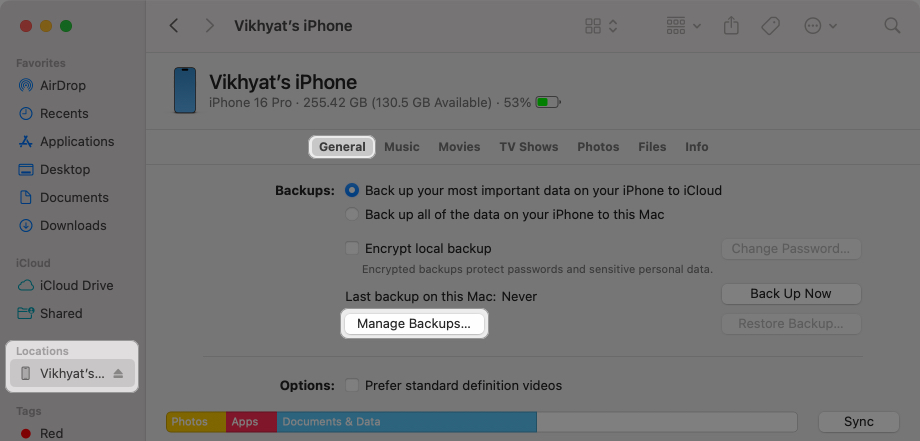

If you’re on a Windows PC or a Mac running macOS Mojave or earlier, you still need to use iTunes to manage iPhone backups. This is what the process looks like:
If you want to free up space on your Mac but don’t have your iPhone at hand, you can manually locate and delete backups from your Mac’s storage. Here’s how:
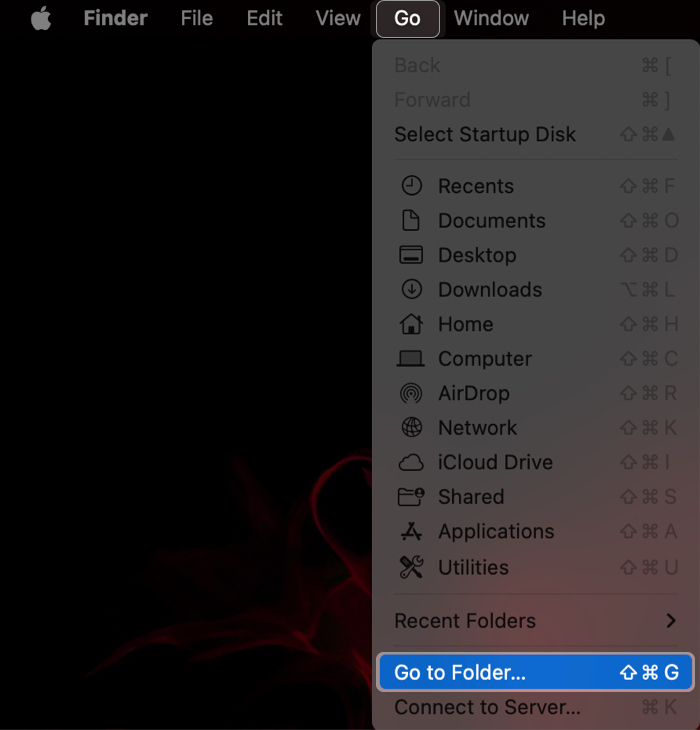
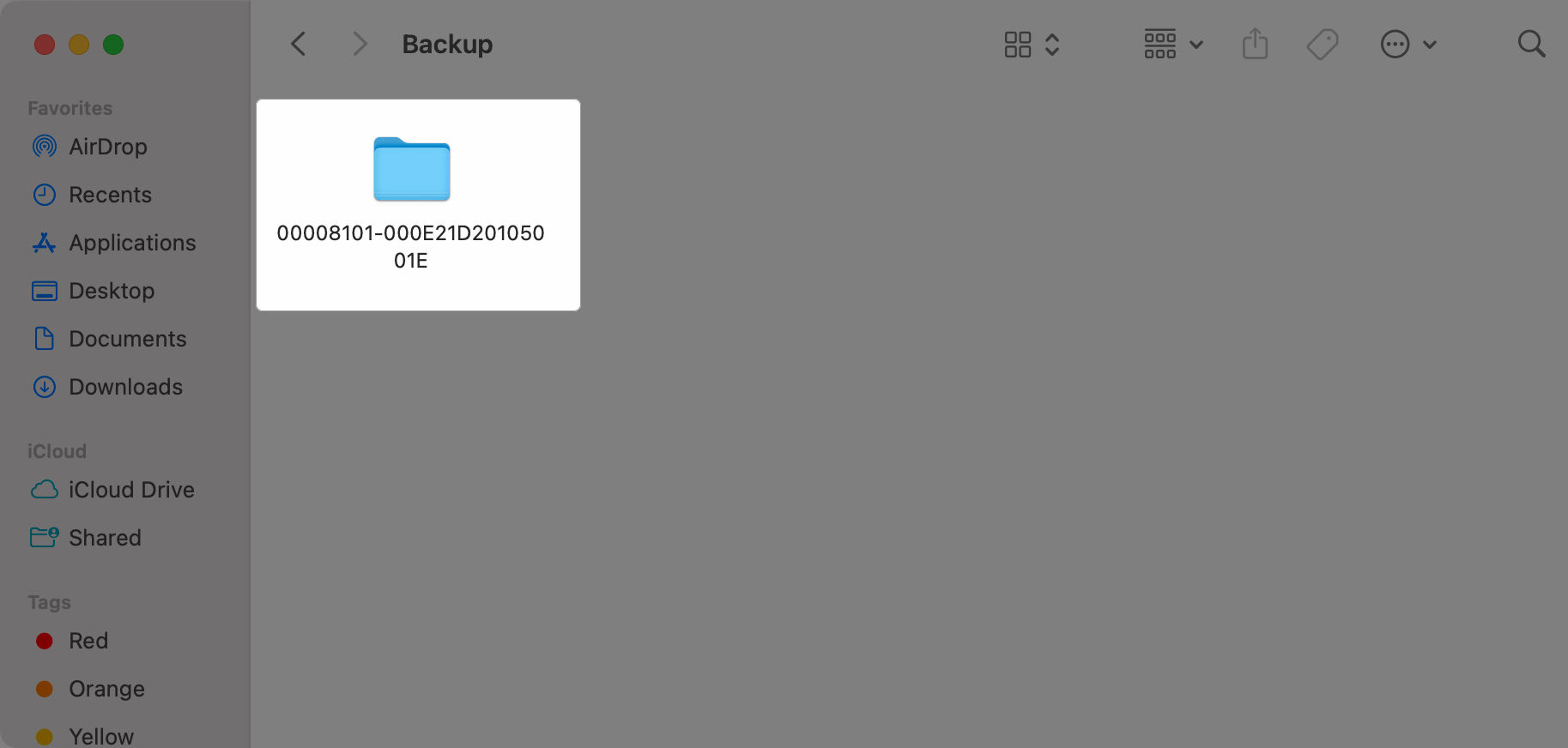
Dropping the backup file into the Trash alone won’t free up any space on your Mac, as items in the Trash still take up space on your Mac’s storage. So, you either need to selectively delete the backup file from the Trash or empty the Trash altogether.
This is how you do it:
Follow these steps to manually delete iPhone backups on a Windows PC:
Once done, make sure to empty the Recycle Bin to free up the space used by the backup permanently.
Reclaim lost storage…
Deleting old iPhone backups on your Mac or Windows PC ensures that only necessary backups exist and, in turn, helps you find the right backup when you need it. So, stop wasting your precious storage space and erase unneeded iPhone backups right away.
FAQs
No. Backups are stored locally on your Mac or PC. Deleting them won’t affect the data on your iPhone.
In Finder or iTunes, click Manage Backups → hover over a backup to view its size and date.
Yes. Copy the backup folder to your external drive and create a symbolic link pointing to it in your original Backup directory.
You’ll lose restore points. Always ensure you have one working backup — either on iCloud or locally – before deleting.
You may find these helpful: