
FaceTime Like a Pro
Get our exclusive Ultimate FaceTime Guide 📚 — absolutely FREE when you sign up for our newsletter below.

FaceTime Like a Pro
Get our exclusive Ultimate FaceTime Guide 📚 — absolutely FREE when you sign up for our newsletter below.
Mail Drop lets you send large videos, photos, and documents by uploading them to iCloud and sharing a secure link. It sidesteps email size limits and makes sending big files quick and simple.
Sharing files over email is all fun until you try to send a large video, a long presentation, or a batch of high-resolution photos from your iPhone. Most email providers have strict attachment limits, and that’s usually where things fall apart. Sharing an iCloud link can help, but not everyone has enough free iCloud storage to rely on it every time. This is exactly why Apple created Mail Drop. It’s a built-in feature that lets you send large videos, photos, and documents without hitting those annoying size limits. It isn’t perfect, and it does come with a few limitations, but it’s incredibly useful when you need it.
This guide explains what Mail Drop is, how it works behind the scenes, and how you can use it on your iPhone to send large attachments without worrying about file size.
Mail Drop is a feature inside Apple Mail that allows you to send large files even if they exceed your email provider’s attachment limit. Instead of attaching the entire file directly to the email, your device uploads the file to iCloud first. Once it’s uploaded, Mail Drop generates a secure download link for your recipient. They simply tap the link and download the file without needing any Apple device at all.
Here’s a simple breakdown of what happens behind the scenes:
Mail Drop is extremely convenient, but it does come with a few rules and conditions you should be aware of:
You can use Mail Drop in the Mail app on your iPhone, iPad, Mac, or even on Windows or Android devices by visiting iCloud.com using your preferred browser. Here’s how:
The recipient will receive the email with a message stating “Attachment available until [Date].”
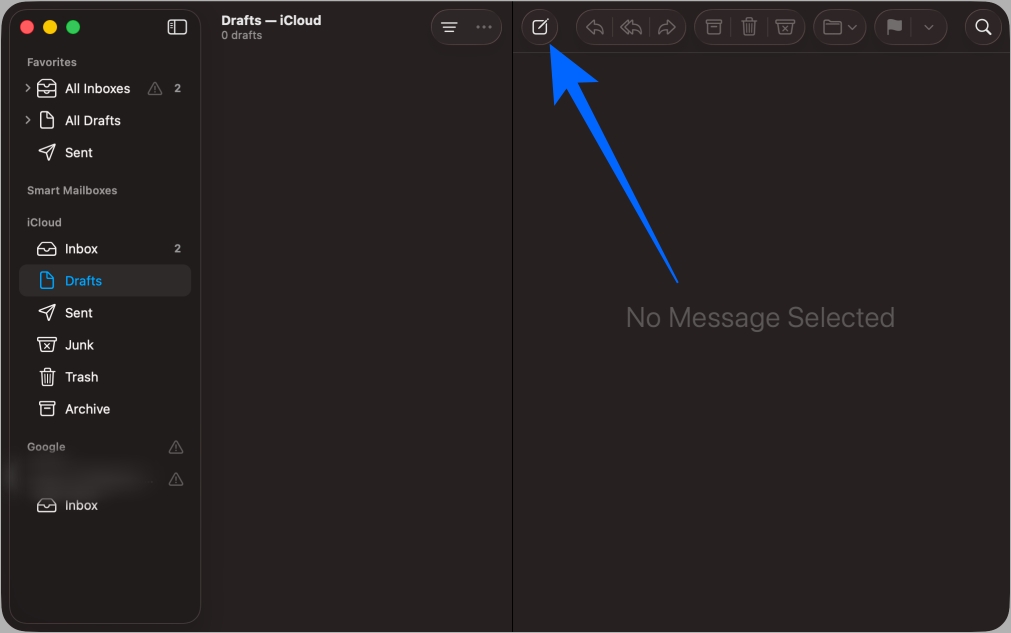
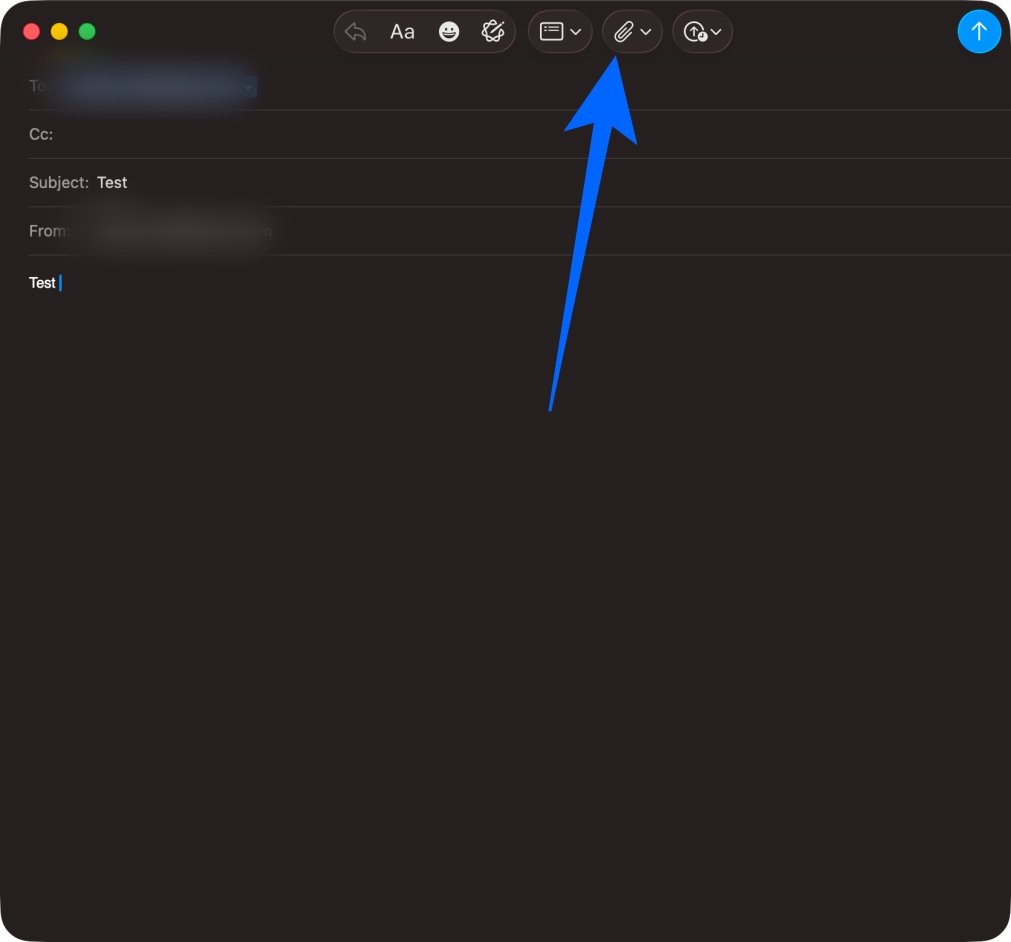
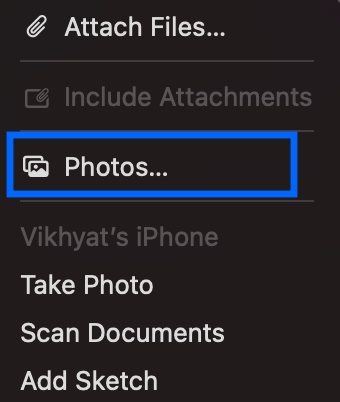
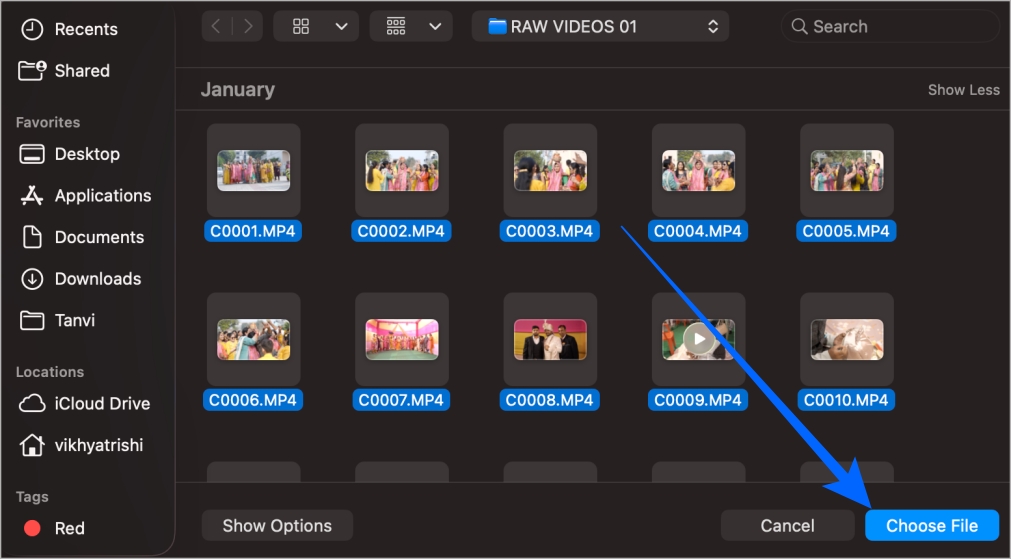

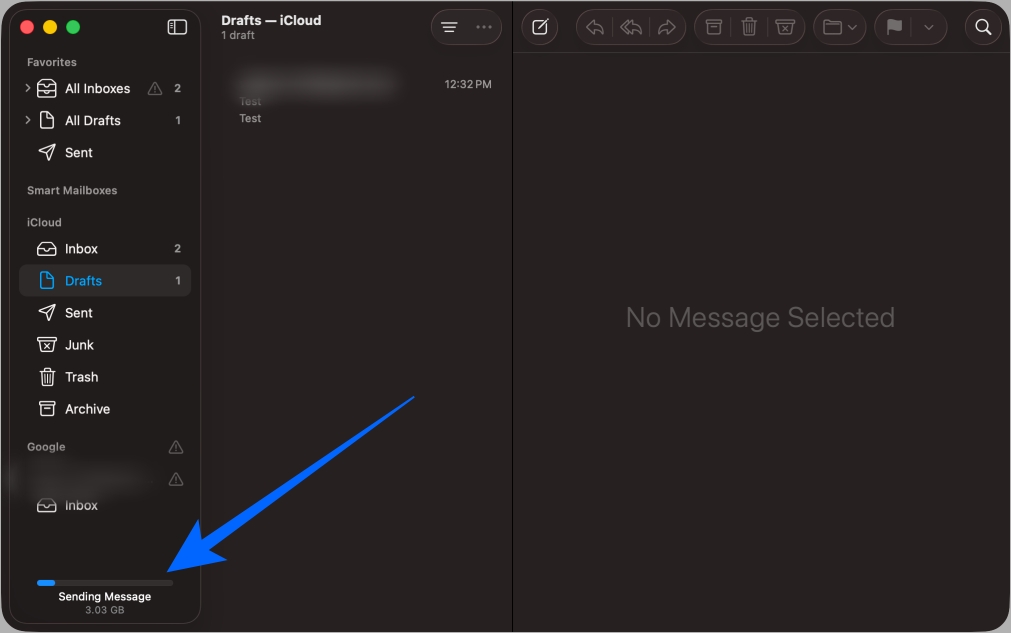
To use Mail Drop from a browser, you must turn it on inside the iCloud Mail settings. Once enabled, you can attach large files and send them through iCloud.com without hitting size limits. Here’s how:
Once done, you can simply compose and send an email like you usually do, and iCloud Mail will automatically use Mail Drop if it detects that the attached file is large enough.
Recipients don’t need an Apple device, an Apple ID, or iCloud storage. They tap the link and download the file in their browser. They can preview it or save it like a regular download. If they open the message in Apple Mail on an iPhone, iPad, or Mac, the file may even look like a normal attachment instead of a link.
Both features help you share files, but they solve different problems. Mail Drop is made for quick, one-time sharing and works best when you just want to send a large file without thinking too much about the process. The link expires after 30 days, which keeps things clean but limits long-term access.
iCloud Drive sharing offers more control. You can keep the file available indefinitely, update it whenever needed, and manage permissions for specific people. It’s better for collaboration, ongoing projects, or anything that requires repeated access.
Mail Drop files are encrypted and stored securely on Apple’s servers. However, anyone with the link can download the file, so you should avoid sending highly sensitive material unless it’s protected with a password before upload.
If Mail Drop isn’t working as expected, try these quick fixes:
Mail Drop is one of the easiest ways to send large files from your iPhone without depending on third-party apps. It works quietly in the background, saves your iCloud storage space, and makes emailing big attachments feel effortless. Whether you’re sending videos, project files, photos, or documents that simply won’t fit in a normal email, Mail Drop handles it smoothly.
If you want us to cover more Apple tips like this, feel free to tell us in the comments.
Don’t miss these related reads: