
FaceTime Like a Pro
Get our exclusive Ultimate FaceTime Guide 📚 — absolutely FREE when you sign up for our newsletter below.

FaceTime Like a Pro
Get our exclusive Ultimate FaceTime Guide 📚 — absolutely FREE when you sign up for our newsletter below.
You can now record and transcribe phone calls right in the Phone app on supported iOS versions, no third-party apps required.
So, here’s a feature that Apple rolled out with iOS 18 last year, and I’ve got to say, it’s one that a lot of us have been eagerly awaiting: native call recording on iPhone. If you’re navigating life with the latest iPhone 17 or any other older model running on iOS 26, getting the hang of this is pretty crucial for keeping everything in check.
In this dive, I’ll walk you through Apple’s built-in recording and transcription. I found their privacy approach impressive honestly, it’s a feat considering the legal gymnastics involved. You’ll get the iOS ticket to recording paradise, a peek into the legal spin, and how to best juggle these records.
Ever wondered why the iPhone folks had to wait when Android users were already sauntering down Call Recording Lane? Apple’s got this remarkable, maybe frustrating, thing with privacy. It’s like their tech gospel, so launching call recording without ensuring everyone’s in the loop wasn’t happening on their watch.
Getting your iPhone to record calls? It’s child’s play, you just need to know which stones to flip. Integrated right into the Phone app, you’re pretty much set when you start chatting.
| Requirement | Details |
|---|---|
| iOS Version | iOS 18 or later (iOS 26 recommended for latest features) |
| iPhone Model | iPhone XS or newer |
| Apple Intelligence | Must be enabled for transcription & summary features |
| Language & Region | Feature availability depends on language and region settings |
The new call recording feature is a part of Apple Intelligence (Apple’s take on artificial intelligence). It lets you natively record and transcribe phone calls on your iPhone. Here are the steps to how to do it:
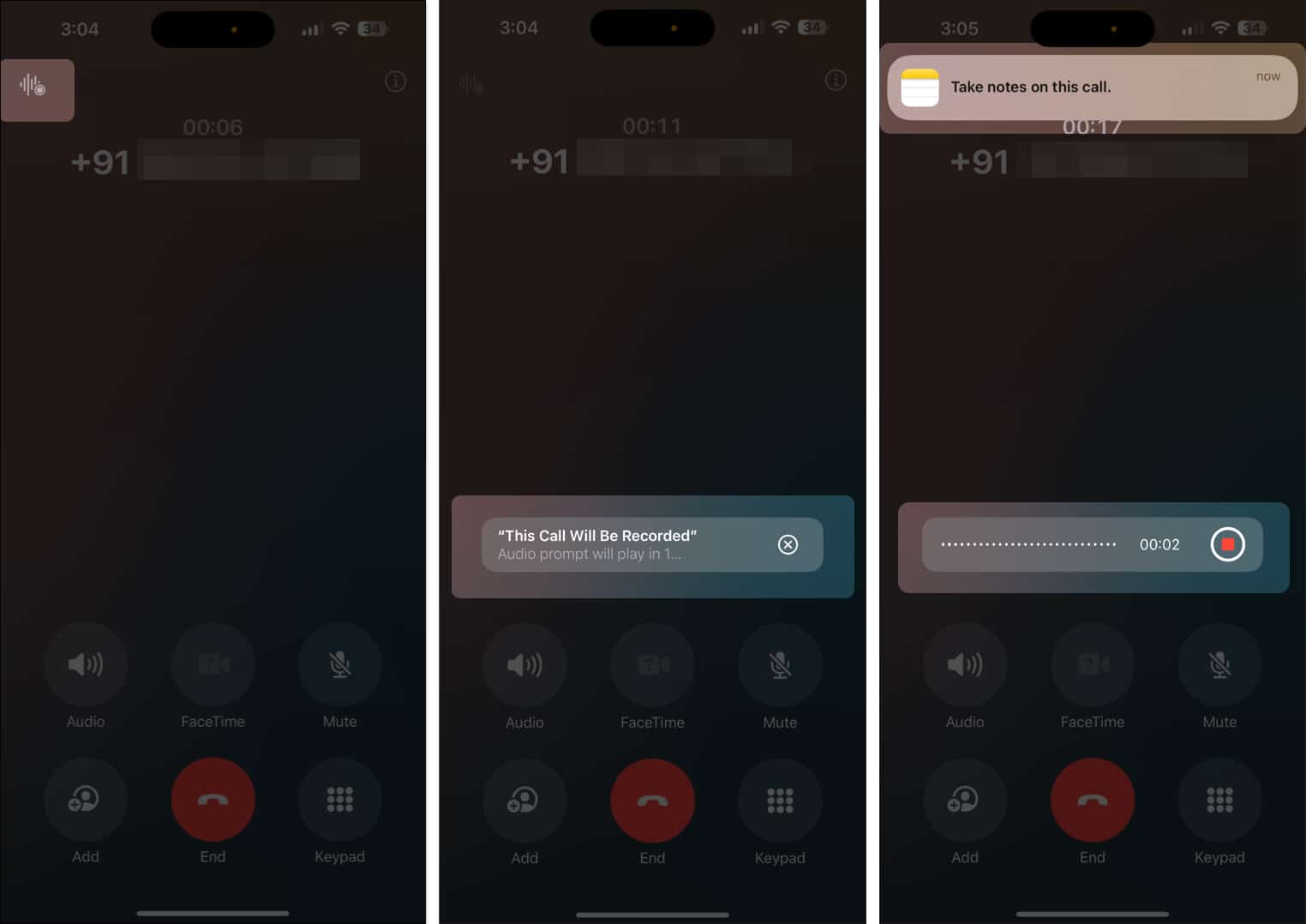
You’ll now hear the “This Call Will Be Recorded” message being played for both parties on the call. This is to protect the recipient’s privacy so they can decide whether they are okay with their conversation being recorded.
As the call progresses, the audio is recorded and saved in the Notes app simultaneously. You can even add notes to the audio being recorded while the call progresses.
Similar to how Math Notes saves your calculations in the Notes app, the call recording feature also automatically saves all your recorded calls in the Notes app. That way, you can re-listen a recording, view its complete transcript, or get a summary without having to listen to the complete recording.
Here’s what you need to do:
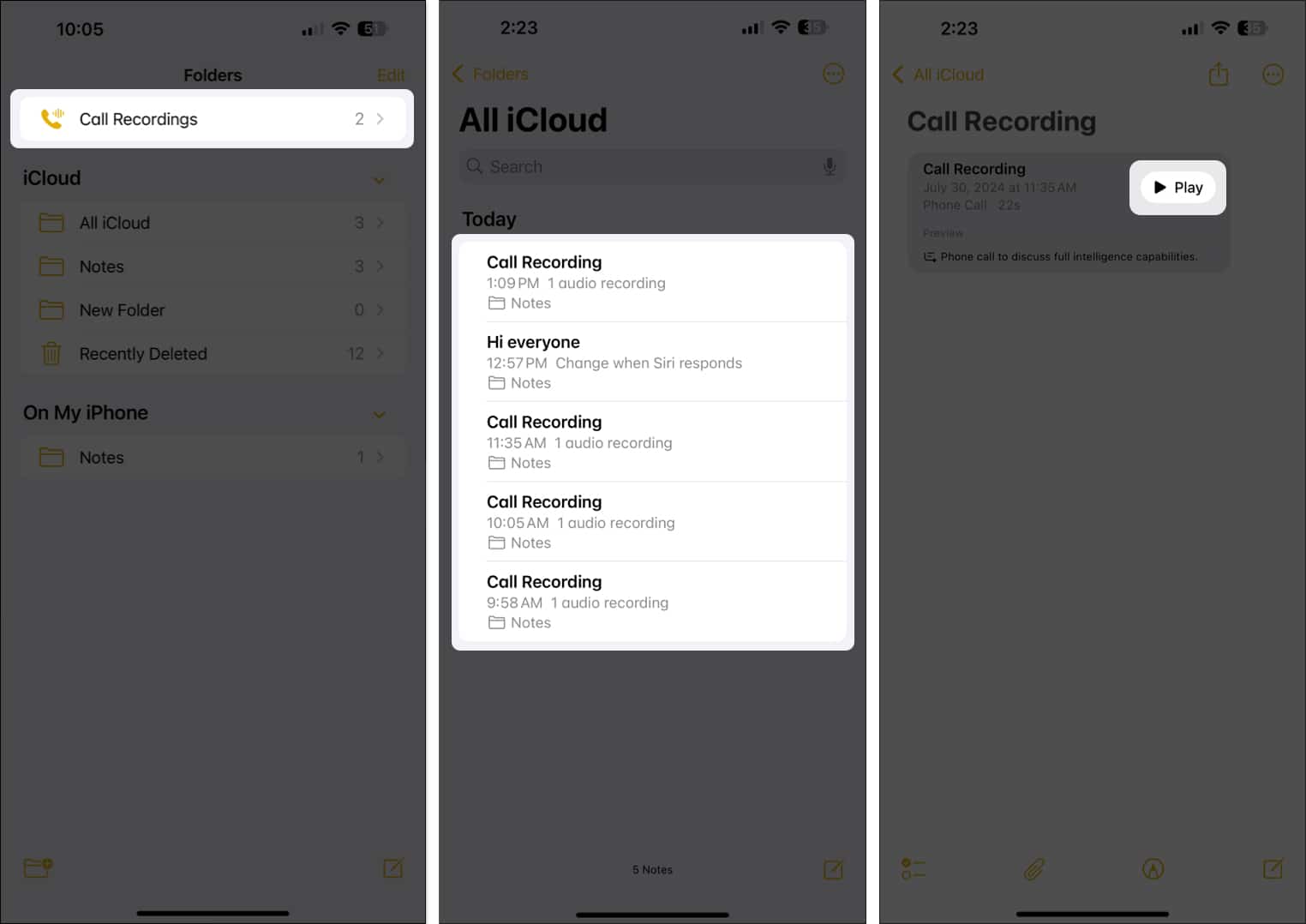
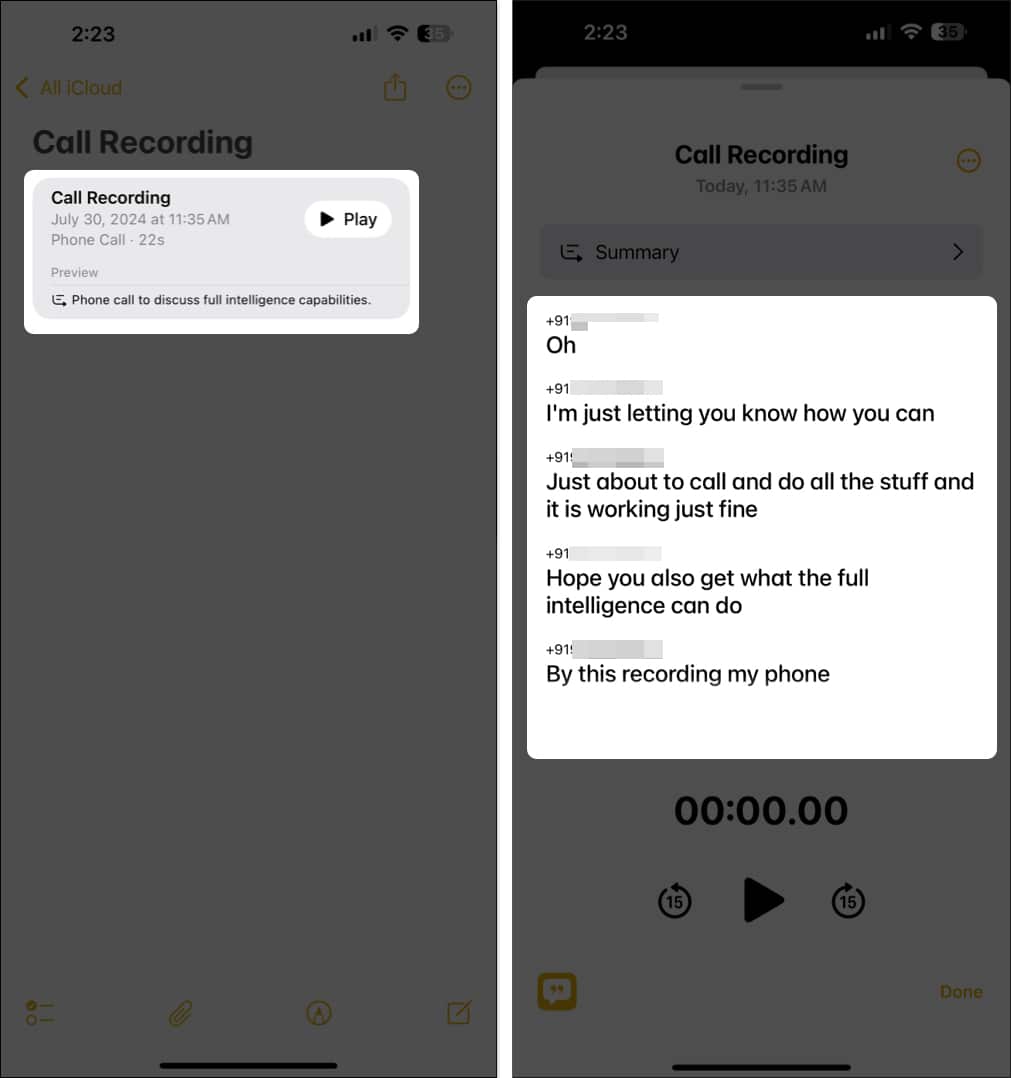

While the call recordings aren’t going anywhere from the Notes app, you can share the audio file directly to other apps or save it to the Files if you want to transfer it to your PC or a portable drive.

If you wanna play pro with this feature, then this bit’s not to be skipped. You’ve got legal hurdles to leap.
Running into hiccups on iPhone call recording? Some fixes are just what the doctor ordered.
Signing off…
Recording on your iPhone is a breeze since Apple’s thoughtful lift-off with iOS 18. Automatic transcripts, clever summaries, and that snug fit into Notes make for a sweet deal. So long as you’re giving privacy and legal rights the respect they deserve, you’ll be golden.
What’s been your take on this, though? Have you snuck call recording into your daily grind or personal stuff? I’d love to hear your tales and tips, so give me a shout in the comments!
FAQs
Nope, iOS makes the call public, letting everyone know it’s being captured. You can’t turn off this alert since it keeps things above board legally.
You’ll find all recordings in the Notes app, under the “Call Recordings” folder. They’re synced through iCloud if that’s running on your gears.
Open “Call Recordings” in Notes; the transcript is cozy beneath the audio file and searchable.
To get the full kit you need iOS 18 or later, the right regional settings, and Apple’s Intelligence cruising cool in Settings.
Nope, this little gem’s closed for just regular calls via the Phone app. Third-party recordings aren’t invited to this party.
In Notes, hit up the recording, slap the share button, and choose your audience. You decide if they get audio, transcript, or both.
You gotta actually tap that record button for each chat there’s no collective auto-record option.
In Notes, a left swipe on the ones to toss will reveal “Delete,” or you can go batch-mode with “Edit.”
Feature availability is gonna flex based on country and local dictates. It’s wise to double-check settings and laws if you’re trotting the globe with this.
Related reads: