
FaceTime Like a Pro
Get our exclusive Ultimate FaceTime Guide 📚 — absolutely FREE when you sign up for our newsletter below.

FaceTime Like a Pro
Get our exclusive Ultimate FaceTime Guide 📚 — absolutely FREE when you sign up for our newsletter below.
Set up Spatial Audio on your iPhone for immersive 3D sound with supported Apple devices.
Many people experience music in the traditional way—a flat, centered sound emerging from a single direction. While this approach works, it lacks depth and can often feel limiting.
Now, imagine the same song unfolding before you, with the vocals positioned in front, the drums behind, and the guitar positioned to the side as if you were standing right in the middle of it all. That’s the idea behind Spatial Audio with Dolby Atmos.
Whether listening to The Weeknd or Ariana Grande, all you need to experience Spatial Audio is an iPhone, AirPods, and a supported app. In this guide, I’ll show you how to turn Spatial Audio on and experience music in a way you didn’t know was possible.
Spatial Audio with Dolby Atmos is Apple’s way of bringing a surround-sound experience to your music. It makes audio feel three-dimensional, so instead of everything sounding like it’s coming from inside your head, you hear different instruments and vocals placed in different directions.
Dolby Atmos is an audio format. It uses object-based audio, meaning each element (like vocals, drums, or a guitar riff) is treated as a separate sound object that can be placed anywhere in 3D space, even above or behind you. Spatial Audio is Apple’s way of presenting that format, layered with head tracking and personalized tuning to make the music move with you.
You’ll find thousands of Dolby Atmos tracks in Apple Music across genres. Many popular artists have released songs in this format, and Apple curates special Spatial Audio playlists to help you dive in right away.
To use Spatial Audio with Dolby Atmos, you need:
If you want personalized Spatial Audio, you’ll need an iPhone with Face ID (for ear and head scanning) and compatible headphones like AirPods Pro, AirPods Max, or Beats with H1/W1 chips.
To get the full spatial audio experience on your iPhone, you need to check three settings. Each does something different. Here’s how to check them.
This is the core setting that tells your iPhone to play compatible tracks in Dolby Atmos. Without it, you’ll just hear the standard stereo version of songs.
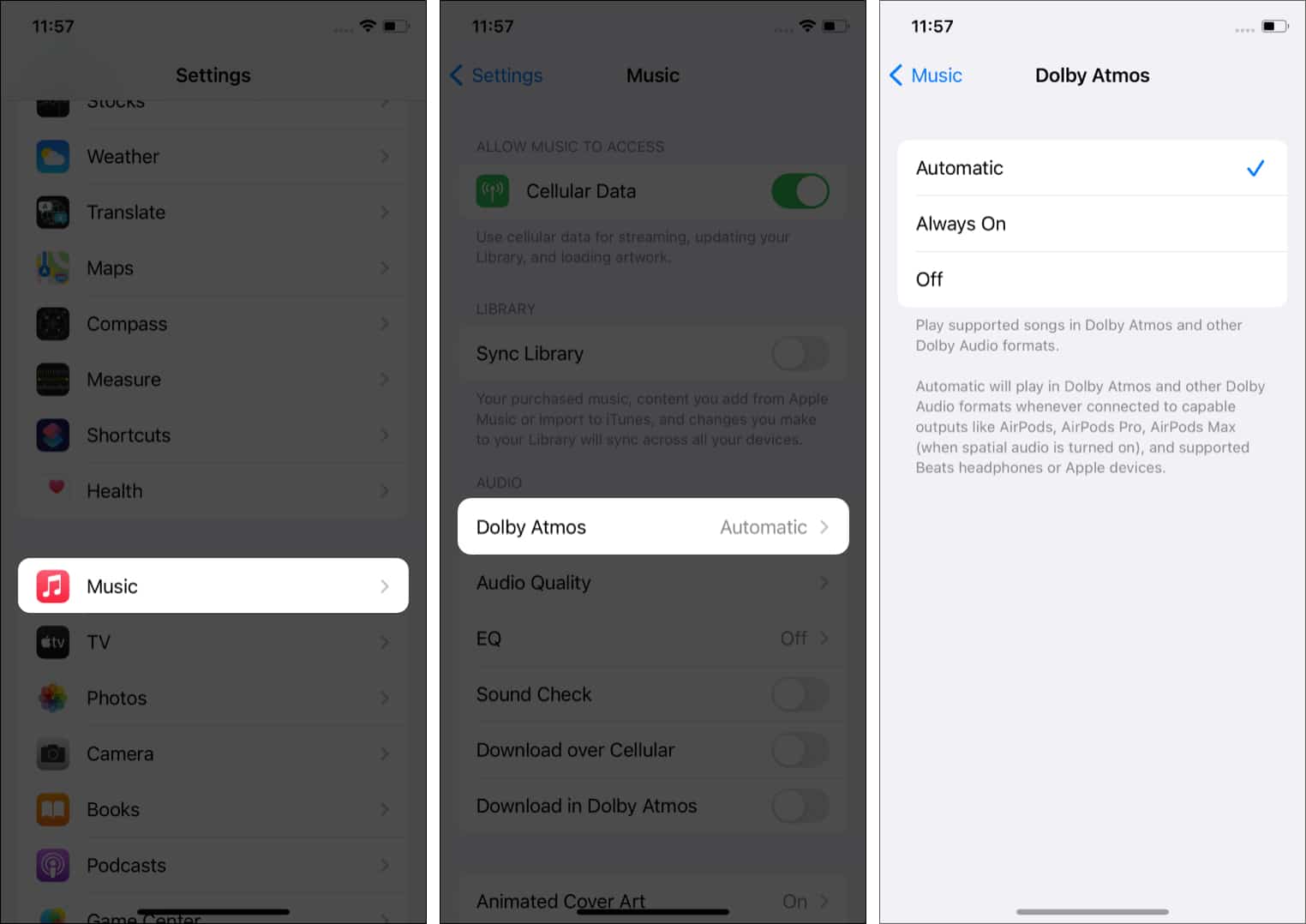
This is where the magic happens. Your iPhone uses the front camera to scan your face and ears so it can customize how the sound is positioned around you. This is optional, but if you want the full experience, do it.
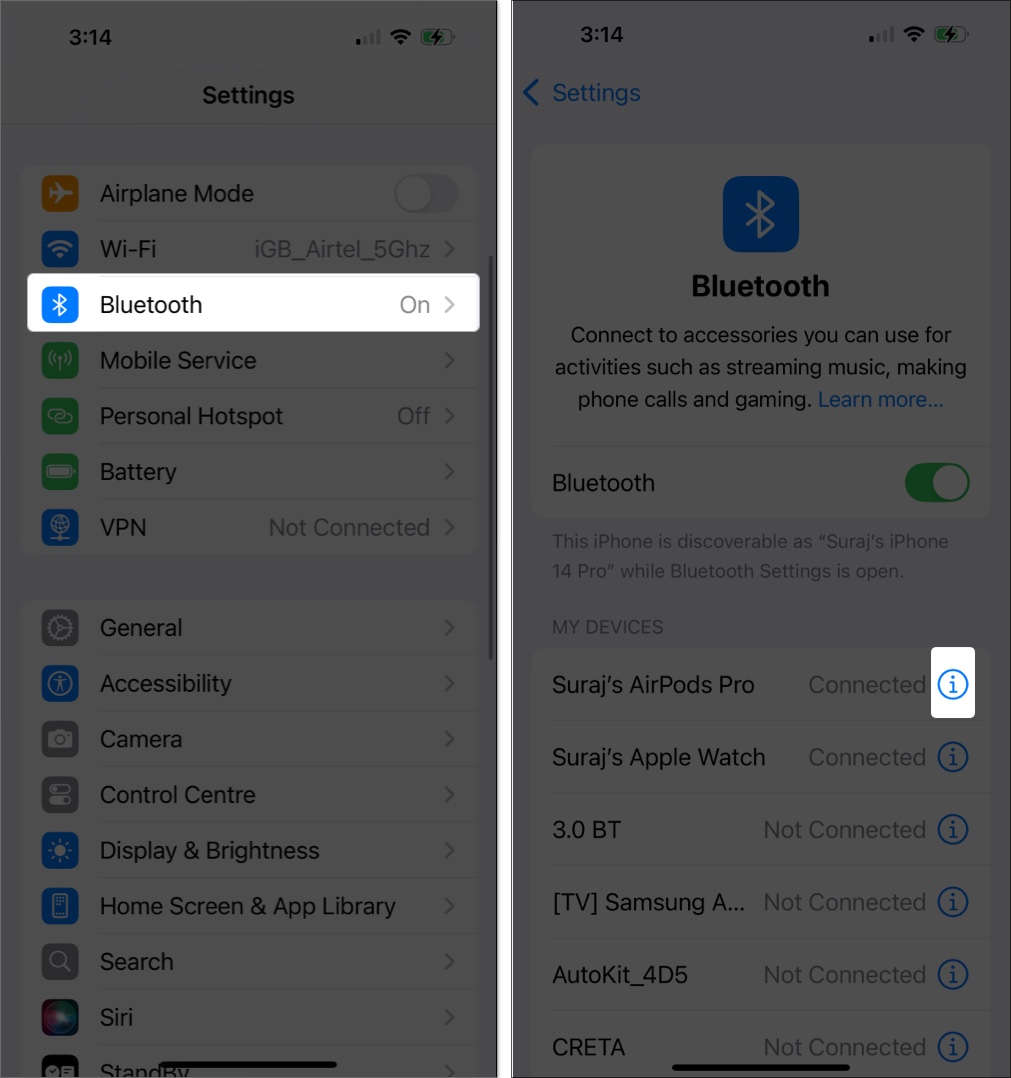
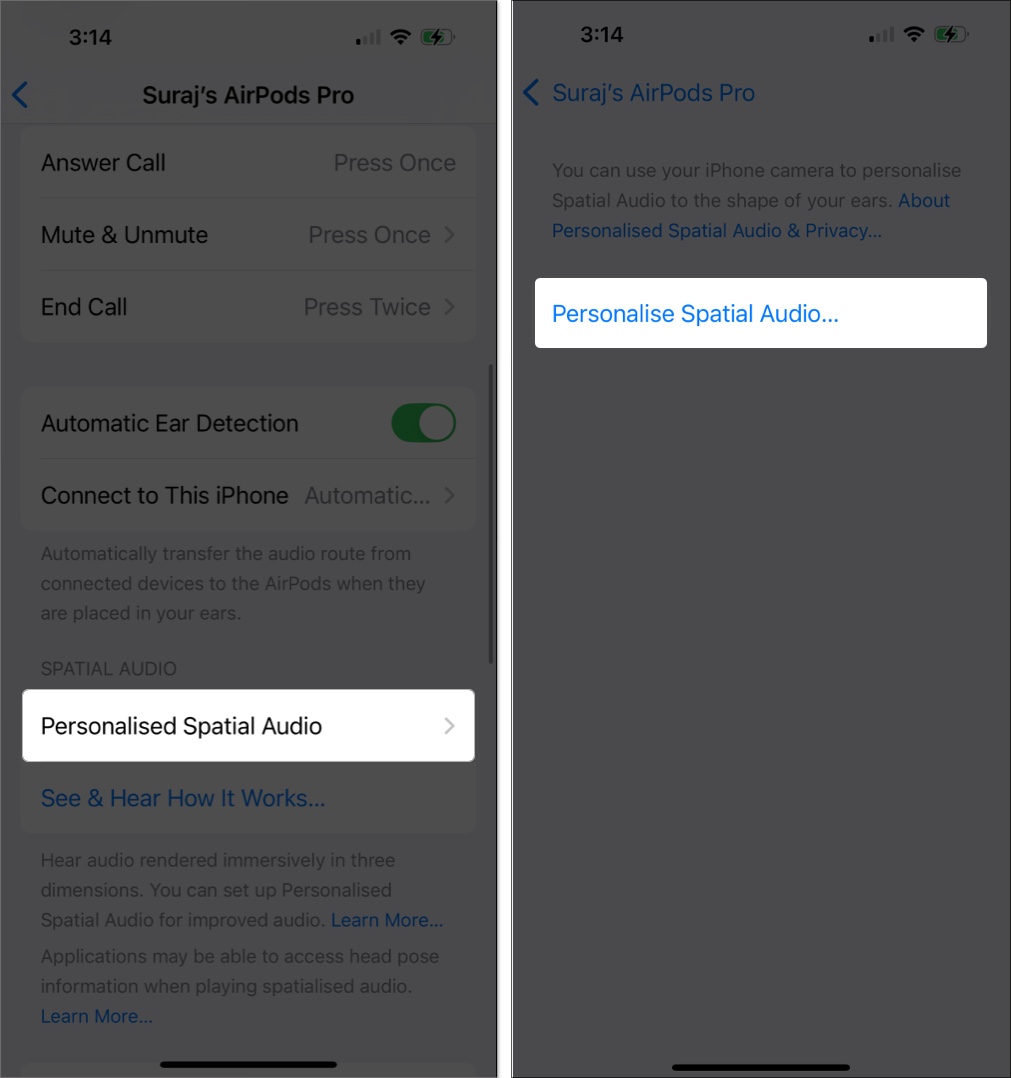
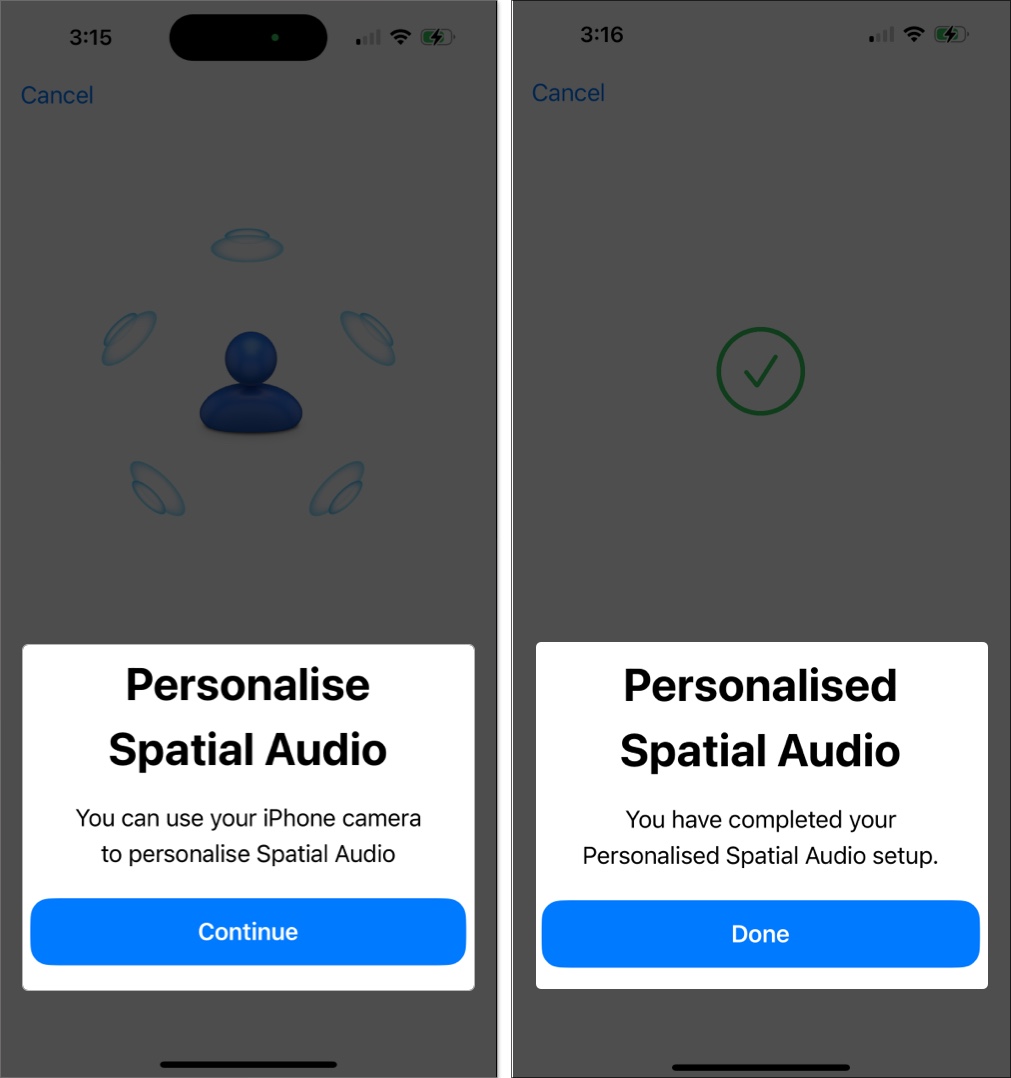
Note: Remove your AirPods during the scan, as they can block the camera view and cause errors.
Once everything’s set, you’ll want to pick how Spatial Audio behaves in real time. You can either keep it Fixed (surround effect stays put) or Head Tracked (sound moves based on your head position).
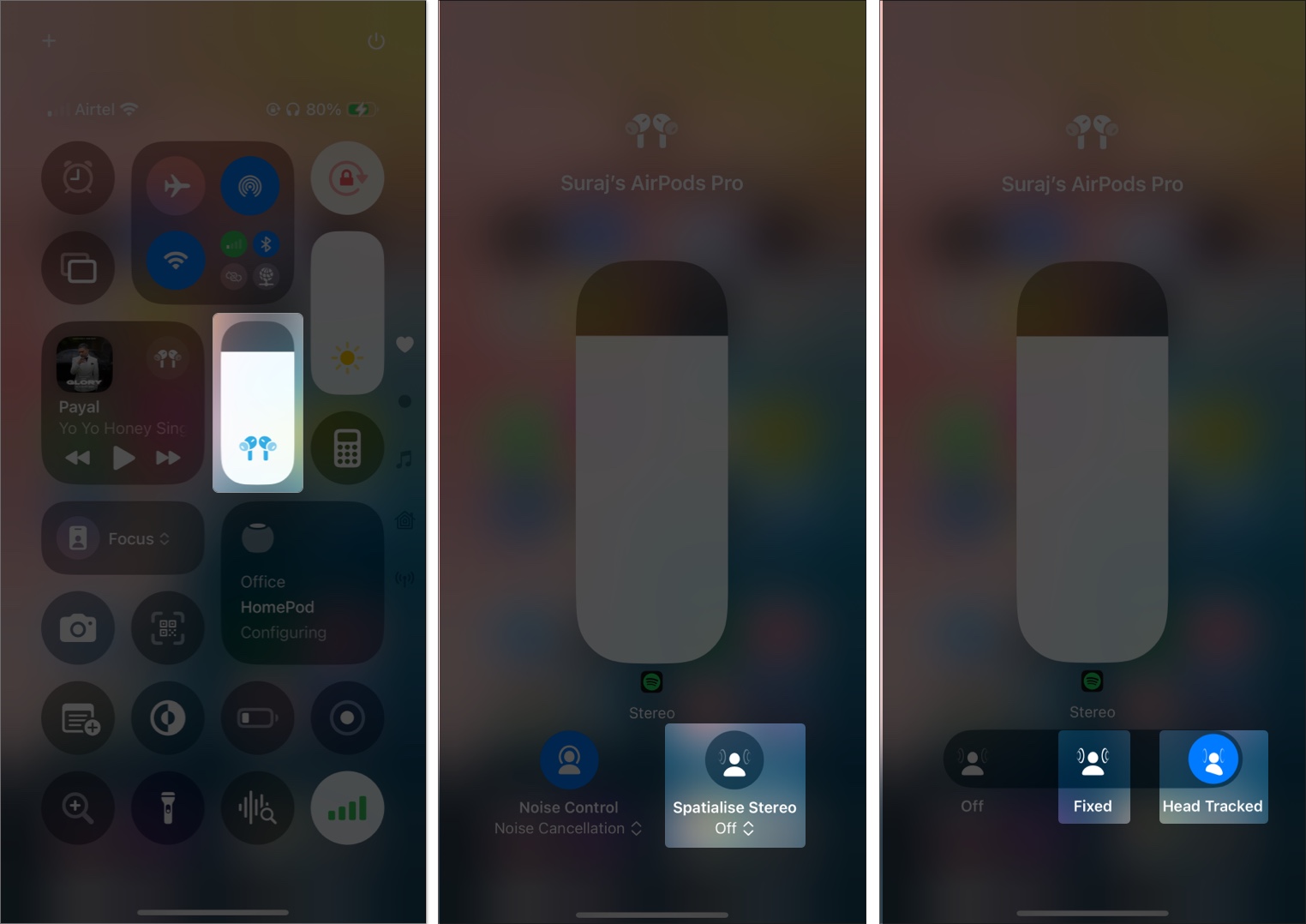
Fixed means the sound stage is set in one direction, i.e., everything feels like it’s positioned around you, but the direction doesn’t shift as you move your head. It’s immersive, but static.
Head Tracked takes it a step further. With this mode, as you turn your head, the audio dynamically adjusts to stay anchored in space—like the vocals stay in front of you, the drums behind—offering a truly lifelike surround sound experience.
You can always switch between these modes later from Control Center depending on what you’re doing—whether you’re watching a movie or just relaxing with music.
Spatial Audio works best with:
If you use wired or third-party Bluetooth headphones, you can still hear Dolby Atmos by setting it to the Always On mode, but you won’t get head tracking or personalized tuning.
Built-in speakers on newer iPhones (XR and later, excluding SE models) can also play Dolby Atmos tracks with Spatial Audio effects, though without head tracking.
When you play a Dolby Atmos track in Apple Music:
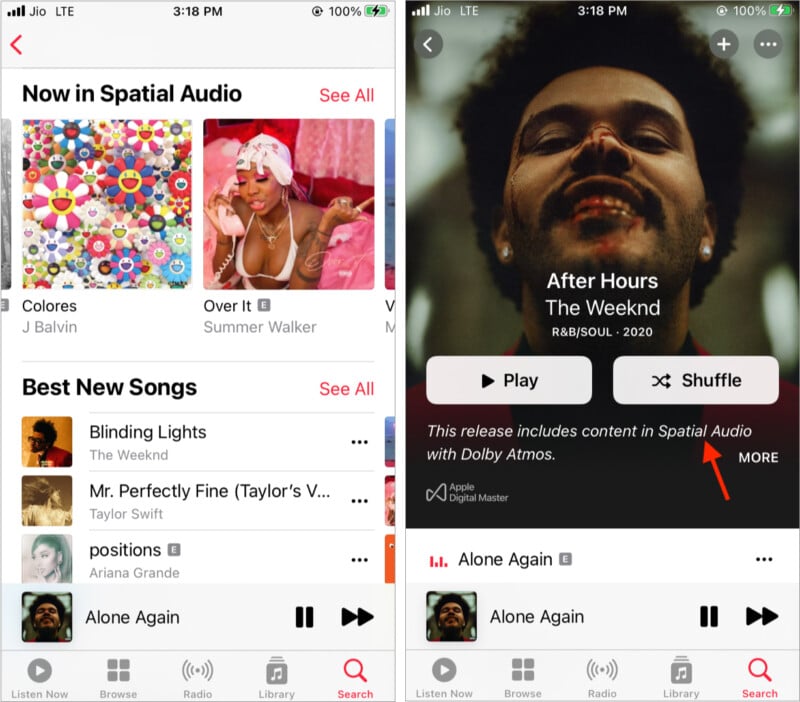
If Spatial Audio seems disabled:
Follow these practices for the best Spatial Audio experience:
Spatial Audio isn’t just for Apple Music. A bunch of music, video, and gaming apps now support Dolby Atmos, especially on Apple devices. Here are some notable apps you can use Spatial Audio in:
Keep in mind that not every title in these apps uses Spatial Audio, but support is growing steadily. Always look for the Dolby Atmos badge or Spatial Audio indicator while streaming.
That’s everything you need to start enjoying Spatial Audio with Dolby Atmos on your iPhone. From setting it up in a few taps to hearing music swirl around your head, it’s one of those features that quietly transforms your listening experience. Whether you’re using AirPods or just your iPhone’s built-in speakers, Spatial Audio brings your favorite songs to life in a whole new way. And with Apple adding more Dolby Atmos tracks regularly, now’s the perfect time to plug in and dive in.
Apple recently released two features for Apple Music subscribers: Lossless audio and spatial audio. While Lossless audio, the high-resolution audio feature, is available to limited Apple devices as of now, you can enjoy spatial audio with Dolby Atmos on your Apple devices right away.
Spatial audio offers an immersive multidimensional music experience similar to the standard surround sound feature. If you are an Apple Music subscriber, this article explains how to enjoy Spatial Audio with Dolby Atmos across your iPhone, iPad, Mac, and Apple TV.
FAQs
Head Tracked means the sound adjusts in real time based on how you move your head. So if you turn your head left, the audio stays anchored as if it’s still coming from the same direction, creating a more realistic and immersive effect.
Make sure Dolby Atmos is turned on by heading to Settings > Apps > Music. Also, ensure you’re using compatible headphones and that you’re playing a track labeled with the Dolby Atmos badge.
They’re different. Dolby Atmos gives you a 3D surround effect, while Lossless delivers higher sound quality. If your device and headphones support both, you can use both together.
Other helpful Apple Music posts: