
FaceTime Like a Pro
Get our exclusive Ultimate FaceTime Guide 📚 — absolutely FREE when you sign up for our newsletter below.

FaceTime Like a Pro
Get our exclusive Ultimate FaceTime Guide 📚 — absolutely FREE when you sign up for our newsletter below.
Wondering how to get iOS 26 on your iPhone? Here’s the complete guide to check compatibility, prepare your device, and install the update safely.
iOS 26 is officially here, packed with a brand-new Liquid Glass UI, powerful new AI-driven features, deeper customization options, and major app redesigns. While it comes pre-installed on the latest iPhone 17 series, users of older iPhones will need to install it manually. If you’re ready to experience everything iOS 26 has to offer, installing it is quick and straightforward.
However, to do that, you must first ensure that your iPhone supports iOS 26. If it does, take care of a few things in advance to ensure a smooth upgrade experience.
Keep reading to learn how to prepare your iPhone for iOS 26 and install it afterwards.
Last year, Apple did something unusual by not dropping support for any older iOS-supported devices with iOS 18. While many thought it was the new norm, Apple, with latest iOS, has rolled back to its usual pattern.
Only iPhone 11 and newer models support iOS 26. This means that iOS 18 was the last major iOS update for the iPhone XS, XS Max, and iPhone SE (1st generation), launched in 2019.
Complete list of iPhones that support iOS 26:
As mentioned, before you begin the latest iOS update process, you must perform a few actions to ensure no data loss or interruptions.
This is the single most important step. A backup ensures you won’t lose your photos, messages, or settings if something goes wrong during installation.
To back up with iCloud:
To back up with a Mac:
The iOS 26 installer requires several gigabytes of free space to temporarily unpack it. If your iPhone is nearly full, the update may fail or freeze. To clear space on your iPhone, you can:
Once done, check your available space by heading to Settings → General → iPhone Storage.
Before starting the update, make sure your iPhone is fully charged or connected to power and has a strong Wi-Fi connection. This will prevent any interruptions during the download and installation process.
Whether your iPhone receives the latest iOS update over the air or not, there are three quick ways to download and install it on your iPhone.
As mentioned above, installing latest iOS on your iPhone is pretty simple and can be done in just a few taps:
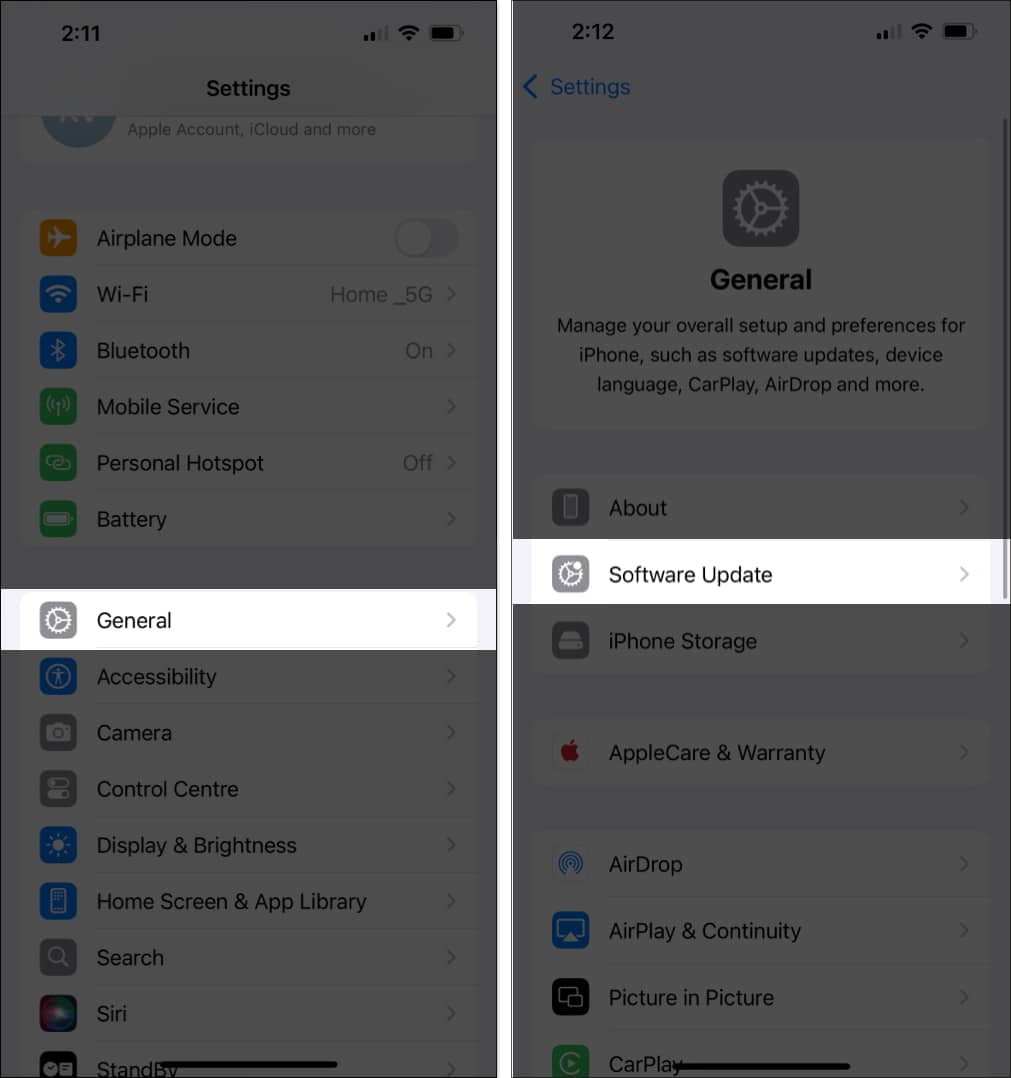
You can also set your iPhone to download iOS 26 as soon as it’s available and install it overnight automatically, so you wake up with your iPhone running latest iOS.
Here’s how:
Now, your iPhone will automatically download and install the latest iOS update overnight once it’s available. However, make sure it has at least 50% battery and is connected to a stable Wi-Fi network.
If you can’t free up enough space on your iPhone for the OTA update, you can connect it to your Mac and update via Finder. Reason being, OTA (over-the-air) updates require your iPhone to download and temporarily unpack the full iOS installer on its internal storage, which can require several gigabytes of free space.
Using Finder lets your Mac download and unpack the iOS update on the computer’s storage instead and then install it directly onto your iPhone.
Here’s how:
And that’s it; simply follow any of the methods detailed above and you’ll have your iPhone running latest iOS in no time. Remember, updating to a brand-new iOS release is exciting, but it’s even better when it goes smoothly.
So, make sure to back up your data, free up space, update your apps, and you’ll be ready to enjoy everything iOS 26 has to offer without any hiccups.